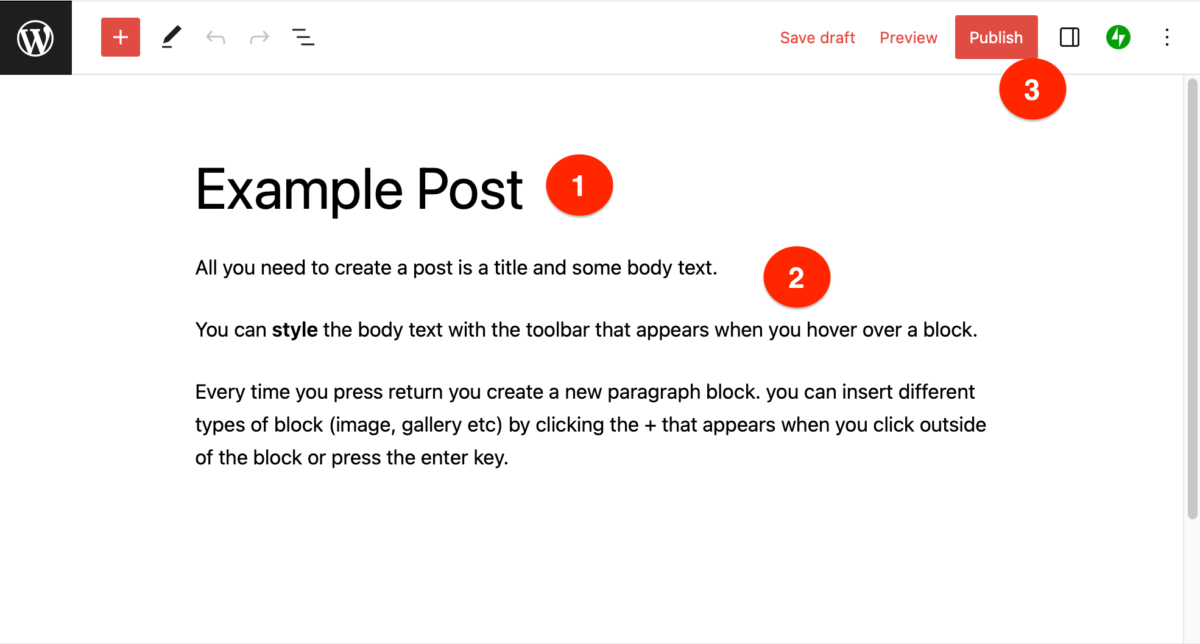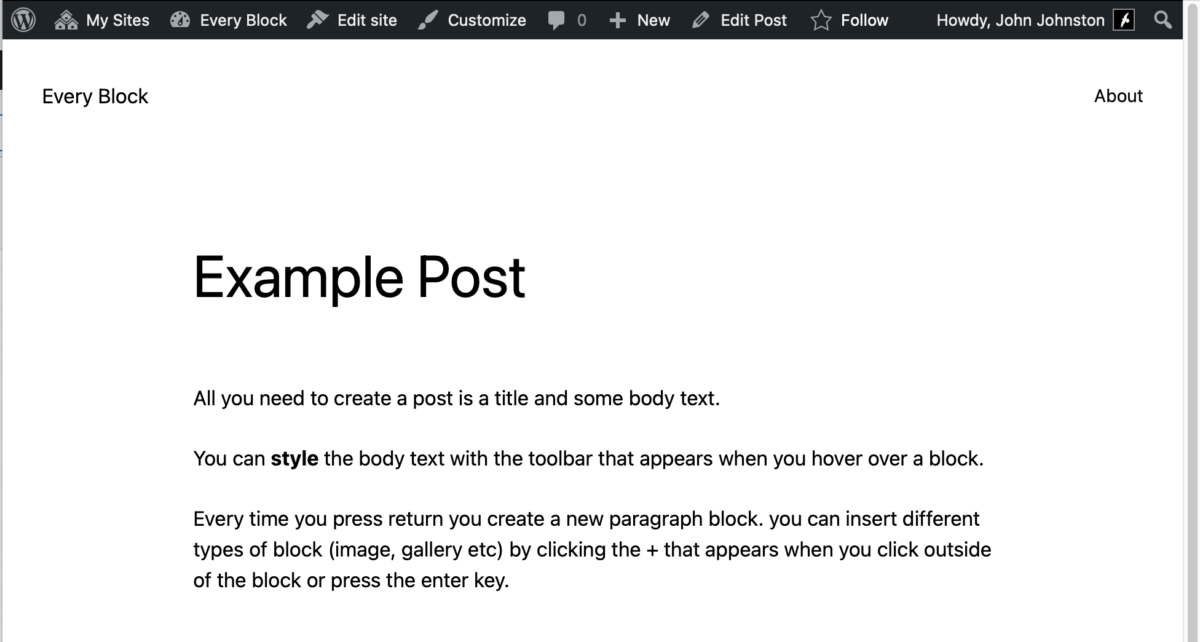Glow Blogs now give you access to two different WordPress editors.
Blocks – Classic Editors more information
At the moment, January 2023, the Classic editor is turned on by default, you can set the blog to use the block editor instead or set it up to have one or other as the default with the choice to switch. More details on the blocks page.
In the future WordPres will be transitioning to the Blocks Editor, we hope to transition to defaulting to the Blocks editor but suport the classic editor while we can.
Brief instructions to using the classic editor and the blocks editor follow.
Block Editor
1. Log onto your blog.
2. Create a New Post
Click on the +New on the Admin bar.

3. Write your Post
All a post needs is a title and some text:
- Fill in the title
- Fill in the body text
- Click Publish
Of course a post can consist of a lot more than some paragraphs. You can add images, audio, video and embed a host of content. You can layout this content in many ways using different blocks. More information on the Blocks Editor page on this blog and example of all blocks on our Blocks blog.
Live View
Password Protected Posts
Password protected posts are only as strong as the password applied.
This potentially could lead to users using lightweight passwords for important private information. We do not believe that many bloggers are using password protected post but encourage all users to consider the strength of passwords if they use this facility.