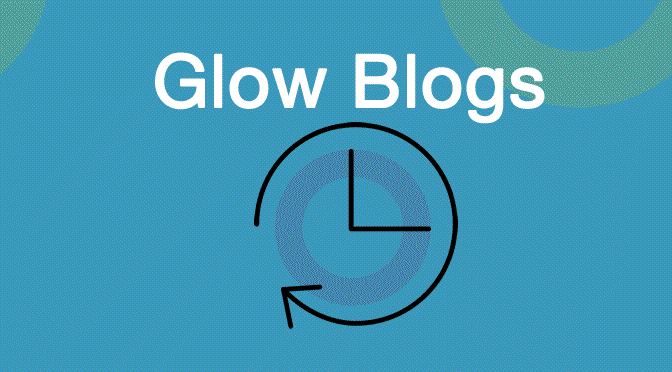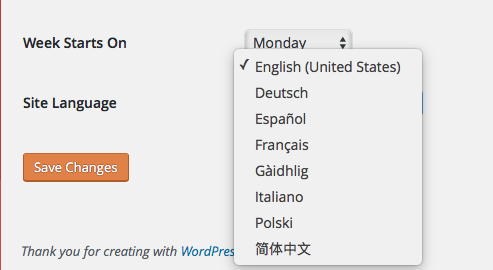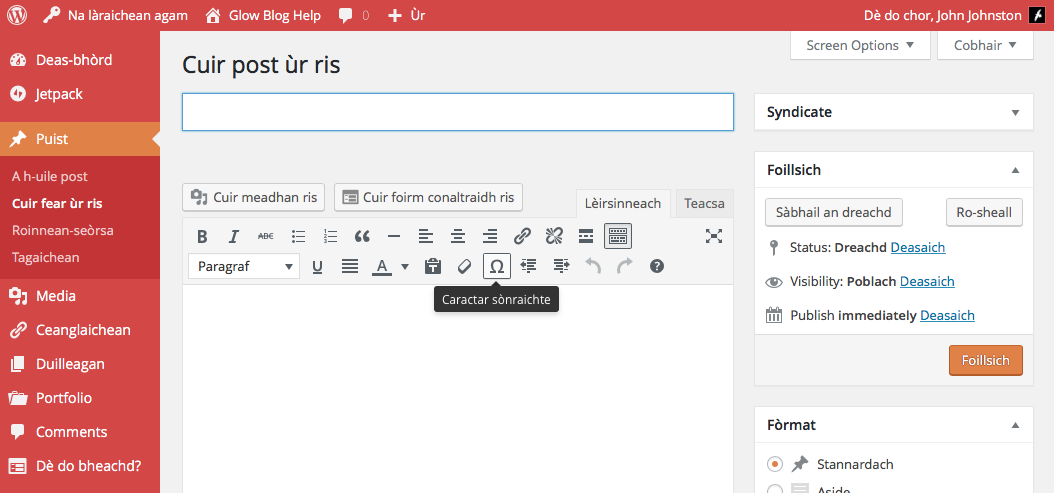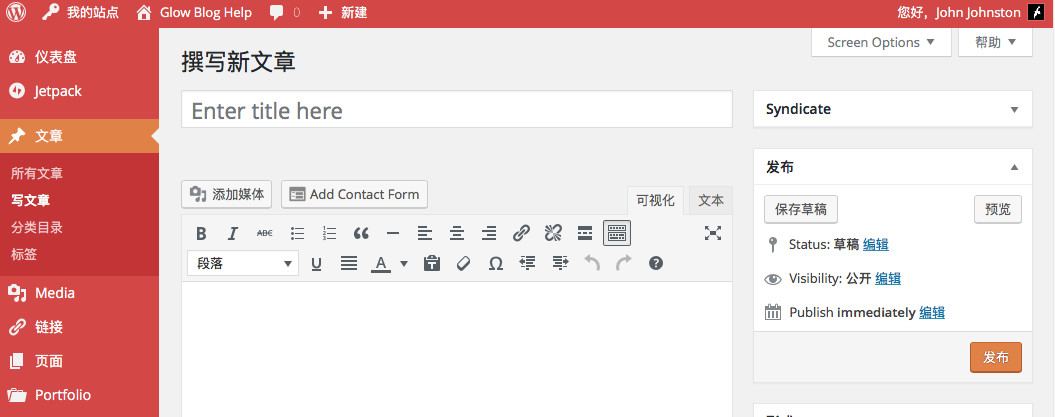We have made some improvements to the Add users process.
It is still best to use the main “Add Curricular Groups” screen and select L.A. then School then class lists. This does need Seemis to be up to date for the school. This process is described in the Add users, Set Roles page.
Add Users
If you are adding users using the Add Users page Blogs will try and iron out any incorrect usernames.
Blogs need a username in the format gw09johnstonjohn4@glow Admins often add using a full email address like nljohnstonj1@glow.sch.uk which use to fail as the blog need nljohnstonj1@glow or nljohnstonj1.
You can only logon to Glow Blogs through RMunify with a Glow account.
Now if you put in an email address everything after @ will be replaced by @glow
So:
nljohnstonj1 will become nljohnstonj1@glow
nljohnstonj1@glow.sch.uk will become nljohnstonj1@glow
nljohnstonj1@example.com will become nljohnstonj1@glow
If you use an external non-glow email address it will create a pending user, but the person with the external email will not be able to log on with than.
Users Page
This list users, users that have been added but have not logged onto Glow Blogs used to be labelled User Pending, they are now labelled NOT LOGGED IN YET
This indicated that the user has not loggd onto Glow Blogs. They can do so by clicking the Glow Blogs tile on their RM Unify Dashboard. Once they have logged in their Name and email address will appear in the User List
.
In the screenshot, the testjohn@glow is for a user that either doesn’t exist or one that has not logged onto Blogs