Feedburner will stop providing e-mail subscriptions in July 2021
Many blogs offer visitor the opportunity to subscribe to updates via e-mail. Glow blogs do not have this facility but you can use third party services.
One of these is feedburner a google service.
NB. When visitors subscribe via feedburner and other services you do not have any control over their subscription. If they want to stop recieving these alerts they have to unsubscribe. There is usually a link to do that on each email.
Feedburner can only access public blogs this technique can only be used for public blogs.
First Get your URL
We need the web address (URL) of the blogs RSS feed. This is just the URL to the blogs home page with /feed/ after it.
Eg the blog:
https://blogs.glowscotland.org.uk/nl/johnjohnston
has an RSS feed with the url:
https://blogs.glowscotland.org.uk/nl/johnjohnston/feed/
You can also have an RSS feed for a particular tag or category on your blog, eg:
https://blogs.glowscotland.org.uk/nl/JohnJohnston/category/news/feed/
is the address for the news category.
It is best to copy the URL
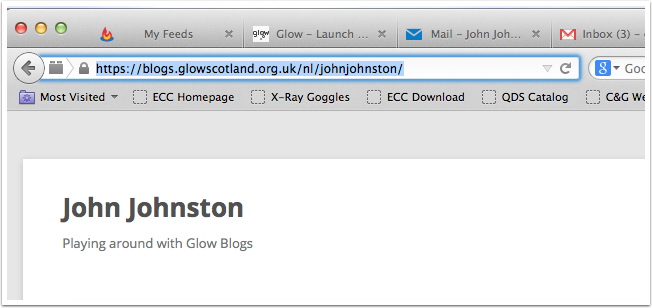
Log on to feedburner.google.com
You will need a google accout to do this.
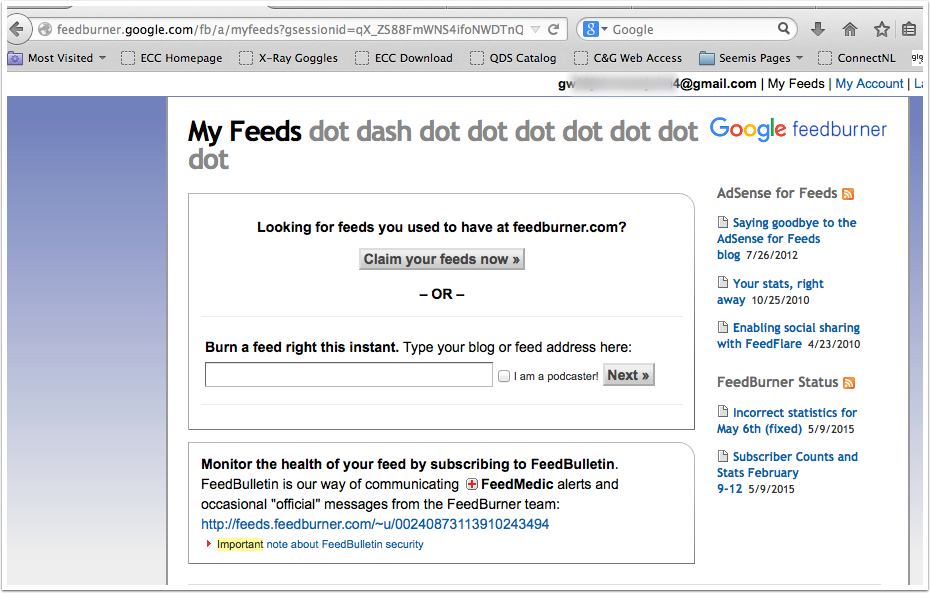
Add the URL for your RSS feed
- Paste in the address to your blog and add /feed/ to it
- Click Next
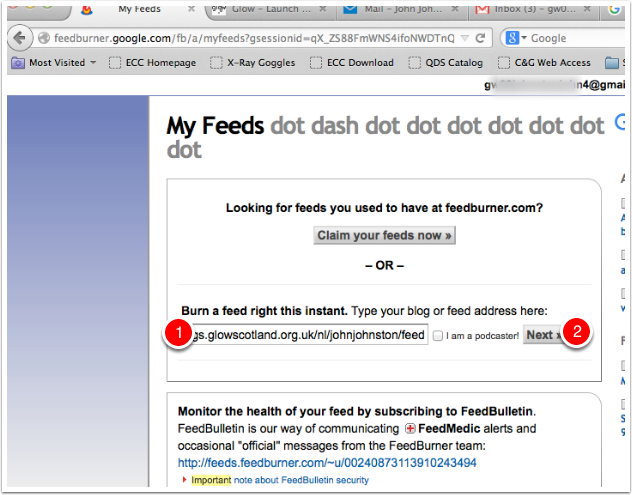
Give Your Feed a Title
On this screen you can change the title of the feed or the feed address. You do not need to change anything.
Click Next
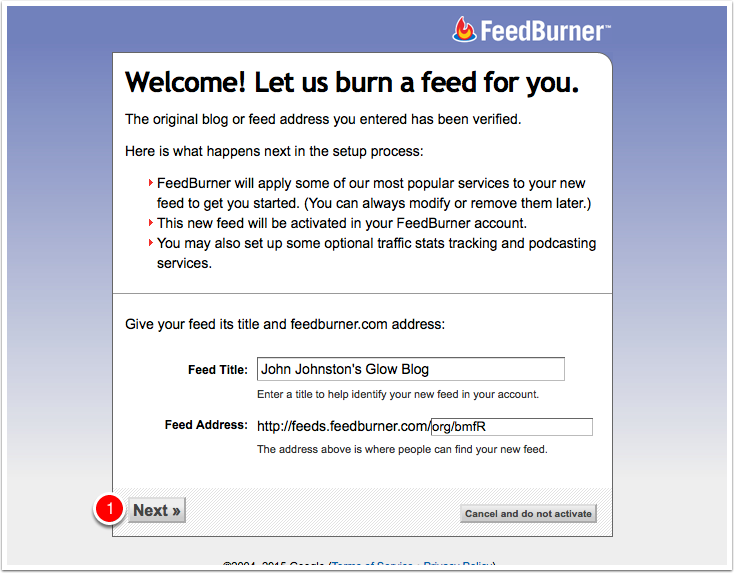
Screen Shot 2The Feed is live
Click Next
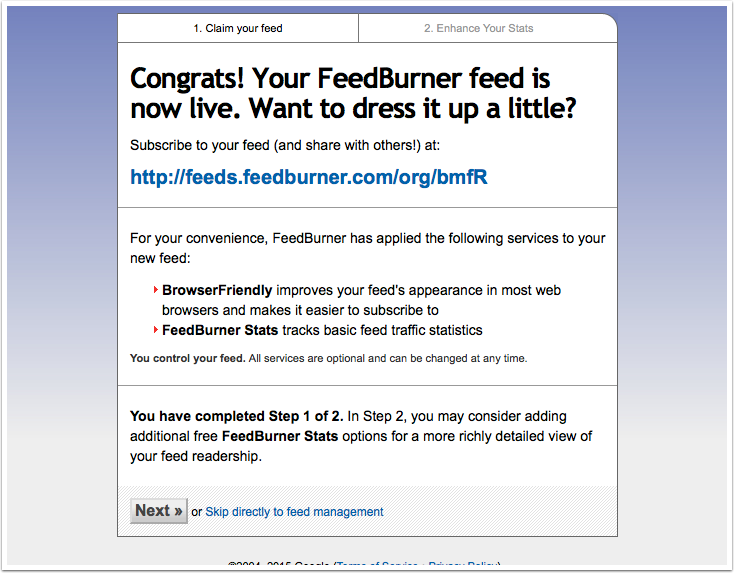
Stats Settings
Again you do not need to change the setting here.
Click Next
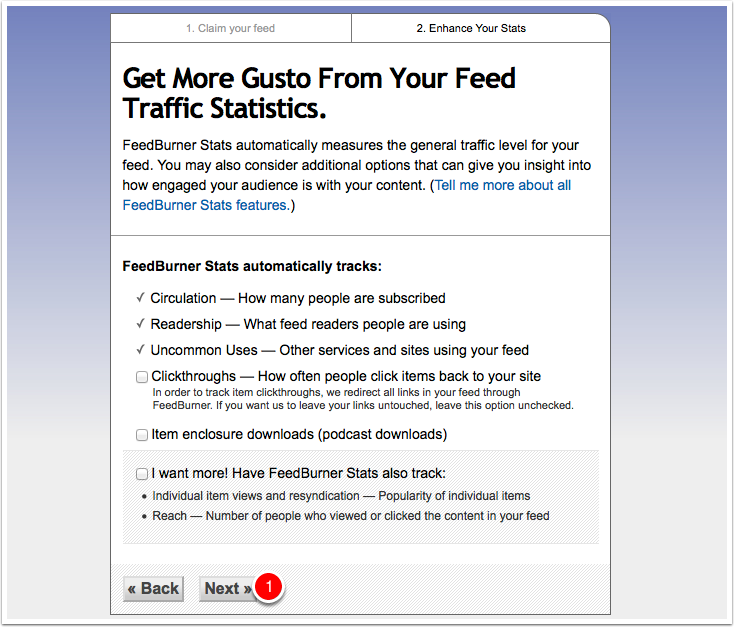
The Feed is set up
To add email subscriptions, click Publicize
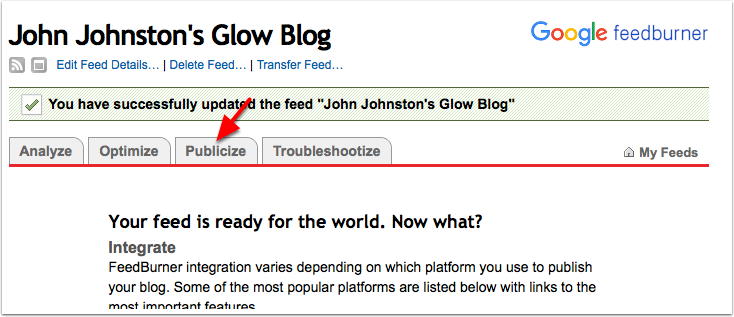
Email Subscriptions
Click Email Subscriptions
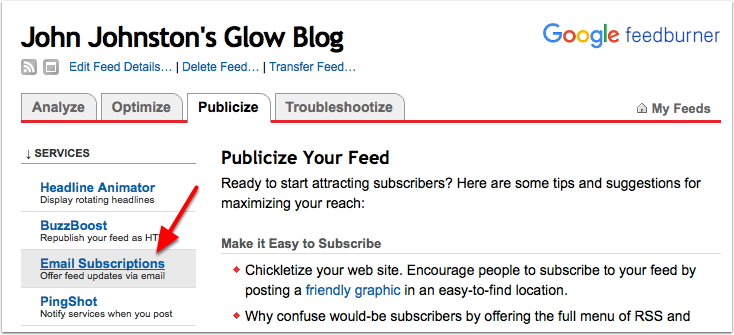
Activate Email Subscriptions
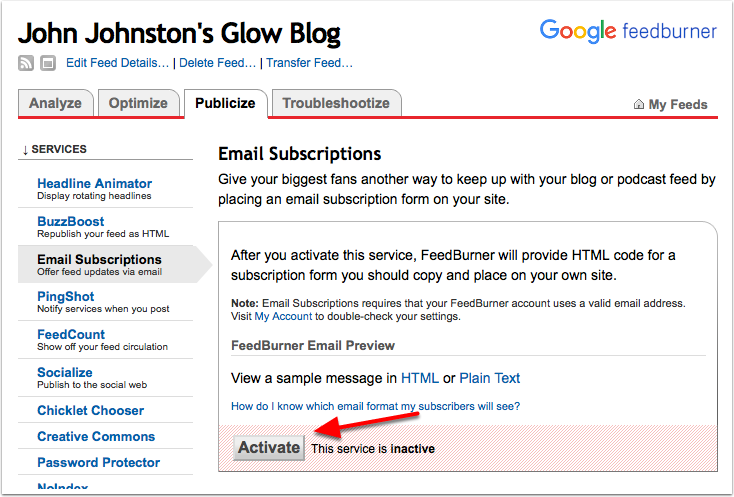
Email subscriptions Activated
Email Subscriptions are activated, you can now copy the Subscription link code. Do not copy the Subscription Form Code.
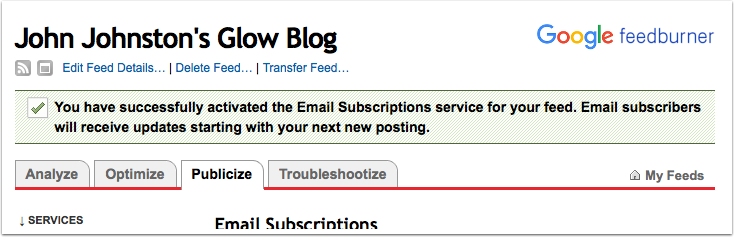
Copy the Subscription Link Code
The form code will not work, you need the Subscription code.
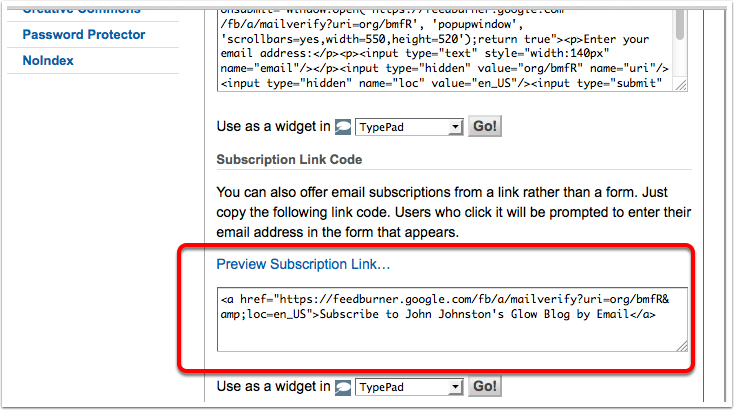
On your Glow Blog site Create a Widget 1
- Go to your Glow Blog,
- Click the name of your blog on the Admin bar (only seen if you are logged in).
- Choose Widgets
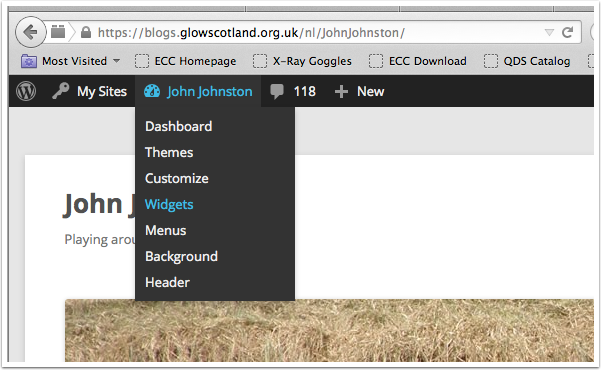
Create a Widget 2
- Drag the Text Widget from the widget list onto the Sidebar or Widget area that you want the link to appear on.
- Give the Widget a Title
- Paste in the html code snippet
- Save
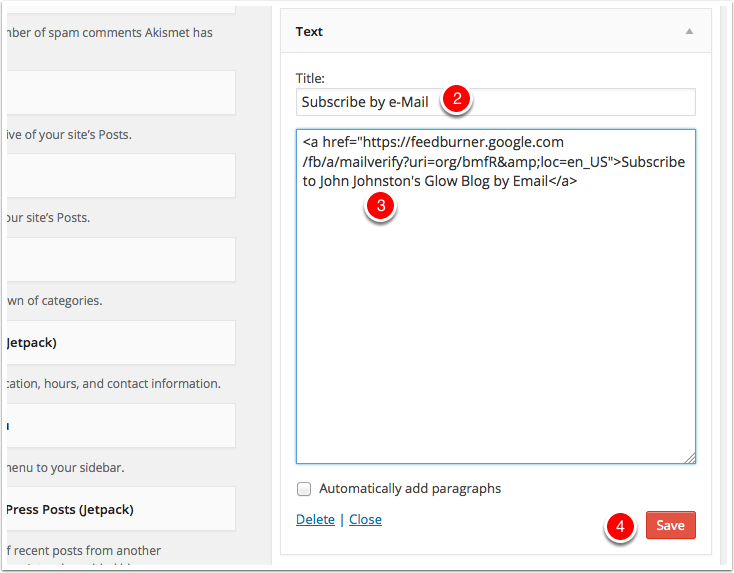
Check your Site
Load your site and check that the link appears.
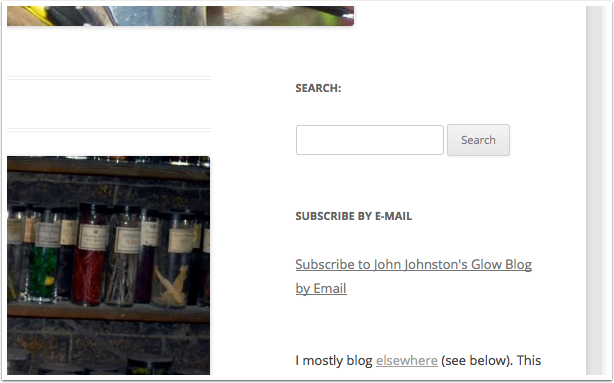
Test The Link
Click the link
You should see the feedburner page that will allow visitors to subscribe to your site via email.
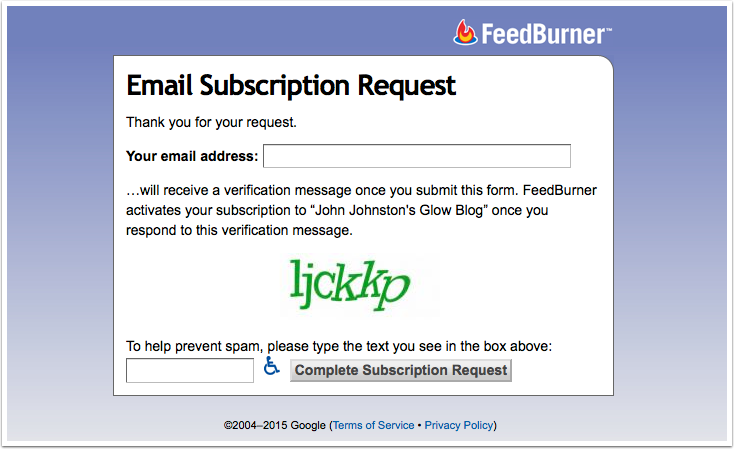


Thanks. That was really helpful. It’s perhaps worth mentioning that you have to make sure your blog set to Public for this to work. If set as Private or Glow Users you will get error messages when trying to create the /feed/ URL
Hi Carol,
Thanks, you are of course right, feedburner can only access public blogs. I’ll add that to this page.