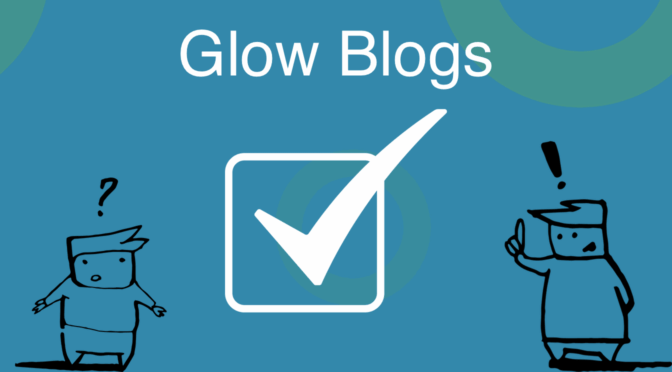The PDF Issue that recently developed on Glow Blogs has now been fixed. PDFs can now be uploaded as expected without any workarounds.
Thanks to all the people who reported it.
If you changed your Resize larger images to setting to zero as a workaround please reset it to the value it had before. 1260 pixels is the default.
Note the behaviour of pasting pdf links into the classic editor has changed. See the PDF page for details of how this works now.