Classic
Video and audio files can be displayed in players in a blog post or page.
Download: Audio and Video MS docx | Audio and Video PDF
Video Embedding Audio and Video on Blogging Bootcamp
You might want to know: How much space do I have on my Blog.
Create a post
You start by creating a post in the usual way.
Put the cursor where you want the gallery to appear and click the Add Media button. This will open the Insert Media Screen.
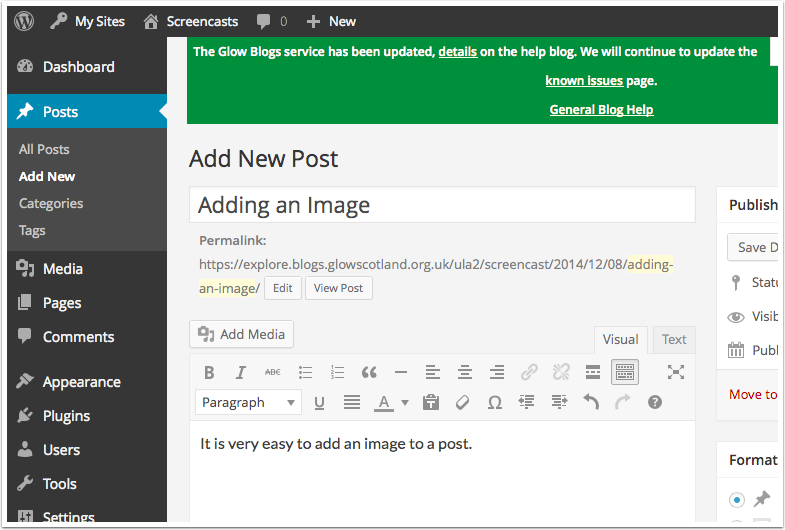
Insert Media
If you have already uploaded the media you want to add then you can select it from the Media Library. If you need to upload click the Upload Files Tab.
You can then either drag and drop files onto the screen or click Select Files.
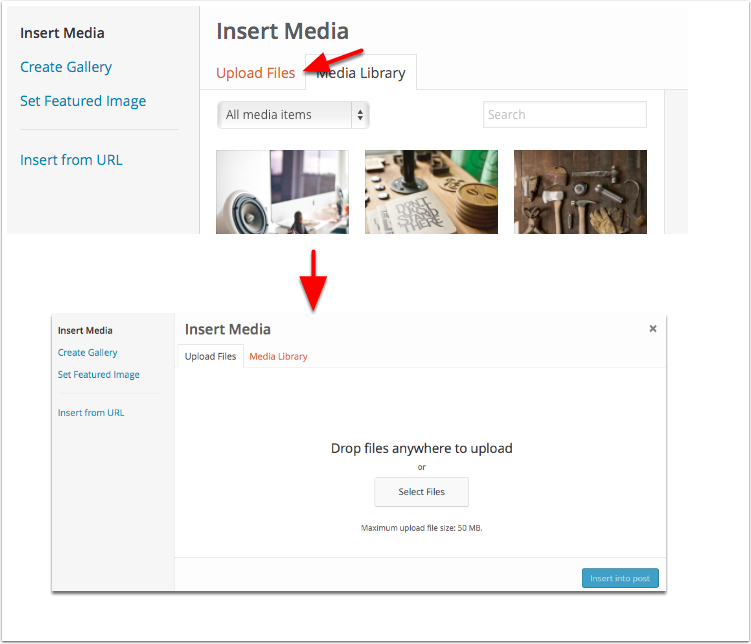
Choose Media
If you clicked Select Files in the previous step the system standard file browser will open. You can select files and Click Choose (or select). The File will upload.
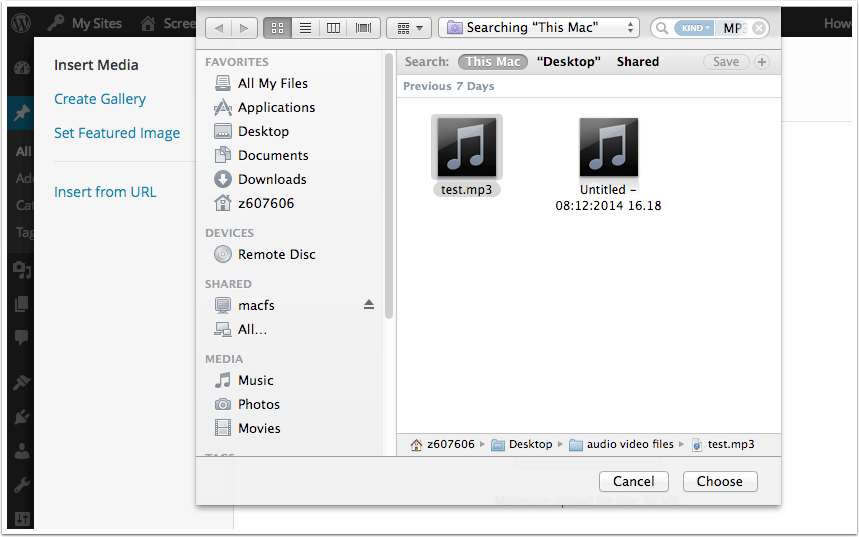
Insert Media Settings
Once your file is uploaded it will be selected in the media picker [1]. Any metadata from mp3s will be displayed [2]. You can choose how you want the media to be displayed [3].
Gernerally you will wnat to embed the media so that it can be played or viewed. When you are ready cilic Insert into post.
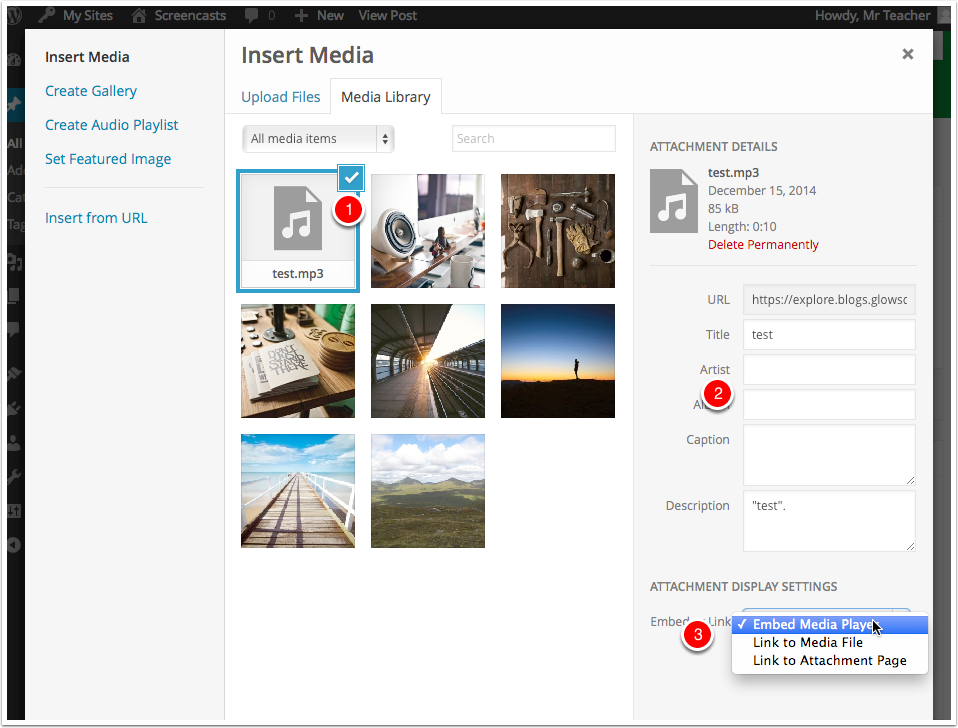
The Media is inserted into the post editor.
You can now finish off the post in the usual manner.
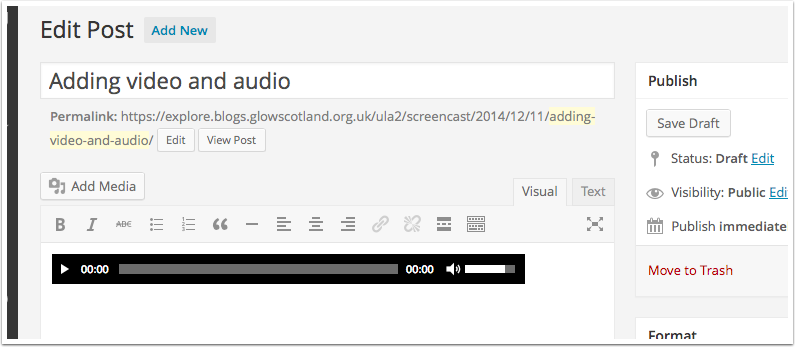
Media Notes
Different browsers and operating systems will treat media differently. Different versions of browsers and operating systems will also affect things. for example .ogg audio files will play in Firefox, but will download in some other browsers. WMA files may not play on a macintosh system.


When you add media as a link, a URL is created and even when the media & link are removed from a page or post the URL still remains available if a user copied this – how can I remove the URL when a media is no longer to be available?
I have removed the link from the page and media from the library but a user had saved the URL for a document that is no longer to be available!!!
Any help appreciated, thanks.
Jo answered this one herself and let us know in an email.
it seems that once you remove media and link it takes a few days for the URL to stop working
We have been getting a message saying our storage quota has been reached. Is there anyway round this other than deleting media? We have only been using the class blogs and school blog since August and are already full
As always, any hints or tips would be appreciated.
Hi Pam,
Yes you can request more space through your LA, they need to contact the RM help desk. Make sure to include the blog URL.
There is more info here:
https://blogs.glowscotland.org.uk/glowblogs/glowbloghelp/portfolio/how-much-space-do-i-have-on-my-blog/
Longer term it may be worthwhile thinking about which images to display rather than uploading a large number. A few well chosen and captioned images may be of more interest that a huge gallery.
Great, thanks as always for your spot on help, John. I will get on the case!
