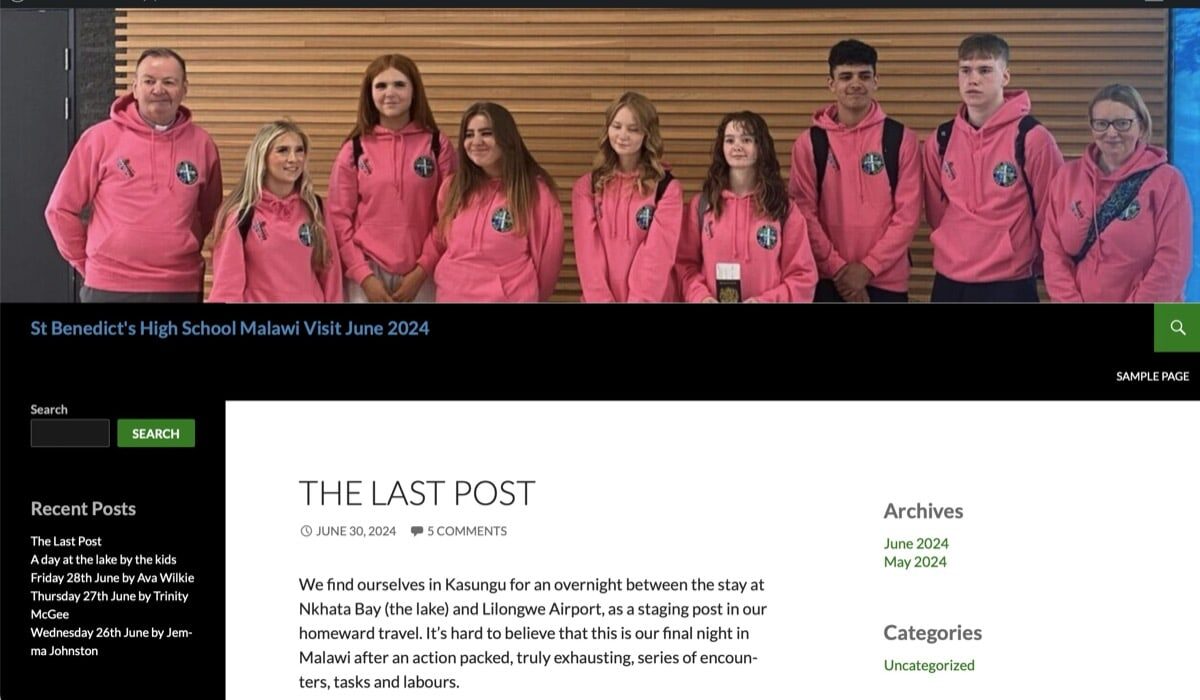
Keep parents and friends up to date with your classes activity on school trips.
- Blog your class or school trips.
- Create a new blog especially for the trip or create a category on your class or school blog.
- Post from your smart phone or tablet moblog style.
- Keep in touch with parents.
- Let parents keep in touch with pupils through comments, not time dependent phone calls.
- Post images, video and audio.
- Involve pupils in the production of the blog for ownership.
- Create a resource to look back on or work from on at a later date.
Resources
Here are some resources on the help blog to get you started with a trip blog.
- Mobile Blogging
- Mobile Podcasting
- Quickly Posting, getting to the new post screen as quickly as possible.
- Googlemaps – Jetpack shows how to add a Google map to your blog posts or pages using functionality from the Jetpack plugin.
General Resources:
Creating a blog
Adding Users, Setting Roles
Privacy Settings WP4
Themes wp4
Pages
Widgets wp4
Plugins wp4
Custom Header Image
Menus


Any help with my trip blog? It looks great on a desktop, but chances are most parents will access it on their phone. The pictures are not resizing on the phone properly and therefore it is making it near impossible to read the text that is wrapped round these massive images.
If it was a full wordpress I could probably adjust the img css, but not sure if i can do that in glow version.
Exact link included below.
I can see the problem on mobile. (the galleries and other pages look fine).
Ive sent this via email too.
I can think of a couple of solutions.
If you are happy with CSS you should be able to add CSS to the site in the customizer. You might need to active the Jetpack plugin and the CSS module if you have not already.
I am guessing something like:
img.alignright {width:100%} wrapped in a media query would do the trick. You might have to target the page too.
The other, more long winded solution would be to turn on the blocks editor and edit that page with the block editor (you can just make the block ed an option). Using the Media & Text block would do the trick as you can tick the stack on mobile option in the block settings.
We have a wee bit of info on that block:
https://blogs.glowscotland.org.uk/glowblogs/blocks/2023/08/11/media-text/
Me again.
Any suggestion on how I can setup some form of photo sharing for a trip?
Ideally I would like to allow pupils and staff to either email pictures to a specific address and they show up on the blog – or if there was a simple app that they could upload the pictures to that could also work. It would also be great if I could approve them before they appear.
I’m trying to avoid using twitter and instagram due to the murkyness of social media, but I also want to be able to share live pictures with families and it would be amazing we could do this collectively as a group on the blog.
I am aware that I could collate the pictures my self from the group and upload them all myself, but obviously that adds to workload.
Thanks
Hi,
You could give the pupils and staff roles on the site and they could upload the media. If you use the role Contributor with Uploads they can upload media and write posts but not publish them. you could do that. If you set a mobile up with a bookmark to the new post page you can post from mobile very quickly. We have a video showing how to do that:
https://blogs.glowscotland.org.uk/glowblogs/glowbloghelp/portfolio/quickly-posting/
If you just want the them to post media you could give them a link to the add media page of your site. They could upload images there and you could add them to posts.
I had another thought, I notice you are able to use Jetpack/Flickr in a widget.
Would it be possible for staff, and maybe pupils, to upload their pictures to a shared Flickr account and then those pictures are displayed in a gallery format?
Or a way to show the contents of a flickr album on a post and/or page?
Hi,
If you paste in the link to a flickr album into a post or page it will display. We have an example here:
https://blogs.glowscotland.org.uk/glowblogs/embeds/2020/12/11/flickr-embed/