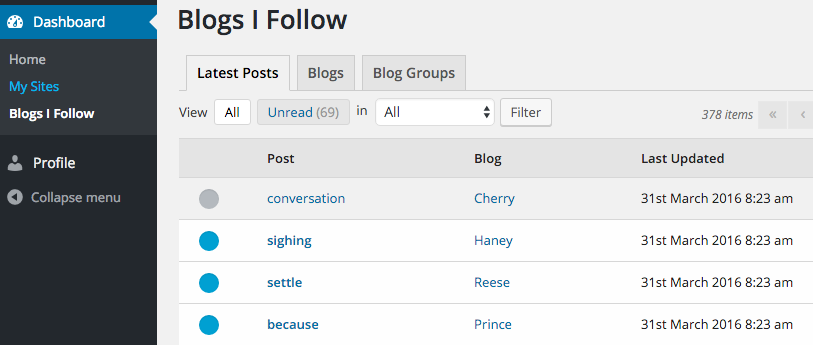The Glow blogs reader allows you to ‘follow’ a number of Glow Blogs. In following blogs you will be able to see which of these blogs has been updated in your dashboard rather than have to visit each site to check for updates.
We envisage that this feature will be particularly useful to teachers whose pupils are using the Glow Blogs e-Portfolios.
There are two parts to following blogs: The following of blogs and the reader feature.
Following Blogs
Blogs can be followed by clicking on the Star on the Admin bar at the top of the screen.
![]()
When you click the follow icon the icon will change colour and the text will change from Follow to Following. The message Following Blog-Name in group uncategorised will appear briefly on the screen.
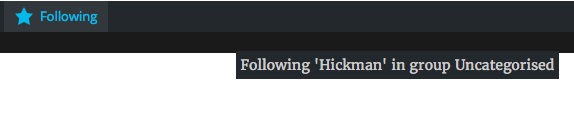
If you have already created Blog Groups (see below) Clicking the Follow button will show the Groups popup. You can quickly add the blog followed to a particular group.
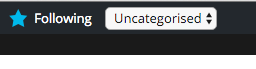
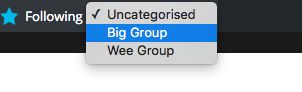
To follow blogs you need to be logged into Glow Blogs. You can only follow blogs in the Glow Blogs Local Authority you are logged into.
Blogs I Follow
The Blogs I Follow section of the dashboard allows you to see the latest posts from the blogs you follow and organise the blogs into Blog Groups. You can unfollow blogs, move them between groups individually and in bulk. It is also the pace to create Blog Groups.
The Blogs I Follow page is split into three tabs: Latest Posts, Blogs and Blog Groups.
Latest Posts
The Posts are listed in the order they are posted, the most recent at the top. They are paginated in groups of 10.
The posts are displayed as columns:
-
 Read/Unread indicator: Read posts have a grey circle, unread ones a blue. The background to the post row also indicated its read status. You can mark a post as read by clicking the circle.
Read/Unread indicator: Read posts have a grey circle, unread ones a blue. The background to the post row also indicated its read status. You can mark a post as read by clicking the circle. - Post Title: Clicking on this will open the post in a new window or tab in your browser.
- Blog: The blog the post was published on. Clicking on a blog will filter the posts to only show posts from that blog.
- Last Updated: will indicate when the post was published or updated.
You can filter the posts in various ways:
- As above clicking on a blog title will show only posts from that blog.
- You can toggle between All and Unread Posts
- You can filter by Blog Group.
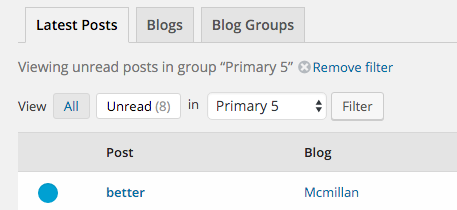
In the screenshot we have filter unread in a group. The filter is indicated and there is a button to remove the filter.
Mark all unread posts as read.
At the bottom of the page there is a button to mark all posts as read. The button indicates how many will be marked.
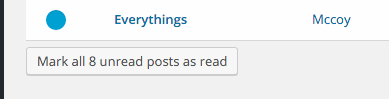
Blogs
The Blogs tab will list the blogs in alphabetical order.
The list can be filtered by Blog Group.
Individual blogs can be unfollowed via the link at the end of each row.
There are several Bulk Actions that can be carried out after selecting Blogs using the check boxes at the start of each row: You can Unfollow, or move to another group:
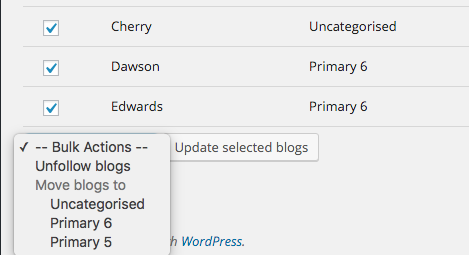
Blog Groups
The Blog Groups tab allows you to create and delete groups for the blogs you follow.
Groups are listed with Edit and Delete links.
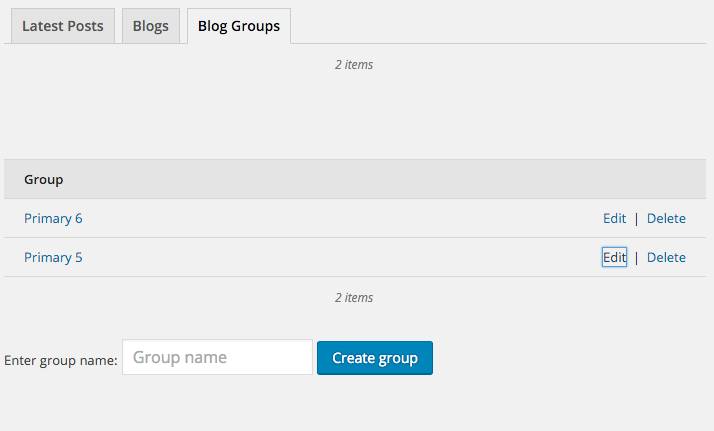
Edit allows you to edit the name of the Group.
Below the list of groups there is a field and button to Create Groups.
Blogs you follow can be added to groups via the admin bar when visiting a blog on on the Blogs Tab of the Blogs I Follow screen in the dashboard.