Glow blogs can be set to have three different privacy settings:
- Private, this is the default for newly created blogs, only members of the blog can view it.
- Glow only, these blogs can only be viewed by authenticated (logged on) glow users. If the blog is in another LA from their own they may need to have the tile for that LA activated in RM Unify (It does not need to be on their Launchpad).
- Public, these blogs are open for anyone with an internet connection to view.
Accessing the settings
After you log onto glow and visit the Dashboard of your blog the Settings menu is at the bottom of the left hand navigation menu.
If the Setting menu is collapsed you can expand it by clicking on the disclosure arrow [1]
Then Click Reading [2]
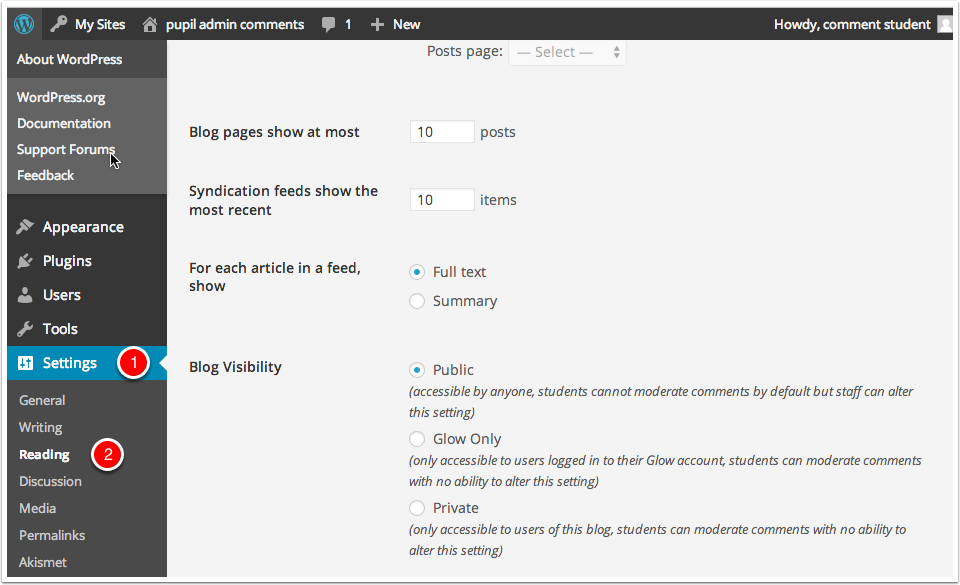
Privacy Settings
The settings screen is very straightforward, you just choose the radio button for the setting you want and click Save Changes,
NB: Staff are the only user who will be able to make a blog public. Pupils cannot make a blog public.
If a pupil has a blog and want to make it public they would have to add a teacher to the blogs users with an Admin role.
A pupil can make a blog that they have an Admin role private or glow only. If they have a blog where a teacher has made the blog public they can make that blog private or glow only. They cannot revert it to public, they will again need a staff user to make the blog public again.
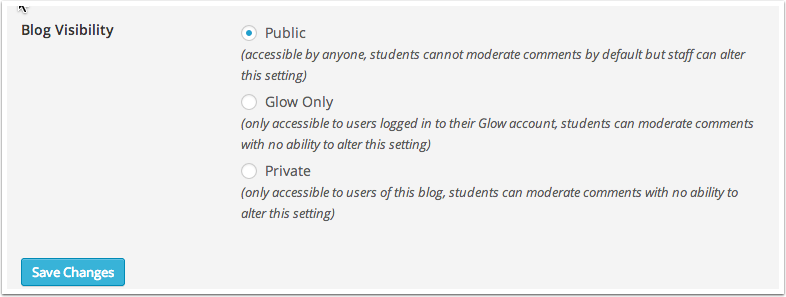
Media
When you change the privacy of a blog the media on the site needs to be moved. You will see this message at the top of the page:
Media is currently being moved to/from the public area, so Blog Visibility cannot be changed at the moment.
You need to wait until all the media is moved before you change the privacy again.


Hi John. We are trying to set up private pages on public blogs for assessment purposes on specific modules. We have managed to make a page private while still maintaining the public status of the blog by making the assessing staff admin. The page then disappears from the header bar and the only way we can see it is through the dashboard. Is there any other way to get straight to the private page that you can think of? Thanks in advance. Link here on demo blog https://blogs.glowscotland.org.uk/glowblogs/uwsbaepdp/. Sustainable development page has been made private.
Hi Catriona,
The menu you see is just the one that the theme automatically shows. You can add the page into the menus by creating a menu (Appearance->Menus). This will show up.
If you don’t want to make everyone admins you could password protect the pages instead.
Excellent – many thanks for this, John
A member of staff has made a blog and set it to public. When others click on the link, it states that the blog is provite, even those logged in to glow. Any suggestions?
Hi Leigh Ann
You should have received a separate email from John J on 13 Nov however just to add this in here in case there are other similar questions
After selecting Public, in the Dashboard => Reading, you need to click Save Changes.
Some people miss this.
Perhaps that is the problem.
Could the member of staff check this please and then let us know.