Comments allow your blogs’s readers to have a discussion with you and each other.
Comments can be allowed on a Page or Post. The Settings->Discussion page on the dashboard controls comments on Posts generally. Pages have comments turned off by default but they can be activated on a page by page basis.
Once you approve a comment, it appears underneath your content. You can allow comments to appear unmoderated or moderate them first.
Commenting
To comment on a post all you need to do is type in the comment field [1] and click
‘Submit Comment’[2].
You might have to fill in a name and email if you are not logged into glow [3].
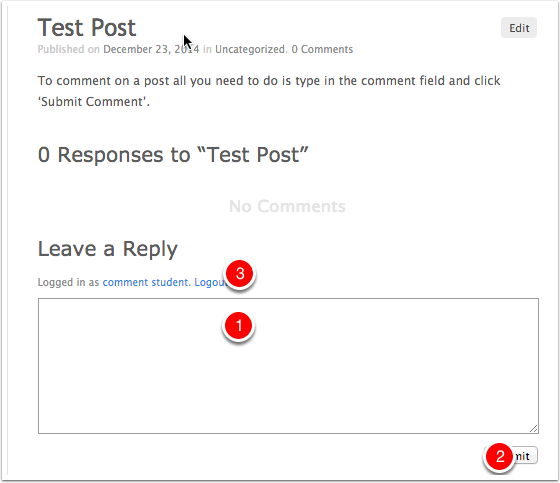
Discussion Settings
The default settings for commenting on posts can be set from the Discussion screen of the Settings section of the dashboard.
To access this screen click on the Settings link in the sidebar [1] and then the Discussions link[2].
The most important settings are the overall permission to comment [3] and the moderation [4]. In most cases where you allow comments it is best to check ‘An administrator must always approve the comment‘.
Update 2017, you can also check the box to email you when a comment is held for moderation. See this news for more information.
After making changes on the setting screen remember to click the ‘Save Changes‘ button at the foot of the page (not visible in the screenshot below).
It is important to remember that changes to allow comments will only affect new posts. Pages are not affected. Comments on pages are off by default and need to be activated on a page by page basis.
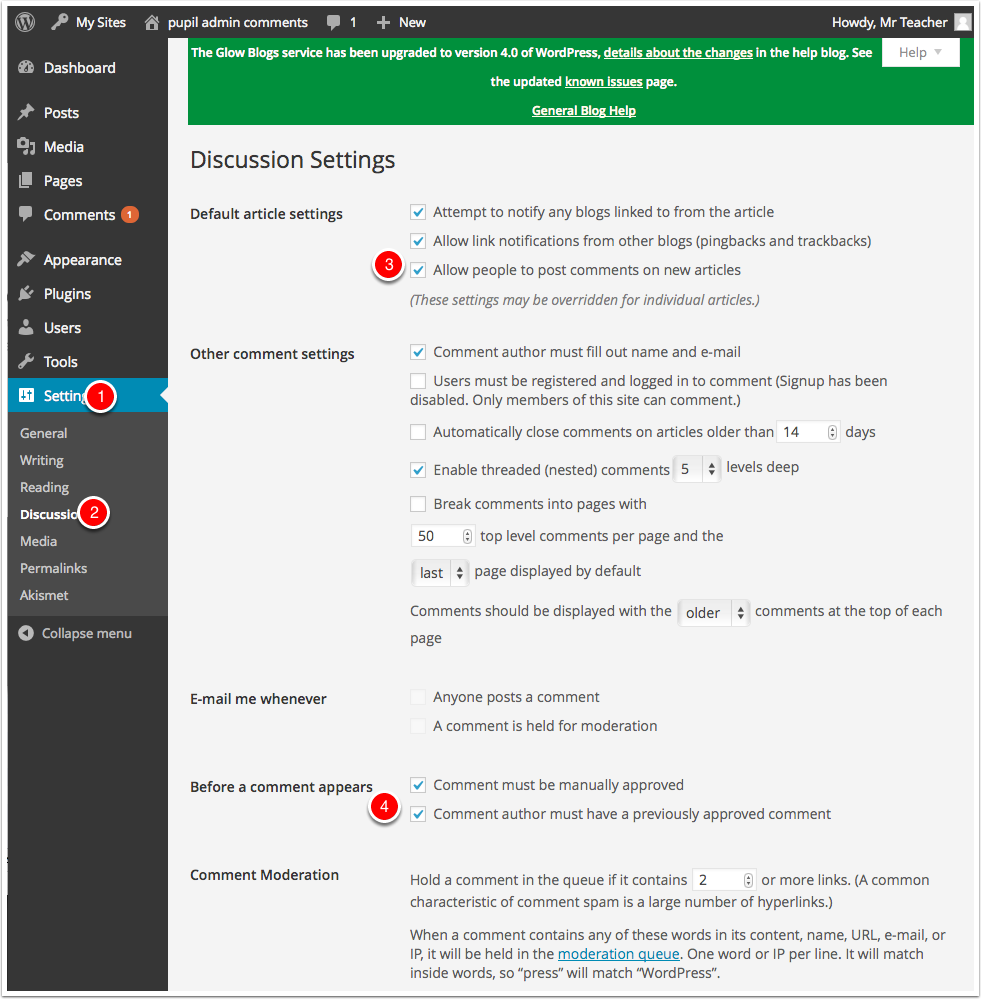
Glow Blogs supports email notification for comments.To enable email notification:
- Email me whenever: A comment is held for moderation √
- Before a comment appears: Comment must be manually approved √
Discussion Settings on individual Post or Page
You can control the ability of visitors to add comments to your posts and pages on a per post or page basis. This is the only way to allow comments on pages. (old pages may have had comments activated by default, the process changed in 2016)
There is a checkbox at the bottom of the post and page editor. You may have to show that section by opening the Screen Options [1] and ticking discussions [2].
You can also control trackbacks and pingback for each post. These allow link notifications from other blogs.
The defaults for new posts and pages are controlled in the discussion settings.
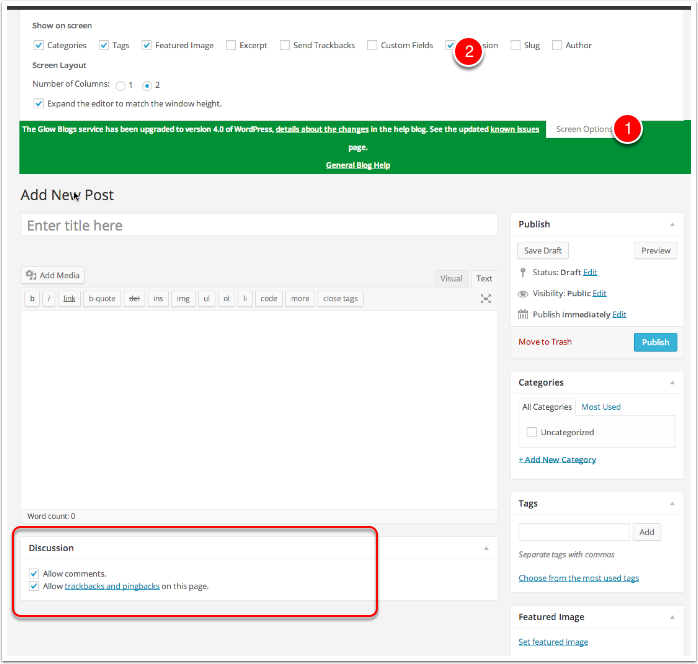
Comment Approval
If you have allowed comments with moderation you need to moderate comments.
Glow blogs differ from standard WordPress in that Glow users with a pupil role cannot see unmoderated comments on a public blog. This is to avoid pupils seeing unsuitable spam comments. On a public blog an Admin who is not a pupil vcan allow pupils to moderate comements if needed.
You can access the comments page in the dashboard by clicking on the link on the left navigation [1].
Comments that have not been approved have a yellow background. Hovering over a comment will show links to Approve, Reply, Quick Edit, Edit, Spam and Trash[2].
If a comment has already been approve the link will read Unapprove.
If a glow user makes a comment on a glow blog while logged into glow the comment will display their display name. Users can change this in their settings. This can be a nick-name so can be used to anomise vunerable pupils. Users with Staff establishment roles will also see the users glow id [3].
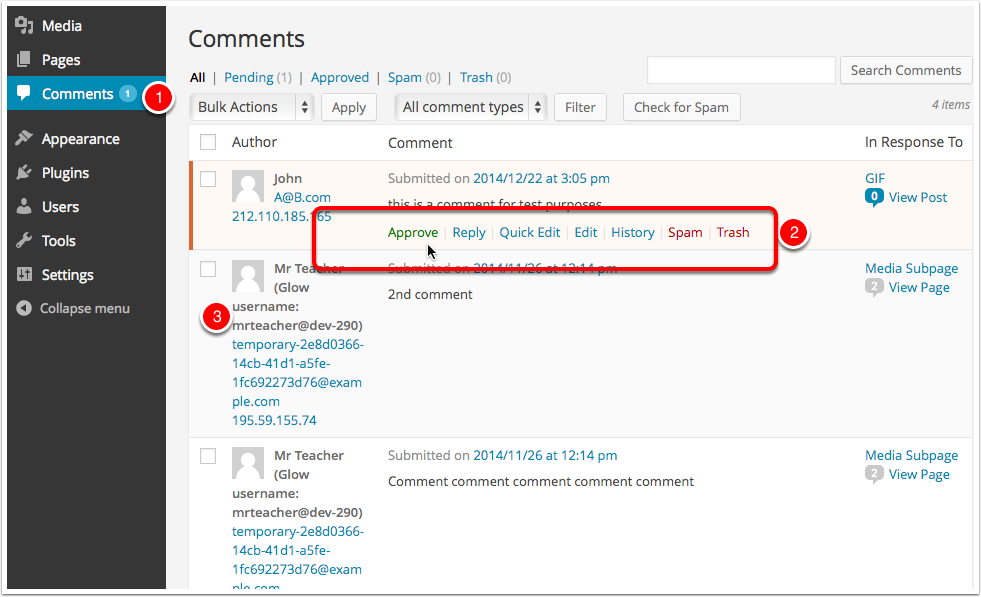

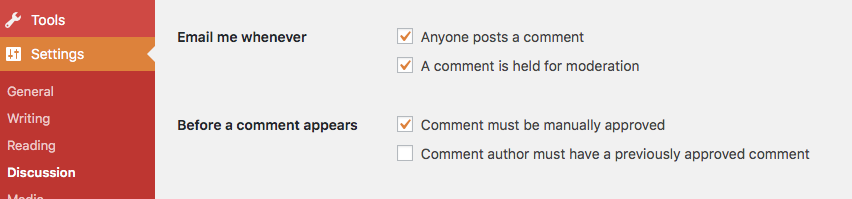

Hi Glow Blogs.
I moderate the Fair Isle Primary School website and I am finding some technical difficulties. People comment on our blogs, I approve their comments but then the comments don’t appear when approved underneath the articles. I may well not be doing something really simple but help appreciated.
Hi,
Thanks for the report. I’ve had a quick look at your site and can see what looks like a ptoblem. I’ll drop you an email to follow up.