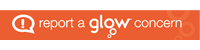| FIRST LEVEL | TECHNOLOGIES | |
| Experiences and Outcomes | Benchmarks | |
| Organiser – Digital Literacy | • Demonstrates an understanding of the different functions of a browser and search engine.
• Recognises what should and shouldn’t be searched for on the Internet. • Demonstrates an understanding of the concept of ownership of material and ideas. |
|
|---|---|---|
| Searching, processing and managing information responsibly | ||
|
I can explore and experiment with digital technologies and can use what I learn to support and enhance my learning in different contexts. TCH 1-02a Links to: Literacy & English – Listening and Talking – Finding & Using information LIT 1-04a, LIT 1-06a, Reading – Finding & Using Information LIT 1-14a, Understanding, Analysing & Evaluating LIT 1-18a
|
||
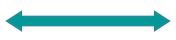 |
Progression |
|
| For a range of purposes across my learning & play I can/am able to | For a range of purposes across my learning & play I can/am able to | For a range of purposes across my learning & play I can/am able to |
| With support, begin to independently access websites using a familiar browser e.g. begin to navigate the World Wide Web using refresh button, address bar, forward/back arrows & search engine e.g. Google, Bing, etc. | With support, begin to identify & access the different functions of browsers & search engines e.g. scrolling through search results & pages, using the back button. | Begin to navigate websites with increasing independence & consideration of results e.g. know how to use reader view in browser to retrieve information, understand & use the correct terminology for these navigation functions. |
| With support, begin to access & retrieve information from given sources | With support, begin to use browsers & search engines to access, retrieve & select information | Begin to use browsers & search engines with increasing independence to access, retrieve & select information
Begin to recognise search results which are not reliable or appropriate |
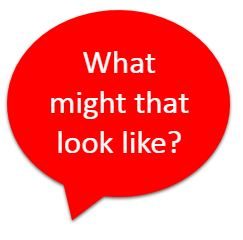 From Education Scotland National Improvement Hub “What digital learning might look like”: From Education Scotland National Improvement Hub “What digital learning might look like”:
“When learning about locating useful information learners might: * Use a web browser, such as Safari or Chrome, to find pictures, videos and games to support topical learning, for example: a picture of a Roman soldier or the inner workings of a volcano |
||
| Talk about types of key words which should & should not be used when searching | Begin to independently recognise why certain key words should or should not be used as search words/terms. | Routinely recognise & avoid unsuitable search key words/phrases. |
| Begin to recognise that some online materials are not free for use e.g. watermarks on images. | Begin to recognise & talk about who “owns” or who created information online to help me decide whether I should use the information that I find e.g. beginning to understand the concept of copyright | Recognise & talk about who “owns” or who created the information that I can access or find to help me decide whether & how I can use it e.g. pictures of people & events, other peoples’ stories, music, logos. |
|
“When learning about copyright and ownership learners might: * Use the ‘Insert Online Pictures’ option in Word, or Insert Image From the Web option in Google Docs to use images that are copyright-right free (creative commons option is automatically selected) |
||
|
|
||
|
|
||
|
|
||
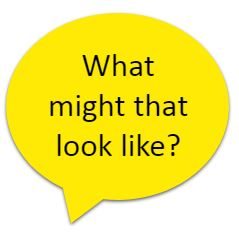 From Education Scotland National Improvement Hub “What digital learning might look like”:
From Education Scotland National Improvement Hub “What digital learning might look like”: