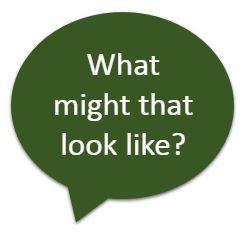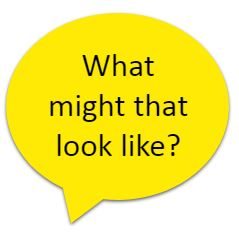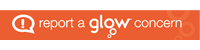| SECOND LEVEL | TECHNOLOGIES | |
| Experiences and Outcomes | Benchmarks | |
| Organiser – Digital Literacy | • Uses search engines to search the internet for specific or relevant information for example, using quotation marks to narrow the results.
• Access websites and use navigation skills to retrieve information for a specific task. • Demonstrates an understanding of usage rights and can apply these within a search for example creative commons |
|
|---|---|---|
| Searching, processing and managing information responsibly | ||
| I can use digital technologies to search, access and retrieve information and am aware that not all of this information will be credible.
TCH 2-02a Links to: Literacy & English – Listening & Talking – Finding & Using Information LIT 2-04a & LIT 2-06a, Reading – Finding & Using Information LIT 2-14a, Understanding, Analysing & Evaluating LIT 2-18a
|
||
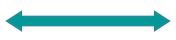 |
Progression |
|
| I can/am able to | I can/am able to | I can/am able to |
| Identify different examples of browser software e.g. Internet Explorer, Safari, Chrome, Firefox. | Access a website directly using the address bar. | Use the favourites, feeds & history tools to access websites |
|
|
||
|---|---|---|
| Know how to use reader view in browser to help retrieve information. | Use a search engine containing more than one criteria. | Explain why search results may be ordered in certain ways |
| Access a website using a search engine. | Compare related searches by exploring a range of search terms. | Use strategies to improve the relevance of my searches |
|
“When learning about web searches learners might: * Search for and locate information on the web, such as‘The Vikings’, and make sure to locate information on at least three different sites in order to ensure accuracy. They will then be able to compare different information and ask questions about the reliability of online sources – why might this be? Are some sites more reliable than others? * Discuss online representations, such as how people are portrayed on social media, ‘airbrushed photos’, and ‘fake news’. They may discuss how online perceptions and interactions shape our thinking and feelings (unreality) – are celebrities healthy, happy or normal role models? * Use search tools,such as ‘advanced options’ and +/- beside words to make searches more accurate, for example Google “viking -tyres-office–cruises” to find information on The Vikings but excluding Viking Tyres, Viking Office Supplies and Viking Cruises. They may also select Google Advanced Search settings for similar options * Use Google Photos app to identify plants and animals in their photographs” |
||
| Navigate the World Wide Web using refresh button, address bar, forward/back arrows. | Work between multiple open tabs/windows | |
| Understand & use the correct terminology for these navigation functions. | Recognise that search results are ordered in certain ways & can explain why. | |
|
|
||
| Create & retrieve bookmarks/favourites | ||
| Select information appropriate to the task.
|
||
| Recognise that not all search results are credible. | Within Literacy contexts, explore the credibility of online materials i.e. fake news.
How to evaluate the credibility of online materials to determine if it is fake news |
Explain which material I can use freely & say what is ok and what isn’t (legal & illegal) |
|
“When learning about copyright and ownership learners might: * Include a reference to all sources in all research presented including links to source material, for example ‘image from Getty Images’ * Use web searches to identify and use appropriate media to include in pieces of * Use a search engine, such as Google or Creative Commons website, and using the advanced options/tools to filter images or videos which are available for reuse. The teacher should explain the reasons for doing this, for example: “The photo or artwork belongs to someone else and we need their permission to use it.”
|
||
| Recognise that not all online material is free for use e.g. watermarks on images. | Select relevant information from a range of sources | Select information based on how credible & relevant it is to my task |