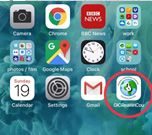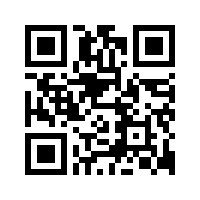Glow Guide – How to add the GIC Read Write Count (RWC) app to your device
Note: You will need to be connected to the internet for this.
The Read Write Count app is web-based, so it can’t be downloaded from an app store. However, you can create a shortcut on your smartphone or tablet home screen. Once you’ve downloaded it, the app is available offline, and will only need to connect to the internet for any updates, or to access any external links, such as Youtube, or the RWC/SBT website
Please also bear in mind that – as this app is free – there is a small ad banner (educational and targeted ads only – i.e. it may come up with ads for things you have searched for in the past).
iPhone/iPad:
- Open Safari (will only work in Safari, as this is Apple’s own browser)
- Or (if you have iOS 11.0 or above) you can simply open your iPhone / iPad camera, hold it over the QR code above, then follow the pop-up link.
Click the icon with an arrow coming out of a box, either at the
bottom of the screen (iPhone) or top of the screen (iPad)
- Select Add to Home Screen
- Make any changes you need to the name (bear in mind a limited number of characters will show) and select Add. The app will appear on your home screen.
- However, the app icon may not be where you want it to be. To move it to another page:- Depending where you want to move it, drag it with your finger along to the very left or right of the screen. It should flick into the next screen along, and you can keep doing this until it’s on your preferred page.
- – Press the large home button at the very bottom of your iPhone/iPad to stop the wobbling and lock the apps in place.
- – Press and hold the app icon until it wobbles
Android:
- Open Chrome to access the internet.
- Go to: http://apps.appshed.com/1108642 or http://bit.ly/2B6UbsqOr if you have a QR code reader app (free from the Google Play store), open this and hold your camera over the QR code, then follow the pop-up link.
- The Read Write Count page will open. Select the three dots from the menu bar at the top of the screen.
- Choose Add to Home screen
- Make any changes you need to the name (bear in mind a limited number of characters will show) and select Add. The app will appear on your home screen.