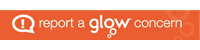SAAS would like us to inform our pupils that it is ‘business as usual’ and their Online Application service is now open. Their General Enquiry Unit are dealing with email and voicemail correspondence on a daily basis. Pupils can get in touch via the ‘Contact Us’ option on their online account if they have any specific queries.
They are currently working on a toolkit of support available and scheduling online sessions on their Social Media channels which will be shared with you in the coming weeks.
In the meantime, they have attached a link to their Application Help video https://www.youtube.com/watch?v=qJ3hUrcjpGY that may be useful for pupils to view before completing their application for support.
Please feel free to use any of the other videos that appear on their YouTube channel –https://www.youtube.com/user/fundingawareness
Student Awards Agency Scotland (SAAS) | Tel: 0131 244 5925Saughton House | U Spur | Broomhouse Drive | Edinburgh | EH11 3UT
ww.saas.gov.uk | www.facebook.com/saasfb | twitter.com/saastweet |www.youtube.com/fundingawareness | LinkedIn