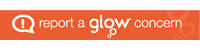Lost Boots by Phil.Renaud Attribution-NonCommercial-NoDerivs License
This came up during the week 2 GlowMeet.
Looking for images for your blog leads you into a potential minefield of copyright.
There are many images on the internet that you can use but that come with certain conditions. These conditions may include things like you can use but not edit, or that you must attribute.
Attribution is quite tricky, it means that you must give credit to the photographer and also respect the rest of their conditions. In the example about, I’ve not edited the picture (NoDerivs), I am not making money on this blog(NonCommercial) and I am attributing and linking back to the owner.
This is pretty difficult for adults and more so for younger pupils.
You have three choices:
Use only your own images. This gives lots of opportunities for creative photography.
Use images that do not need attribution, public domain ones.
Use creative commons and similarly licensed phptoas and learn to attribut.
Here are a few of the many sites that will help you find images you can use.
Morguefile.com free stock photos No attribution needed.
Pics4Learning | Free photos for education Pics4Learning is a safe, free image library for education. Teachers and students can use the copyright-friendly photos & images for classrooms, multimedia projects, websites, videos, portfolios, or any projects in an educational setting. Instructions given on each image page on how to attribute.
Flickr: The Commons and just using the flickr search tools and filtering for creative commons images. There are lots of tools that help you search flickr: my own is A flickr CC search toy
which allows you to download an image ‘stamped’ with attribution (see the example below). This avoids the need to manually attribute but in no use for headers where you crop the image.
Free Images: Where To Find Royalty Free Stock Photos For Your Blog – Mini-Guide, Part 1 A lot of different sources listed together.
Pexels · Free high quality stock photos Many dfo not need attribution CC0
Open Collections | OpenGLAM All collections provide digital scans or photos that can be freely used without any restrictions. We first list the datasets that are completely in the Public Domain: below that we list the sets that are licensed under an open Creative Commons license (CC-BY/CC-BY-SA). The sets within each list have been ordered alphabetically.






 Comments allow other people to comment on your posts.
Comments allow other people to comment on your posts.