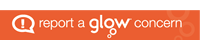Whether it’s something you get at the start of a new school year, or a perhaps a present for your birthday or Christmas – if you have a new smartphone, tablet or laptop the following may provide suggestions which may be helpful to you.
Whether it’s something you get at the start of a new school year, or a perhaps a present for your birthday or Christmas – if you have a new smartphone, tablet or laptop the following may provide suggestions which may be helpful to you.
1. All Falkirk pupils and education staff are entitled to FREE Microsoft Office for use at home and on mobile devices – this works on all mobile devices and PCs (on multiple devices per person) – the following link describes how to get it:
https://blogs.glowscotland.org.uk/fa/mobiledevices/2015/06/17/microsoft-office-free-for-all-falkirk-council-childrens-services-staff-and-pupils-with-a-glow-account/
2. Keeping safe – the UK Government’s National Cyber Security Centre has provided links to how-to guides from mobile device manufacturers to steps to keeping safe with a mobile device https://www.ncsc.gov.uk/guidance/securing-your-devices as well as 5 Simple Steps everyone can take to help provide protection for users https://www.ncsc.gov.uk/blog-post/staying-smart-with-your-christmas-gadgets.
3. The BBC OwnIT app has been designed to help keep children safe online. Please consider sharing this with parents/carers using Twitter, a school newsletter and on the school website – click here for a link to @BBC_Teach Twitter video from Prince William explaining about the app
Here’s a link to more information about the app on the BBC website: https://www.bbc.com/ownit/take-control/own-it-app







 Transitioning into an era of mobile learning
Transitioning into an era of mobile learning
 App Task Challenges
App Task Challenges