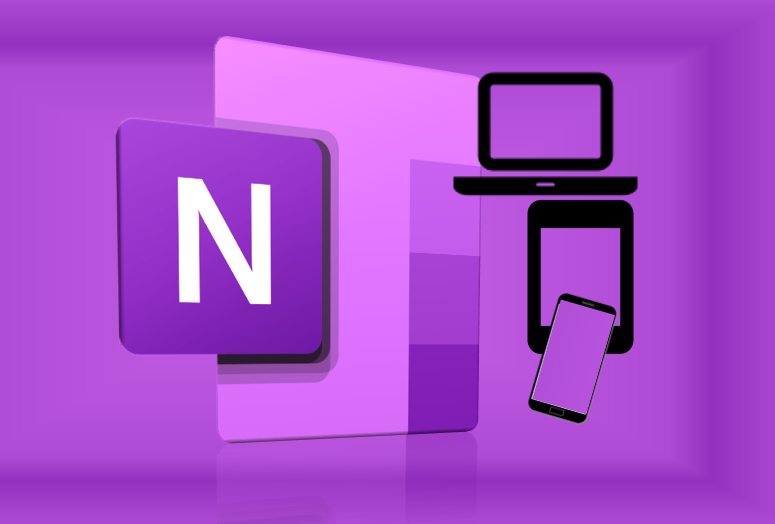 OneNote is one part of Microsoft Office 365 suite of digital tools available to all Glow users, which includes Microsoft Teams. If you have a class Team in Microsoft Teams then you will automatically have a OneNote Class Notebook as part of this.
OneNote is one part of Microsoft Office 365 suite of digital tools available to all Glow users, which includes Microsoft Teams. If you have a class Team in Microsoft Teams then you will automatically have a OneNote Class Notebook as part of this.
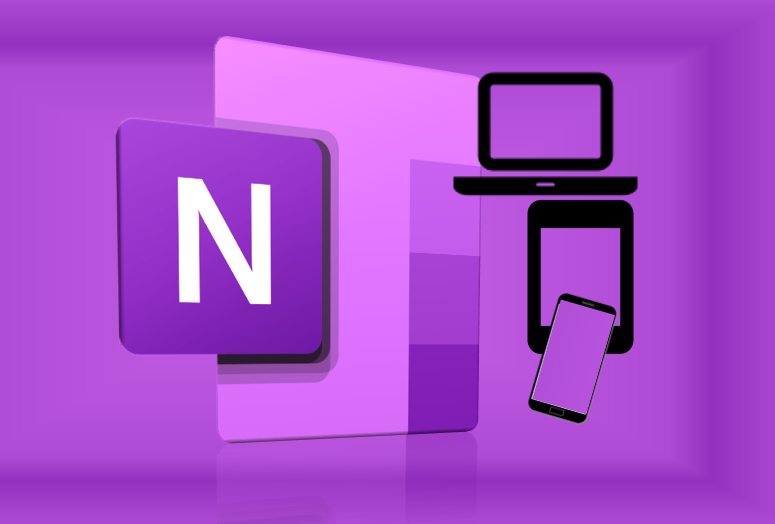 OneNote is one part of Microsoft Office 365 suite of digital tools available to all Glow users, which includes Microsoft Teams. If you have a class Team in Microsoft Teams then you will automatically have a OneNote Class Notebook as part of this.
OneNote is one part of Microsoft Office 365 suite of digital tools available to all Glow users, which includes Microsoft Teams. If you have a class Team in Microsoft Teams then you will automatically have a OneNote Class Notebook as part of this.
 Getting Going with iPads in the Classroom – if you have recently got one or more iPads to use in your clsssroom you may find useful the Sway presentation at the link below:
Getting Going with iPads in the Classroom – if you have recently got one or more iPads to use in your clsssroom you may find useful the Sway presentation at the link below:
https://blogs.glowscotland.org.uk/fa/ICTFalkirkPrimaries/getting-going-with-ipads-in-the-classroom/
This provides step-by-step guidance, illustrated with photographs and screenshots, for the teacher who is looking to get started using the iPad in the classroom: from how to switch on the iPad; how to take photographs (including different tools within the built-in iPad camera app); how to edit and add annotations on photographs in the inbuilt iPad photos app; using the various features on the inbuilt iPad clock app; how to connect an iPad to a classroom projector (whether via direct cable connection or via Apple TV); how to share content from an iPad with others (whether using the inbuilt iPad AirDrop feature or uploading via browser to OneDrive cloud storage); how to capture images or video of what’s shown on an iPad screen; how to use guided access to restrict learner access for a period of time to specific tools; and much more.
https://blogs.glowscotland.org.uk/fa/ICTFalkirkPrimaries/getting-going-with-ipads-in-the-classroom/
The above blogpost also includes a Sway full of examples of the use of iPads in classrooms in Falkirk Council educational establishments.
 Creative iPad Apps for Classroom by Jonathan Wylie – a post which lists a host of apps tried and tested in the classroom by an experienced teacher. Jonathan has selected the apps which he has found most useful in the classroom, and has grouped the apps by the type of creative output being sought, namely video, photograph, graphic design, audio, digital storytelling, and sketching. Jonathan then lists each app and provides a short description.
Creative iPad Apps for Classroom by Jonathan Wylie – a post which lists a host of apps tried and tested in the classroom by an experienced teacher. Jonathan has selected the apps which he has found most useful in the classroom, and has grouped the apps by the type of creative output being sought, namely video, photograph, graphic design, audio, digital storytelling, and sketching. Jonathan then lists each app and provides a short description.
What creative iPad apps have you found most useful in the classroom?
 33 Interesting Ways to Use a Mobile Phone in the Classroom – a compilation of ideas for using mobile devices shared by a number of teachers and collated by Tom Barrett. These ideas suggest classroom-specific ideas for making use of the wide range of inbuilt tools on any smartphone which many learners will bring to school (whether it’s a timer, audio-recording, taking photographs or video, using a QR code scanner and so much more) all to support learning in the classroom. The ideas have been suggested by teachers and if you have an idea you’d like to share then do get in touch with Tom Barrett as his Interesting Ways series of crowd-sourced collections of ideas to use in the classroom develop when teachers share what works for them.
33 Interesting Ways to Use a Mobile Phone in the Classroom – a compilation of ideas for using mobile devices shared by a number of teachers and collated by Tom Barrett. These ideas suggest classroom-specific ideas for making use of the wide range of inbuilt tools on any smartphone which many learners will bring to school (whether it’s a timer, audio-recording, taking photographs or video, using a QR code scanner and so much more) all to support learning in the classroom. The ideas have been suggested by teachers and if you have an idea you’d like to share then do get in touch with Tom Barrett as his Interesting Ways series of crowd-sourced collections of ideas to use in the classroom develop when teachers share what works for them.
 App Task Challenges – helpful free step-by-step sheets from Craig Badura @mrbedura and others, for downloading and printing out, to guide learners (or teachers) in the use of a number of popular mobile apps, such as Pic Collage, wordcloud creator, camera app, shadow puppet edu and many more. Each sheet guides a user through the steps to make use of an app for a specific task. And there are suggestions about how the app can be used in the curriculum
App Task Challenges – helpful free step-by-step sheets from Craig Badura @mrbedura and others, for downloading and printing out, to guide learners (or teachers) in the use of a number of popular mobile apps, such as Pic Collage, wordcloud creator, camera app, shadow puppet edu and many more. Each sheet guides a user through the steps to make use of an app for a specific task. And there are suggestions about how the app can be used in the curriculum
http://www.thedigitaldogpound.com/app-task-challenges.html
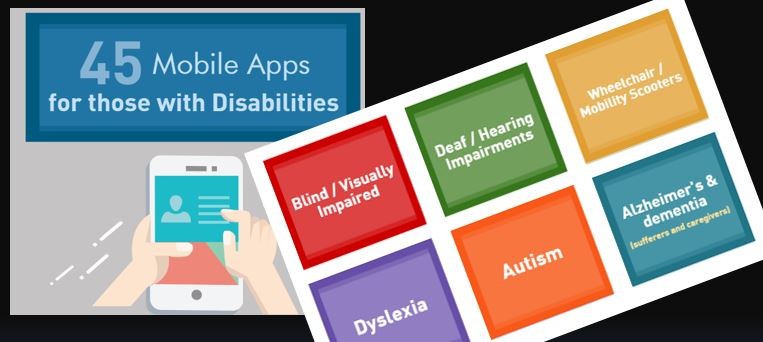 45 Mobile apps for those with Disabilities – a blogpost listing and describing apps for mobile devices for those who are blind or visually impaired, deaf or have hearing impairments, who use a wheelchair or mobility scooter, are dyslexic, who are autistic and for those who either suffer from or care for those with dementia or Alzheimer’s disease.
45 Mobile apps for those with Disabilities – a blogpost listing and describing apps for mobile devices for those who are blind or visually impaired, deaf or have hearing impairments, who use a wheelchair or mobility scooter, are dyslexic, who are autistic and for those who either suffer from or care for those with dementia or Alzheimer’s disease.
Each app is illustrated, the function described, and a direct link to the appropriate app store is provided for each app.
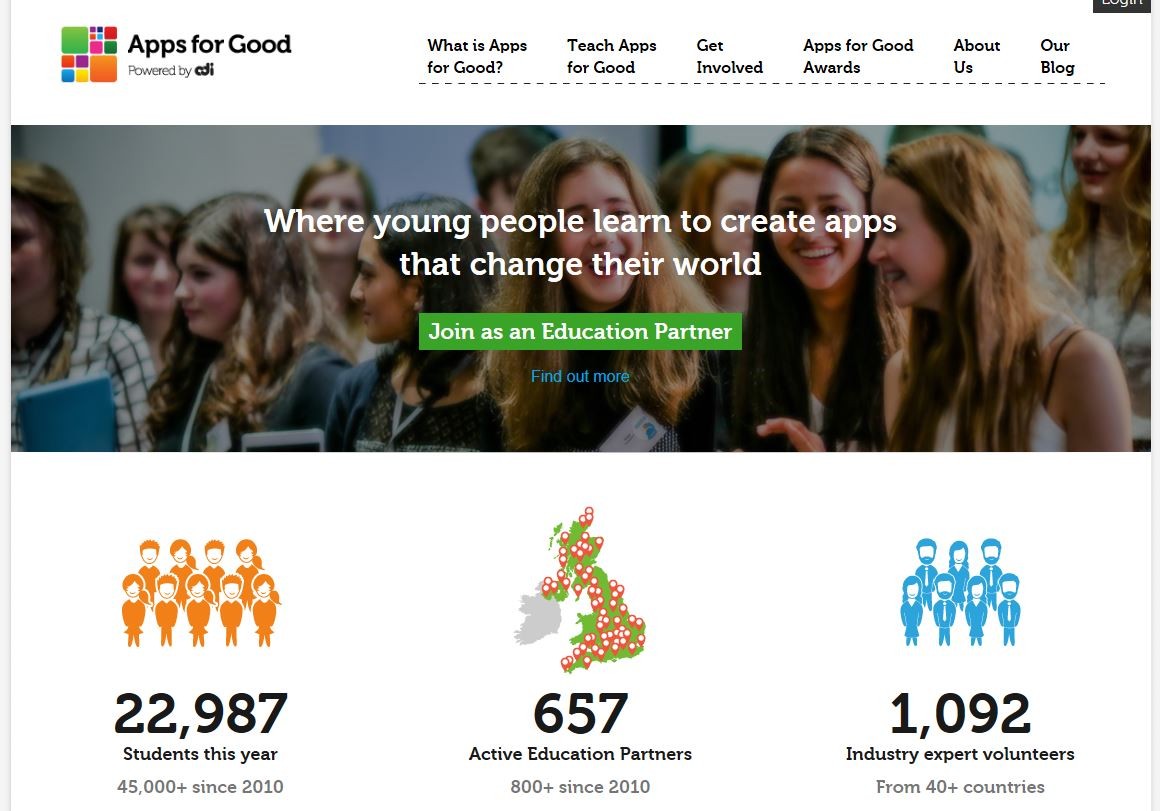 Apps for Good – if you are looking for a scheme by which your learners can be creative in developing apps for mobile devices which have a real world application, then Apps for Good would be worth a look. Apps for Good provides a curriculum-mapped programme of activities with supporting resources to help engage pupils in seeing a need for an app which can make a difference, through using resources to create an app to address this need, to developing marketing skills.
Apps for Good – if you are looking for a scheme by which your learners can be creative in developing apps for mobile devices which have a real world application, then Apps for Good would be worth a look. Apps for Good provides a curriculum-mapped programme of activities with supporting resources to help engage pupils in seeing a need for an app which can make a difference, through using resources to create an app to address this need, to developing marketing skills.
The video below by Wick computing teacher Chris Aitken describes Apps for Good and the impact on his teaching and on his learners.
The video below is an interview with pupils from Wick High school explaining about the app they developed as part of Apps for Good.
The video below also provides interviews with teacher Chris Aitken and pupils at Wick High school about their involvement in Apps for Good.
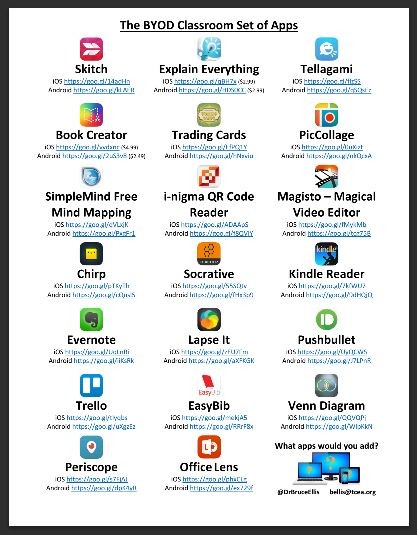 The BYOD Set of Classroom Apps a visual poster of apps collated by Dr Bruce Ellis which lists apps available for both iOS and Android devices, most of which are free. The question is posed as to what apps you would want to add to that – which apps have you found which work across platforms? You can make suggestion direct to Dr Bruce Ellis and you can make suggestions for the list on this blog’s Device-Neutral Assignments page here too – click on this link to see what’s already there, and how you can add additional tools.
The BYOD Set of Classroom Apps a visual poster of apps collated by Dr Bruce Ellis which lists apps available for both iOS and Android devices, most of which are free. The question is posed as to what apps you would want to add to that – which apps have you found which work across platforms? You can make suggestion direct to Dr Bruce Ellis and you can make suggestions for the list on this blog’s Device-Neutral Assignments page here too – click on this link to see what’s already there, and how you can add additional tools.
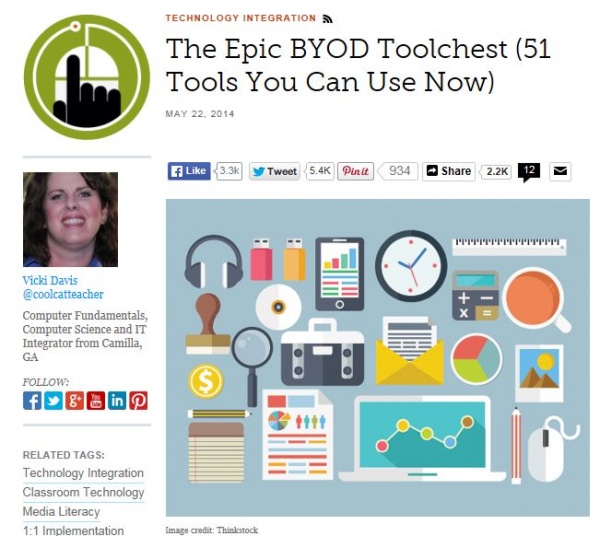 The Epic BYOD Toolchest (51 Tools You Can Use Now) – a comprehensive post by Vicki Davis which starts with categories of what educators or pupils may wish to do as a learning activity, and then lists a variety of tools which work on multiple mobile device platforms, and describes each tool in turn in the context of classroom use.
The Epic BYOD Toolchest (51 Tools You Can Use Now) – a comprehensive post by Vicki Davis which starts with categories of what educators or pupils may wish to do as a learning activity, and then lists a variety of tools which work on multiple mobile device platforms, and describes each tool in turn in the context of classroom use.
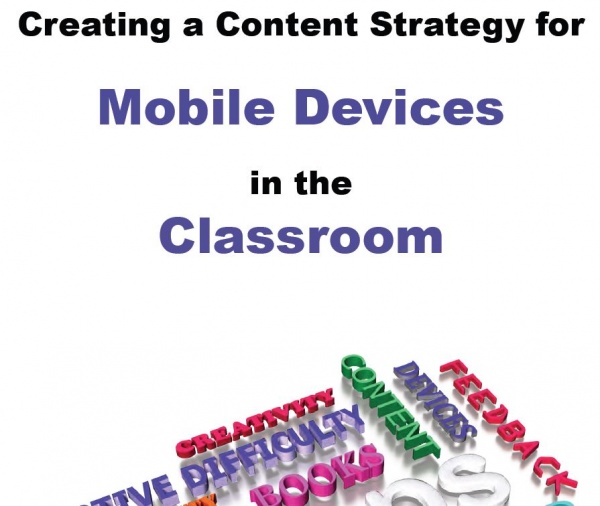 Creating a Content Strategy for Mobile Devices in the Classroom – is a comprehensive document by Karen Mahon which starts with the question many schools which have invested in the purchase of mobile devices: “We have the mobile devices, so now what?”
Creating a Content Strategy for Mobile Devices in the Classroom – is a comprehensive document by Karen Mahon which starts with the question many schools which have invested in the purchase of mobile devices: “We have the mobile devices, so now what?”
Regardless of whether a school purchases devices or incorporates personally-owned devices in a BYOD environment the document sets out to guide schools in how to go about choosing what to use with the devices, and why, as well as criteria for choosing apps or content for educators.
The document provides a useful summary for educators about the different mobile device platforms and the implications for choosing apps or content to use on the devices.
Glow Blogs uses cookies to enhance your experience on our service. By using this service or closing this message you consent to our use of those cookies. Please read our Cookie Policy.