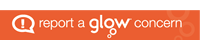Use Voice Dictation to save time on an Android, iPhone or iPad – built in to mobile devices is the facility to use a dictation tool so that, simply by speaking into the device’s microphone, your spoken words are transcribed into text in any application where text can be entered.
Use Voice Dictation to save time on an Android, iPhone or iPad – built in to mobile devices is the facility to use a dictation tool so that, simply by speaking into the device’s microphone, your spoken words are transcribed into text in any application where text can be entered.
This can be helpful for learners at any stage, perhaps struggling or reluctant writers or where the mechanics of typing can restrict the flow of ideas. Additionally teachers have found this can be a quicker way to provide textual feedback on work submitted by learners.
The dictation tool will work anywhere you can add text via the mobile device, such as email, word-processed document, OneNote notebook, Powerpoint presentation or form.
The link below on the How-To Geek site gives details explanations of how to set up and use the dictation facility on an Android device or iPhone of iPad.
http://www.howtogeek.com/177387/use-voice-dictation-to-save-time-on-android-iphone-and-ipad/
 Don’t panic – it happens with any online tool!
Don’t panic – it happens with any online tool!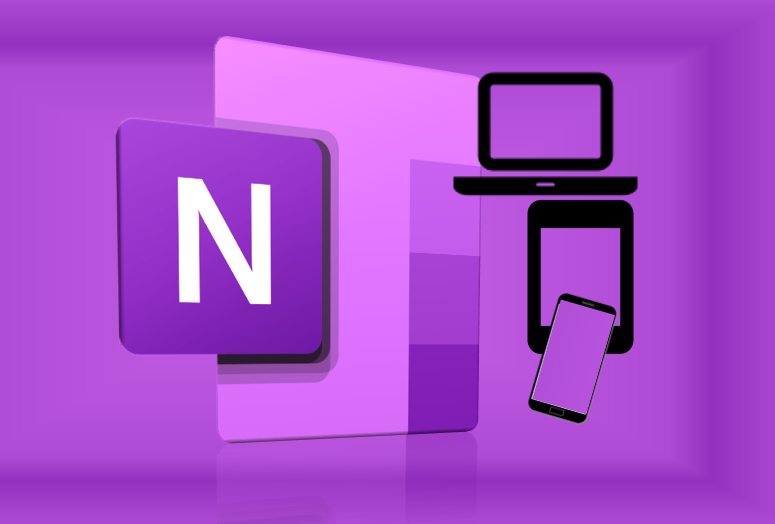 OneNote is one part of Microsoft Office 365 suite of digital tools available to all Glow users, which includes Microsoft Teams. If you have a class Team in Microsoft Teams then you will automatically have a OneNote Class Notebook as part of this.
OneNote is one part of Microsoft Office 365 suite of digital tools available to all Glow users, which includes Microsoft Teams. If you have a class Team in Microsoft Teams then you will automatically have a OneNote Class Notebook as part of this. Whether it’s something you get at the start of a new school year, or a perhaps a present for your birthday or Christmas – if you have a new smartphone, tablet or laptop the following may provide suggestions which may be helpful to you.
Whether it’s something you get at the start of a new school year, or a perhaps a present for your birthday or Christmas – if you have a new smartphone, tablet or laptop the following may provide suggestions which may be helpful to you.

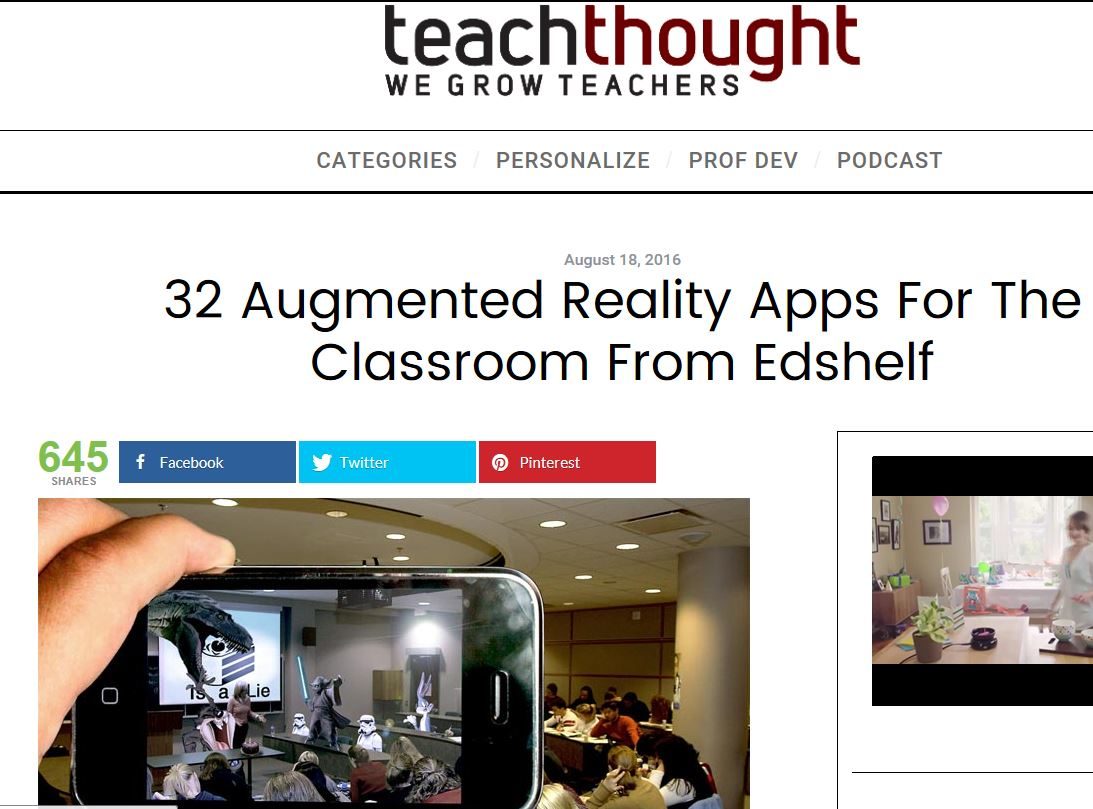


 Transitioning into an era of mobile learning
Transitioning into an era of mobile learning
 App Task Challenges
App Task Challenges