The course is designed to allow you to teach computing within secondary schools as it has the required numbers of credits stated by the GTCS. The programme is designed to be a roll on roll off programme as each of the units are separate although designed to encompass what is involved in the computing curriculum by the end of the course.
The module, Computer Systems will be delivered over 14 weeks and the semester will start Week beginning 29th August 2022 with an online induction, with the course commencing week beginning 5th September 2022.
The courses are open to any teachers with the relevant entry qualifications (degree and existing teaching qualification) who have an interest in computing or cyber security.
There is normally a weekly lecture and support session that lasts for approx. an hour, or more if required, with further e mail support available. The sessions are certainly beneficial as they allow you to ask questions there and then. However, the course is designed to be taught when is convenient for all the students and all lectures and tutorial session are recorded for viewing at your leisure.
There is only one module delivered each semester with no time off required during the school day. The lectures are recorded for students unable to attend in person. All activity is carried out online the majority of which happens asynchronously. The modules have a notional 200 hours per module over the semester. It would depend on your previous experience on whether you needed all that time. If you were able to set aside a day at the weekend or a couple of evenings for study, you would not be far off what is required for achieving the award.
To gain accreditation with the GTCS you need to teach a certain number of hours in computing, and you would need to discuss that with your local head teacher, as we only provide the academic requirement. This equates to 0.42 teaching or 100 teaching days.
The price is £215 per module, and this can be paid on a module-by-module basis. As the modules are 20 credits each if you were to do two in an academic year you may be eligible for SAAS funding. It is suggested contacting SAAS directly if you are planning to start next semester and confirm whether you would be eligible for funding.
You can apply through the university web site located HERE or searching for the Additional Teaching Qualification in Computing Studies CPD award at https://www.uhi.ac.uk/en/ under courses.
Please get in touch if you have any further questions
Gordon.macpherson.ic@uhi.ac.uk

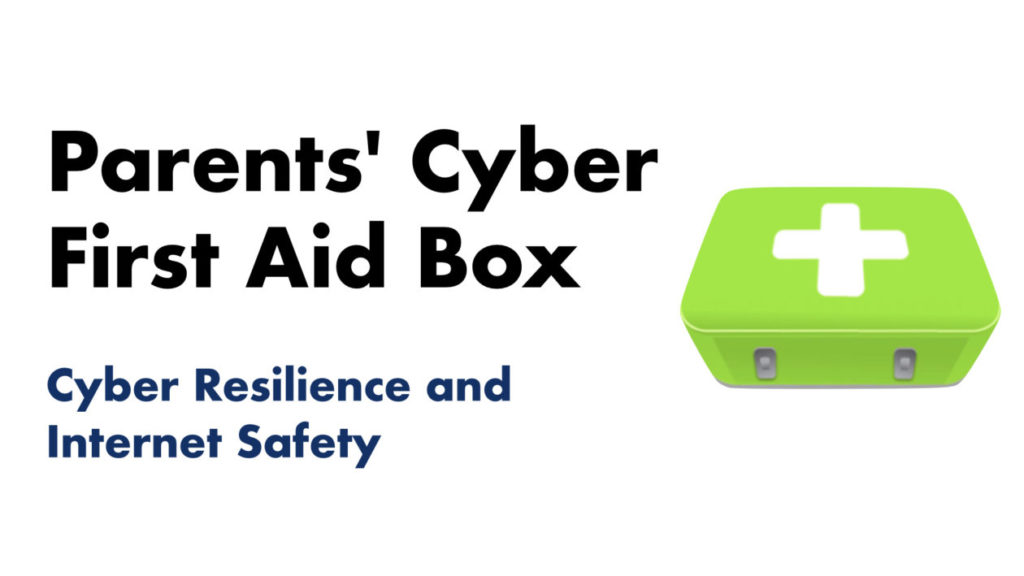


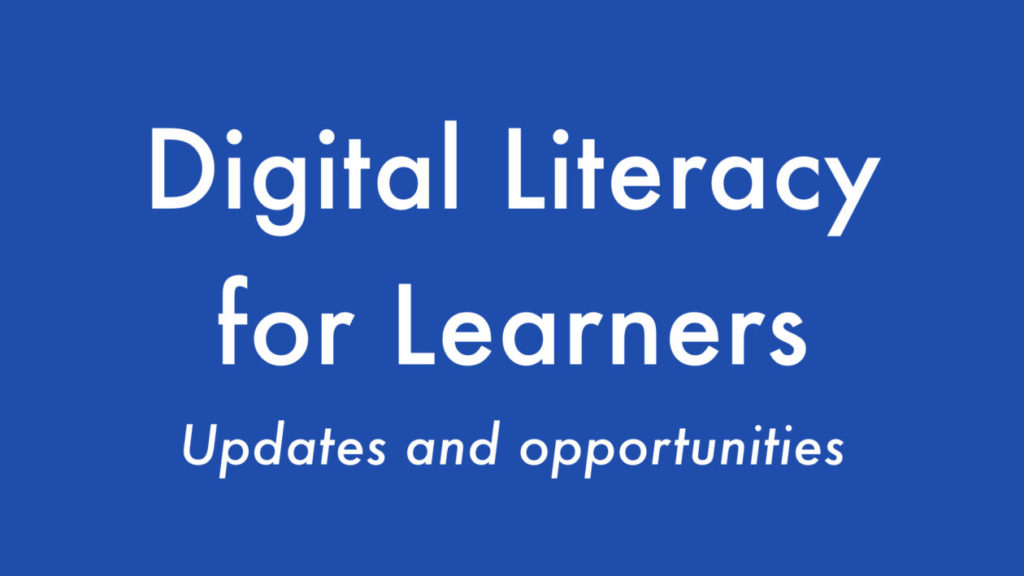

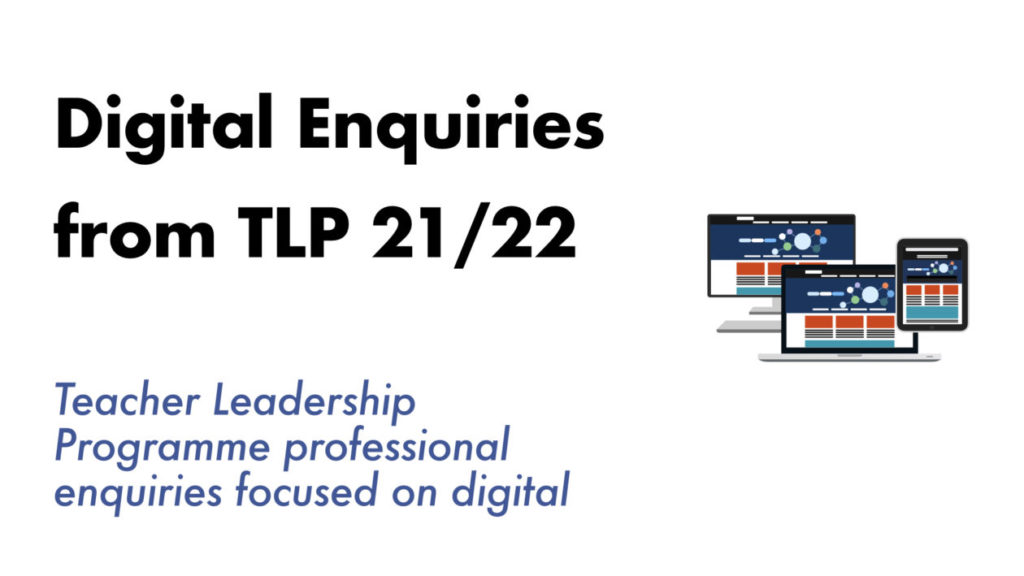
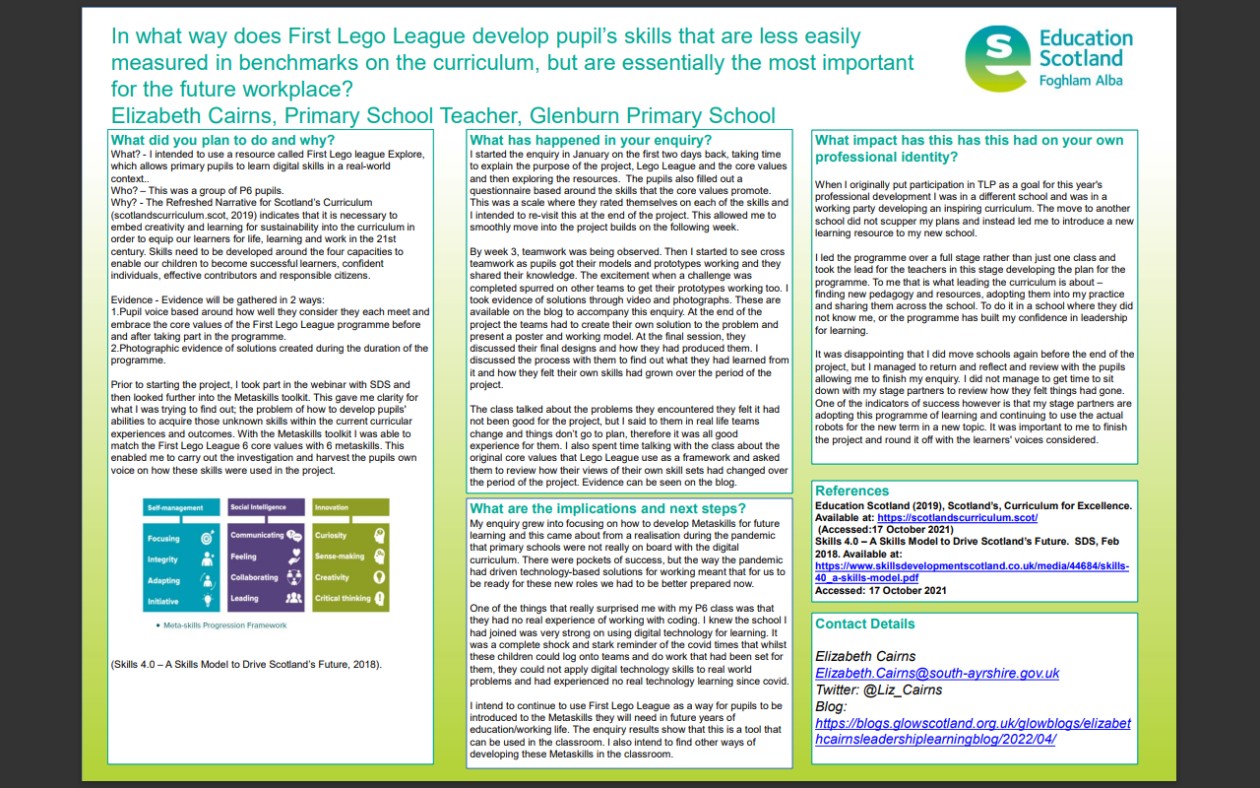
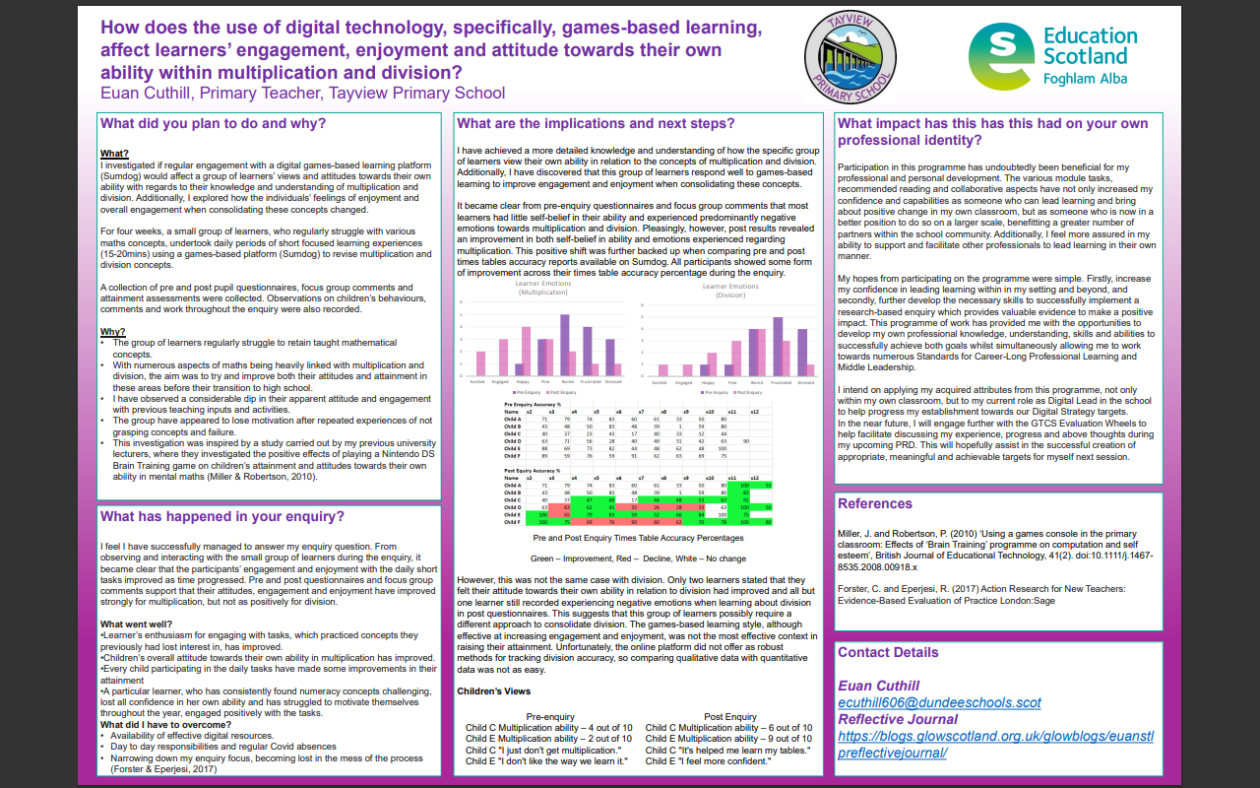
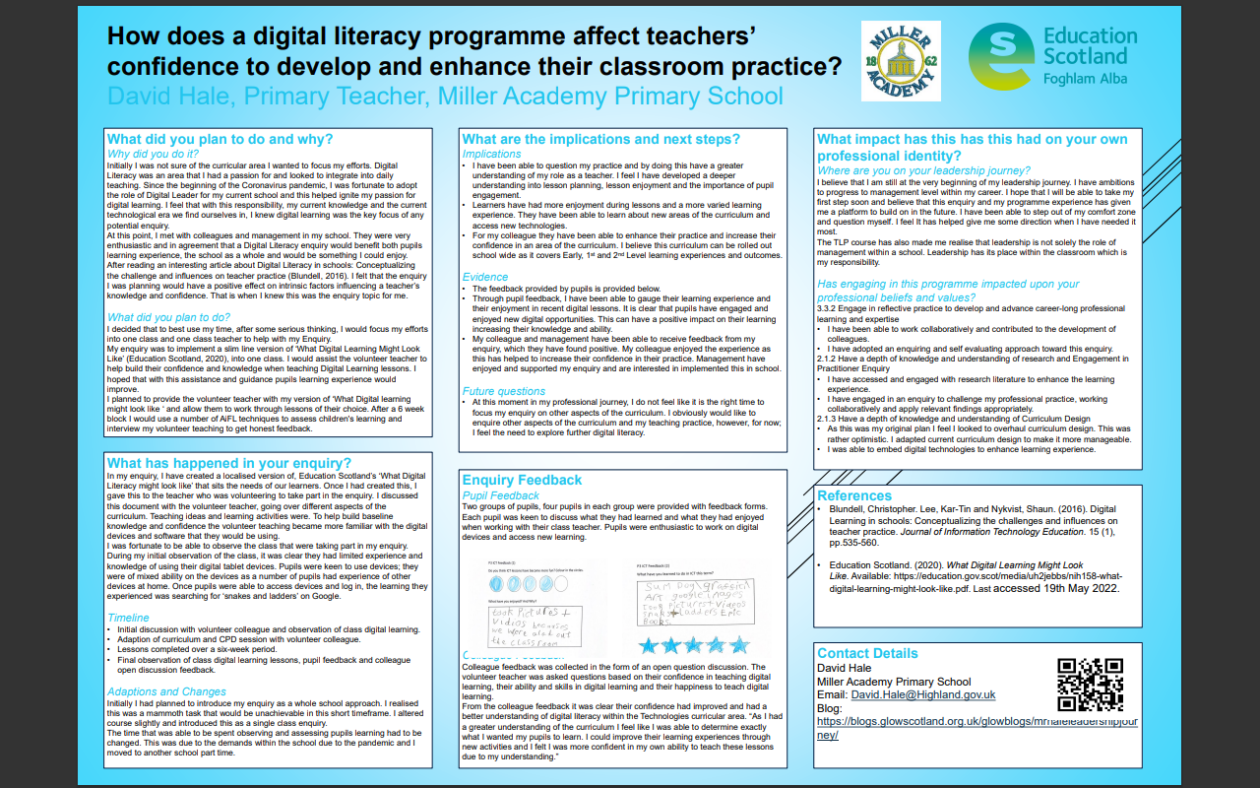

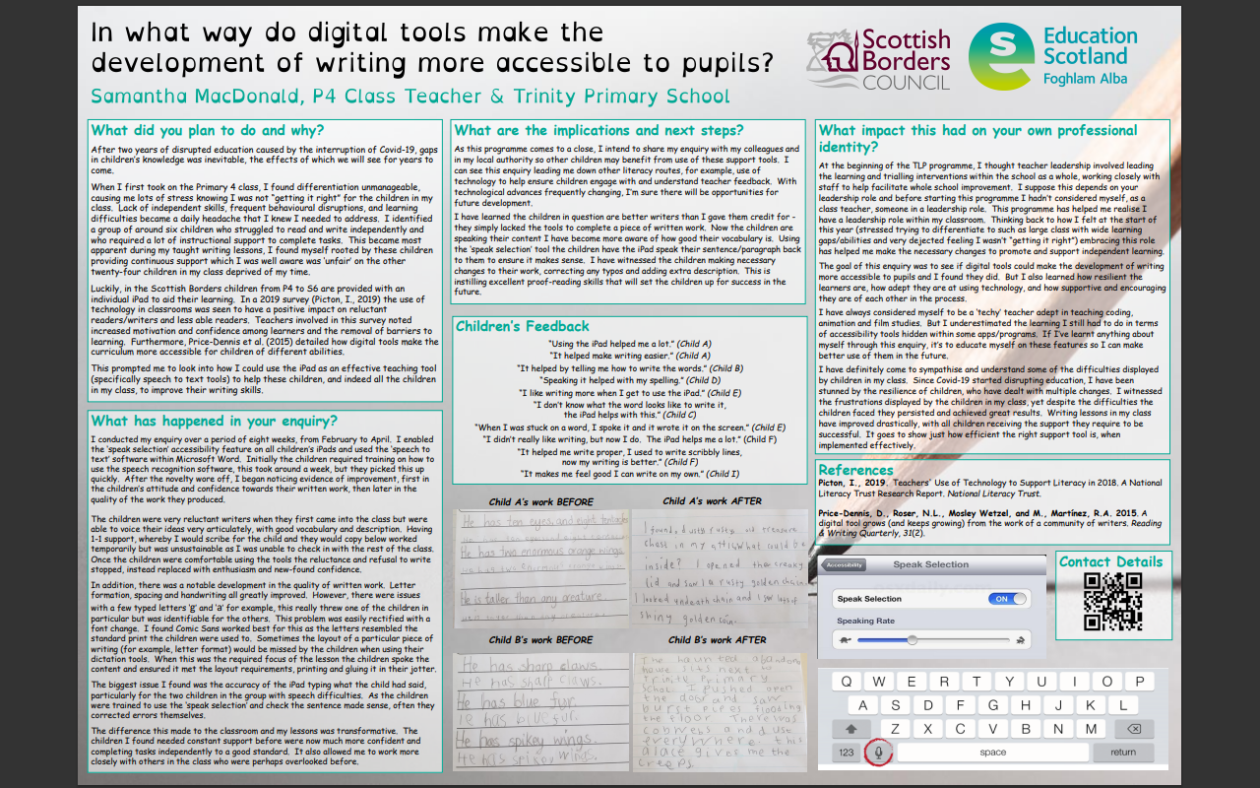
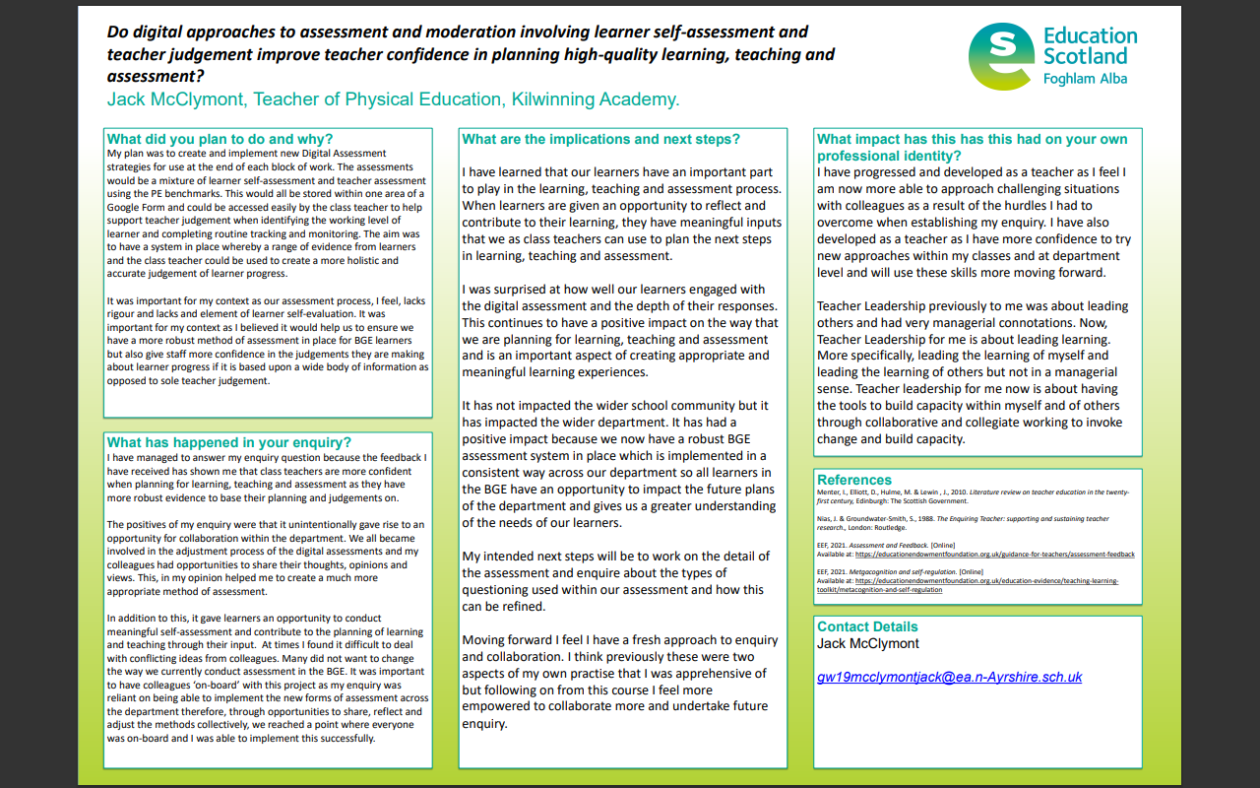
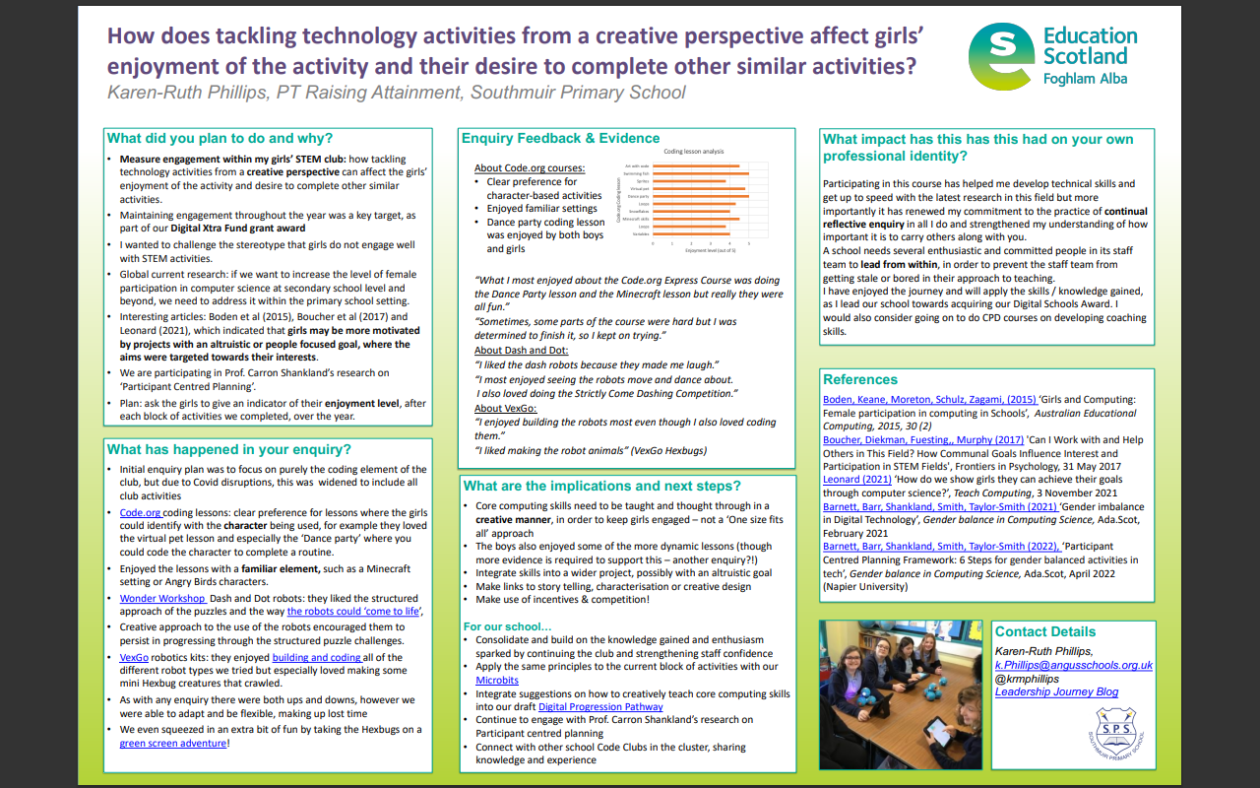
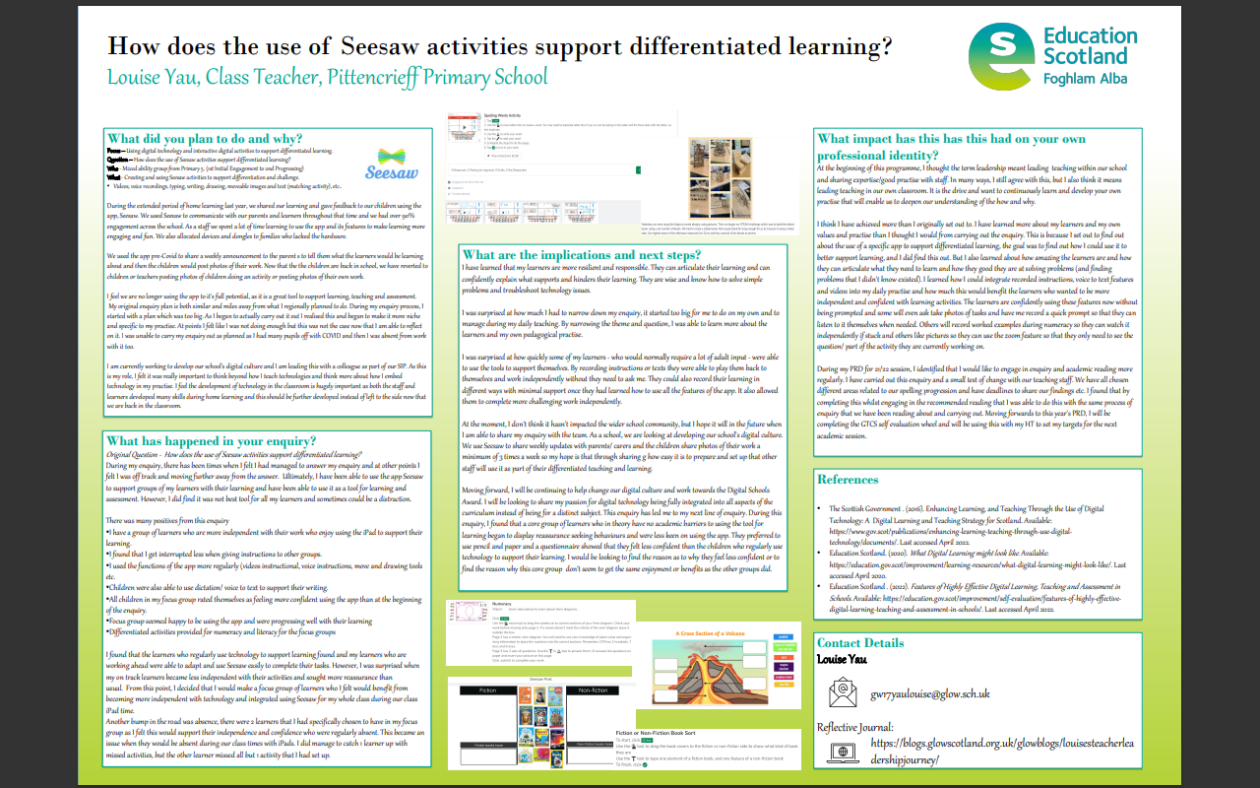

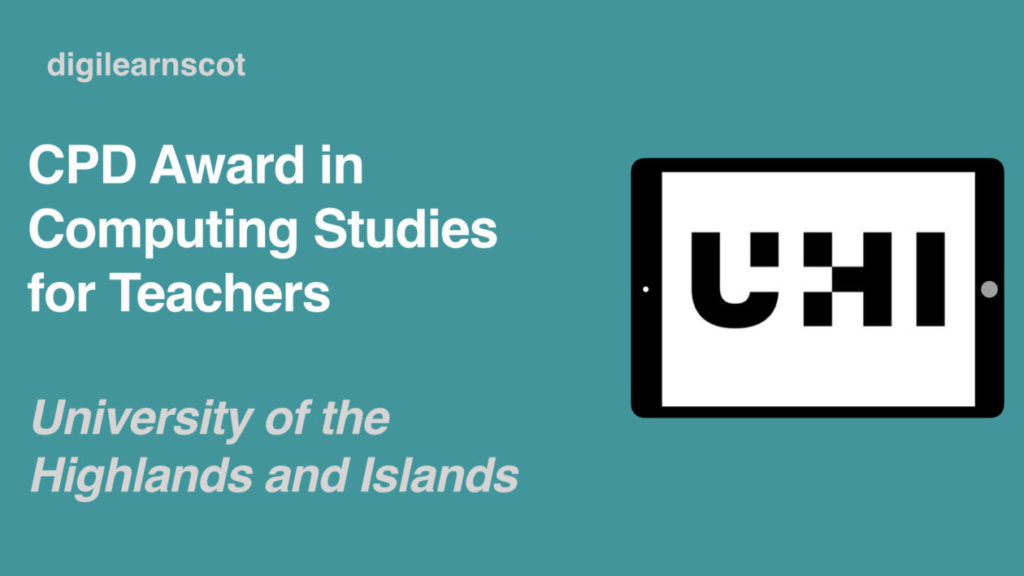
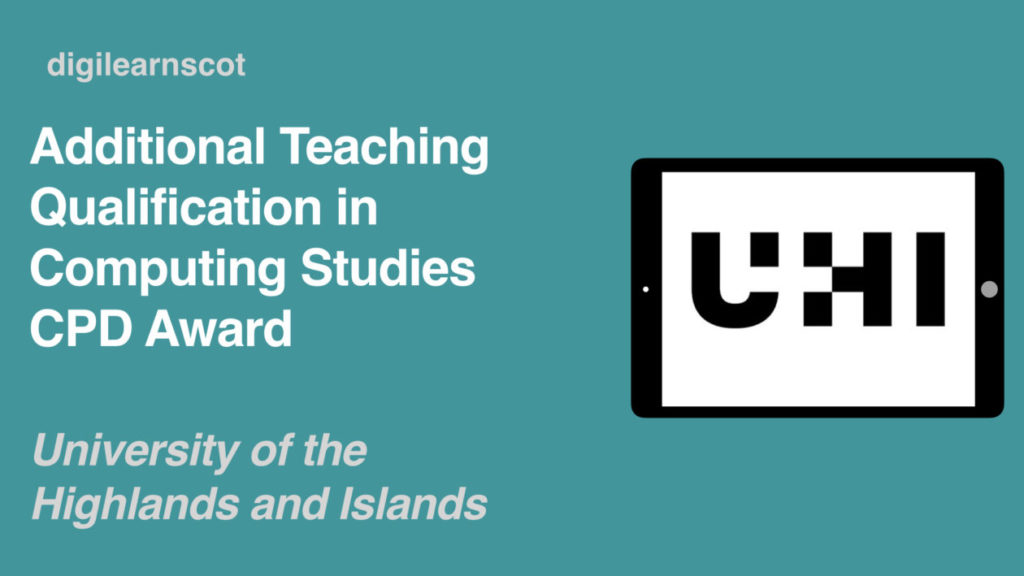
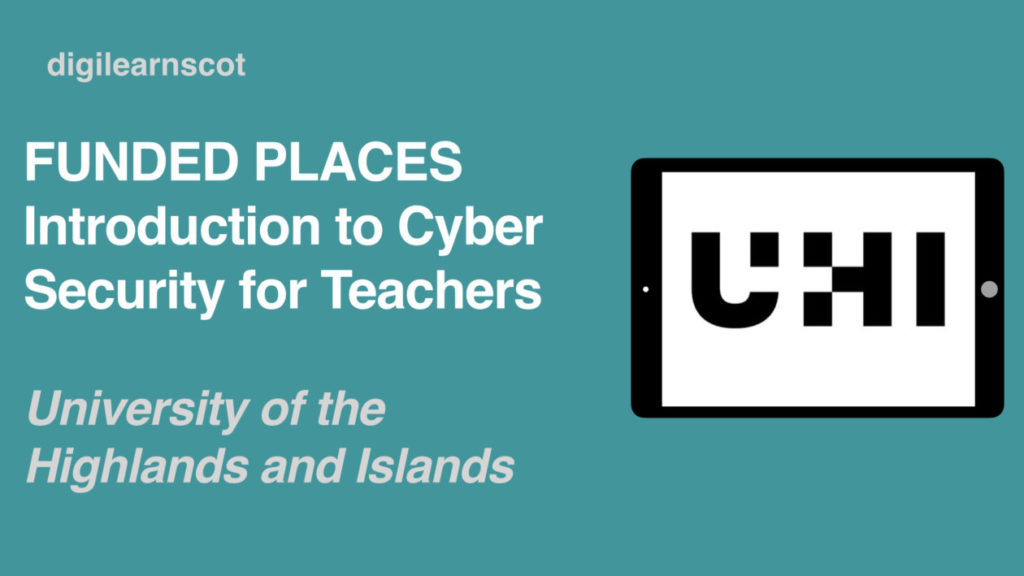
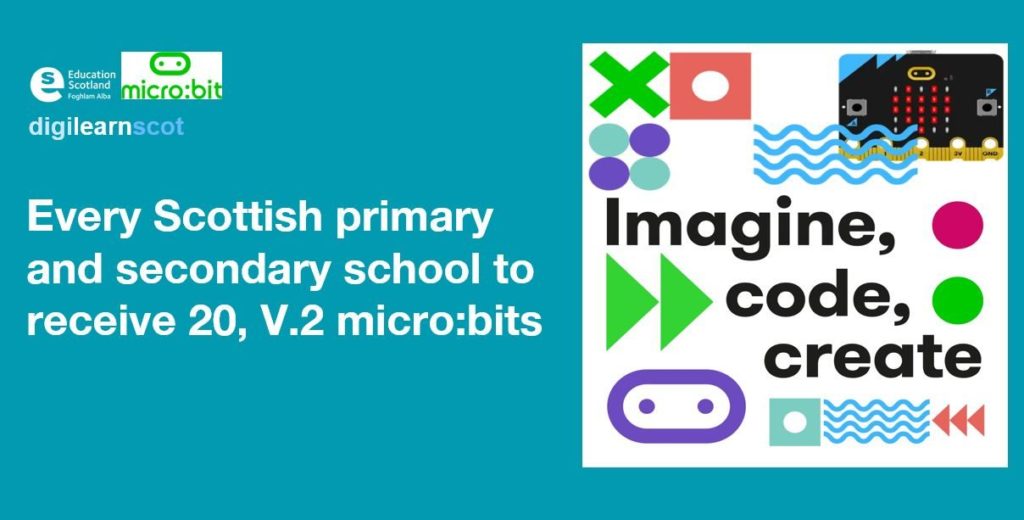
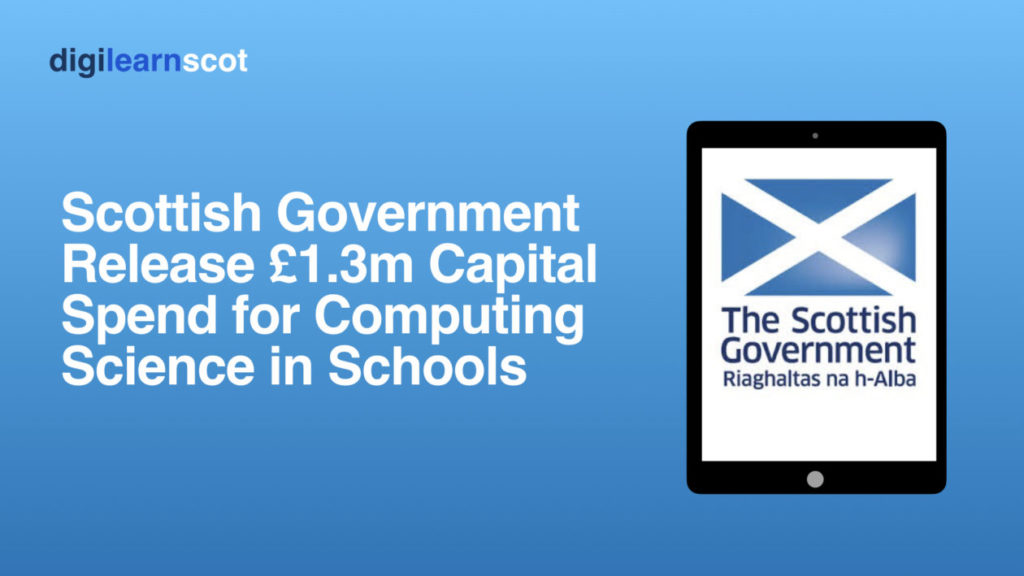
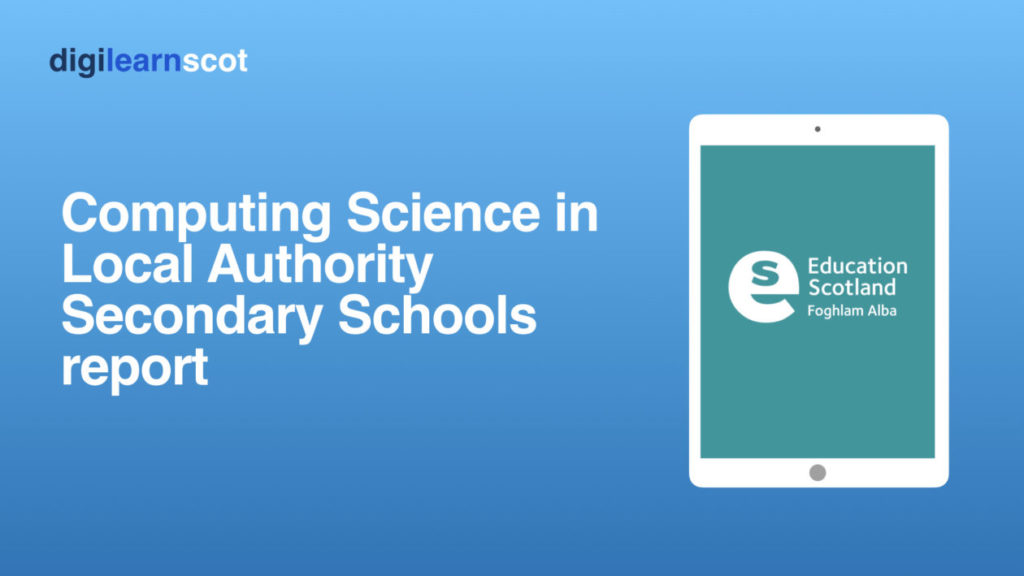

You must be logged in to post a comment.