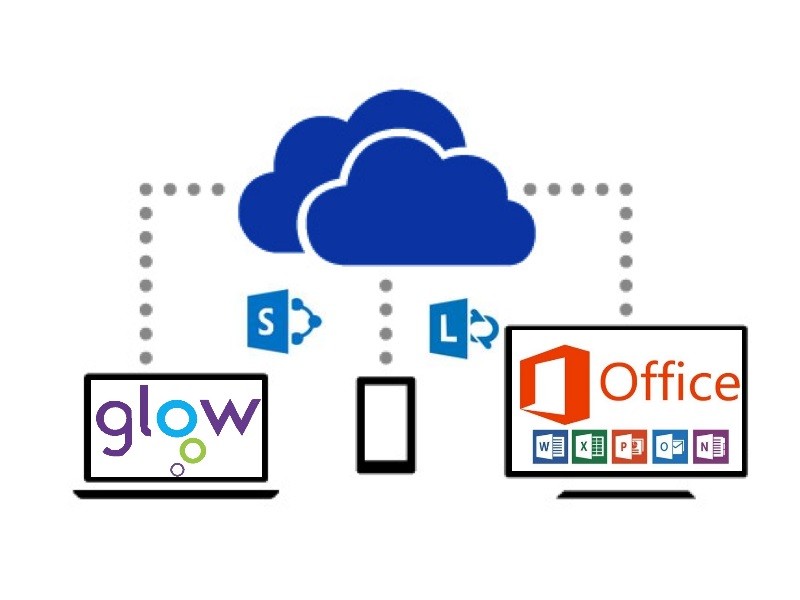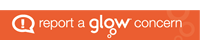What is it? And why would your school want it?
Many teachers are already familiar with OneNote Class Notebooks, just imagine now the ability to create Notebooks for every class with no initial administration. Modern dynamic conversations for each class that the teacher controls. Teachers and pupils do almost everything without leaving Teams. Set tasks/homework as assignments or through Class Notebook – with the advantages of resources being stored and accessed digitally giving opportunities to reduce. All SEEMiS classes automatically set up as Class Teams from Seemis data Access to apps already used such as Word, Excel and PowerPoint online. Personalised views for all teachers and all pupils of all classes, conversations and work. Membership updated as SEEMiS changes at any time during the school year.
Why does a school need to opt in?
It’s necessary to have opt-in directly from schools for this because of the capacity of School data Sync (SDS) to create Class Teams for all SEEMiS class groups – regardless of the level of engagement by each teacher.
How do I opt in my school?
Here are the steps to have this switched on for your school:
Please contact your SLT to discuss this (HT’s have been advised of this proceedure)
Complete the form at this link (note that you need to sign into Glow to complete this form and read the supporting documentation): here
The Form above is a quick set of questions to confirm school buy-in, engagement with the Local Authority Glow Key Contact (Jim Mclean or Susan Sey) and has a link to a supporting document explaining background, risks and options
http://glo.li/2wB74Mr
Once the form above has been completed the national Glow team will process the switching on of Microsoft Teams for all classes for your school.
What to expect?
After receiving the request, your school data will be briefly checked to make sure it is current. If not, the person identified as responsible for SEEMiS data in the school will be contacted. If SEEMiS data is current, your school will be added to the queue for the next sync. Syncs will be done daily but there may be a delay according to demand. When complete all teachers and pupils in your school will be assigned to O365 Groups as owners/members respectively – you will see these appear in Outlook and OneDrive. At this stage no pupils can access the Class Team. As soon as any teacher signs in to Teams – for any reason – all of their Class Teams will then activate and be accessible to all pupils in those classes.
Why opt-in at school level?
The national Glow programme team has decided that there should be an opt-in at school level for SDS. This is primarily because SDS will look to setup all Class Teams for a school regardless of whether or not all teachers are engaged. This will mean pupils having access to the underlying O365 Group immediately and continued access to the Class Team from first use by the teacher. The document linked from the opt-in Form has details of the key risk and what steps can be taken by teachers that don’t want to participate in Teams with their classes.
Support?
Please contact Learning Through Technology with any specific questions/requests, there will also be training as detailed below:
Support for Microsoft Teams will be provided from the Learning through Technology Team ( Dates will be confirmed shortly and sign up via ALDO)
The courses on Learning through Technology Teams Website ( http://glo.li/2wAJSxy ) relating to Office 365, OneNote, OneDrive, Word Online also include reference to Microsoft Teams for Education.
There is also a free online course in the Microsoft Educator Community (sign in with your Glow email address to gain a certificate, points and digital badges):
https://education.microsoft.com/courses-and-resources/courses/introtomicrosoftteams
And there are guides which can be downloaded and printed if desired from here:
https://education.microsoft.com/courses-and-resources/resources/meet-microsoft-teams
We are currently seeking staff volunteers to be Digital Leaders, and we now have around 60 staff from around Aberdeenshire schools, if you are interested please email Jim Mclean or Susan Sey. Digital Leader details are on Glow here: http://glo.li/2xv0pj8
We have an inaugural Digital Leader event being held in Woodhill House on 15th September details for this event are in ALDO.
If you have any questions about this then please contact JIm or Susan from the Learning through Technology Team
Thanks