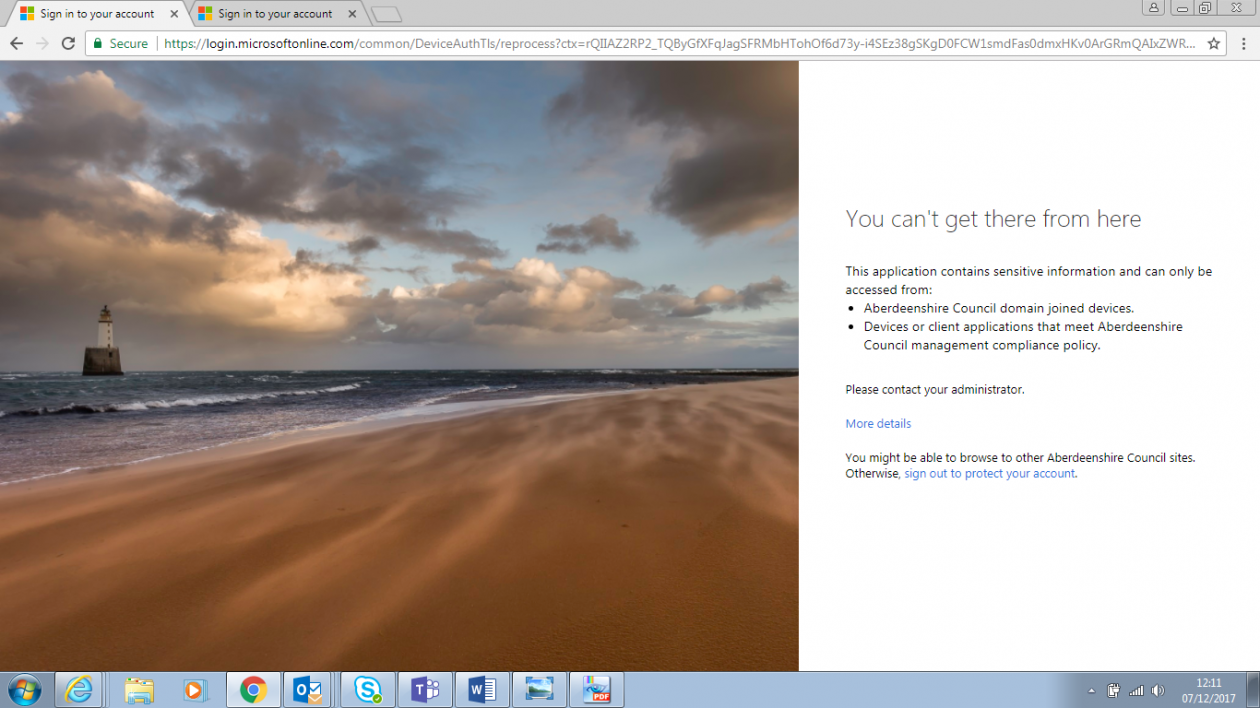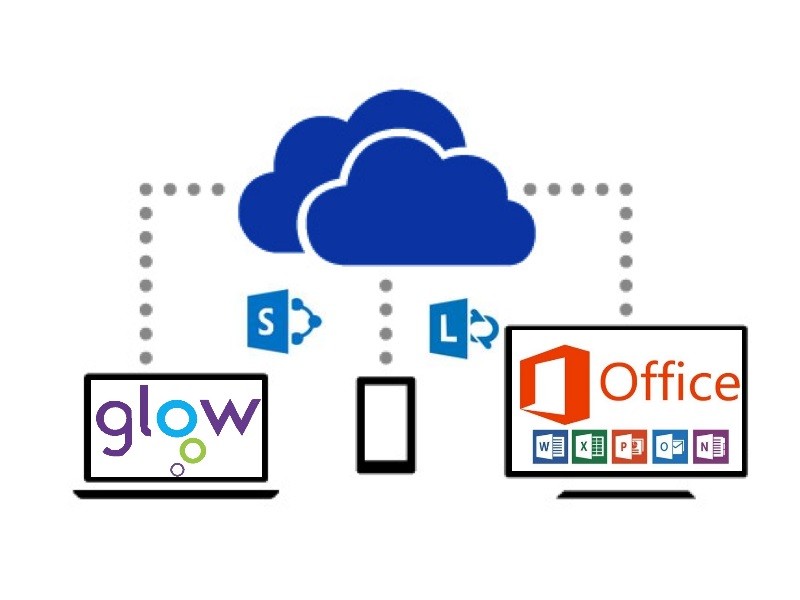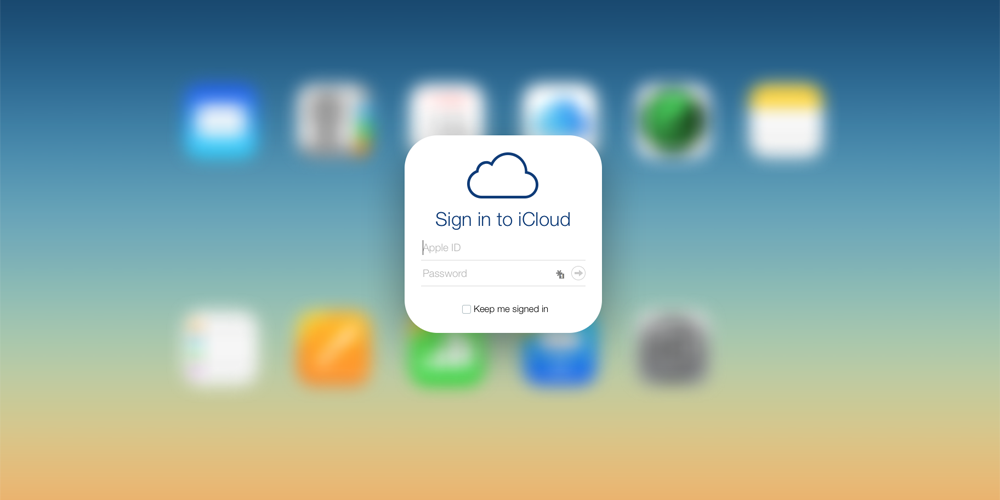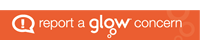Category Archives: Admin
Glow Login on a Corporate Device
An issue has been identified since IT removed the Arcadia landing page in Chrome.
When a user tries to access Glow they receive the error page below.
Please simply delete this URL and add the one below,
https://glow.rmunify.com/
We have logged this issue with IT and hopefully the single sign on to Chrome will be removed.
Susan
Admin Tasks for the New Academic Year
Admin Tasks for the New Academic Year
It is that time of year again when we need to make sure that our school systems have the latest account information. Below is the procedure for new Glow accounts,
- School office create a Seemis work/pupil record for any new member of staff/pupil
- If the new member of staff is a teacher then they must enter their unique GTC number
- The start date in Seemis for the new member of staff/pupil must be accurate for Scotxed reasons
- After an overnight run these credentials will migrate through to Glow
- Your school office are the ones who manage these accounts via the Glow Management Console
- If it is a new account then it will be found under Download Passwords
- If the person previously had a Glow account at another school in Scotland then they might appear under School Transfers (the office will click to approve the transfer) or they might have gone straight into Users if they have been made to leave their previous establishment
- Your school office will then be able to obtain the unique Glow username and can reset the password if required
This sometimes takes 2 -3 days to get up and running.
CC4 Accounts
Schools should only log calls for CC4 accounts once they have obtained the appropriate Glow usernames.
Glow Data Feed in Seemis
It is also essential that the Glow Year Groups and Classes are updated via the Glow Data Feed in Seemis. This information is required if you need to print off lists of usernames by class, reset glow passwords by class, share any resources in glow by class or if you use the Show My Homework System.
Guidance re this can be found by clicking on the Glow link below.
Glow Data Feed Document
Glow Data Sharing
There is a new feature within Seemis called the Glow Data Sharing field. This has been added so pupils and staff can opt out of having an account created in Glow. The majority of the time this field is ticked to Opt In by default. However, it has come to out attention that this isn’t always the case. Therefore, if you find that an account isn’t coming through to Glow then please check that this field is ticked.
Instructions on how to do this can be found by clicking on the link above to the Seemis Glow Data Feed doc. This will take you to a PDF supplied by the National Seemis Team. Please check from Page 2 onward for info re the above process.
data utiltilies > access control > edit data settings and add a tick in the edit box for this tab
Issues
Please log a call with the Learning through Technology Team if you encounter any issues.
New Glow Accounts
Please note below the procedure for new or transferring Glow accounts.
Users need to have officially started at your school and have been entered correctly in Seemis before you will find their Glow account and before you can log a call for a CC4 account.
- User (Pupil or member of staff) has a record entered in Seemis
- If you do not enter a GTC number for a teacher then the Glow account will be set up as a non-teaching member of staff
- After an overnight run, information migrates from Seemis to Glow
- If it is a person who hasn’t had a Glow account before, then you will find them in the Management Console under Download Passwords or Users
- If the person had a Glow account then they may be under School Transfers or they will have automatically went under Users if there previous establishment have made them leave
If they haven’t appeared then please give the system another overnight run to see if they will come through. If not, then please log a call with the Learning through Technology Team.
james.mclean@aberdeenshire.gov.uk
susan.sey@aberdeenshire.gov.uk
Identifiable Data Advice
More and more schools use social media and add pictures to their school websites. Therefore, we would like to remind everyone the advice from our Child Protection Officer.
We should not be including name information which allows pupils to be identified.
If we have a photograph or video clip , depending on the situation and the permission you have obtained from the parent and pupil , it may be permissible to
Include the pupil’s first name.
If there is not photograph or video clip , it might be that there is an article or a section of text which talks about a pupil’s success, then the full use of the name may be permissible, with the relevant permissions having been obtained.
We should also consider the nature of the photographs we use. Swim teams in tracksuits will be more acceptable that pictures just after the swimmers have left the pool, for example.
Schools should not rely solely on permissions which were obtained earlier in the pupil’s school life, say at the start of P1 or in S1. Parental and pupil views may have changed.
It is better to check before going ahead, particularly if it is for a production which might have a long shelf life.
Please get in touch if you have any questions or queries about the above.
Corporate Office 365
Corporate O365 is now available to all corporate users. You should not notice any changes in the way you are currently working, however once you register, and details are below, you could start taking advantage of the many online and collaborative features available in O365. The message below is from Nicola Graham HoS ICT
“You can now start using Microsoft Office 365 (O365). It offers opportunities for better ways of working and allows us to make a real change to how we work together as an organisation.
O365 gives you access wherever you have an internet connection. There are online versions of the applications you currently use, such as Mail, Calendar, Word, Excel, PowerPoint and OneNote. But there are also new applications like OneDrive and SharePoint that will allow you to store, share and work more effectively on shared documents. Nothing is being taken away, all of this is in addition to your current Microsoft applications.
In response to your requests, O365 will also be available from personal devices in the very near future and we will be in touch shortly with more details.
Getting started with O365
You need to complete the short registration process – this should only take about five minutes.
There is a full programme of launch events over the next few weeks, details of these and a video message from Chief Executive, Jim Savege, on why you should register and start using O365, are on Arcadia.
You will have access to online O365 support and FAQs once you have registered and there will be updates on O365 events on Arcadia, Yammer, email and directly through your service. We also suggest you join the Office 365 Users Yammer group to access and share advice and information.
There are also around 85 digital champions across all locations and services – search for digital champions on Arcadia to find people who will either be able to answer questions, or point you in the right direction to find out more.
Once you have registered, your web browser will automatically open a second tab so as well as opening Arcadia, it will also take you to the O365 sign in page (you will be prompted to register the first time you use this page – see above). You can also access O365 by typing portal.office.com in your browser, or by clicking the Office 365 quick link on the front page of Arcadia.”
Your Digital Champions in ECS are:
Jim Mclean, Susan Sey, Anne Henderson and Andrea Buchan
Corporate O365 from Aberdeenshire Council
On Monday 15th May 2017, Microsoft O365 will be rolled out to all those Council employees with an ….aberdeenshire.gov.uk email address.
O365 brings to the workplace many advantages with an online 24/7 access to the latest Office Productivity tools including Word and Excel. You can access files anywhere via your online O365 OneDrive and you can share files, work collaboratively in real time on documents with colleagues, on any devices.
In ECS we have had access to O365 for many years via GLOW and many teachers and students have been using the features in O365 , such as Office documents, OneDrive, OneNote , Mail, Sway, Delve and many more .
if you are using a Corporate (not curricular ) computer then we recommend that for Corporate O365 your access is via Microsoft Internet Explorer , and for any GLOW work you use the Chrome browser, by keeping access to the 2 different O365 accounts on separate browsers you will avoid any ‘sign in’ conflicts.
Please remember to continue to use GLOW for any educational purposes and Corporate O365 for business purposes.
Myself and Susan are the O365 champions for this rollout of O365 to Corporate users, so if you have any questions please drop us an email.
S1 Transition Week
S1 transition week is fast approaching some of our Academy Schools.
If your new S1s require a CC4 login then please contact the primary schools who should be able to pull up lists of P7 Glow Usernames.
Instructions on how to do this as follows,
- Log into Glow using the school ASM account or a personal account if you have Admin Rights
- Click Management Console along the top of RM Unify
- Select Groups on the right
- Click the blue actions next to P7 and then select View Members
- Now you will be able to download all members in the group
- This will then download an Excel Spreadsheet
Please get in touch if you encounter any issues, susan.sey@aberdeenshire.gov.uk
Setting up a School Twitter Account
Please click on the link below if you would like to access guidance notes re setting up a school Twitter account.
iCloud
It has come to our attention that staff are signing into iCloud with a personal iTune account using a school device. In some instances personal photos have then been syncing onto the school devices. We would be grateful if you could not sign into iCloud to prevent any further issues.
Please get in touch with the Learning through Technology Team if you have any further queries re the above.