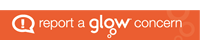Returning Glow users from the summer holidays will notice that the Glow login page has been completely updated and refreshed:-
- The Username and Password fields are now much larger
- There is a bigger Sign-In button – This change and the one above will make it easier for younger pupils to log on
- There are less links on the page, making the screen clearer and less cluttered
- There is a new purple background colour scheme in-line with the Glow branding guidelines
- There is a new, improved @GlowScot Twitter feed
- There is a new Service status button which takes you to the Glow Service Status page on Glow Connect for information about known issues and service updates
There are no changes to the URL, users should continue to go to http://www.glow.rmunify.com to sign in.
For up to date GLOW news please visit Glow Connect