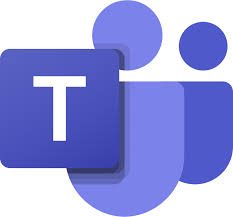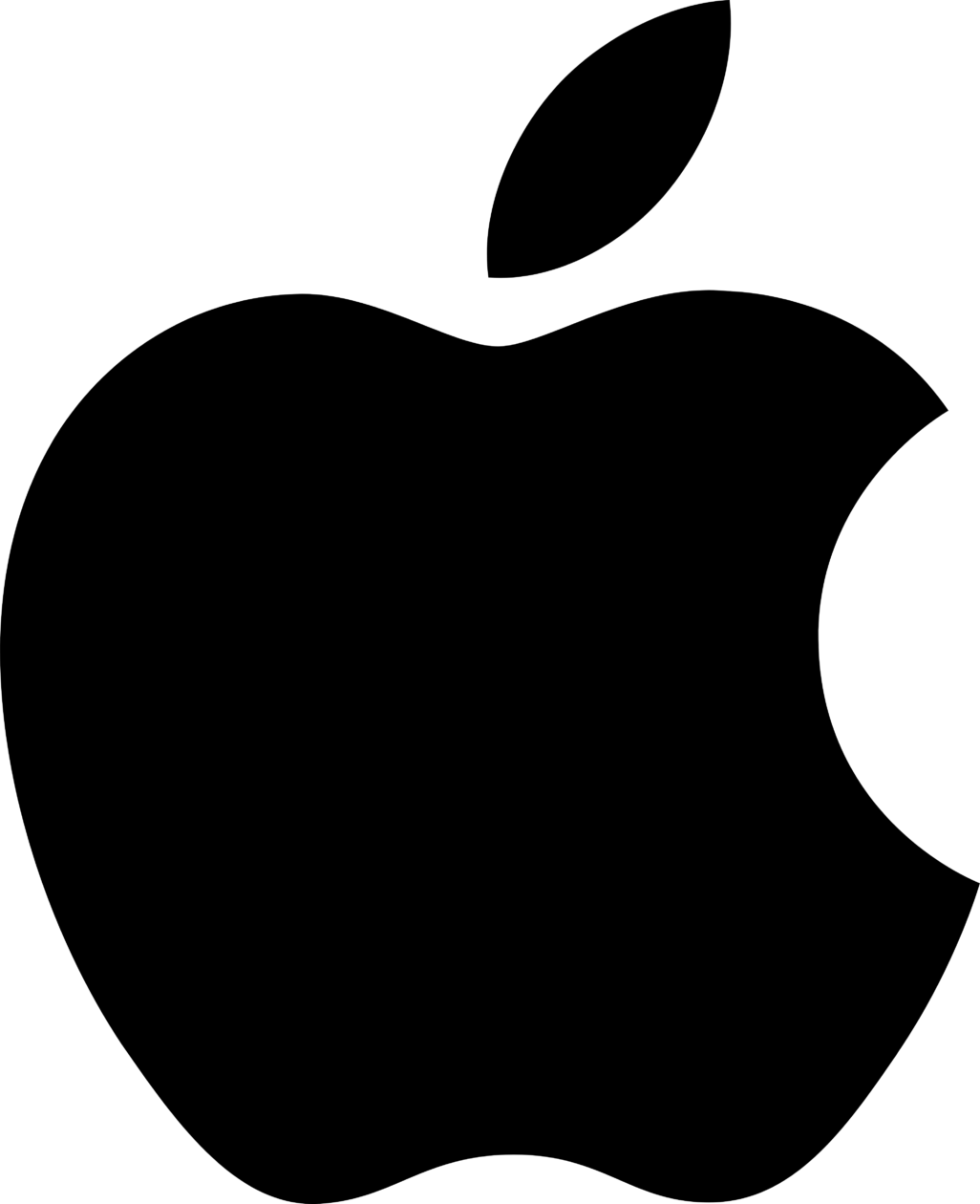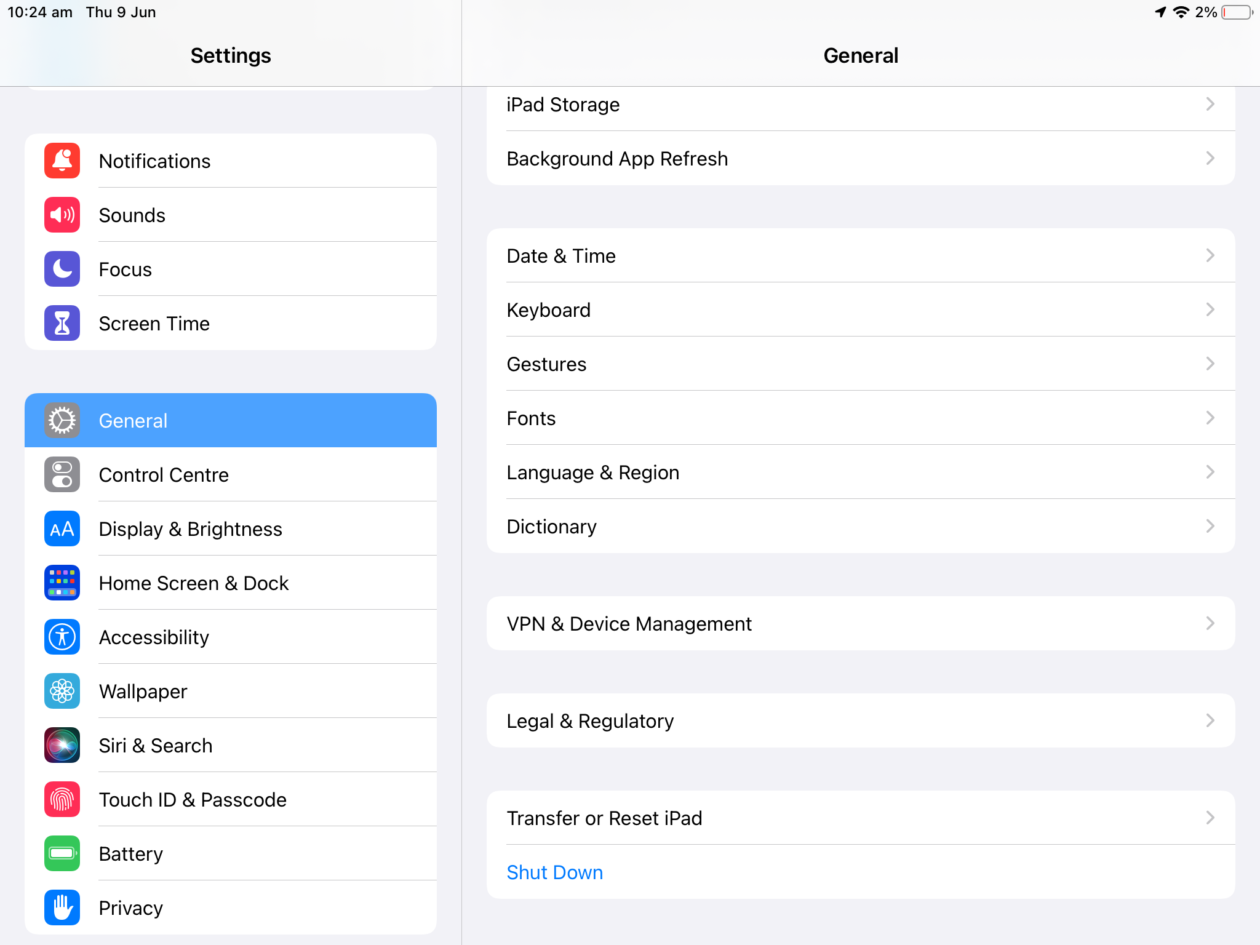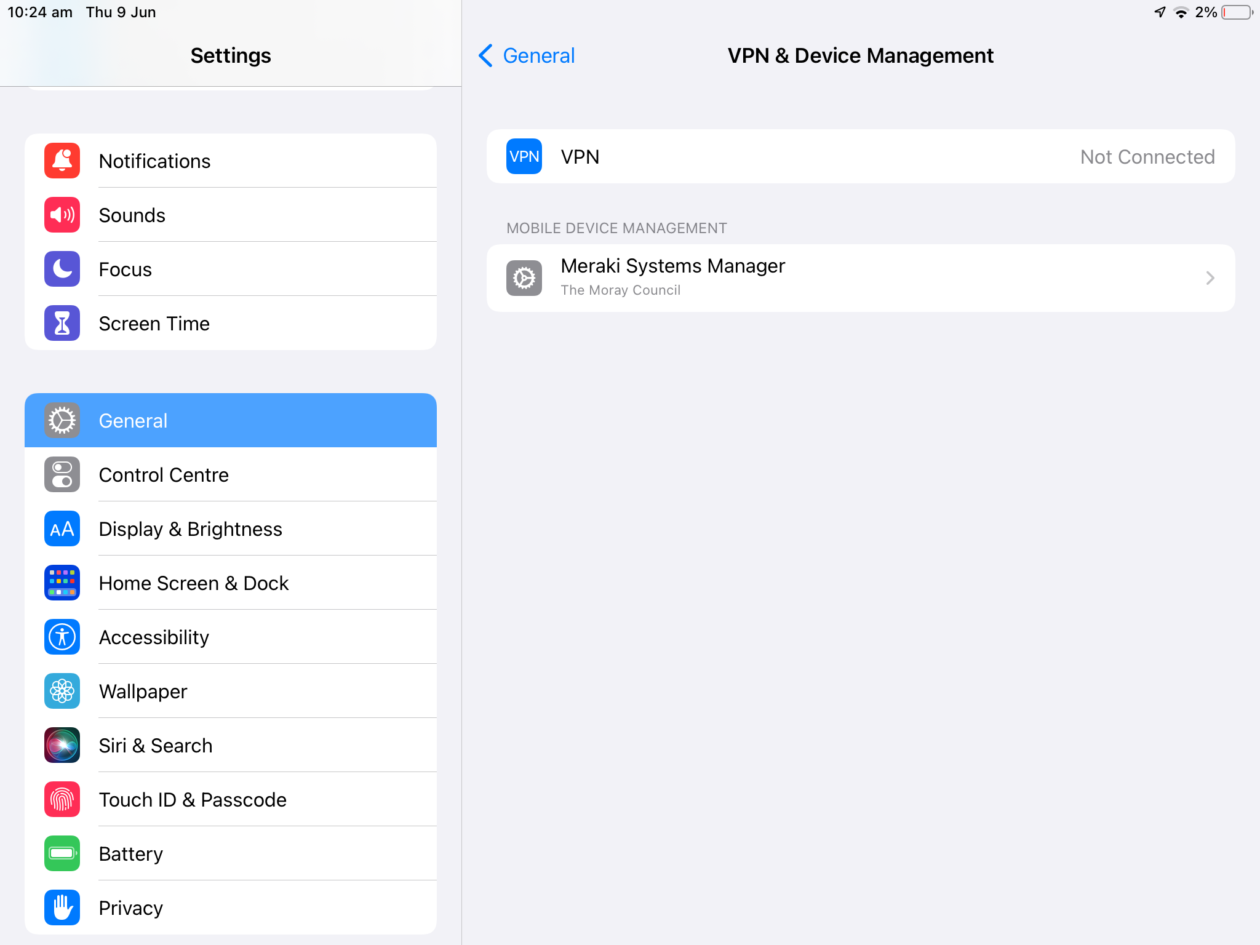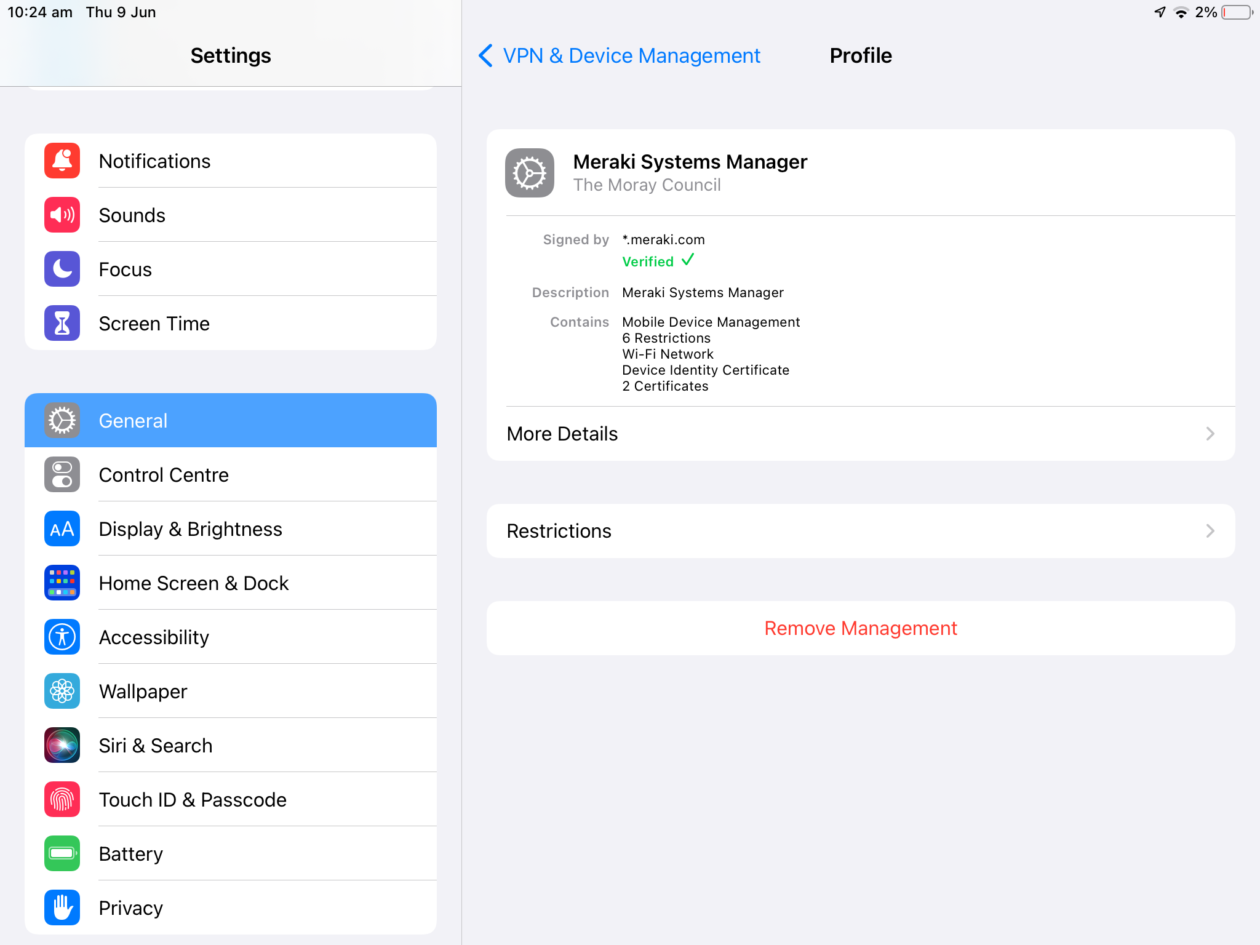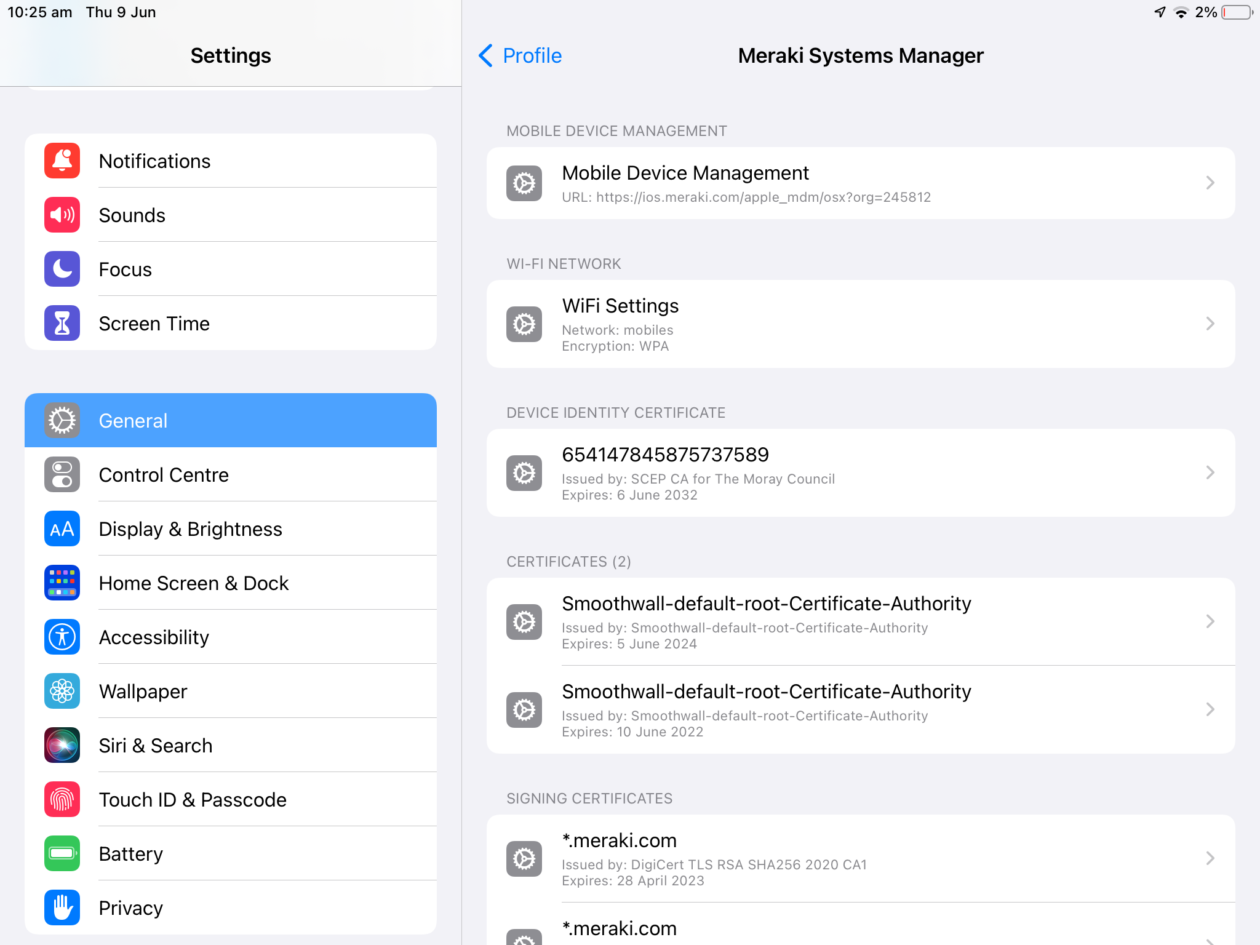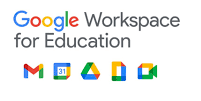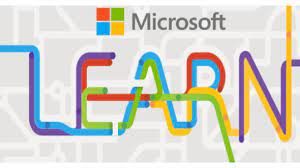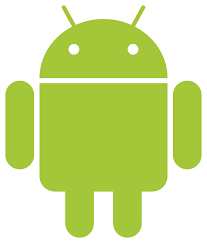The Digital Learning Team and MIS Support have received a number of queries recently regarding access to Glow accounts for staff who have changed roles within the authority.
The Digital Learning Team and MIS Support have received a number of queries recently regarding access to Glow accounts for staff who have changed roles within the authority.
When you leave your school based role a closure date will be added to your work record in SEEMiS, this will automatically disable your Glow account. You should ensure you download anything you do not wish to lose before leaving your current role. A new Glow account should be requested from missupport@moray.gov.uk by your line manager. Details of your PVG check may be required to create the new account.
If you have not downloaded all the content you wish to keep by the time the school you are leaving has updated you SEEMiS work record a 60 day grace period can be applied to your account, after which it will be automatically permanently deleted. You should also provide your new Glow details to the owners of any Teams, Google Classroom or Groups you will still require access to so you can add you as a new member.
Staff moving to a role in a different school within Moray will retain their original account; however staff accounts can not be transferred to other Local Authorities.