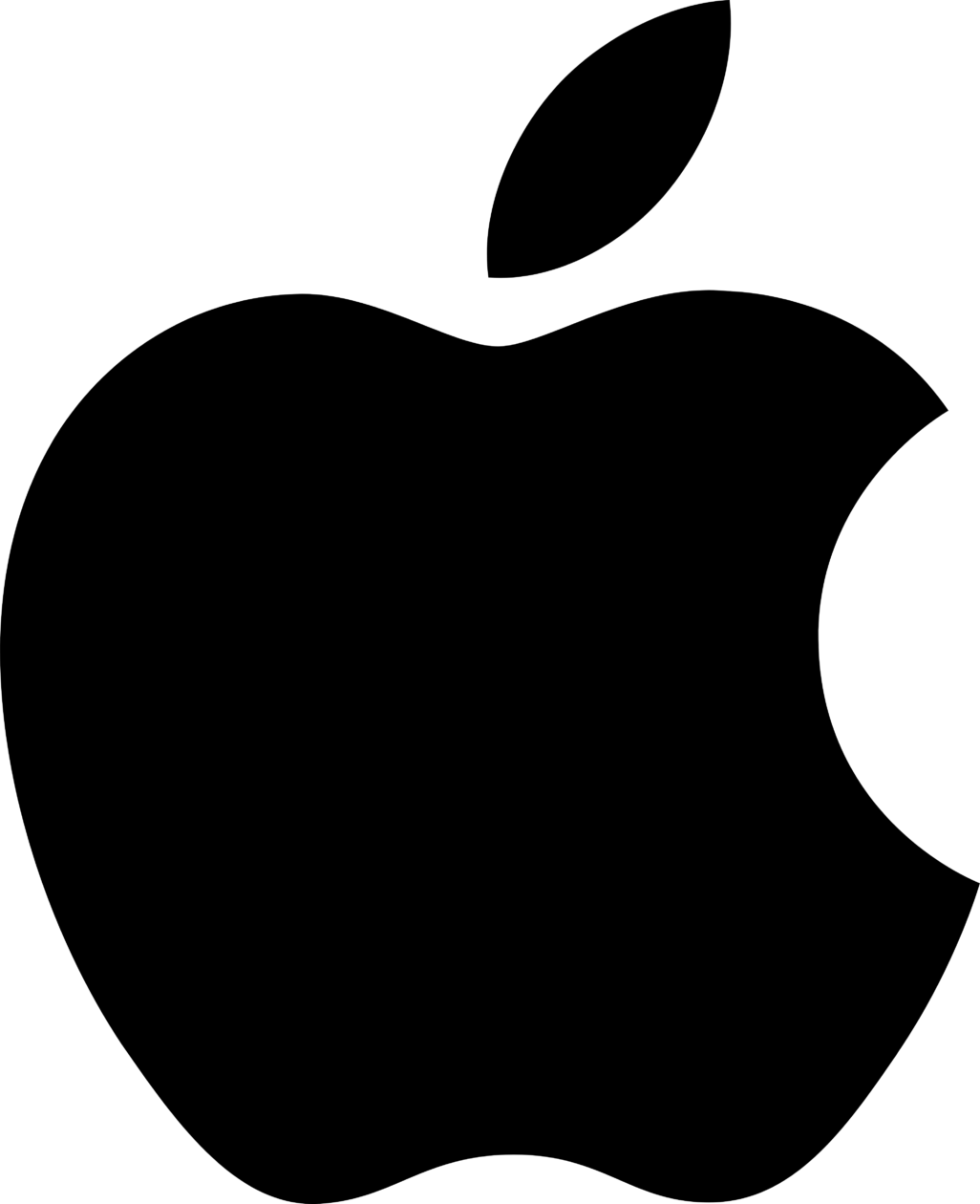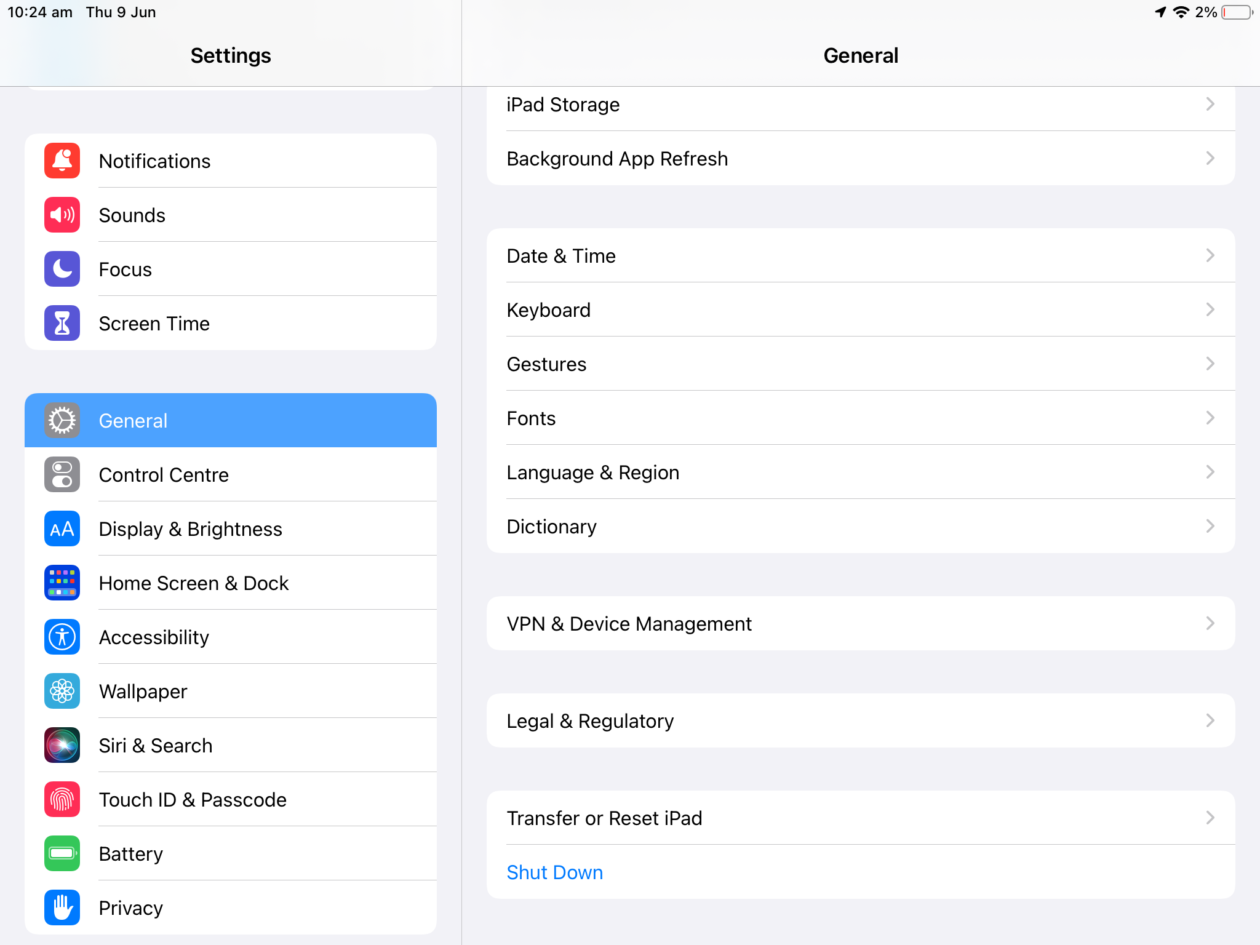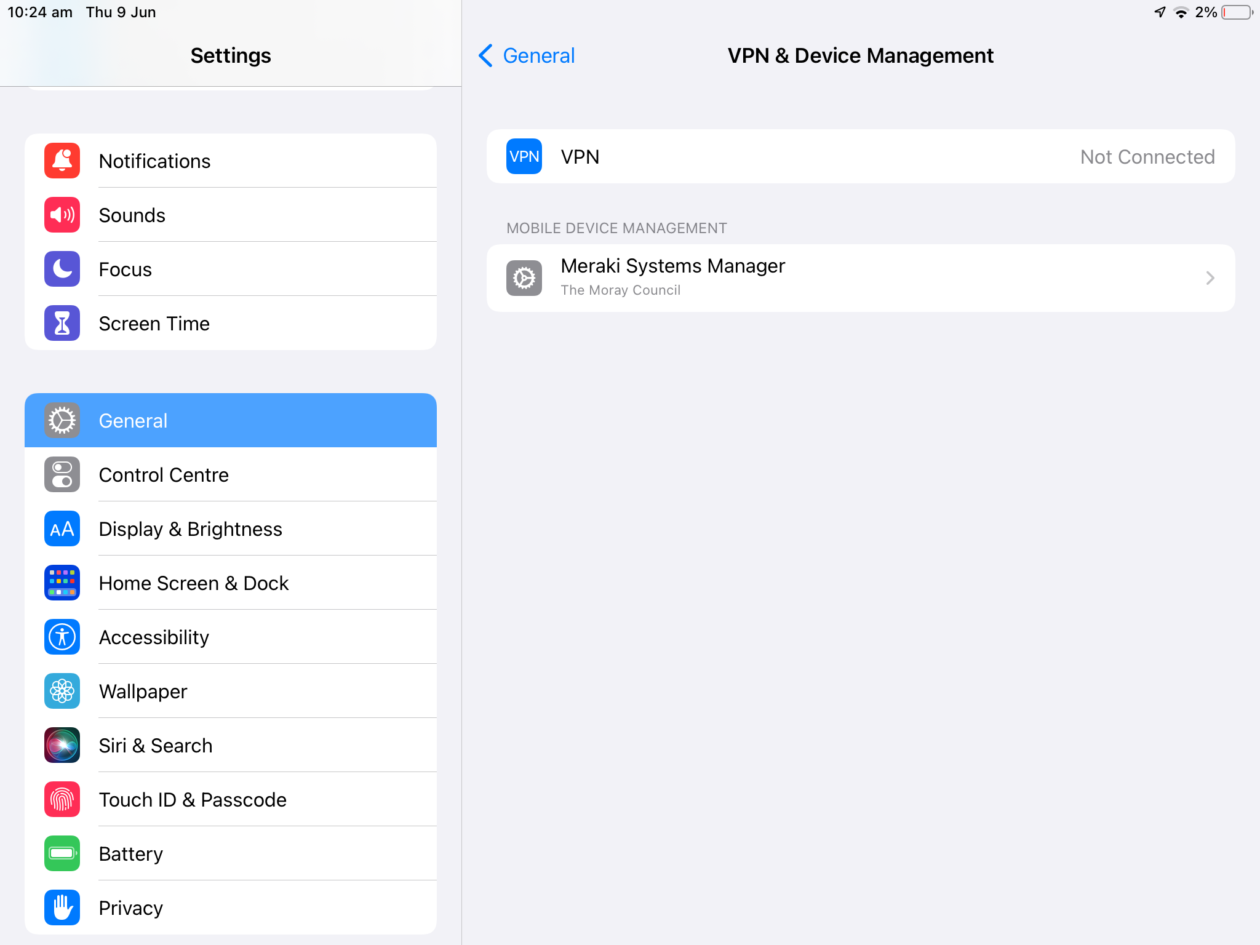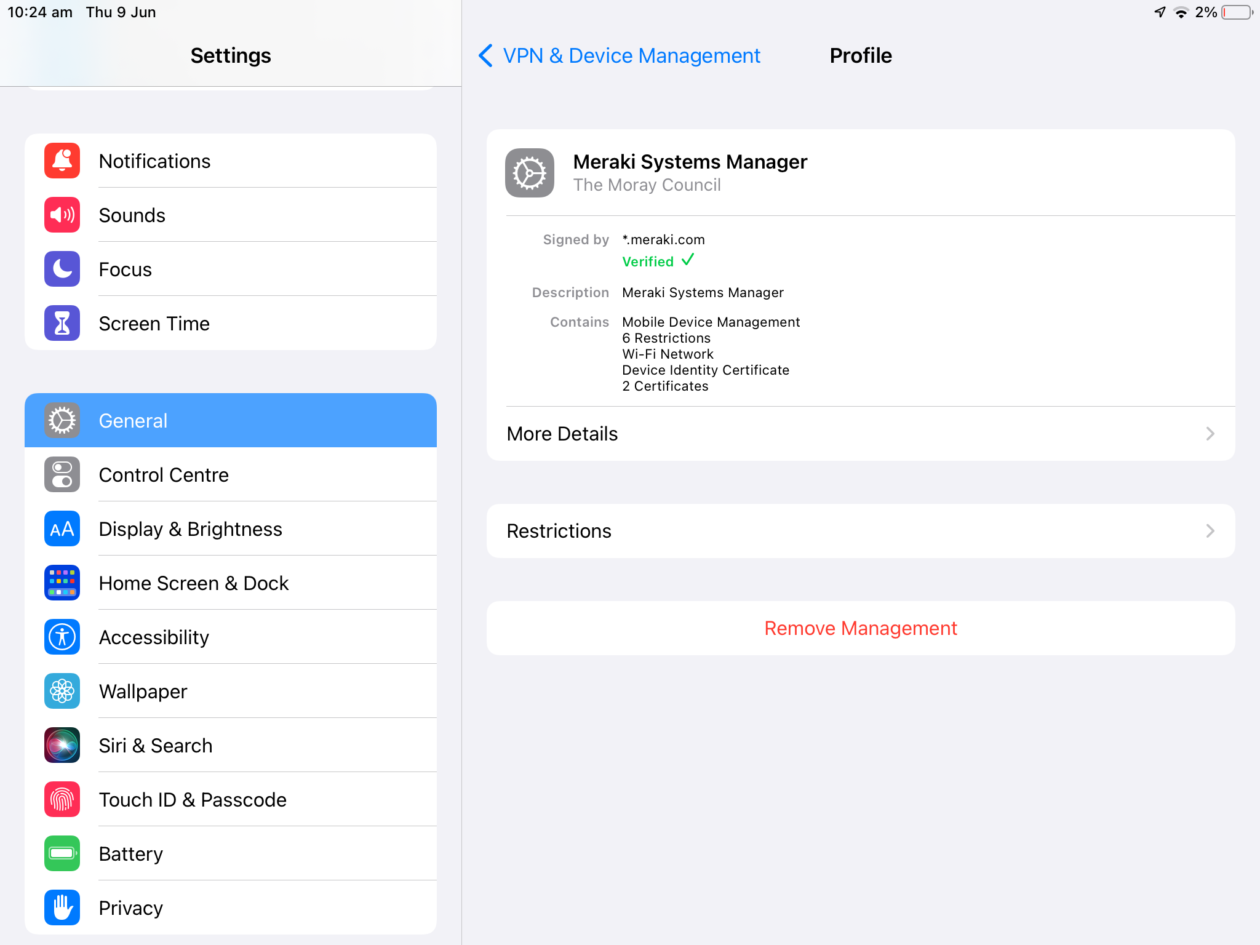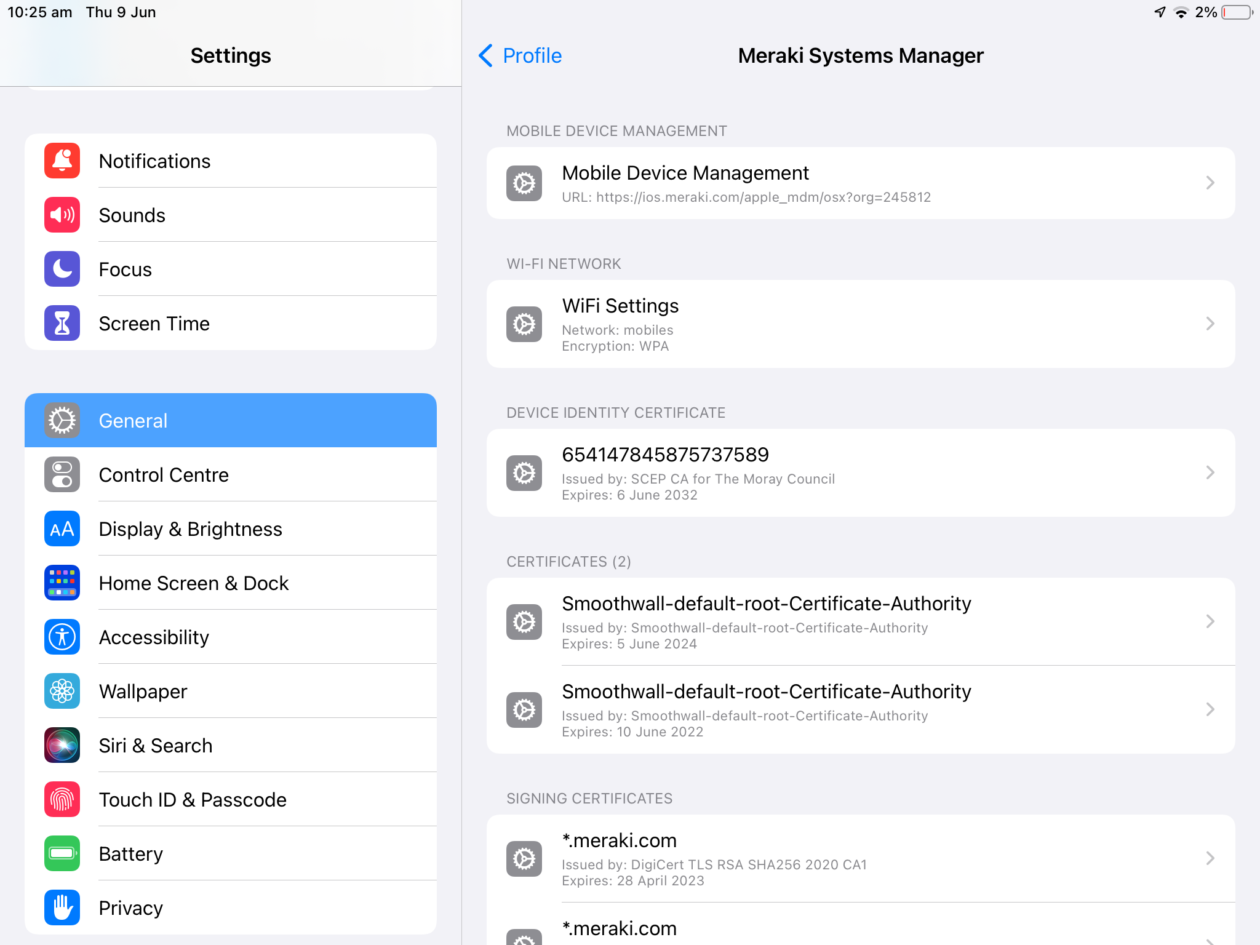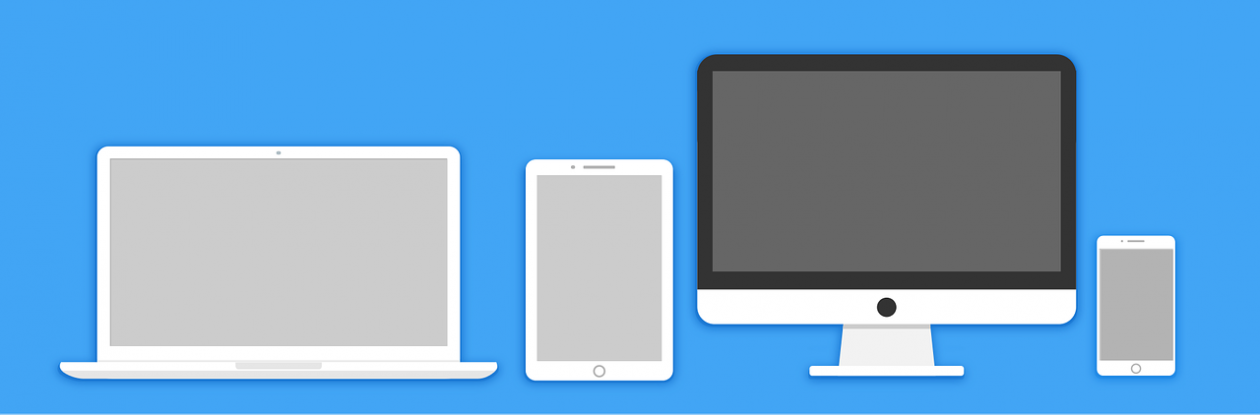You may have seen that the micro:bit Foundation have launched a ‘Playground Survey’ for the summer term. This is part of their ‘next-gen’ roll out of 30 micro:bits to schools across the UK and has featured in CBBC content, so you or your learners may have already seen this.
The lesson resources give children the skills and code to collect data in a survey of their playgrounds (temperature, biodiversity, area and physical activity). There is also an opportunity to upload the data to the Office of National Statistics (ONS) who will publish the findings in Autumn (We have a DPIA in place so you are free to upload this if you wish).

You will find the resources HERE with videos, lesson plans, worksheets and code. They are quite self-explanatory. You can make it a big project over several weeks or do it in an afternoon by just downloading the appropriate programs to collect the information.
Due to my work as a micro:bit Champion over the past couple of years I’ve been asked to be involved in PR for the project. This may involve education media visiting some schools to highlight the great work with micro:bits happening in Moray. So do let me know if you plan to take part in the survey and I may reach out when I have more info.
Any support/questions as always, just reach out to learntech@moray.gov.uk
Notes
Just to note that for the ‘Tracking our Physical Activity’ lesson – You won’t be able to open the file directly from the micro:bit but need to copy this to the learner’s drive (U) and then it should open fine. The machine learning tool may be hit or miss as it requires the micro:bit to pair but with perseverance I’ve tested it to work.