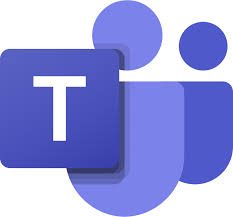 Microsoft have released breakout room functionality within Teams Meetings. This allows meeting organisers to create breakout rooms, and allocate meeting participants for small group working within the main meeting.
Microsoft have released breakout room functionality within Teams Meetings. This allows meeting organisers to create breakout rooms, and allocate meeting participants for small group working within the main meeting.
Glow’s guidance (https://glowconnect.org.uk/teams-in-glow/teams-meetings-with-learners/) is that for learner safety we recommend that additional staff members are present within meetings and that learners should not be unsupervised within Teams meetings. The introduction of breakout rooms makes this more challenging to achieve, and there is the increased risk of learners being unsupervised with video enabled within breakout rooms. On that basis we strongly recommend that breakout rooms are not used with learners unless staff members are able to constantly be present in all breakout rooms created.
The existing guidance (https://glowconnect.org.uk/teams-in-glow/managing-a-teams-meeting/) is also that the end meeting option should be used by the meeting organiser to remove all participants at the end of a Teams meeting. Please note that this will not end any associated breakout rooms. The separate ‘close rooms’ option within the Breakout room control panel must be used to close the rooms, and remove participants from the breakout rooms before ending the main meeting.
Details on the Breakout Room functionality and how to assign attendees to different rooms can be see in the video below-
Please remember that currently in Glow learners do not have access to Chat functionality after the meeting has ended; however the organiser will be able to view everything.

