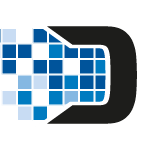 As the end of the 20/21 academic year draws closer, now seems like a good time to remind Glow users of some important information regarding their accounts, information management and data protection.
As the end of the 20/21 academic year draws closer, now seems like a good time to remind Glow users of some important information regarding their accounts, information management and data protection.
Glow accounts – staff
-
 Teaching and Non-Teaching glow accounts cannot be transferred to other local authorities. If you are taking up a new post in another authority your current Glow account will be closed and a new account created by your new authority. Please ensure you back-up any documents you wish to keep and take a note of any Teams, Google Classrooms or SharePoint sites you would like your new Glow account to have access to so you can request access when you get your new login details. It is also vital that the ownership of any Teams, Google Classrooms, Blogs, Google Site etc. to ensure the content is not deleted or left without ownership.
Teaching and Non-Teaching glow accounts cannot be transferred to other local authorities. If you are taking up a new post in another authority your current Glow account will be closed and a new account created by your new authority. Please ensure you back-up any documents you wish to keep and take a note of any Teams, Google Classrooms or SharePoint sites you would like your new Glow account to have access to so you can request access when you get your new login details. It is also vital that the ownership of any Teams, Google Classrooms, Blogs, Google Site etc. to ensure the content is not deleted or left without ownership.
-
- Teaching and Non-Teaching SEEMiS generated Glow accounts cannot be transferred to a non-school based establishment in Glow. If you are taking up a role in Moray outside of a school e.g. in a supporting Education Team based in HQ, Beechbrae, etc. a new Glow account will be required. School based Glow accounts are generated via your record in SEEMiS and when a leaving date is added your Glow account will be closed. As per the advice above back-up anything you do not wish to lose and transfer ownership of Teams, Blogs, Google Sites etc. New Glow accounts for non-school based staff should be requested from MIS Support.
-
- When moving in-between schools within Moray you may lose access to your Glow account temporarily. When leaving a school the end date in your staff record passes in SEEMiS, the corresponding Glow account is automatically deleted meaning the user can’t access their Glow account. The Glow account will be reactivated when your new school creates a new record for you in SEEMiS. During the intervening time period this might cause problems for teachers moving between schools who will not have a live record on SEEMiS. A 60 day grace period can be given which provides a way for users to be given extra time to access Glow, even though their account would normally have been deleted. After the grace period is over the account will be deleted automatically and all content deleted, unless a new corresponding record in SEEMiS has been created. Grace periods can be requested via MIS Support.
Glow accounts – learners
-
-
- When the end date for a student record is added to SEEMiS, the corresponding Glow account is automatically deleted meaning the user can’t access their Glow account. For P7s, their accounts will be reactivated automatically following the start date in their SEEMiS record at their secondary school. 60 day grace periods can be given which provide a way for users to be given extra time to access Glow, even though their account would normally have been deleted. Examples of when it may be useful to apply a grace period to a user would be over the summer holidays when it might be useful for P7 – S1 transitions or for senior phase learners who might still need access to complete work or for FE/HE communications. After the grace period is over the account will be deleted automatically and all content deleted. Grace periods can be requested via MIS Support.
-
Information Management
The end of the academic year is the perfect time to cleanse any personal data you may have been using to teach over the year and organise your virtual classroom spaces. Below are some of the information management tasks that can be undertaken to ensure you start the new year with an organised digital workspace-
-
-
- Archive Google Classrooms
-
- In the Google Classroom homepage click on the three dots in the right corner of the class card and select archive.
- More details on archiving Google Classrooms can be found – here
-
- Archive Class Team
-
- In the Teams homepage click on the gear icon in the top right of the page and select Manage Teams.
- Find the Team you wish to archive and click on the three dots next to the Team (…)
- Select Archive team from the menu
- More details on archiving Microsoft Teams can be found – here
-
- SharePoint sites can be made Read Only
-
- This will ensure documents are retained and can be accessed for reference, but no additional edits can be made by users without Site Admin permissions.
- Click on the cog in the top right of the screen and select Site Permissions.
- Permission for Contributor groups can be changed to Read Only.
-
- OneDrive and GDrive folders can be made Read Only
-
-
- This will ensure documents are retained and can be accessed for reference, but no additional edits can be made by users who are not the owner of the folder or document.
- Permission can be updated on the same menus with which the collaboration permissions were granted.
-
-
- Archive Google Classrooms
-
For addition advice or assistance in editing permissions or managing information in Glow please contact learntech@moray.gov.uk.
Data Protection – Glow
Glow provides educators and learners access to the most up to date industry standard digital tools and cloud storage which can be accessed on any internet enabled device. It also provides them access to an email account to facilitate their learning. Glow is the perfect place to store non-sensitive learning and teaching materials; however not all documents, information or email communications are appropriate to be stored, shared or sent through Glow. Educators can find more information on the types of information which can be stored safely in Glow – here.
The end of the year is good time to remind learners about the appropriate use of Glow and what they should be storing, both in terms of sensitive information and copyright.
Sensitive or confidential information should only be stored in the secure school shared drive which is part of the Moray Council network. Educators may use their Glow email to communicate with learners, but for more sensitive content should only be emailed via the moray-edunet.gov.uk address as it has higher levels of encryption.
To ensure that both Educators and Learners use Glow in a positive, safe and responsible way the Glow community rules can be reviewed – here.
Data Protection – General
Regular data cleansing in any system is vital to ensure that the fundamental tenets of data protection are adhered to. The start or end of a term or year is a natural point at which to conduct these reviews. Further information on the Moray Council Data Protection processes can be found – here.
Staff are also encouraged to complete the Moray: Data Protection (inc. GDPR) e-learning course on CLIVE, the council’s online learning management system. More details on CLIVE and details on how to access the system can be found – here.

