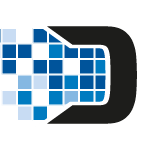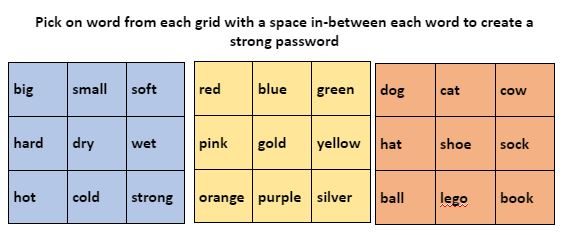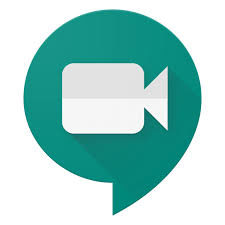Glow Password Change Reminder
Glow Password Change Reminder
The national learner Glow password reset began on the 24th August and staff will be prompted to reset their passwords from 7th September. Please note you will be prompted to change your password on login so no action is required prior to this.
It is recommend that staff encourage, where possible, learners to update their passwords to ensure they know them in the even of a local lockdown or requirement to learn remotely. As part of the password reset we would encourage everyone when they are updating their password to review the Glow Community Rules .
For full detail on the password reset and advice on setting up strong passwords see our previous blog post – here or visit Glow Connect – here
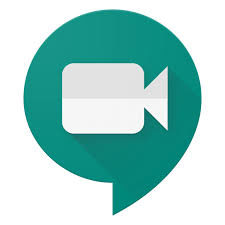 Changes to Google Meet functionality for external guests
Changes to Google Meet functionality for external guests
Google have made some changes to the G Suite for Education offering within Glow which impacts staff’s ability to conduct Glow Meet sessions with non Glow users. Full details on how this could affect meetings with external guest (non Glow users) can be found in our previous blog post – here
 Storage and publishing of Copyright Material in Glow
Storage and publishing of Copyright Material in Glow
Education Scotland have reported that they have received concerns from publishers and content providers that some Glow users in Scotland may have contravened copyright legislation by storing or publishing non-licensed materials through Glow. This included the posting entire books on publicly available websites/social media. While it is recognised this was done with the best of intentions to assist in teaching and learning it does contravene copyright regulations.
Please be aware copy written materials should not be published or shared on blogs, Google Sites or social media without a license or permission to do so. Unlicensed materials should not be stored in Glow if they fall outside of the fair dealing requirements which allow extracts of licensed material to be used for “giving or receiving instruction”.
More details can be found in our previous blog post – here on the content providers website or the CLA (Copyright Licensing Agency) website – here
Moray Glow SharePoint Site Updates
 Following an audit of the Moray Glow SharePoint site we have identified a large number of document storage sites which have no content in them and have not been accessed in the last 12 months. These sites will be made read only from 31st August and deleted during the Autumn holiday. If you wish to retain any of these sites contact details will be posted at the top of each site with instructions on what action is required. This is the initial phase of a larger SharePoint project intended to create a more user friendly document storage space, the design of which will allow for flexibility, security and longevity.
Following an audit of the Moray Glow SharePoint site we have identified a large number of document storage sites which have no content in them and have not been accessed in the last 12 months. These sites will be made read only from 31st August and deleted during the Autumn holiday. If you wish to retain any of these sites contact details will be posted at the top of each site with instructions on what action is required. This is the initial phase of a larger SharePoint project intended to create a more user friendly document storage space, the design of which will allow for flexibility, security and longevity.
 What Glow should be used for?
What Glow should be used for?
The Digital Learning Team are receiving increased requests and queries with regards to creating Glow accounts for non-teaching/non education staff, the storage/sharing of sensitive information through Glow and allowing external users to collaborate using application accessed through Glow, such as Teams. We would like to remind everyone that Glow’s remit is as a tool to enable learning and teaching with stringent guidelines on account eligibility. Non Glow users can not be added to Teams or access SharePoint sites. More details on what constitutes appropriate uses of Glow can be found here – Glow Appropriate Use .
 The Moray Data Protection Team have recently signed off the use of two resources which can help school staff enhance their use of the Promethean interactive panels which are in many classrooms across Moray. As with most online products staff should use their edunet or Glow email address to sign up to these services and not link their Google or Microsoft accounts.
The Moray Data Protection Team have recently signed off the use of two resources which can help school staff enhance their use of the Promethean interactive panels which are in many classrooms across Moray. As with most online products staff should use their edunet or Glow email address to sign up to these services and not link their Google or Microsoft accounts.
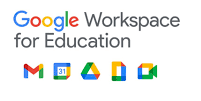
 As the summer holidays grow closer here is a follow up to our earlier post on end of year preparations. Please review this important information to ensure you take any appropriate actions.
As the summer holidays grow closer here is a follow up to our earlier post on end of year preparations. Please review this important information to ensure you take any appropriate actions.