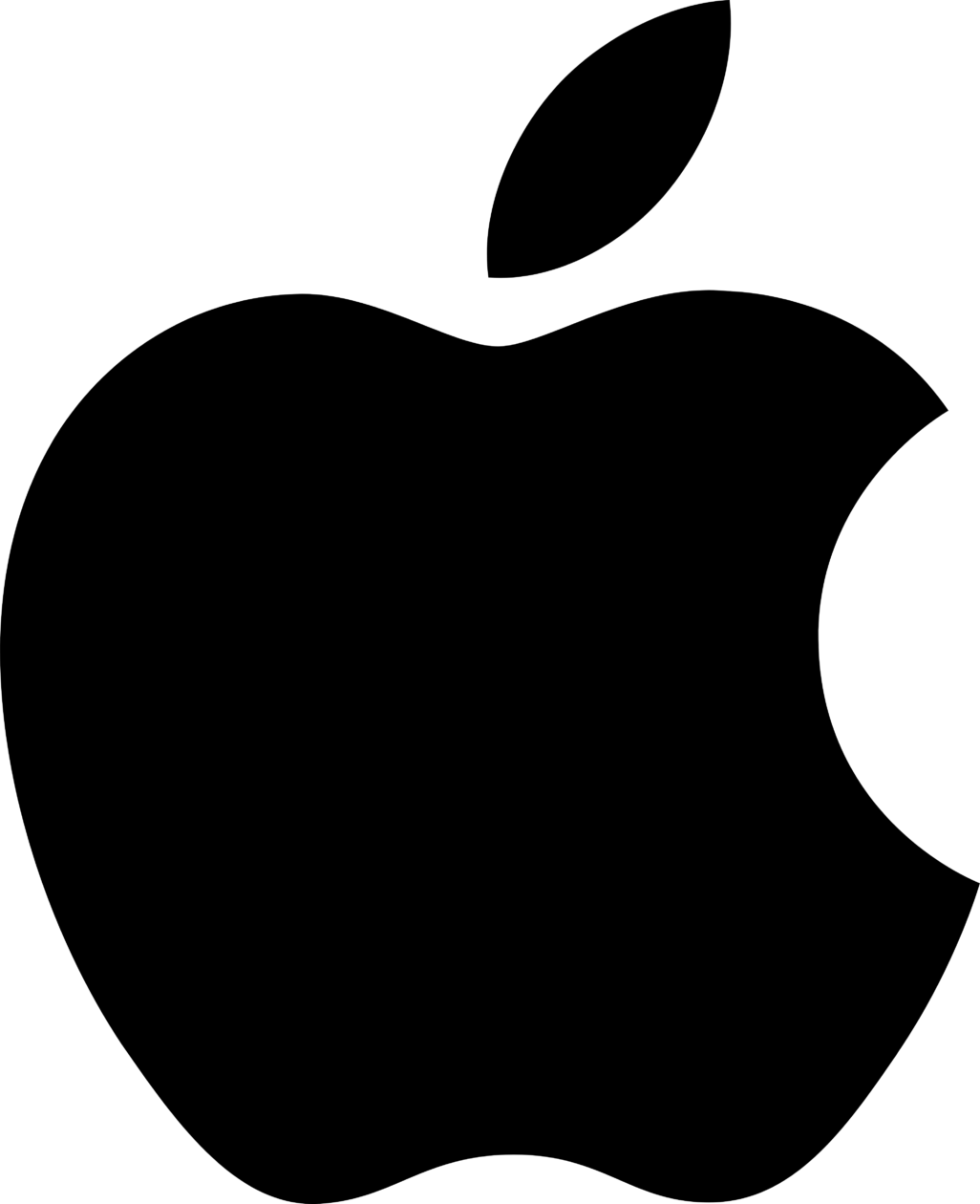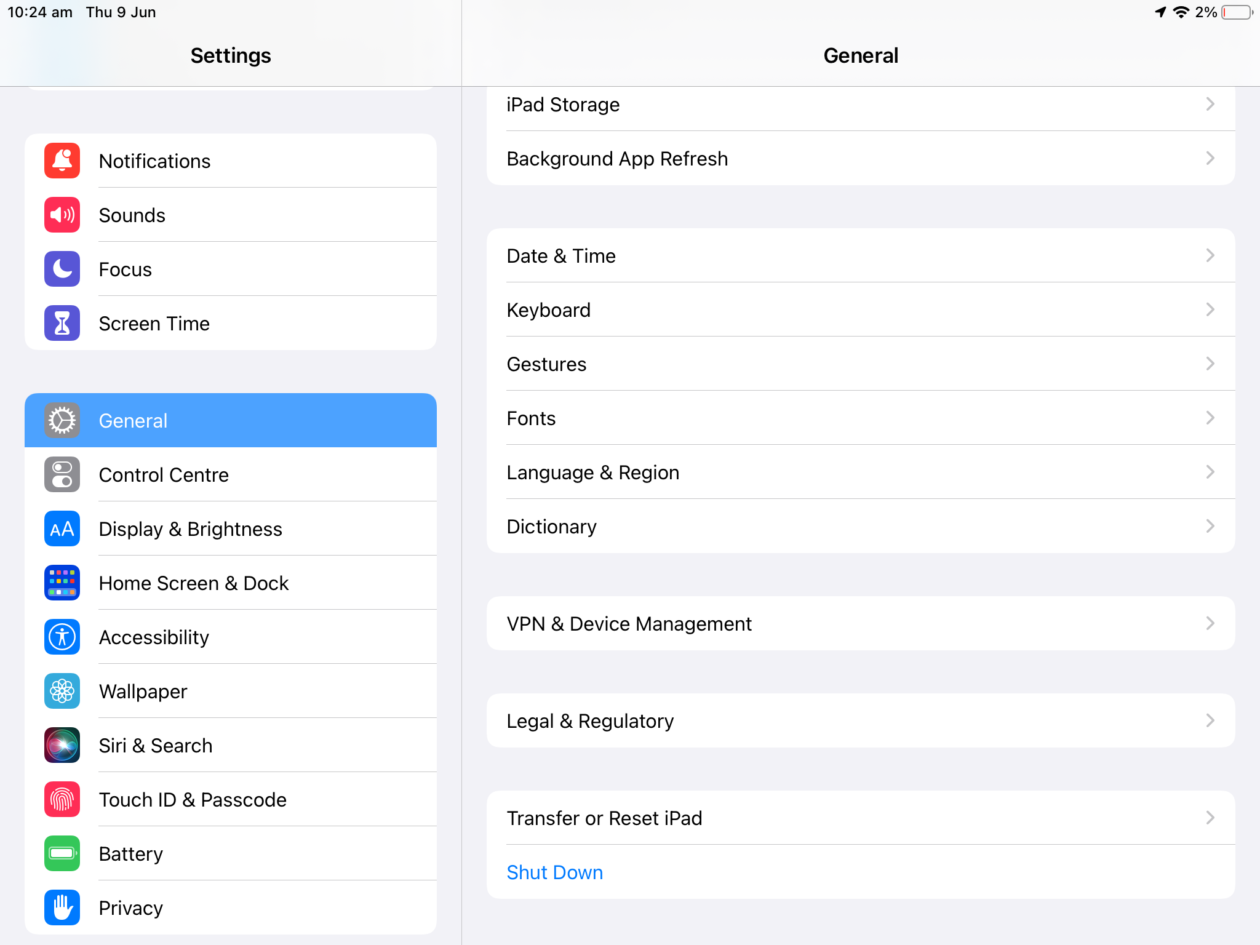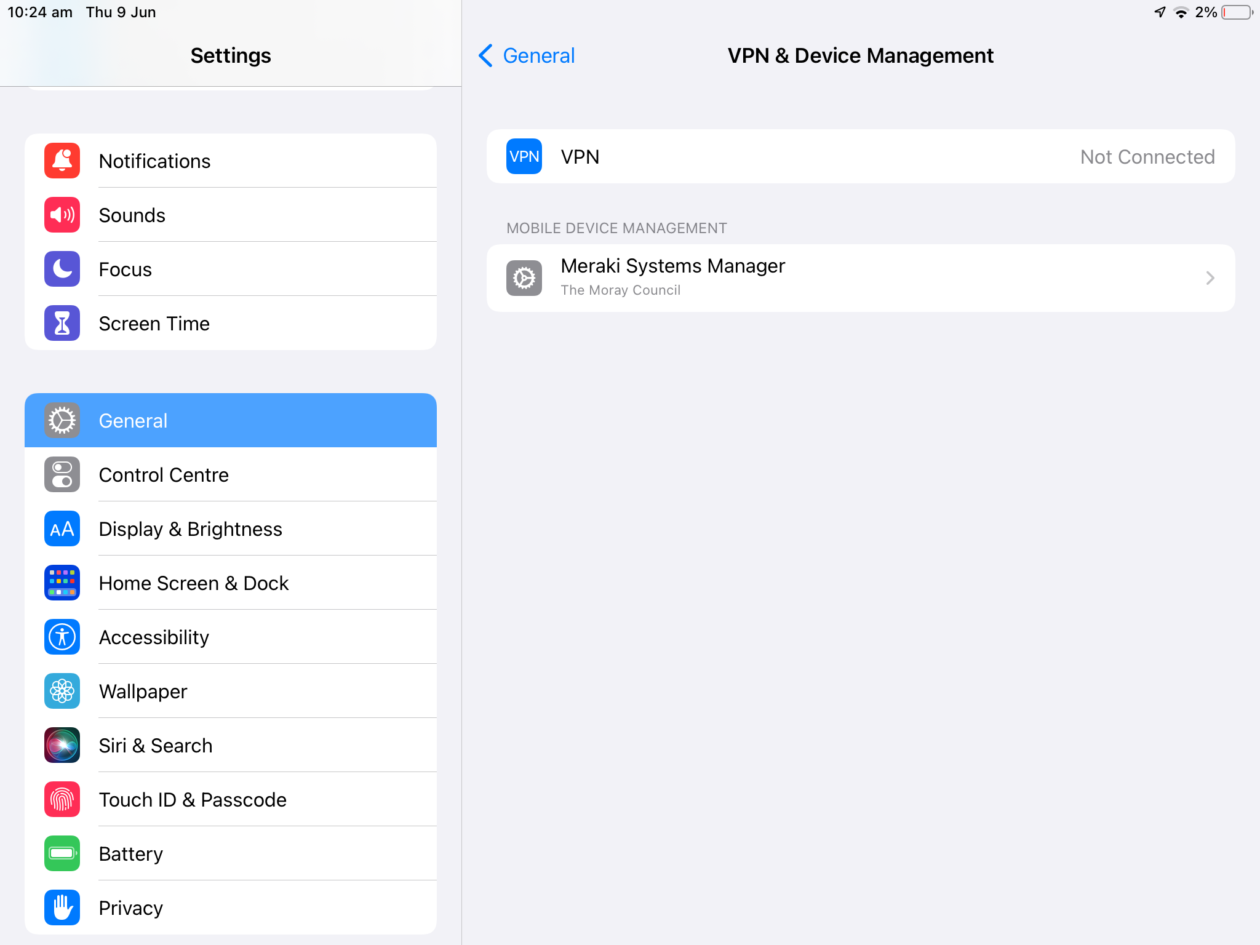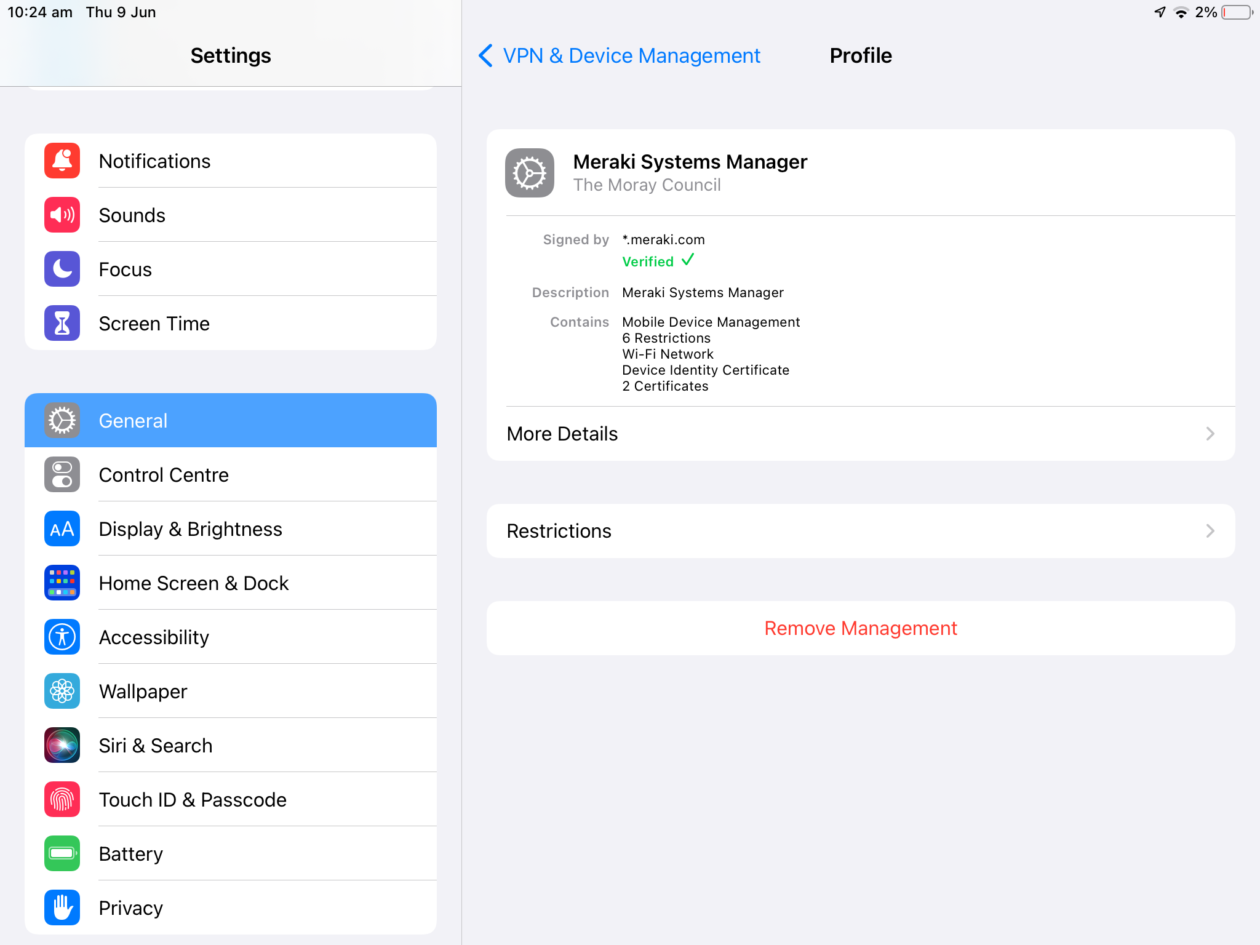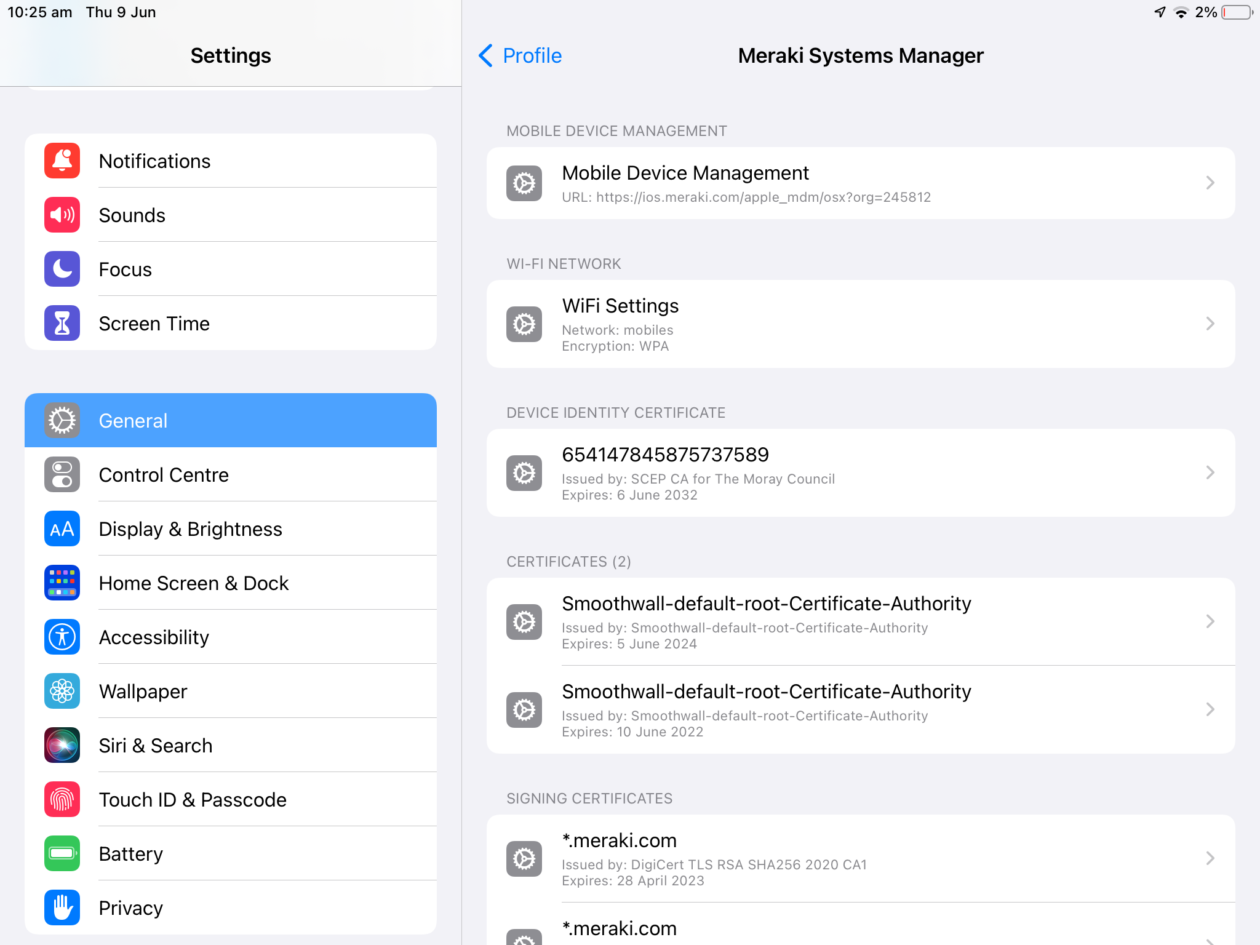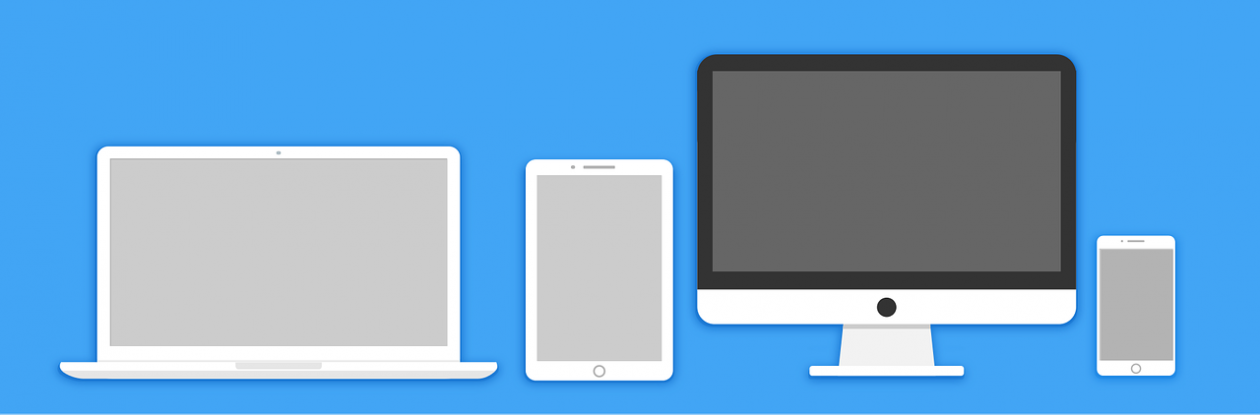Funding Packages for the FIRST® LEGO® League 2022 – 2023
There is limited funding available through the IET (Institute for Engineering and Technology) for the FIRST® LEGO® League Challenge. This is a yearly challenge based on a real world scientific theme. This year’s theme is renewable energy.
This video gives you an overview of what’s on offer: WELCOME VIDEO

You can choose to complete the challenge in your classroom (with a classroom pack) or to enter a team to attend a competition. There are 3 Levels:
- Discover (4-6 year olds) – You get a class pack of LEGO DUPLO sets and resources on energy.
- Explore (6-9 year olds) – You get 5 LEGO robots and 5 related LEGO sets per class. Along with engineering notebooks and guides.
- Challenge (9-16 year olds) – You get 3 LEGO robots and 2 LEGO challenge packs to build a series of 15 energy related challenges for your robot to complete. The competition element is to code your robot to complete the challenges against either a classroom opponent or in a external competition event.
This would be particularly suited to a upper Primary Class or Primary/Secondary STEM Club. All the LEGO, instructions and resources are provided if you are successful with funding.
More information on the funding and an application form is available HERE
More information about the FIRST® LEGO® League can be found HERE.