Learning and Teaching for the Future
Apple Education are inviting educators from across Scotland to an inspiring half day of workshops focused on Learning and Teaching for the Future with Apple Technology.
Technology has an important role to play in bringing learning to life, enabling young people to develop, refine and showcase their learning, demonstrate understanding and collaborate safely as they progress through their educational journey.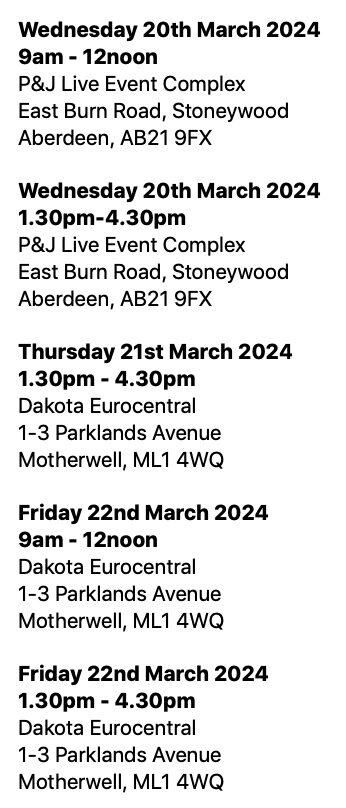
This event will enable educators to explore how Apple & iPad can support these challenges and enrich the learning experience
across the curriculum. You will hear from a variety of presenters and have the chance to get hands-on with education focused
experience sessions. These sessions are suitable for practitioners across all sectors.
Hands-on workshops include
-
-
- Engage: Technology engages learners more deeply by providing immersive experiences that are intuitive and delightful. This workshop will explore a range of experiences on iPad and how they bring learning to life.
-
-
-
- Scaffold: Technology scaffolds learning by making it more personal and more accessible, empowering every learner to be their best. This workshop will explore the accessibility tools that are built into iPad, straight out of the box.
-
-
-
- Connect: Technology connects learners to information, resources and people seamlessly, wherever they are. In this session we will look at the opportunities iPad enables alongside Microsoft 365 and Google Workspace.
-
Requirements
Please bring bags of enthusiasm! If you have an iPad please bring it along. Devices will also be available for loan on the day. No previous experience with Apple technologies necessary.
Events are taking place in locations near Motherwell and Aberdeen. Please select the event most convenient to you.
Refreshments provided on arrival.

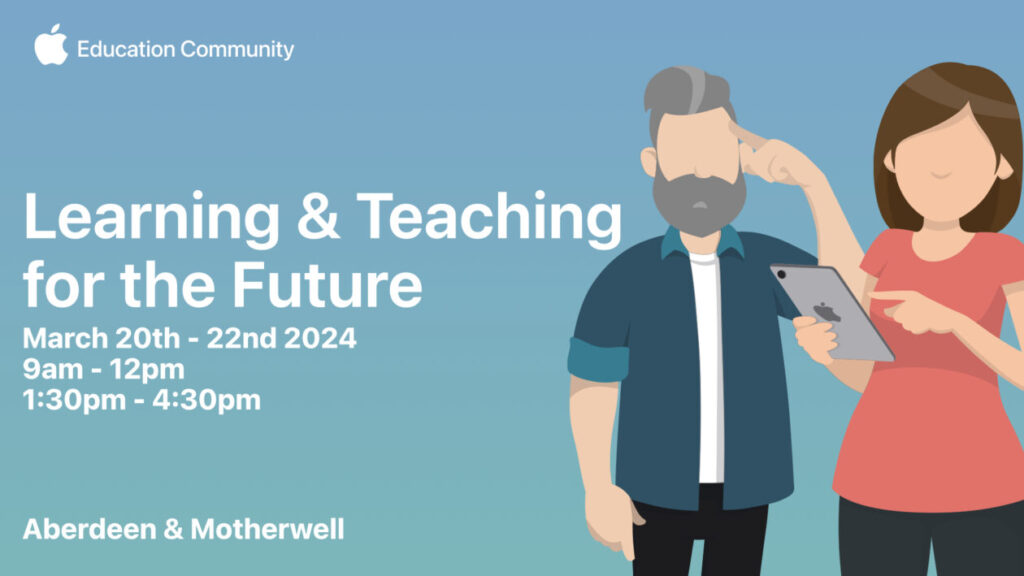
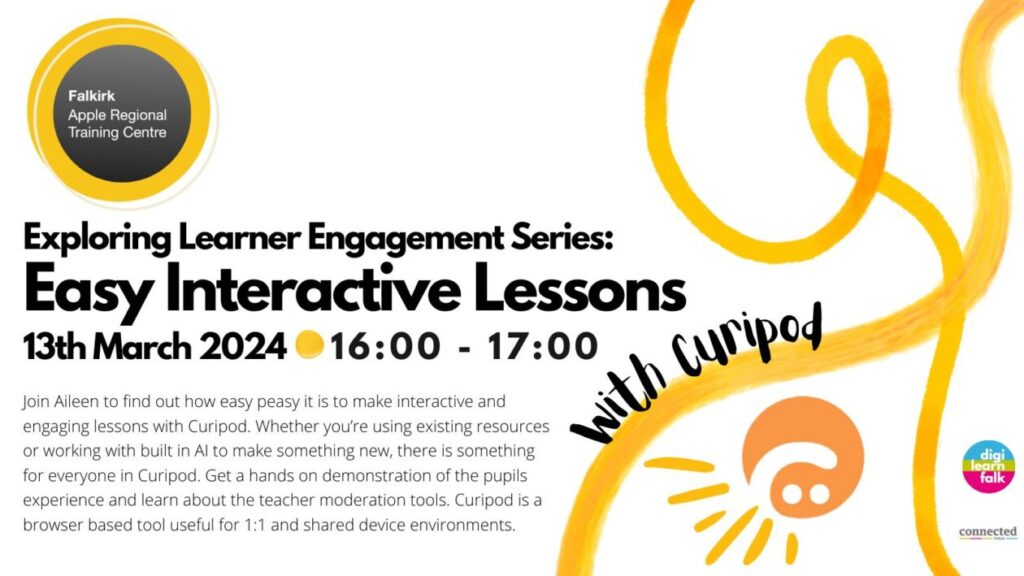
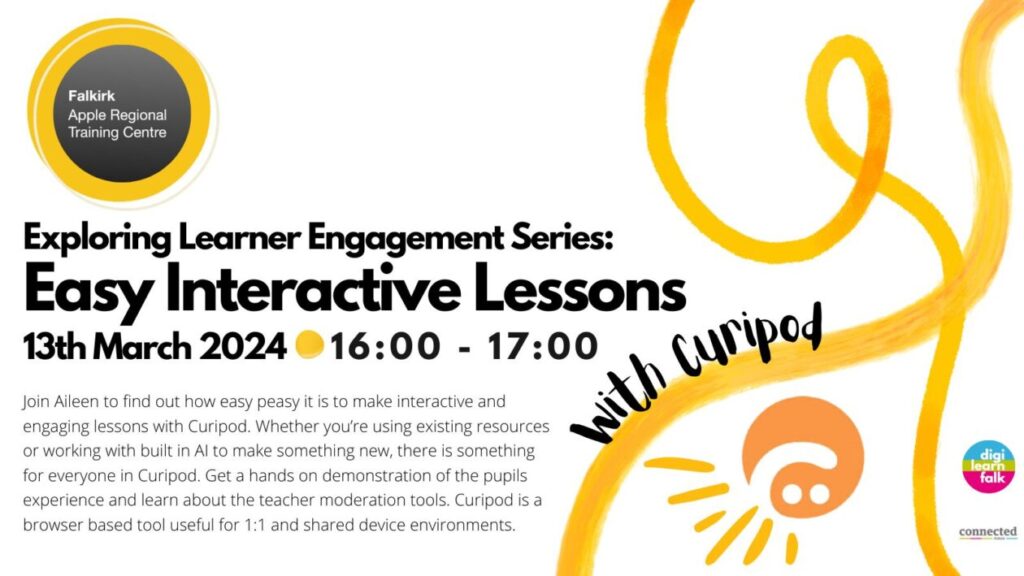
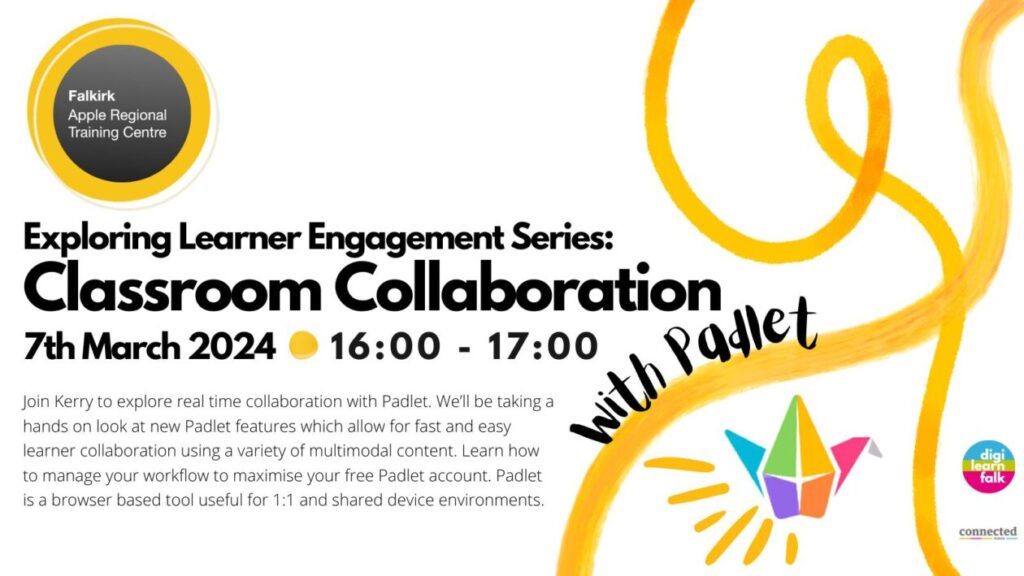
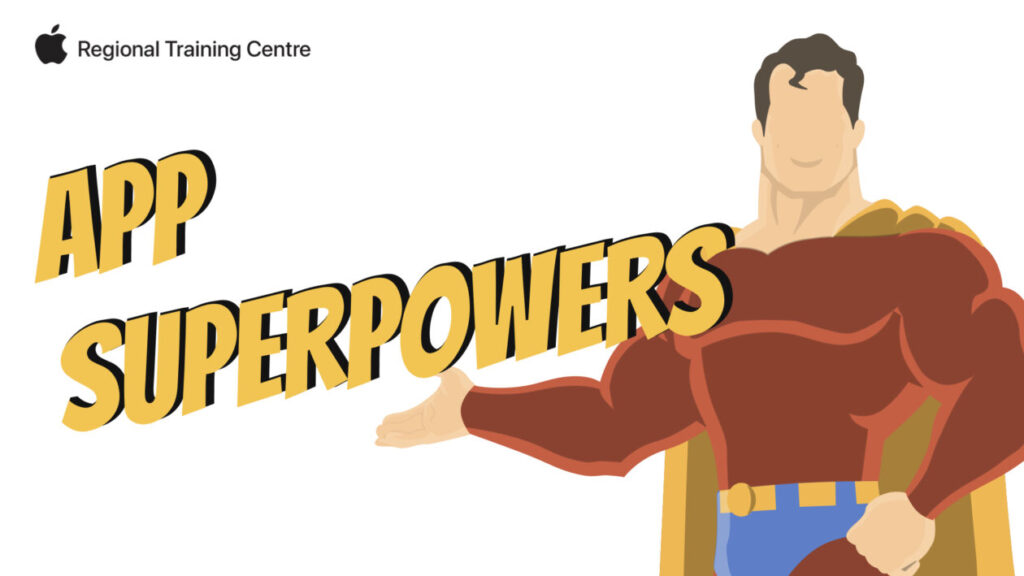
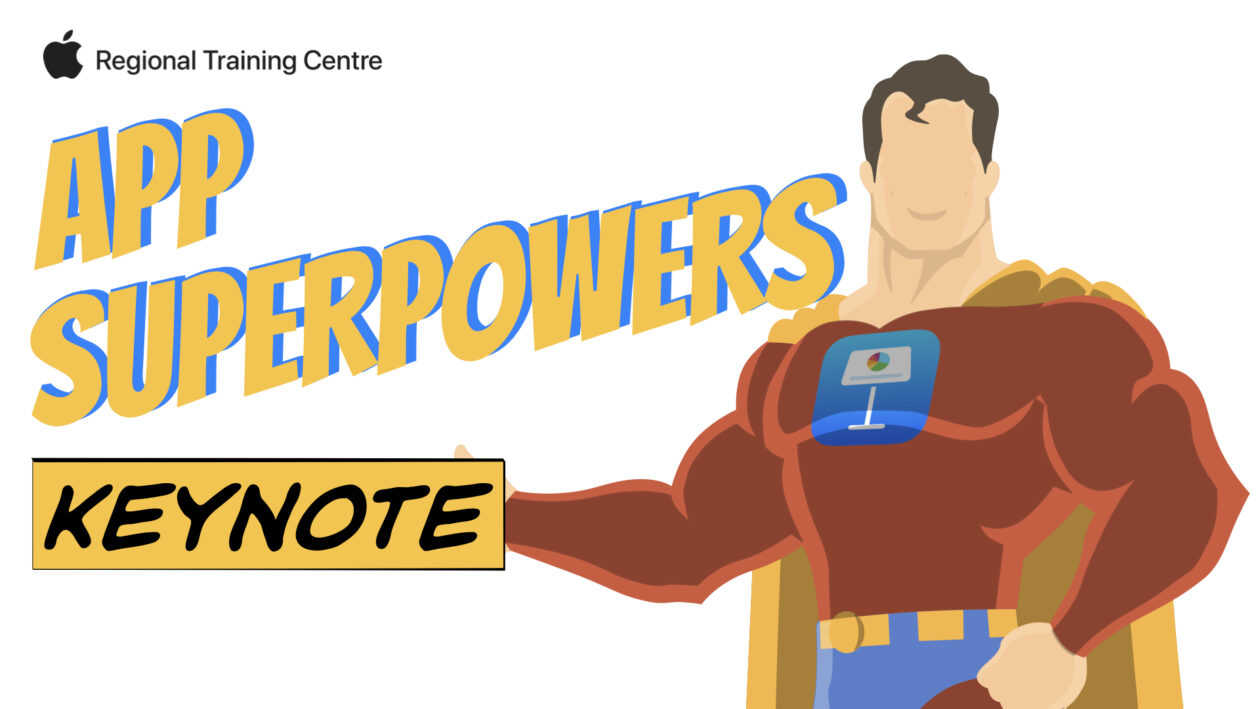
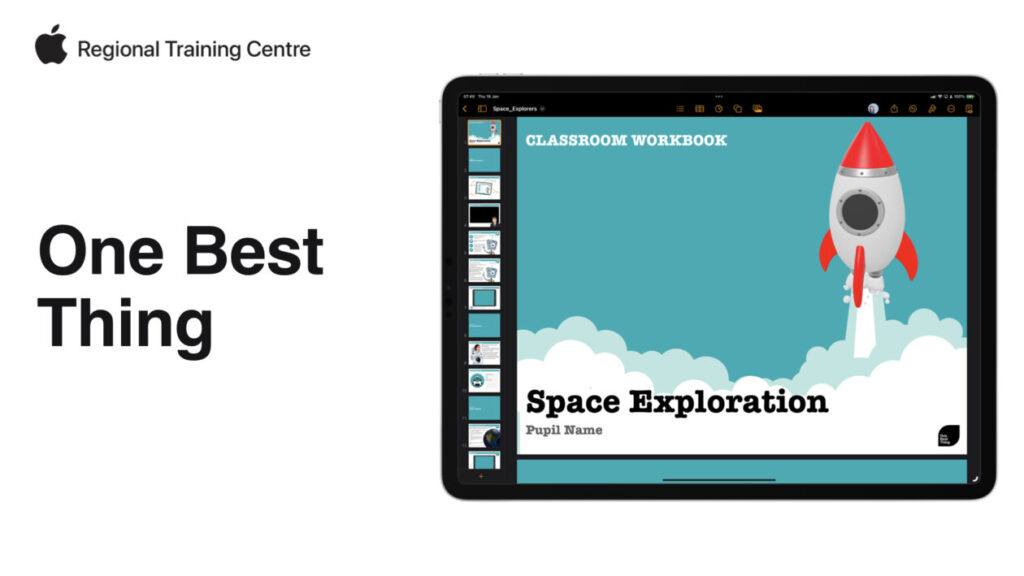
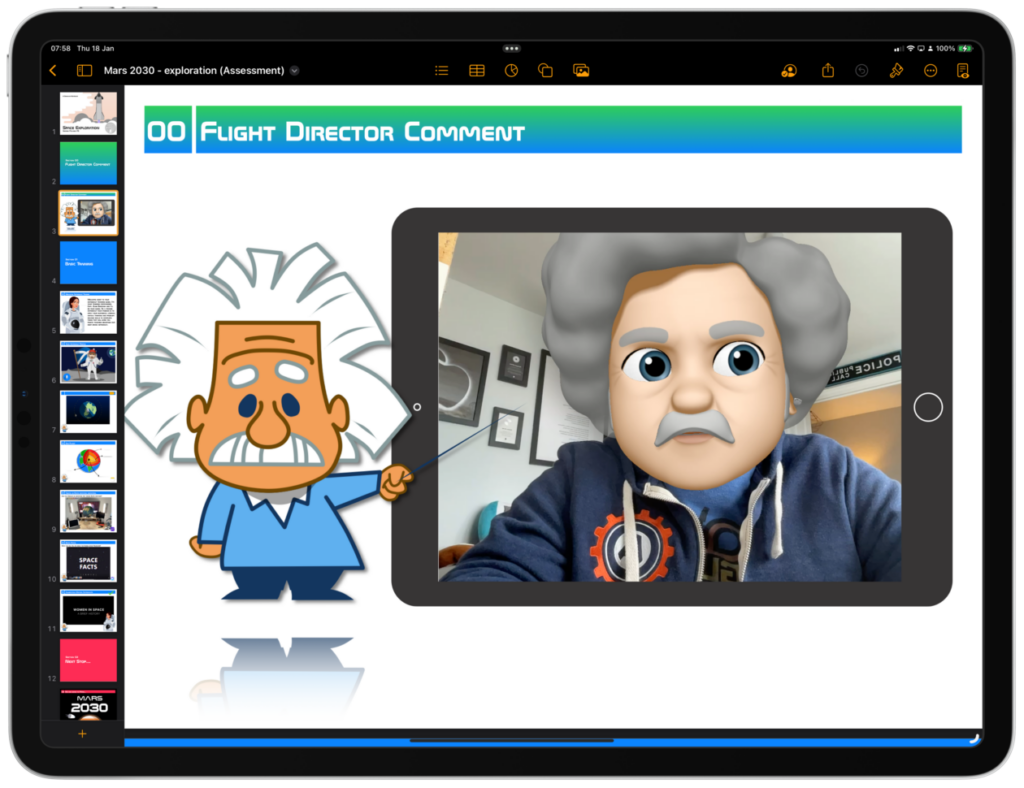
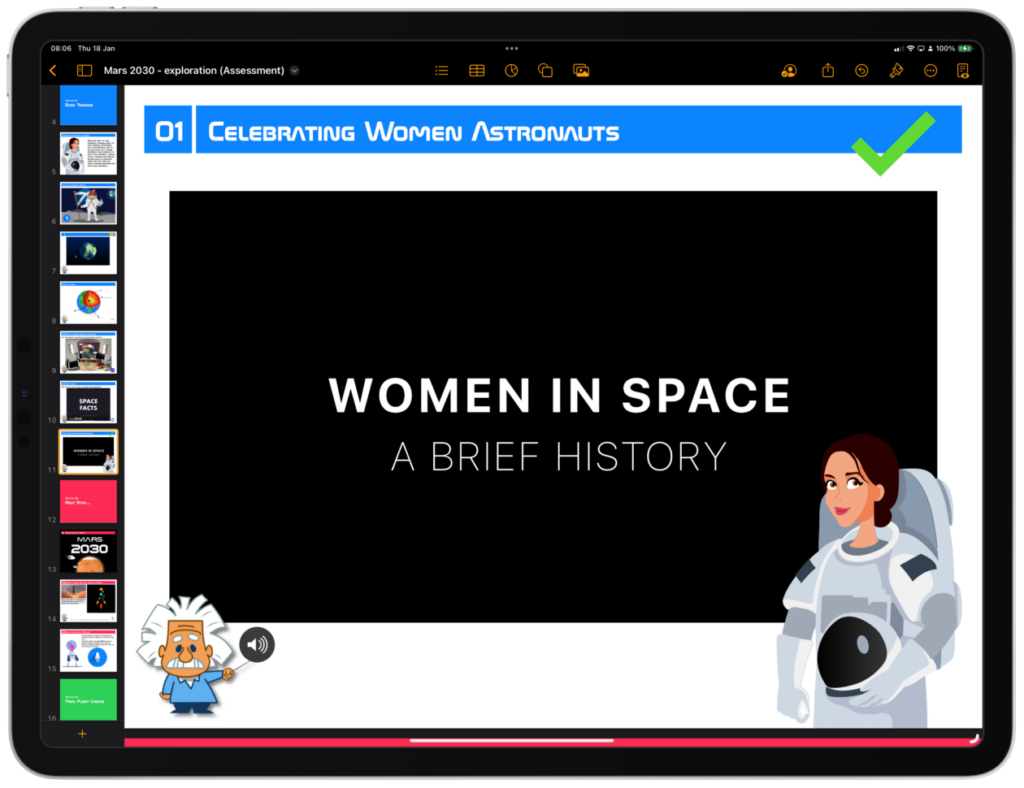
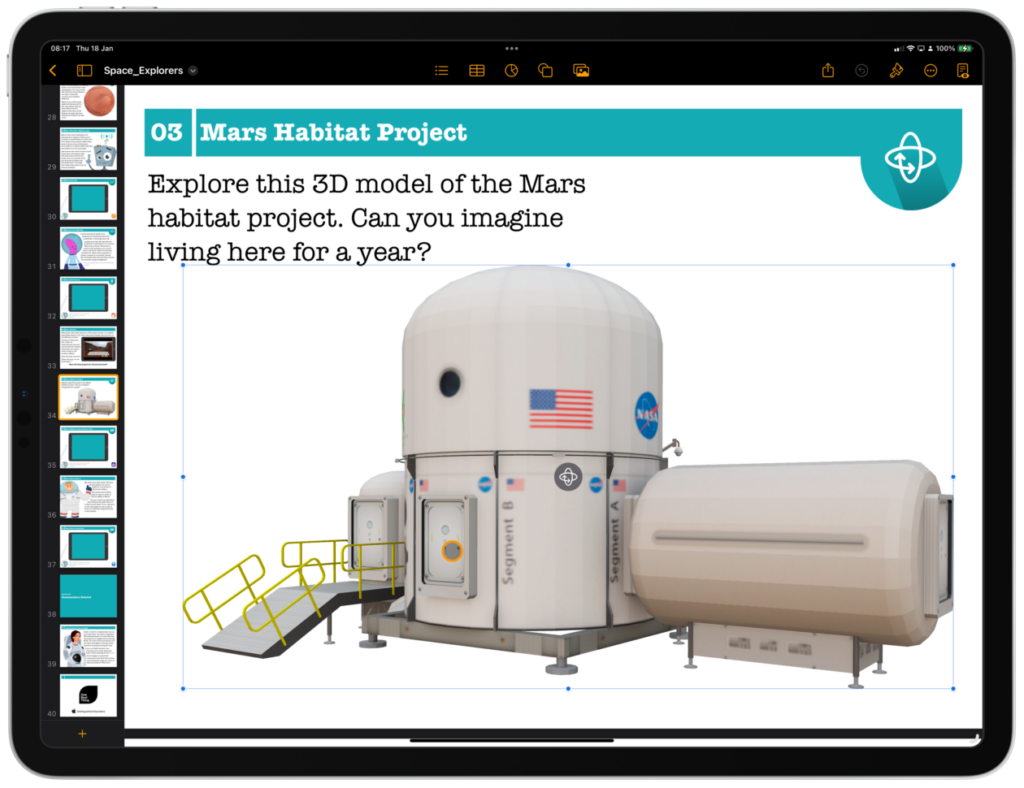
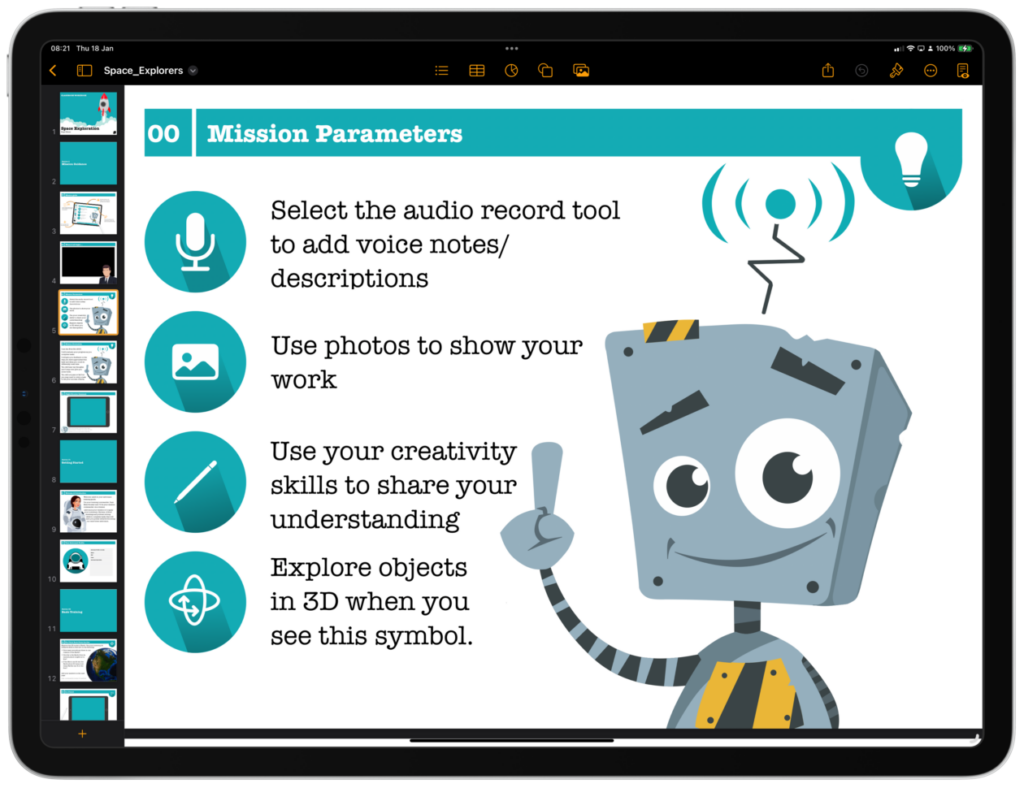
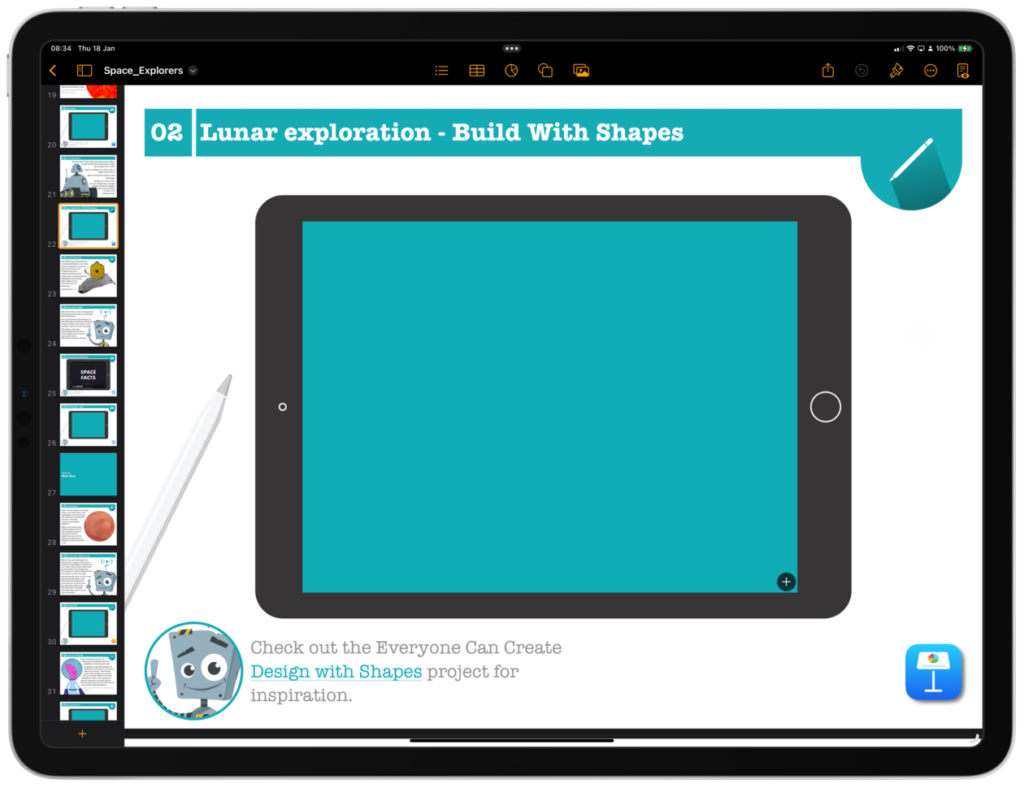
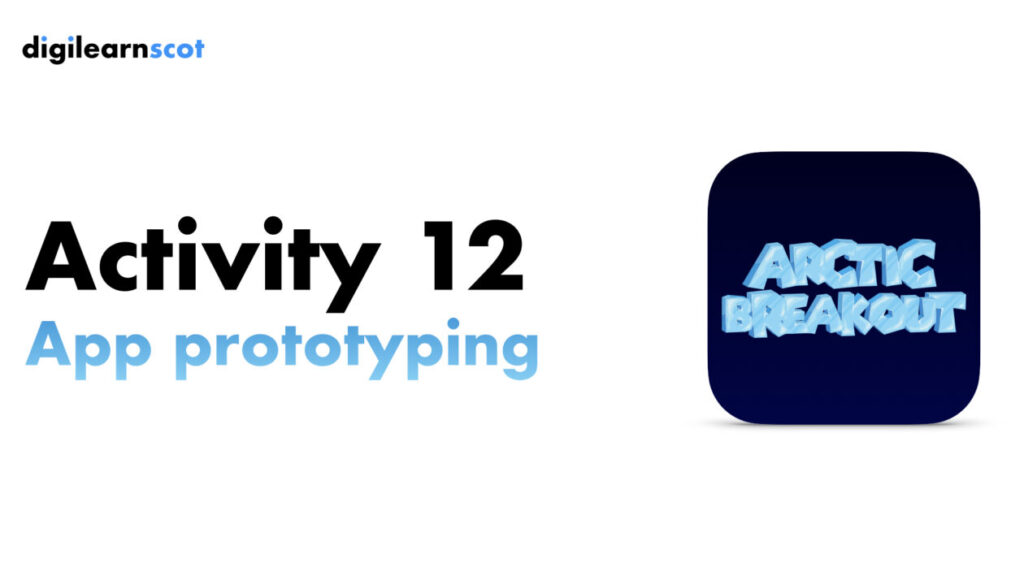
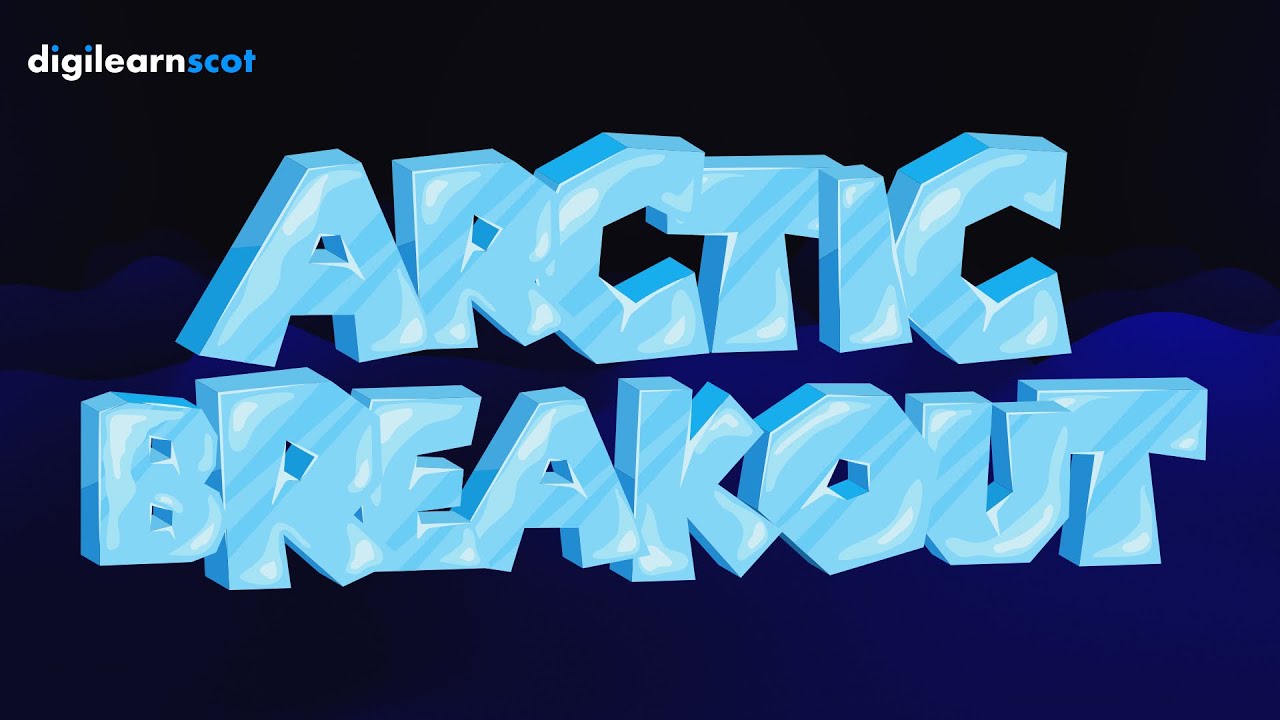

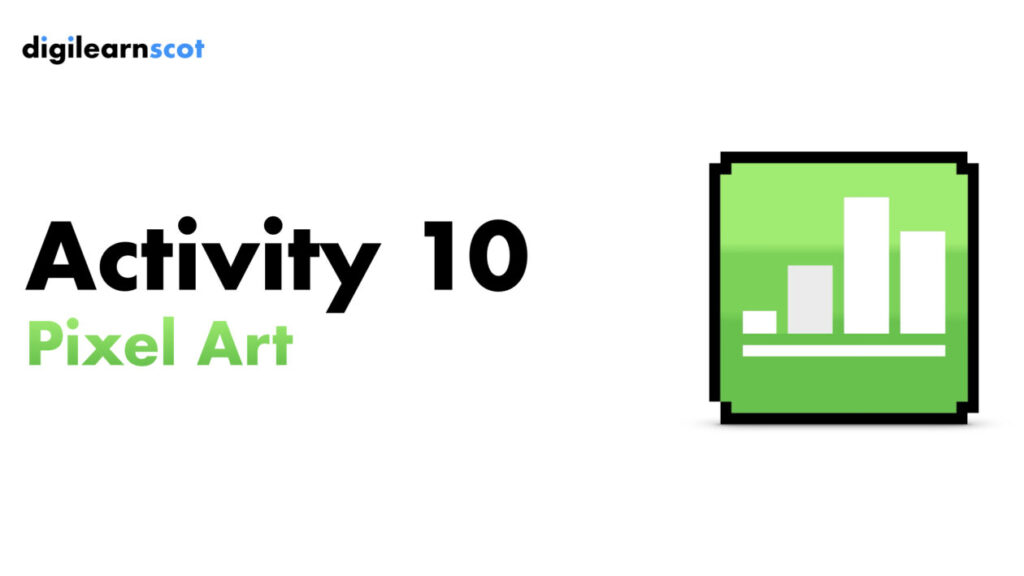
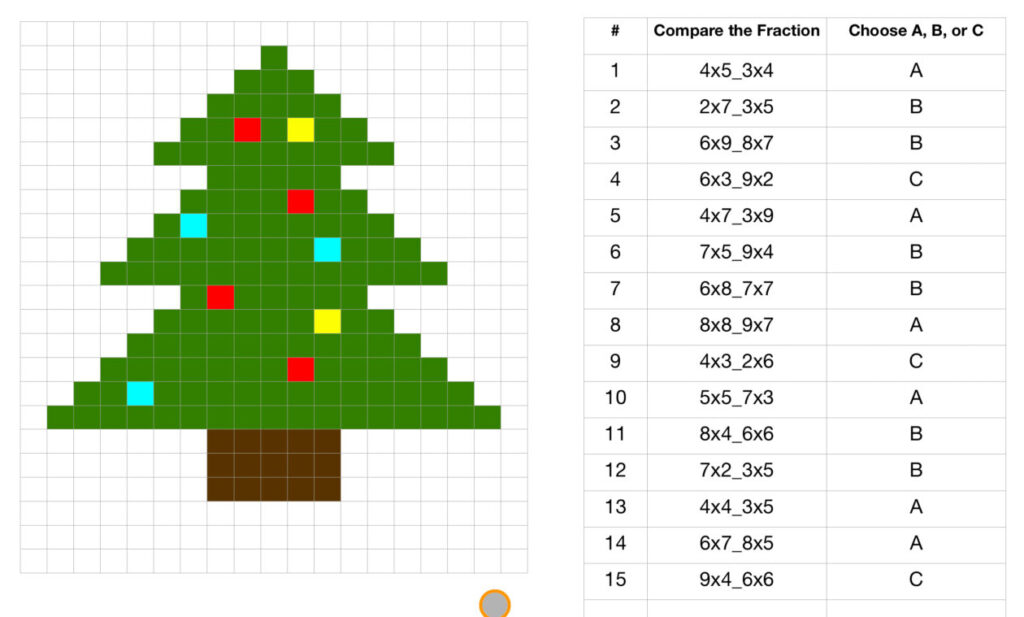
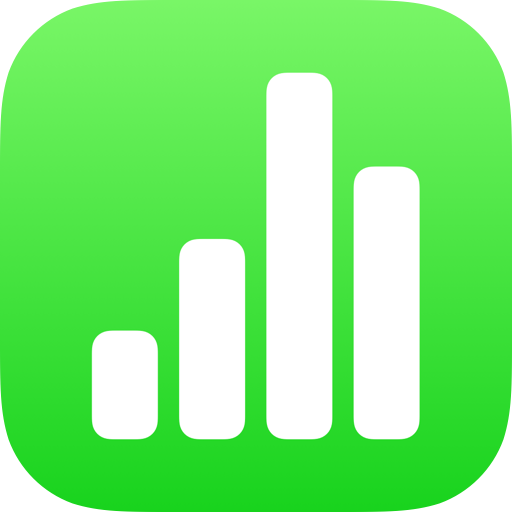
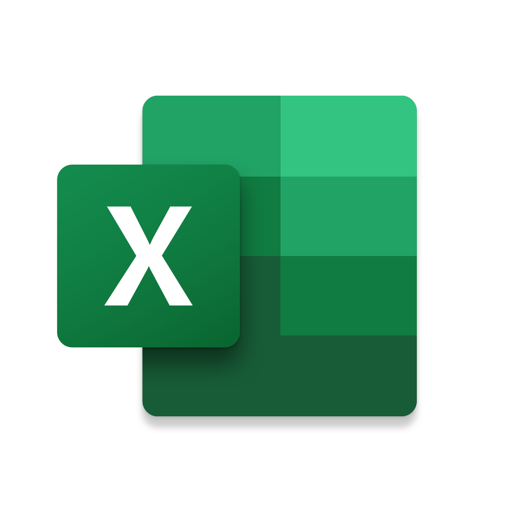
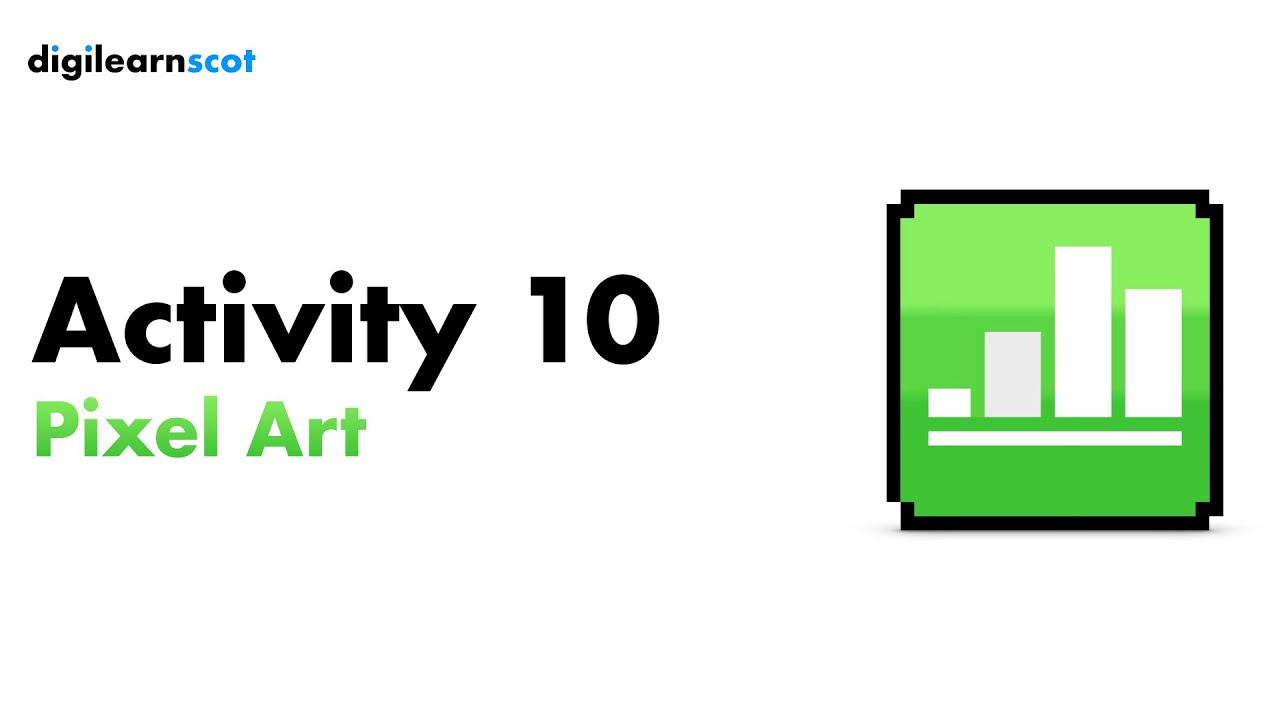
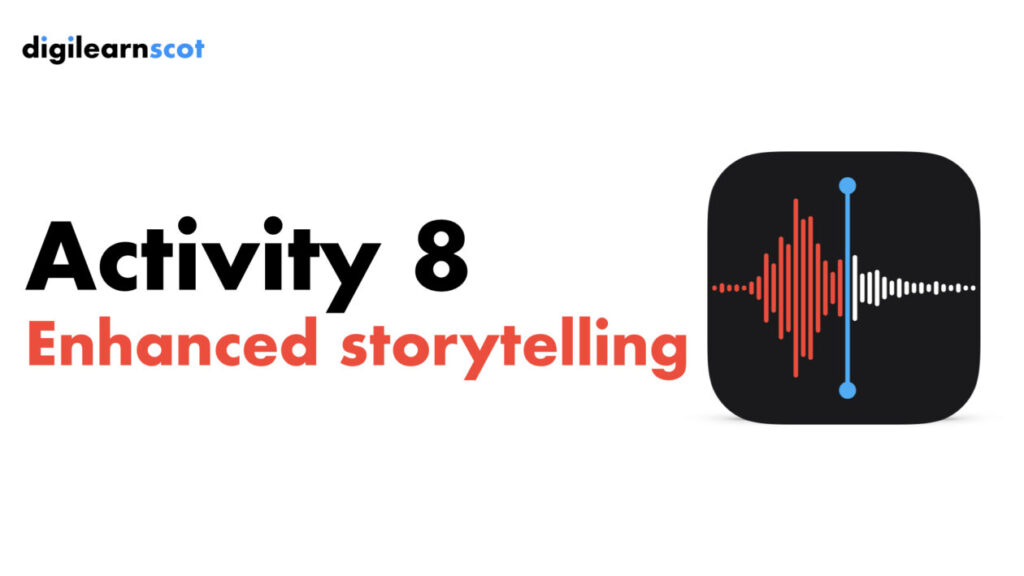

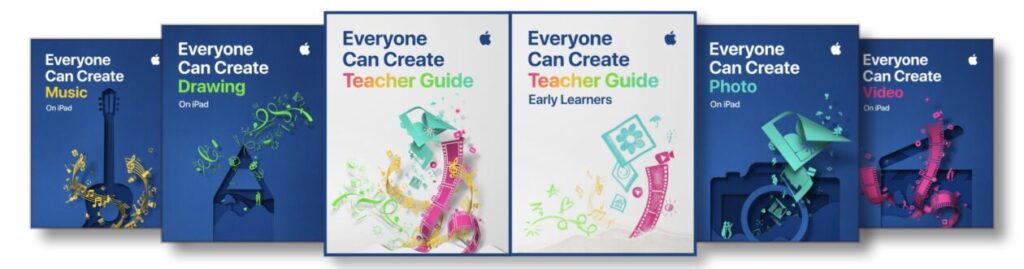




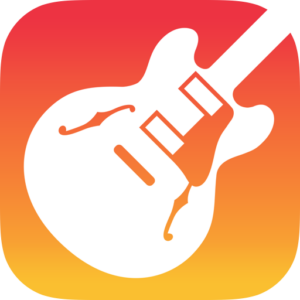
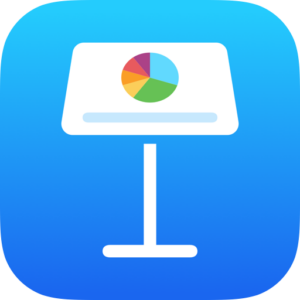


You must be logged in to post a comment.