To mark the end of 2025/26 academic session, we will run a week of Live Lessons from 15th to 19th June 2026.
Specific details are TBC and we will share updates as and when they become available.
Live Lessons (1h):
Digital Skills Development Officer

To mark the end of 2025/26 academic session, we will run a week of Live Lessons from 15th to 19th June 2026.
Specific details are TBC and we will share updates as and when they become available.
Live Lessons (1h):

Digital Creators Week is an opportunity for learners to put their digital skills to use and create content in a variety of media forms. This week of action packed live lessons will run during the week of 11th May 2026.
The week will be a mixture of sessions delivered by our partner providers and digilearn.scot team members.
Specific sessions are TBC and we will share updates as and when they become available.

Scottish AI in Schools Week 2026 will run during the week of 9th March 2026.
As before, the week will be a mixture of Live Lessons, Success Sharing, Educator Webinars, and Partner Provider sessions.
Specific sessions are TBC and we will share updates as and when they become available.
Live Lessons (1h):
Sharing Practice Sessions (30mins):
Educator Webinars (1h):

CyberScotlandWeek invites individuals, organisations and communities across Scotland to raise awareness of cyber security and strengthen our collective cyber resilience. It is organised by CyberScotland Partnership, who are a collaboration of key stakeholders brought together by the Scottish Government’s Cyber Resilience Unit, with the aim of raising cyber security awareness and building Scotland-wide cyber resilience.
This year’s theme will be shared in due course.
Through a series of curriculum live lessons, sharing practice, and professional learning sessions during the week, CyberScotland Week aims to educate, support, and empower schools, educators, learners, and organisations with the knowledge and tools to stay secure online.

To mark the end of 2025, we will run a week of Live Lessons from 1st to 5th December 2025.
Specific details are TBC and we will share updates as and when they become available.
Live Lessons (1h):

Computing Science Week 2025 will run during the week of 3rd November 2025.
As before, the week will be a mixture of Live Lessons, Success Sharing Sessions, Educator Webinars, and Partner Provider sessions.
Specific sessions are TBC and we will share updates as and when they become available.
Live Lessons (1h):
Sharing Practice Sessions (30mins):
Educator Webinars (1h):

We are planning to host events as part of Scottish Gamesfest in September 2025.
The aim is to provide up-to-date and relevant information on Esports in Scotland. It will cover:
Exact date is TBD and we will share updates as and when they become available.

To kick-off the 2025 – 26 academic session, we will be hosting a number of opportunities in August and September for staff, schools, and senior leaders. Some of the sessions will cover the following:
These sessions are designed to enhance the learning & teaching experiences with digital in schools.
Once sessions are established, we will update this page with links to the events.

Display posts stuff
 Live Lessons: Reloaded 2026 - To mark the end of 2025/26 academic session, we will run a week of Live Lessons from 15th to 19th June 2026. Specific details are TBC and we will share updates as and when they become available. Live Lessons (1h):
Live Lessons: Reloaded 2026 - To mark the end of 2025/26 academic session, we will run a week of Live Lessons from 15th to 19th June 2026. Specific details are TBC and we will share updates as and when they become available. Live Lessons (1h): Learning about games - go to the Games in Education page This section contains link to resources, training and inspiration for educators who want to teach about games. This could be considered reading and writing about games or using games as a text in literacy and English learning. Pan European Game Information (PEGI) provide age ratings for games based …
Learning about games - go to the Games in Education page This section contains link to resources, training and inspiration for educators who want to teach about games. This could be considered reading and writing about games or using games as a text in literacy and English learning. Pan European Game Information (PEGI) provide age ratings for games based … The results are in! Teachers in Scotland are digitally skilled - Our Teacher Digital Skills Toolkit has been available for over a year now. It contains guidance on what skills and knowledge teachers in Scotland should have to meet the General Teaching Council for Scotland (GTCS) standard for registration, which requires teachers to be ‘digitally literate’. There is also short videos to support some of these …
The results are in! Teachers in Scotland are digitally skilled - Our Teacher Digital Skills Toolkit has been available for over a year now. It contains guidance on what skills and knowledge teachers in Scotland should have to meet the General Teaching Council for Scotland (GTCS) standard for registration, which requires teachers to be ‘digitally literate’. There is also short videos to support some of these … Digital Creators Week 2026 - Digital Creators Week is an opportunity for learners to put their digital skills to use and create content in a variety of media forms. This week of action packed live lessons will run during the week of 11th May 2026. The week will be a mixture of sessions delivered by our partner providers and digilearn.scot team …
Digital Creators Week 2026 - Digital Creators Week is an opportunity for learners to put their digital skills to use and create content in a variety of media forms. This week of action packed live lessons will run during the week of 11th May 2026. The week will be a mixture of sessions delivered by our partner providers and digilearn.scot team … Scottish AI in schools week 2026 - Scottish AI in Schools Week 2026 will run during the week of 9th March 2026. As before, the week will be a mixture of Live Lessons, Success Sharing, Educator Webinars, and Partner Provider sessions. Specific sessions are TBC and we will share updates as and when they become available. Live Lessons (1h): Sharing Practice Sessions (30mins): Educator Webinars …
Scottish AI in schools week 2026 - Scottish AI in Schools Week 2026 will run during the week of 9th March 2026. As before, the week will be a mixture of Live Lessons, Success Sharing, Educator Webinars, and Partner Provider sessions. Specific sessions are TBC and we will share updates as and when they become available. Live Lessons (1h): Sharing Practice Sessions (30mins): Educator Webinars … Cyber Scotland Week 2026 - CyberScotlandWeek invites individuals, organisations and communities across Scotland to raise awareness of cyber security and strengthen our collective cyber resilience. It is organised by CyberScotland Partnership, who are a collaboration of key stakeholders brought together by the Scottish Government’s Cyber Resilience Unit, with the aim of raising cyber security awareness and building Scotland-wide cyber resilience. This …
Cyber Scotland Week 2026 - CyberScotlandWeek invites individuals, organisations and communities across Scotland to raise awareness of cyber security and strengthen our collective cyber resilience. It is organised by CyberScotland Partnership, who are a collaboration of key stakeholders brought together by the Scottish Government’s Cyber Resilience Unit, with the aim of raising cyber security awareness and building Scotland-wide cyber resilience. This … Live Lesson Week 2025 - To mark the end of 2025, we will run a week of Live Lessons from 1st to 5th December 2025. Specific details are TBC and we will share updates as and when they become available. Live Lessons (1h):
Live Lesson Week 2025 - To mark the end of 2025, we will run a week of Live Lessons from 1st to 5th December 2025. Specific details are TBC and we will share updates as and when they become available. Live Lessons (1h): Computing Science Scotland Week 2025 - Computing Science Week 2025 will run during the week of 3rd November 2025. As before, the week will be a mixture of Live Lessons, Success Sharing Sessions, Educator Webinars, and Partner Provider sessions. Specific sessions are TBC and we will share updates as and when they become available. Live Lessons (1h): Sharing Practice Sessions (30mins): Educator Webinars …
Computing Science Scotland Week 2025 - Computing Science Week 2025 will run during the week of 3rd November 2025. As before, the week will be a mixture of Live Lessons, Success Sharing Sessions, Educator Webinars, and Partner Provider sessions. Specific sessions are TBC and we will share updates as and when they become available. Live Lessons (1h): Sharing Practice Sessions (30mins): Educator Webinars … Scottish Gamesfest 2025 - We are planning to host events as part of Scottish Gamesfest in September 2025. The aim is to provide up-to-date and relevant information on Esports in Scotland. It will cover: Scottish Esports Education landscape What are the pathways and organisations they can work with locally for engagement Live Lessons Educator Webinars Partner Provider sessions Exact date is TBD and …
Scottish Gamesfest 2025 - We are planning to host events as part of Scottish Gamesfest in September 2025. The aim is to provide up-to-date and relevant information on Esports in Scotland. It will cover: Scottish Esports Education landscape What are the pathways and organisations they can work with locally for engagement Live Lessons Educator Webinars Partner Provider sessions Exact date is TBD and …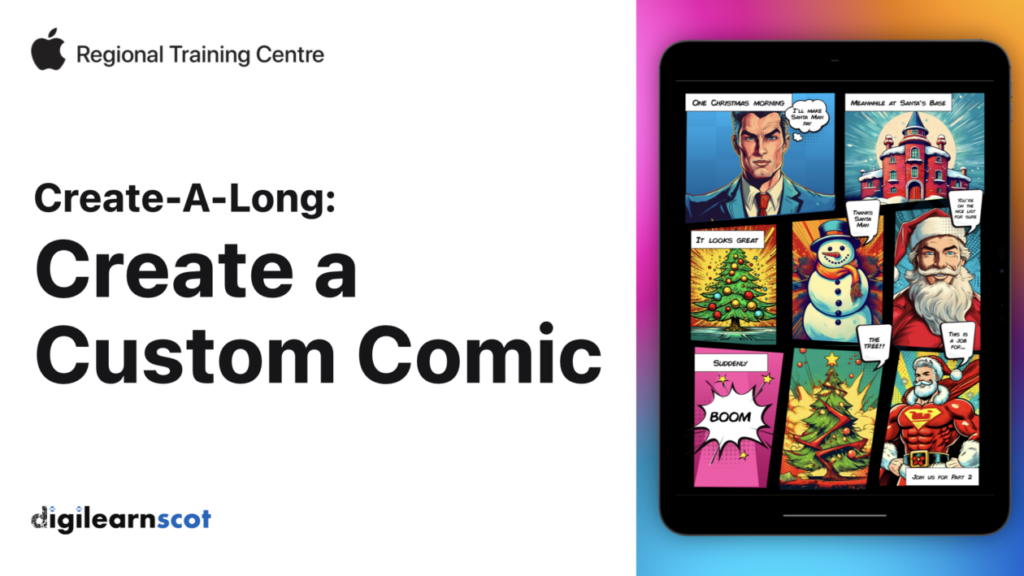
Communicate visually wit colourful graphics to tell a story, explain a concept, summarise a plot, or show how a pattern can be represented visually.
Comics can be a great way for learners to showcase their storytelling skills, explain concepts, and visually represent a concept. For learners with limited or no communication skills, this can be an excellent way to have them contribute to the wider conversation in class.
For this activity we have used a modified version of the Create a Comic Activity from the Everyone Can Create Apple Teacher Learning Centre section.
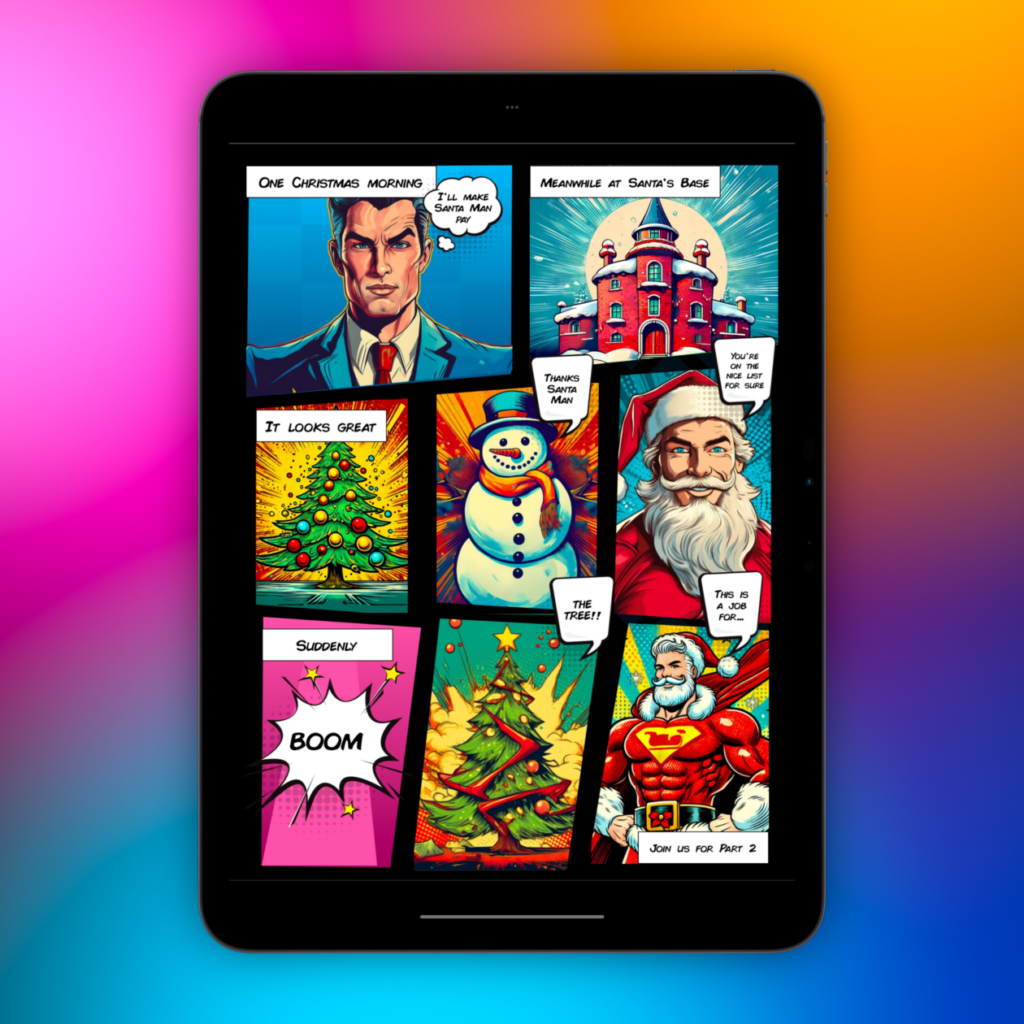
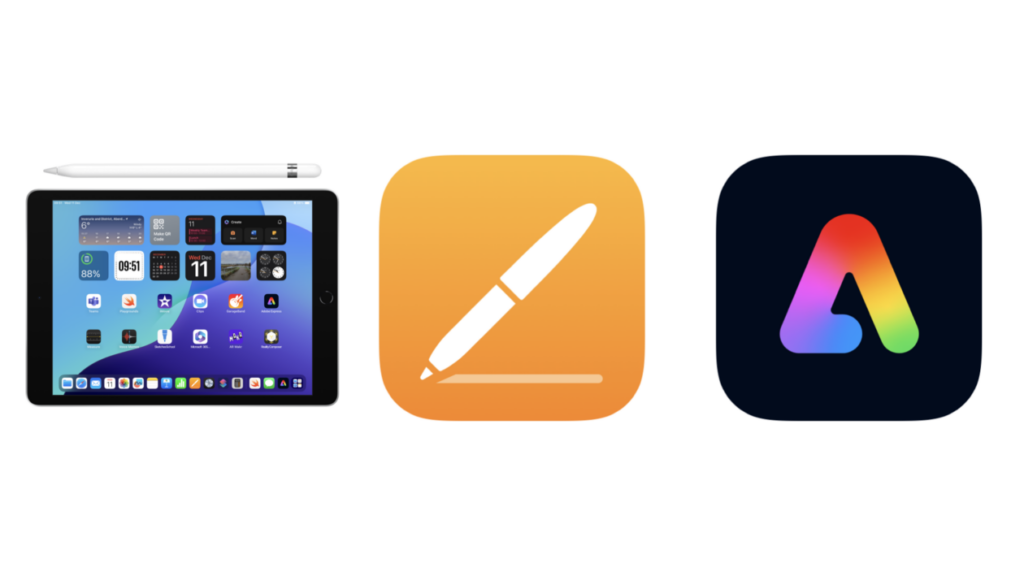
We used an iPad, an Apple Pencil, Pages, and Adobe Express using our Glow Scotland credentials. Whilst these are very specific examples we appreciate that not every school has access to these resources. An alternative might be to use a web based tool such as Book Creator which has excellent comic book templates and Pixabay which has free to download graphics.
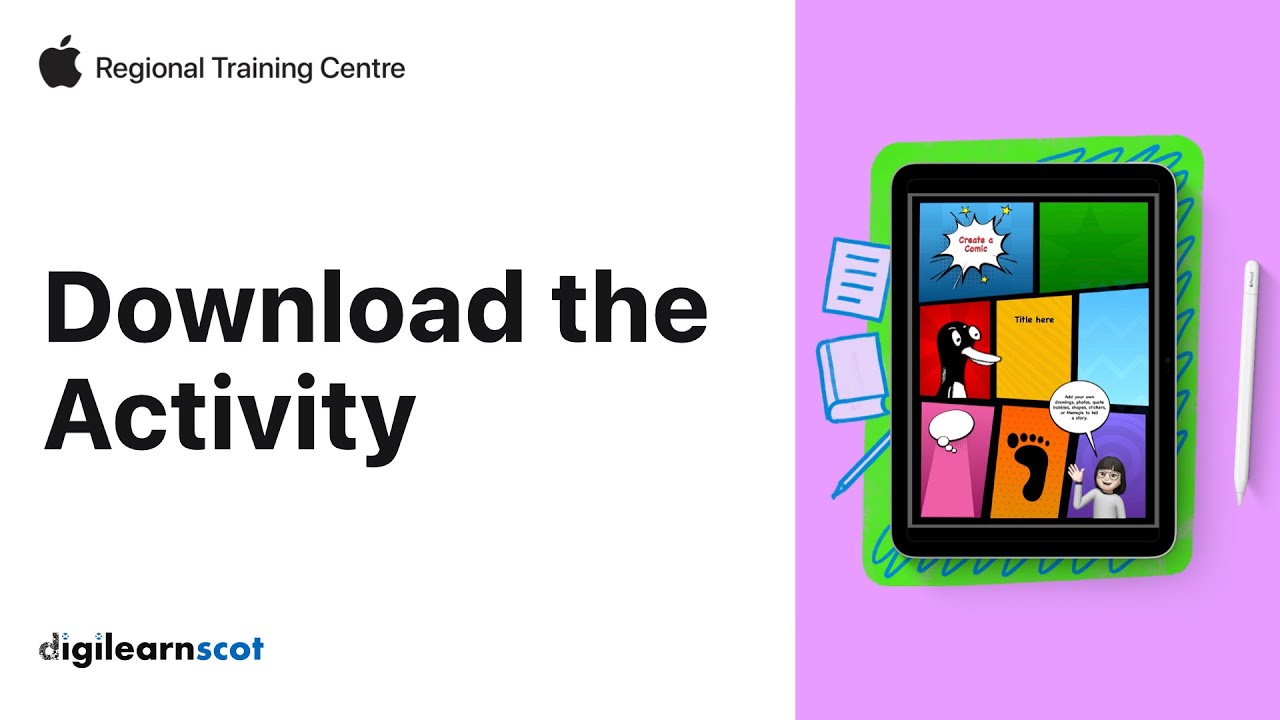
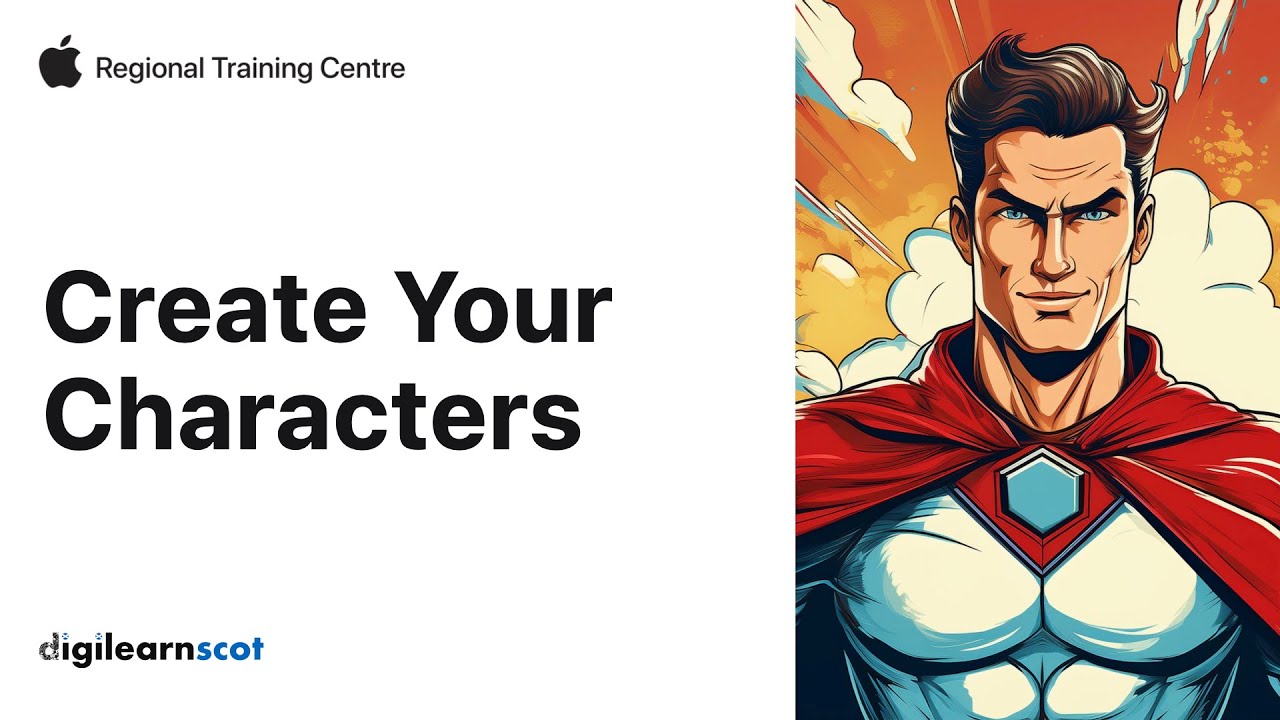
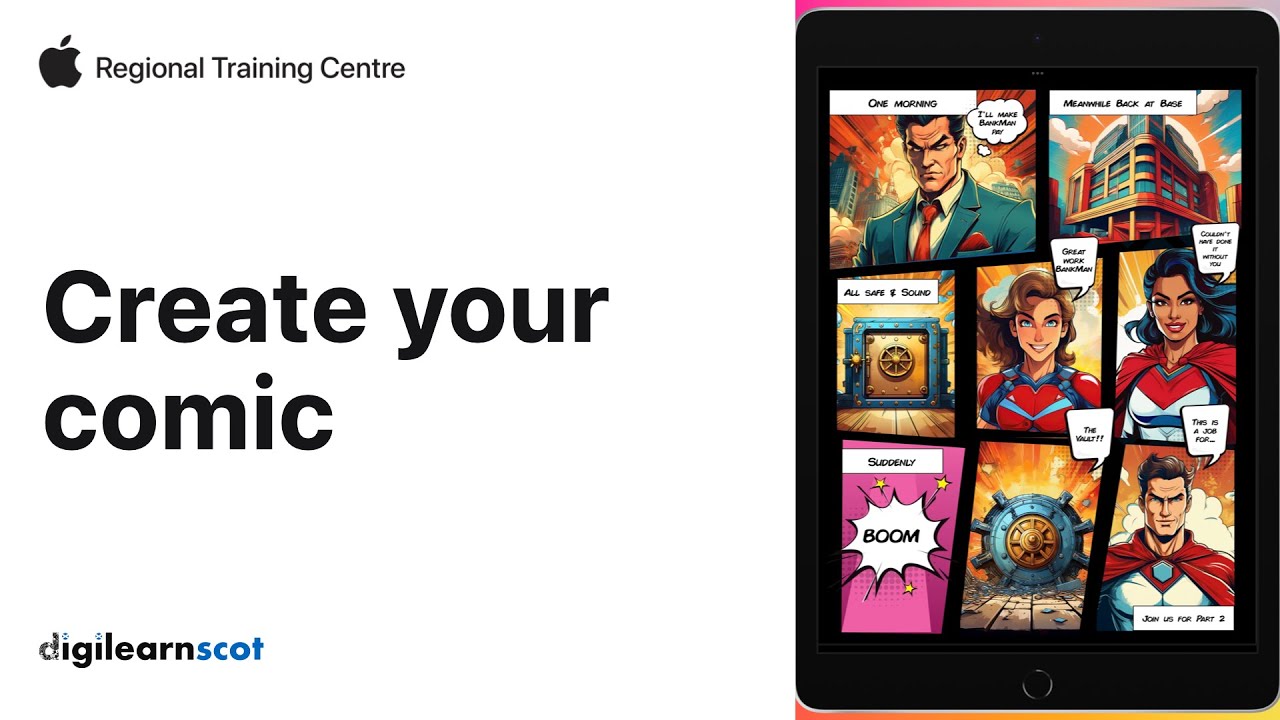
Now that you have tried all of the steps and put the comic together, you have developed the skills in your learners to apply this knowledge in different situations. Using comic book style activities can be a great way to Visualise concepts, retell failure Argos from history with custom characters, or even explaining concepts like the water cycle in new and engaging ways.
Try it yourself and feel free to share your stories of success with us via social media:
Bluesky: @digilearnscot.bsky.social
You must be logged in to post a comment.