Version 1.0
This project stems from an example we created to support staff in their professional development. During a 4 part CLPL course that we run, This is Digital, we spoke about a Planning, Learning, Teaching, and Assessment cycle, and one of the aspects to this was that a well planned resource can help not only with student learning and engagement but with assessment strategies and establishing success criteria. We created a Pages Workbook that essentially acts as a 1.0 to the resource being shared. This example workbook was populated with digital literacy examples using out of the box features and apps, and also created spaces for teacher feedback and evaluation.
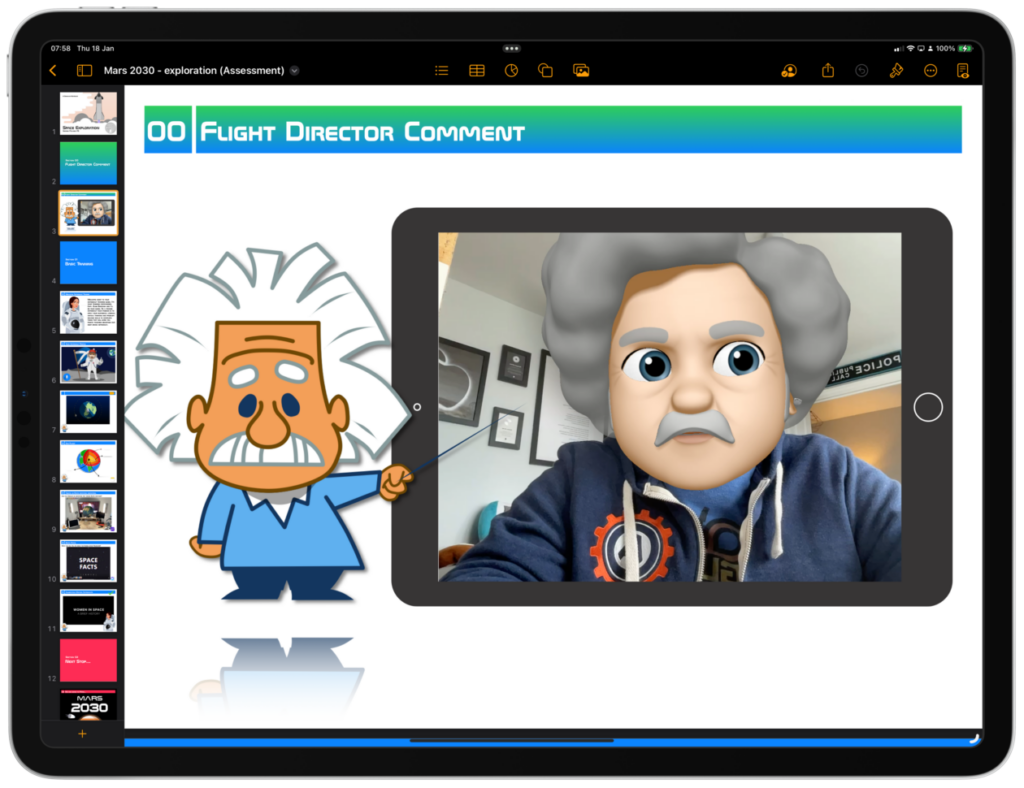
Staff attending these sessions were not necessarily all iPad users but it was enough to spark the ‘art of the possible’ in their practice and reception to the aspects laid out were very positive. Especially when the digital examples were shared, allowing pupils the ability to share their knowledge in a way that makes sense to them. This led to the new resource being made so that it might have an impact on teaching & learning and take it in a direction that our colleague George says, is more than simply using markup to draw a face on a bin, as it puts the digital literacy into context and has an ability to take all aspects of iPad use into account.
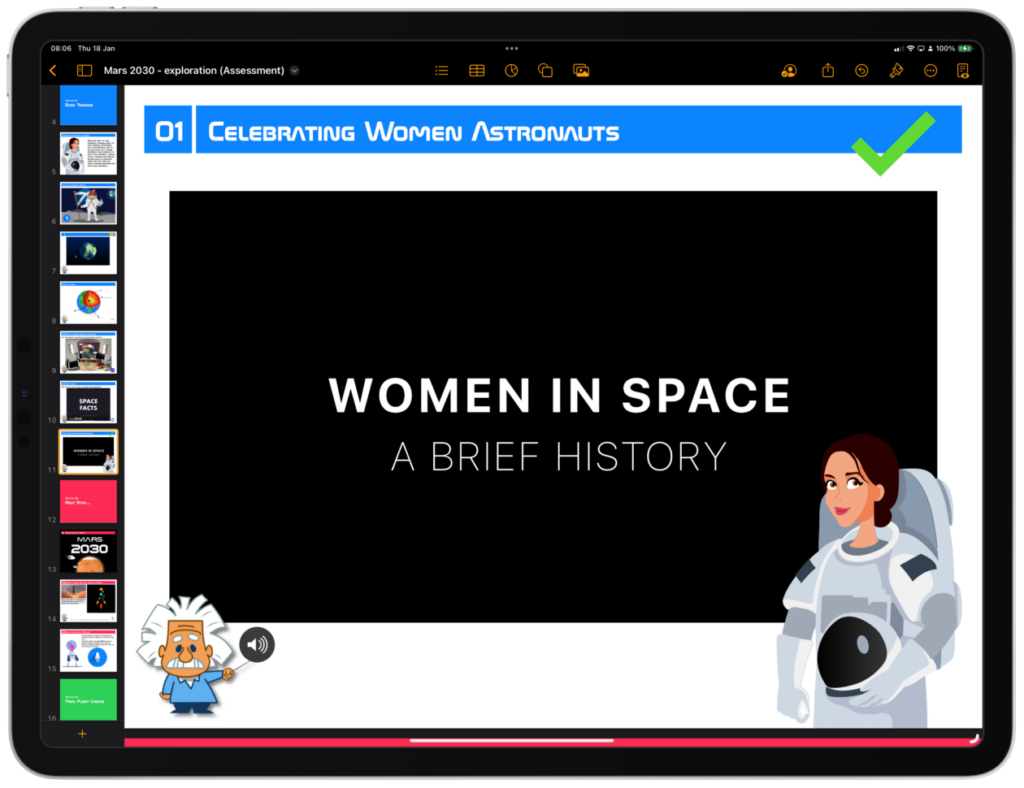
Putting the new version together
In creating this document, it was important to show the various strings to the bow that the iWork suite has, including the recent update that allows USDZ and SVG files to be included natively. It allows various levels of interactivity in a single resource and means that pupils have all the resources they need.
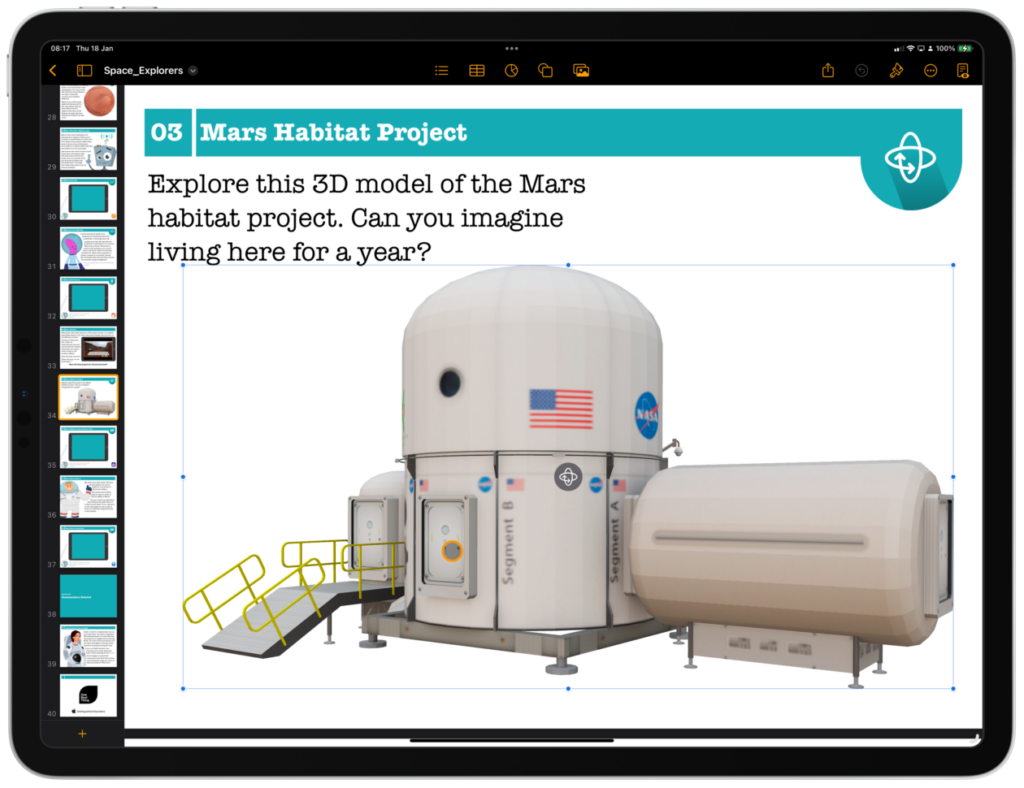
Layout
Icons are a great learning tool as it gives pupils a visual guide to what type of activities they can do on each page/section. The workbook has a natural flow and progression of skills making use of apps such as Keynote, GarageBand, iMovie and the Everyone Can Create projects.
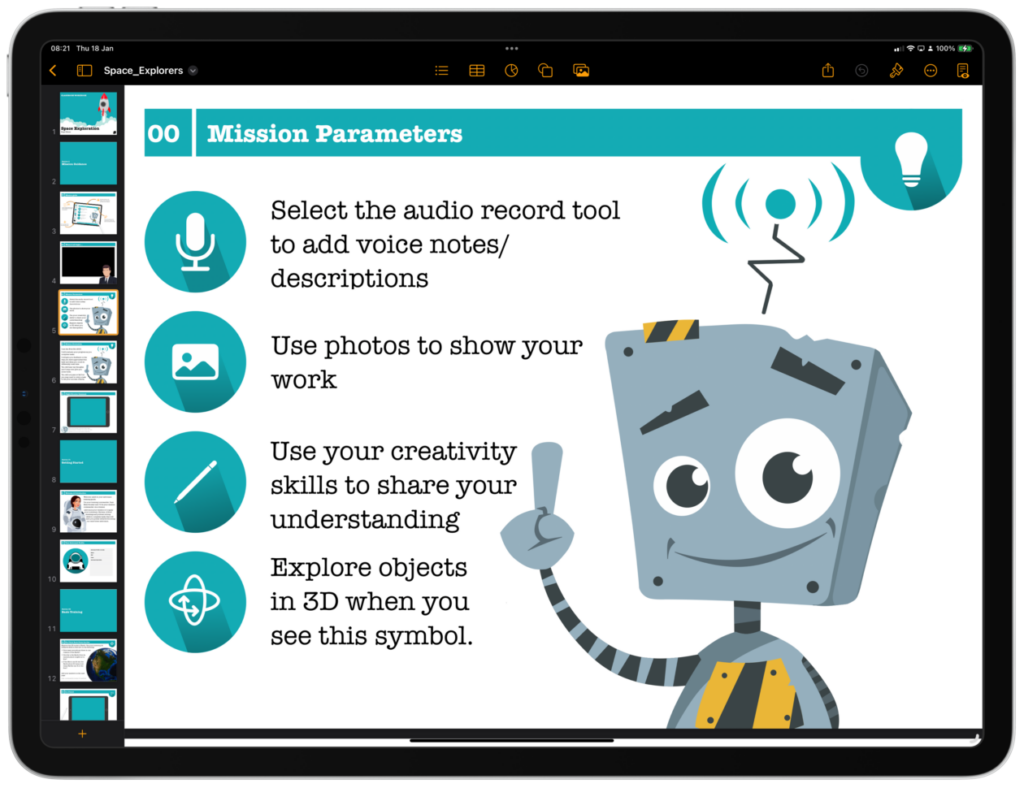
For each of the activities, we have laid out a context beforehand, giving pupils a scenario and then set a task that builds on it. The Everyone Can Create projects are an excellent way to leverage these activities and make this book more project based, topic focused rather than a one and done style of activity.
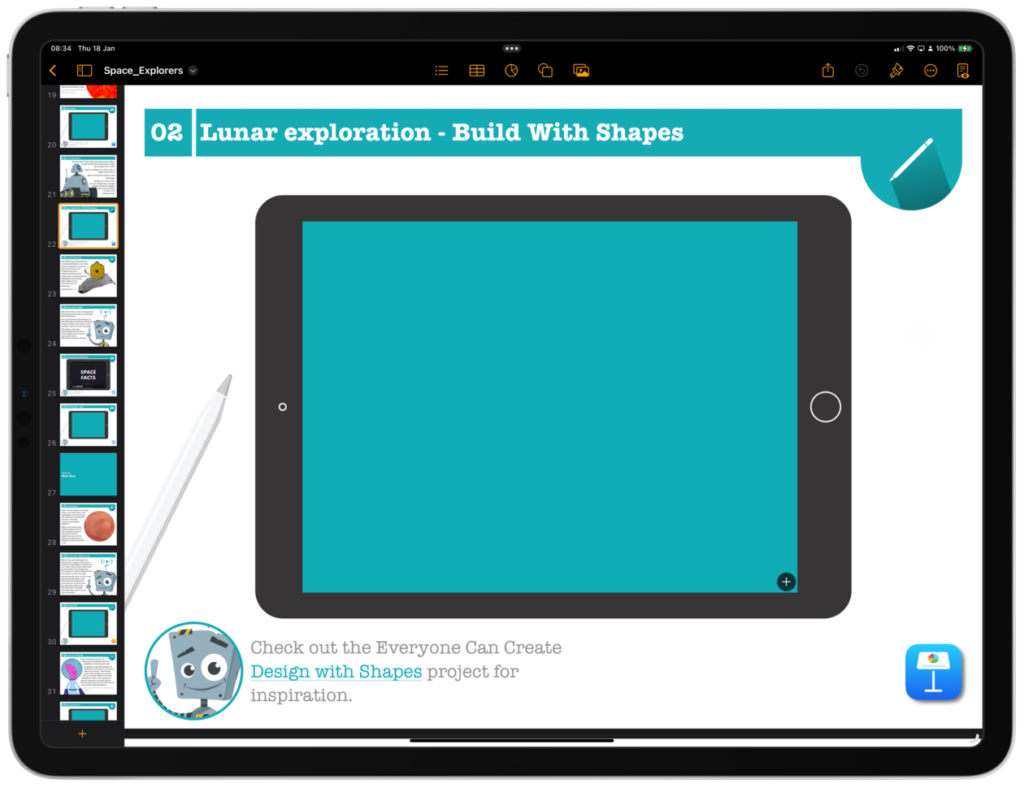

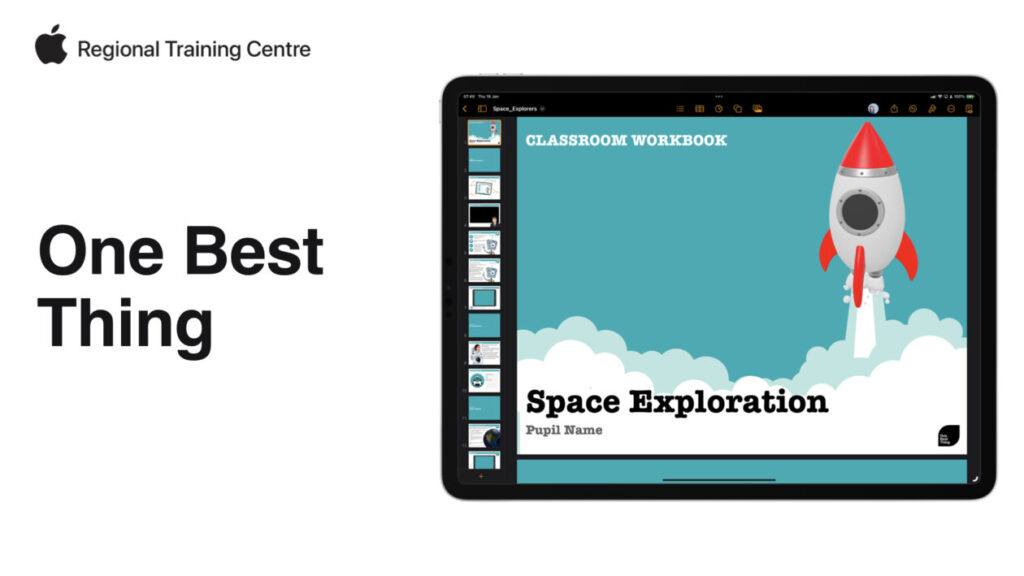
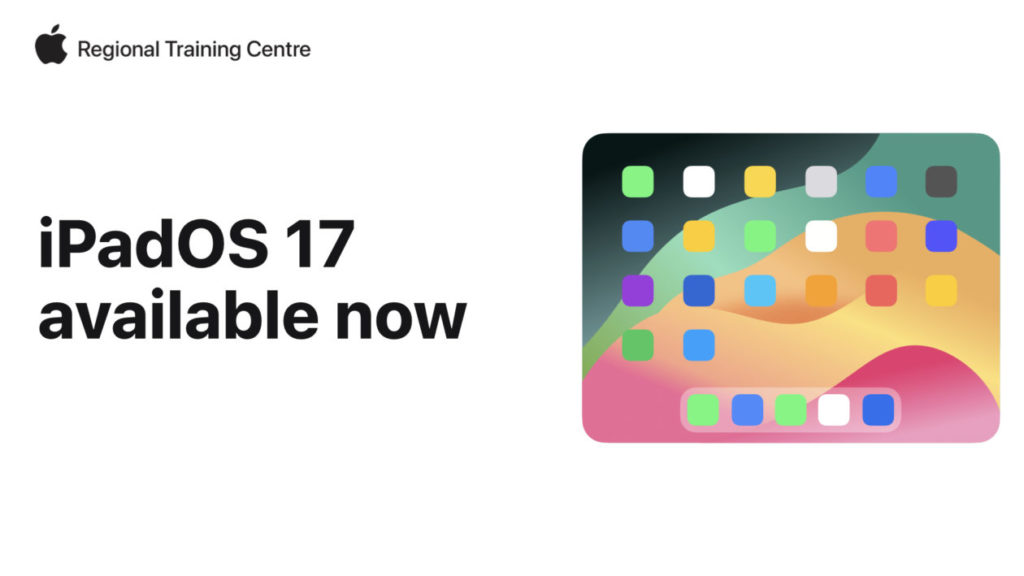

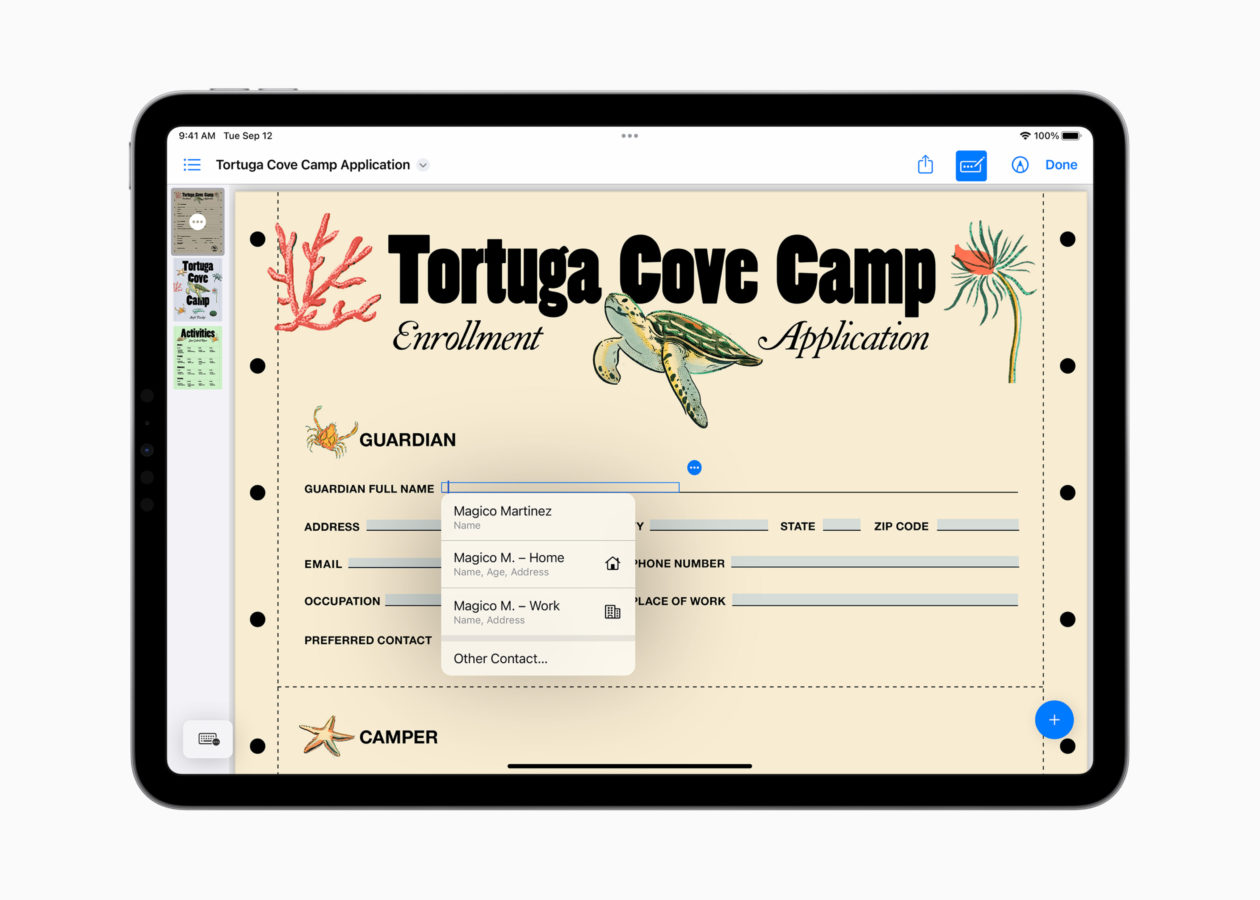
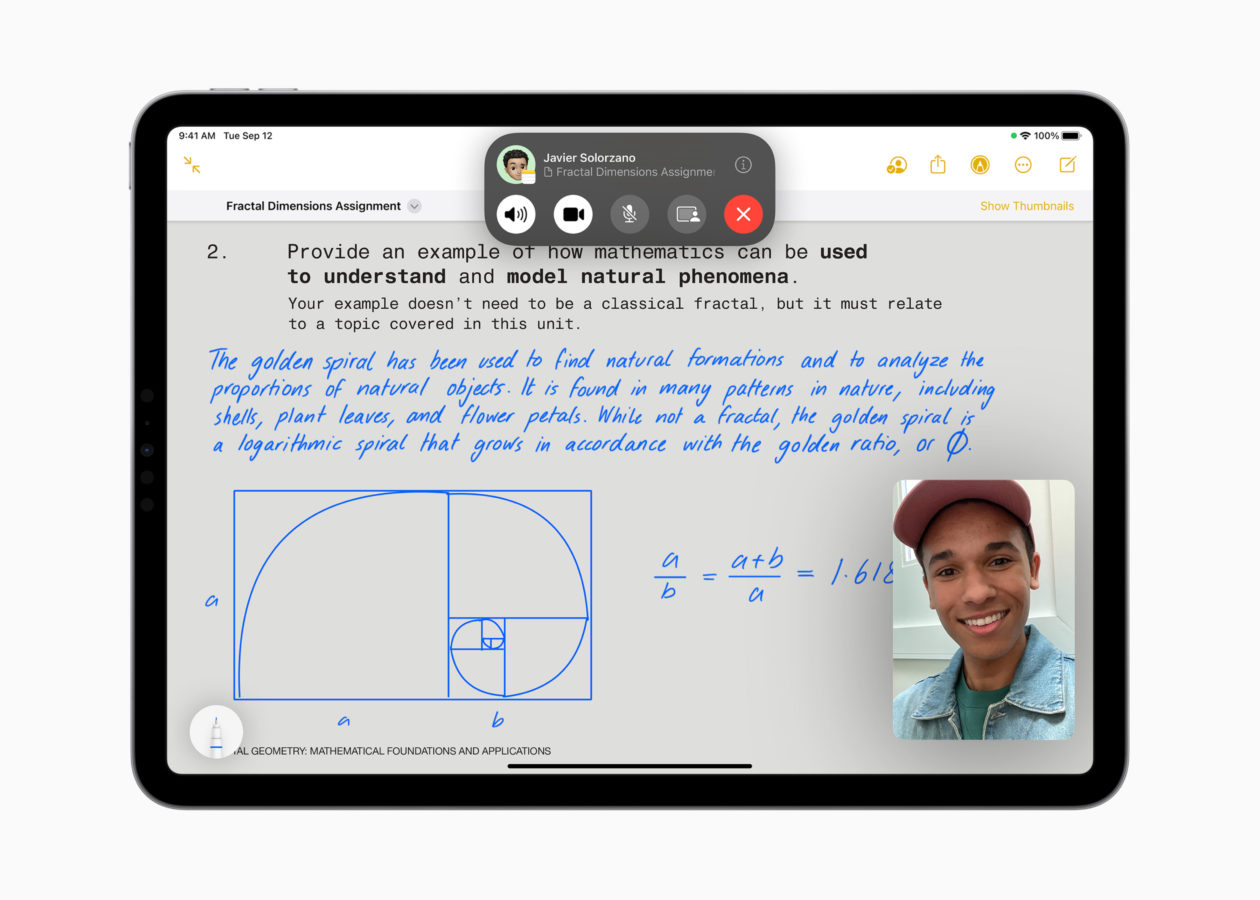
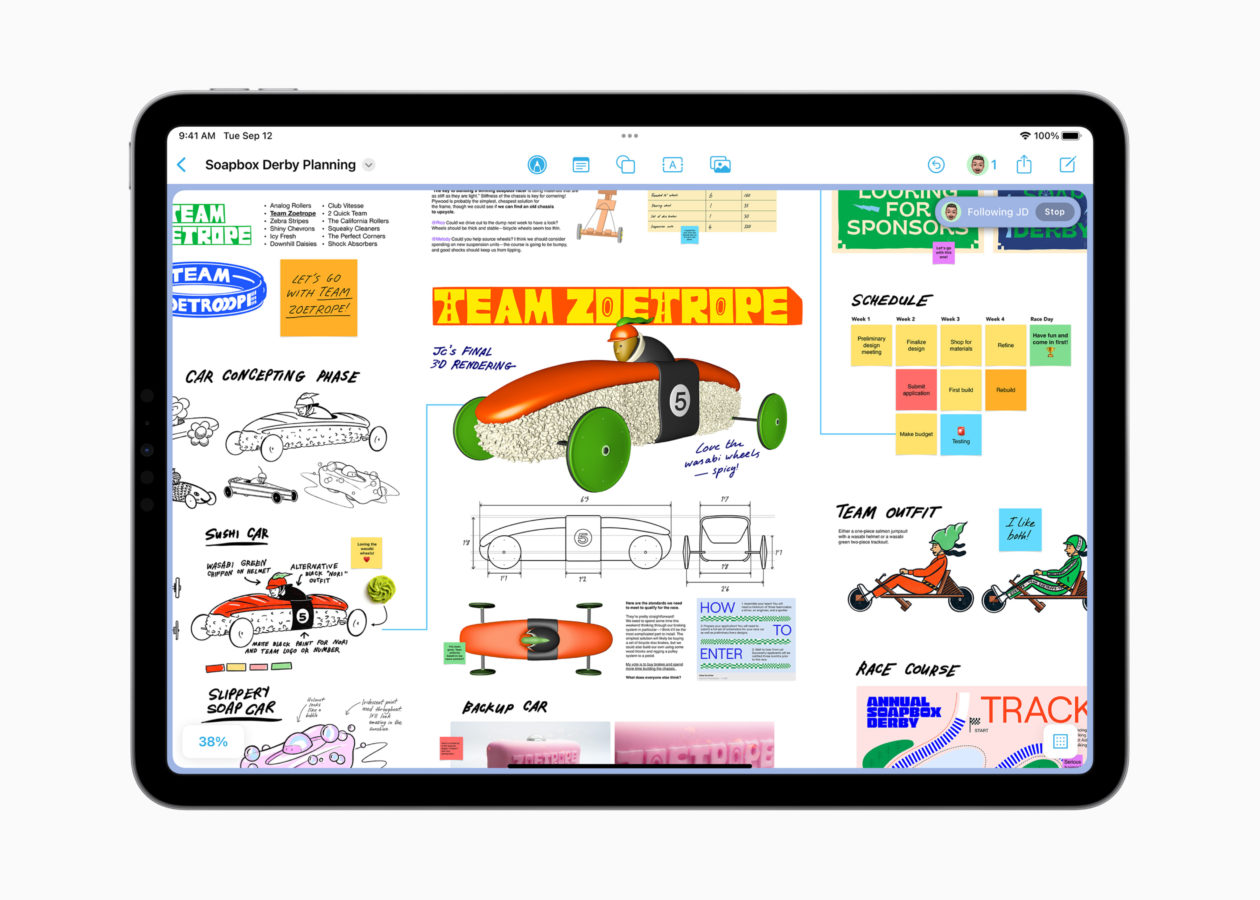
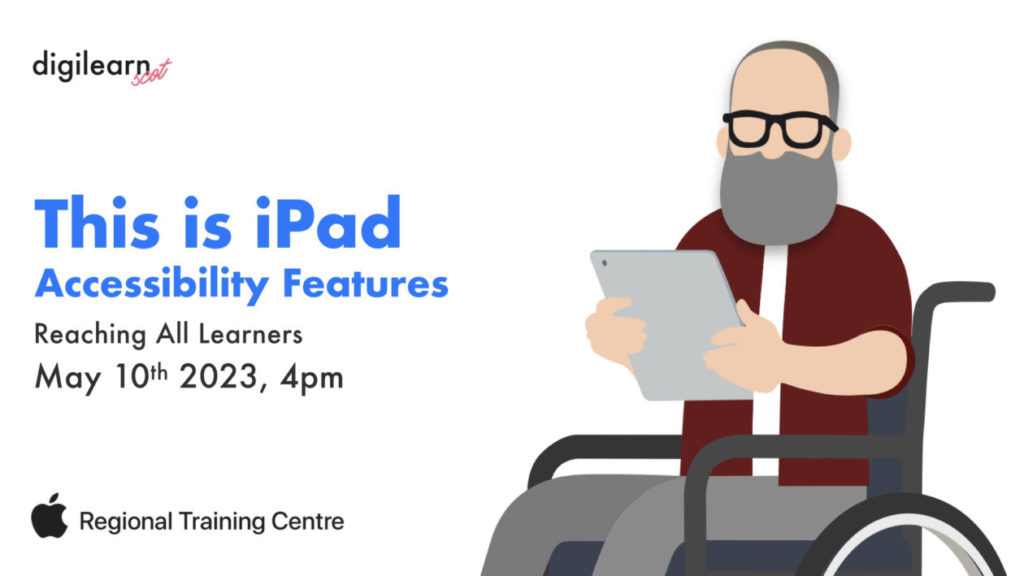

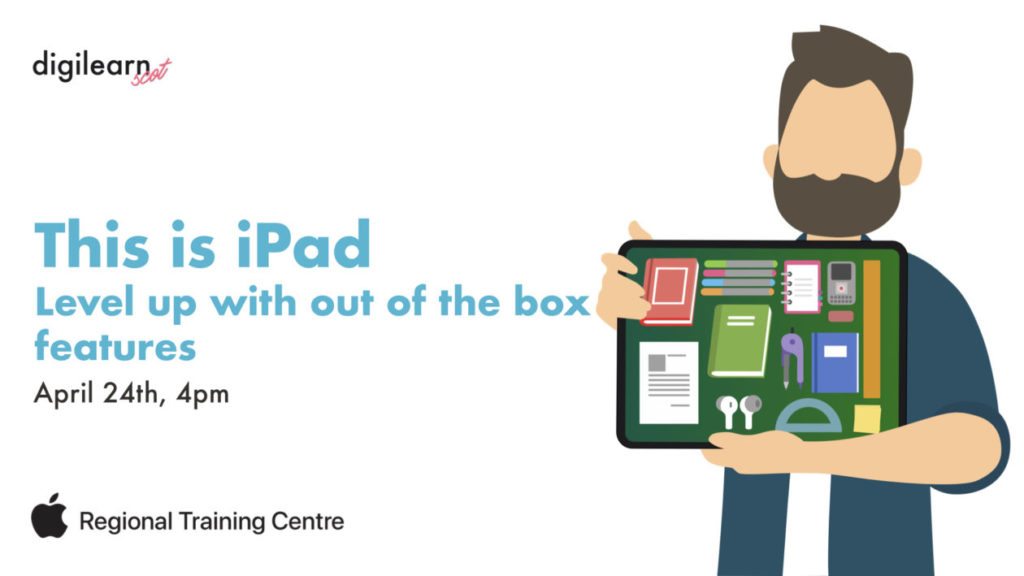
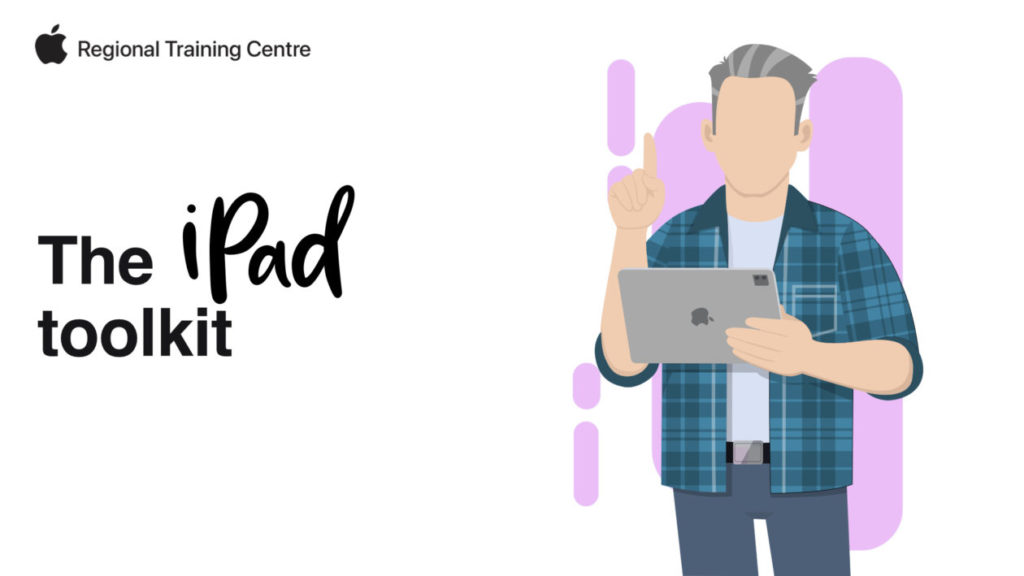
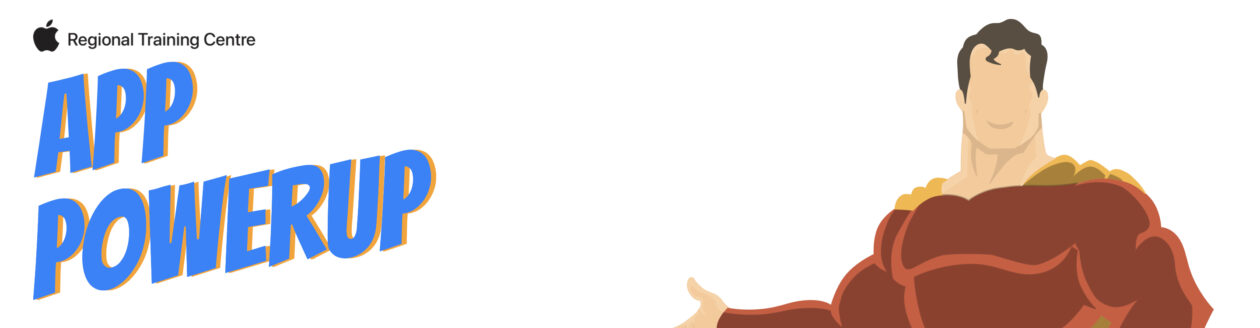

 Subscribe to DigiLearnScot on YouTube
Subscribe to DigiLearnScot on YouTube
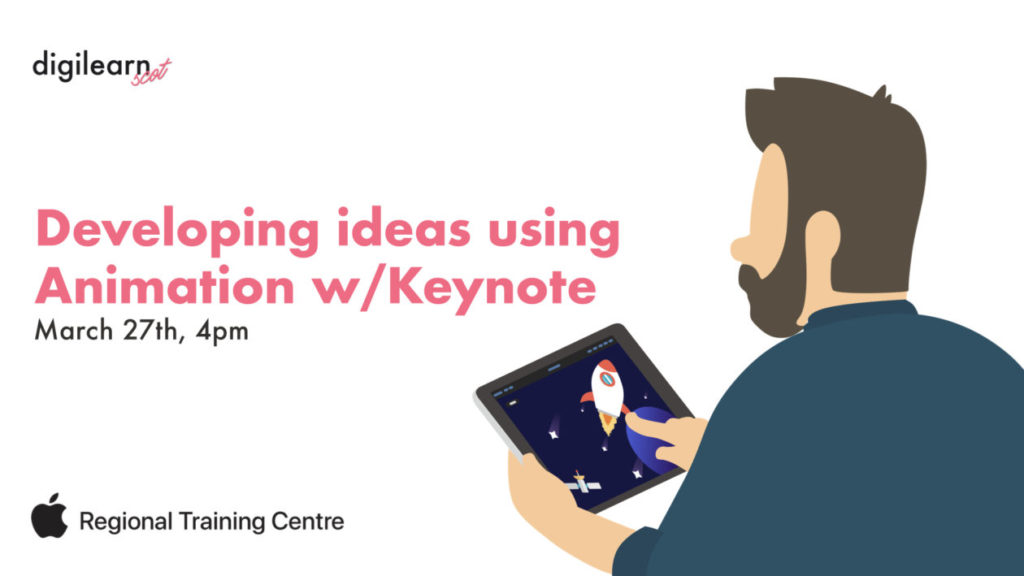

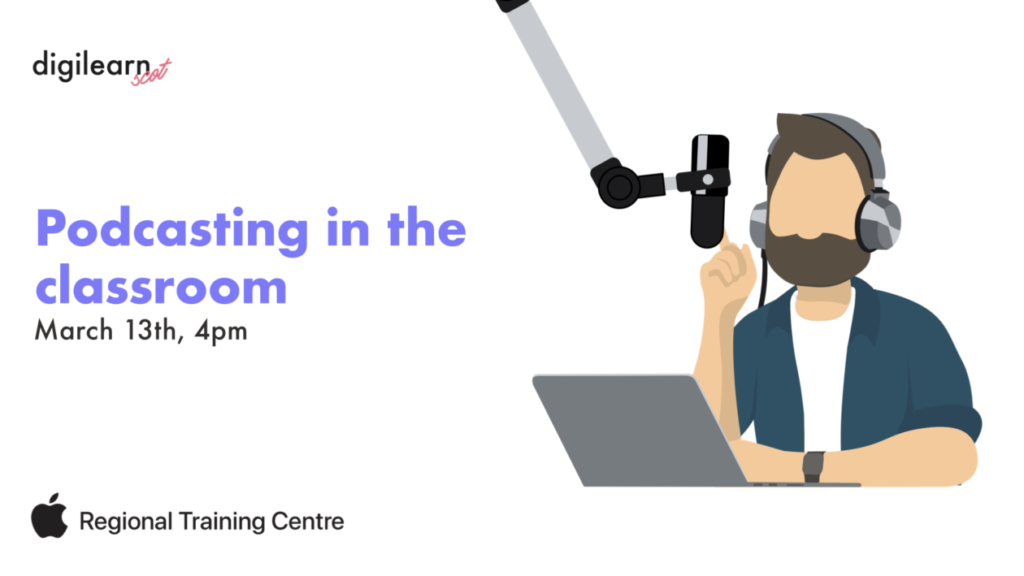
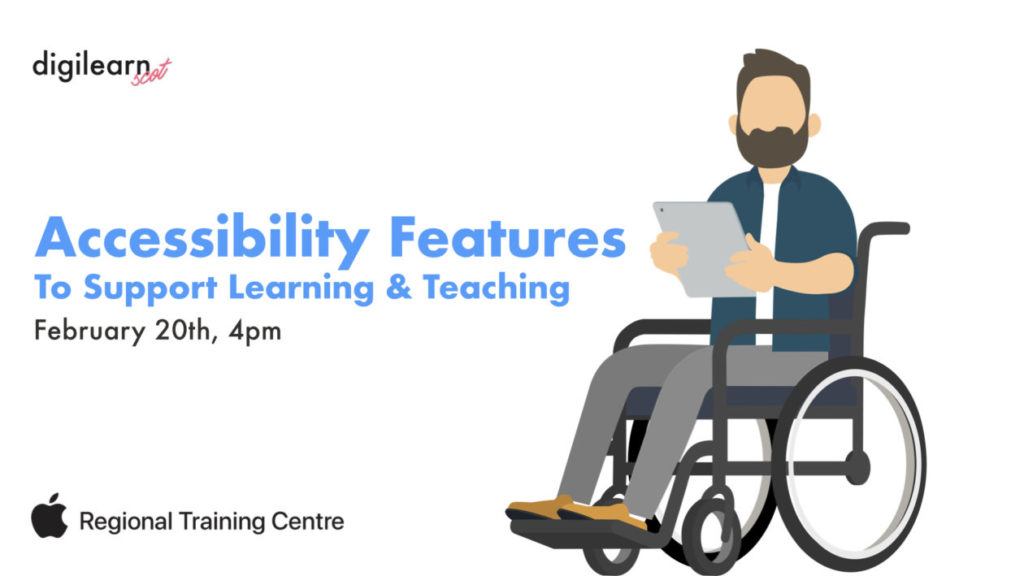
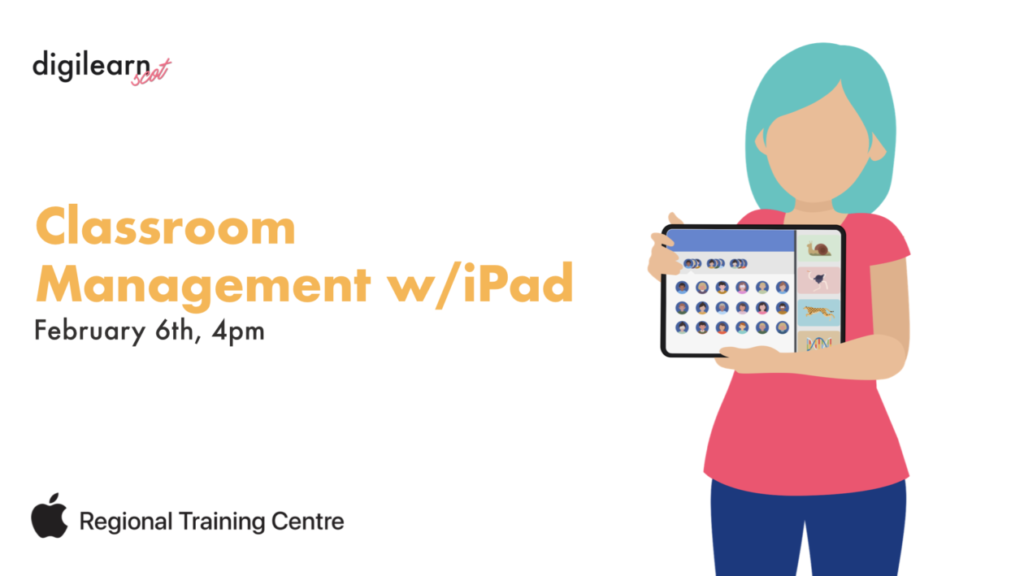

You must be logged in to post a comment.