Simple Magic Move
In Chapter 1 we explore Magic Move. This is an effective yet simple tool that essentially takes an object from a position 1 on the slide to position 2. It is a great way to showcase simple concepts. Working with younger learners, you can create a simple animation of a car driving, a plane taking off or character moving on the slide. Start with magic move to add flair and personalisation to animations.
In this simple example, we have used the installed shapes to create a simple animation of two cars travelling on a motorway, passing each other. The lesson here was carried out with a P2 class during part of a transport topic. Using their digital skills, they were already familiar with adding shapes to a slide, and knew how to use their voice to enter text. This ensured that pupils were able to add shapes and customise their scene to suit their individual styles.
If you want to try this activity for yourself follow the steps in the video below:

Animate a GiF
In this section, we look at creating a simple Animated GIF by using each slide as the frame of the animation. For the following animation, we created a slide deck and used shapes to set the scene. Gradient fills can really make a scene come to life. Whether in a shape or in a person. Adding a GIF to a scene adds depth, and can make a static image come to life. There are no limit to the ways in which multiple GIFs can be used.
The person jumping animation, was created in a separate slide deck, exported as a GIf, copied to the clipboard, and pasted onto the slide. This is an example of a way in which we can put multi-faceted examples together to share with pupils or have pupils use to create a different way to share their understanding of a concept.
In the main example, we add to this by combining the draw feature with the individual slides. Each of these digital skills can be developed and then applied in digital literacy examples. We have condensed the animated GIF example in the tutorial below.

Try it yourself and share your story with us.


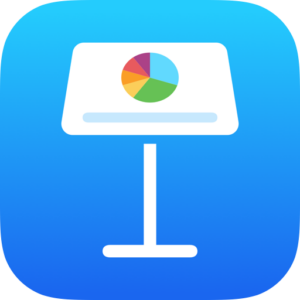 This tutorial will take you through the steps. Each chapter can be used as a separate lesson allowing pupils to develop their skills, master the approaches, and develop their App Superpowers.
This tutorial will take you through the steps. Each chapter can be used as a separate lesson allowing pupils to develop their skills, master the approaches, and develop their App Superpowers.
You must be logged in to post a comment.