This section aims to provide ideas, information and professional learning to support secondary teachers develop confident and responsible children and young people that are cyber resilient or interested in studying cyber security.
Cyber resources
CyberFirst offers a range of learning courses and resources from age 11, including:
- Trailblazers
- Adventurers
- Defenders
- Futures
This set of resources combines the SQA level 4 units in Cyber Security Fundamentals and Internet Safety.
They reinforce our belief that every learner should have the knowledge and skills to use the internet and online services safely, allowing them to spot potential risks and recover from any potential harm, they face while using online services.
This module has primarily been developed to further enhance the skills of the learners to take part in, for example, cyber competitions and challenges including the Cyber 9/12 College and Universities competition.
Understanding cyber resilience and internet safety
The Teacher Cyber Toolkit is the main page for information, ideas and resources for teachers. It splits internet use into: consume, create or communicate and has resources and information for each of these.
This is Cyber Resilience and Internet Safety is the next step for teachers more confident in their own digital literacy. There are four sessions to choose from whether you are planning lessons or creating guidance for your school or community.
Cyber across the curriculum
Cyber resilience and internet safety can be incorporated into other curricular areas, below are links to those which are ‘responsibilities of all’. This has been kept concise for simplicity but there are many other aspects that could be explored by teachers.

Cyber security can be studied in Scottish education as a discrete subject. It offers challenge, problems to solve and opportunities.
There are lots of areas of our lives now touched by digital technology and cyber resilience can help keep them safer, more private and fairer.
More of the information we consume is now online, in the form of news, social media and literature. Learners need support to find, evaluate and make use of these texts.


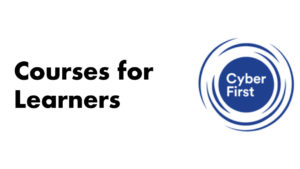
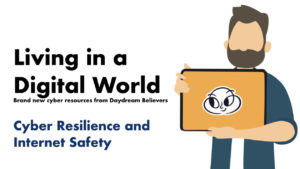
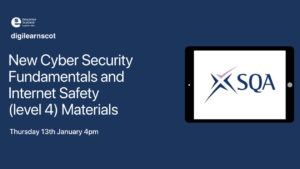

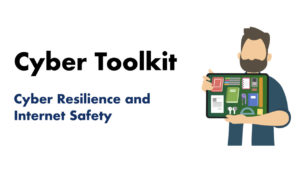
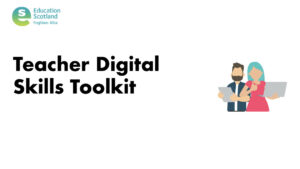

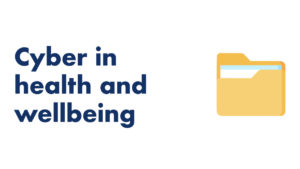
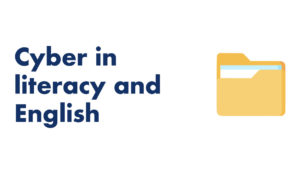



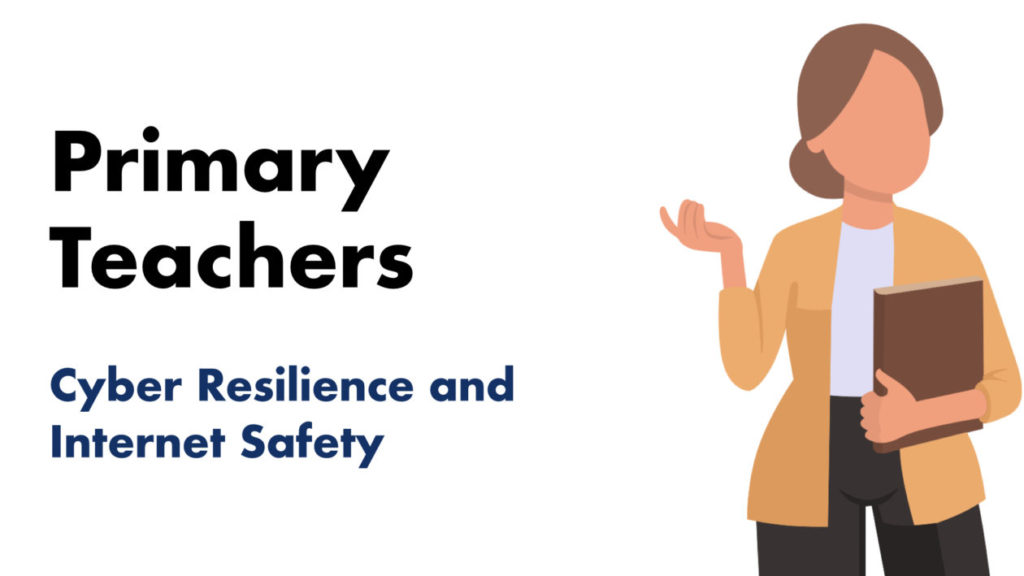
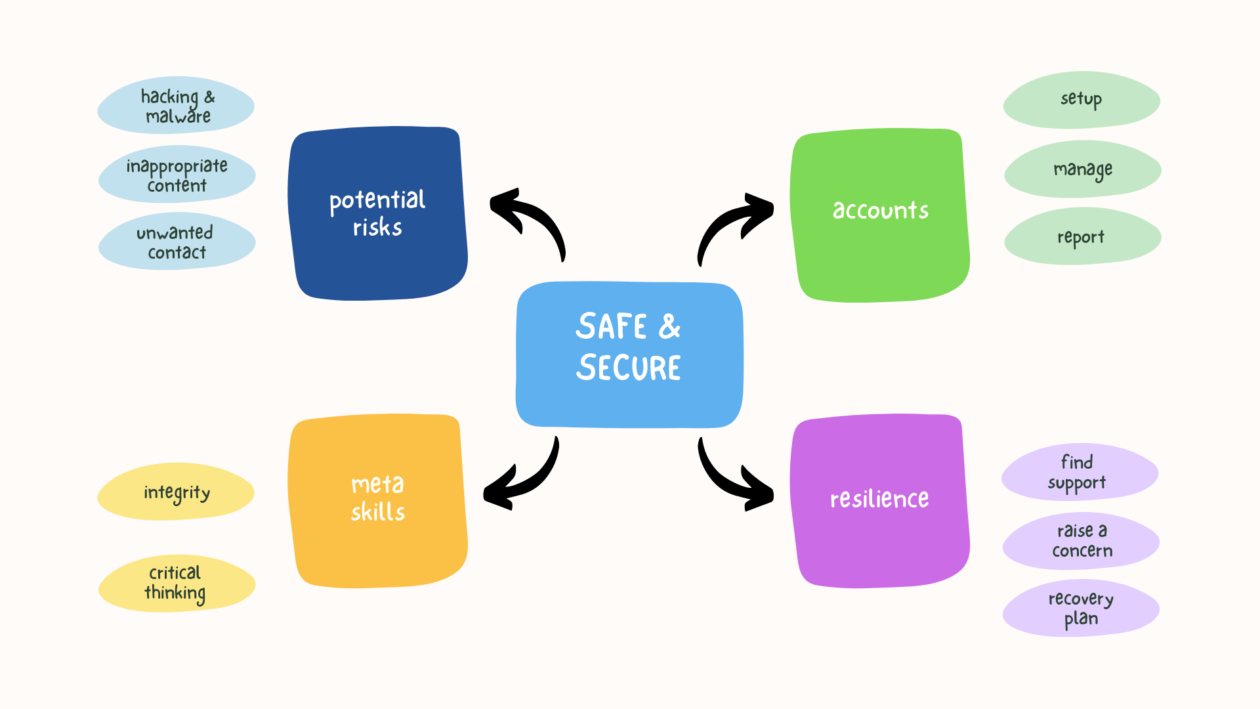
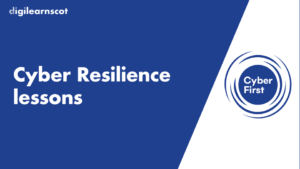
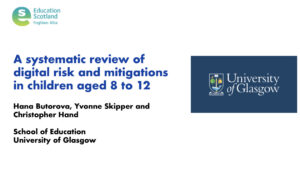


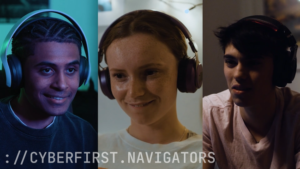
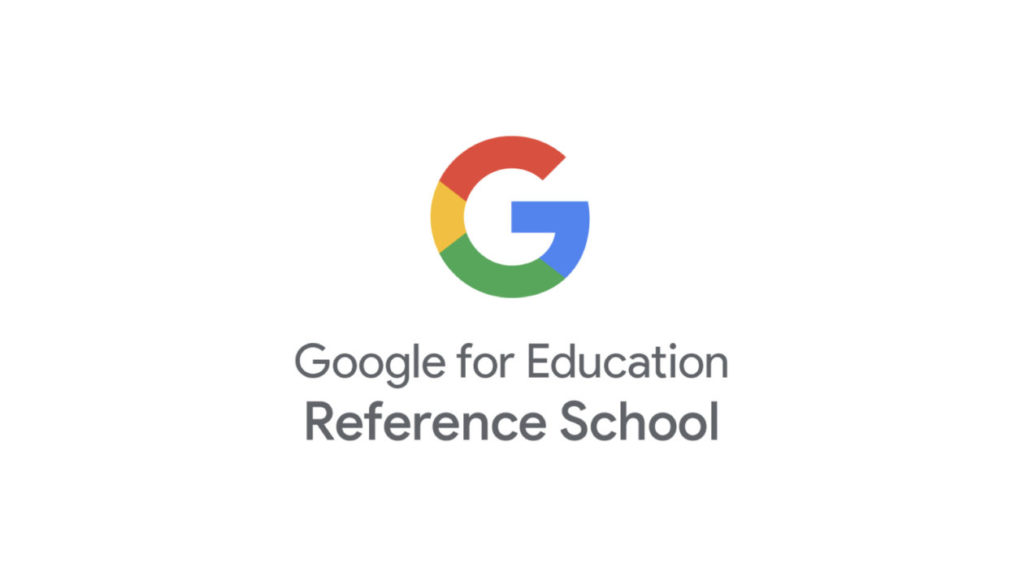


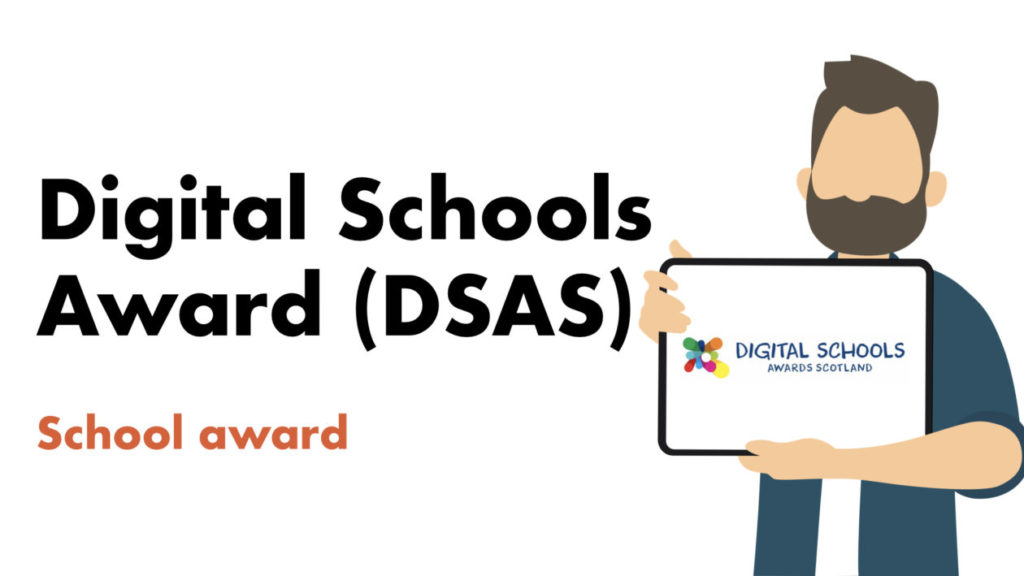
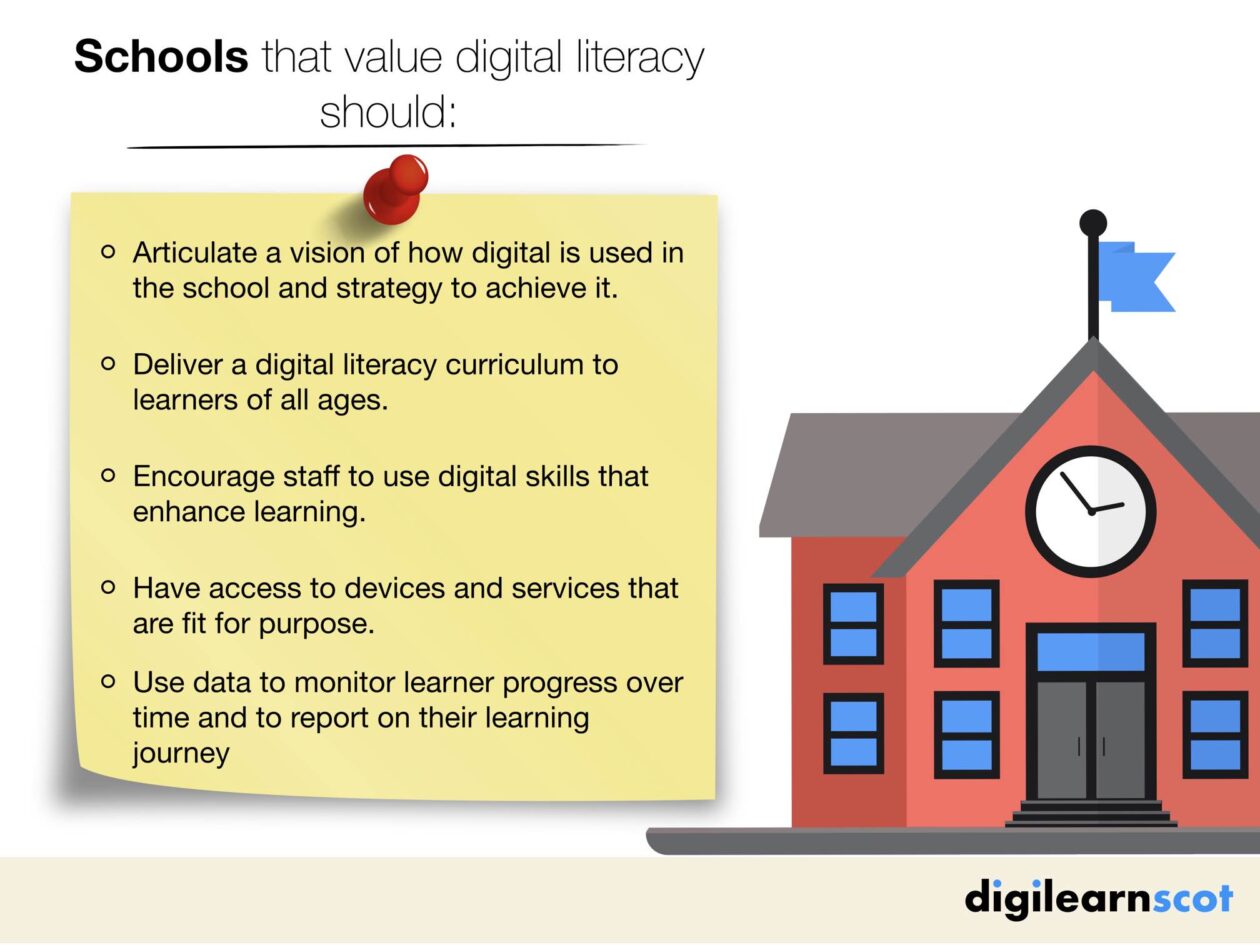
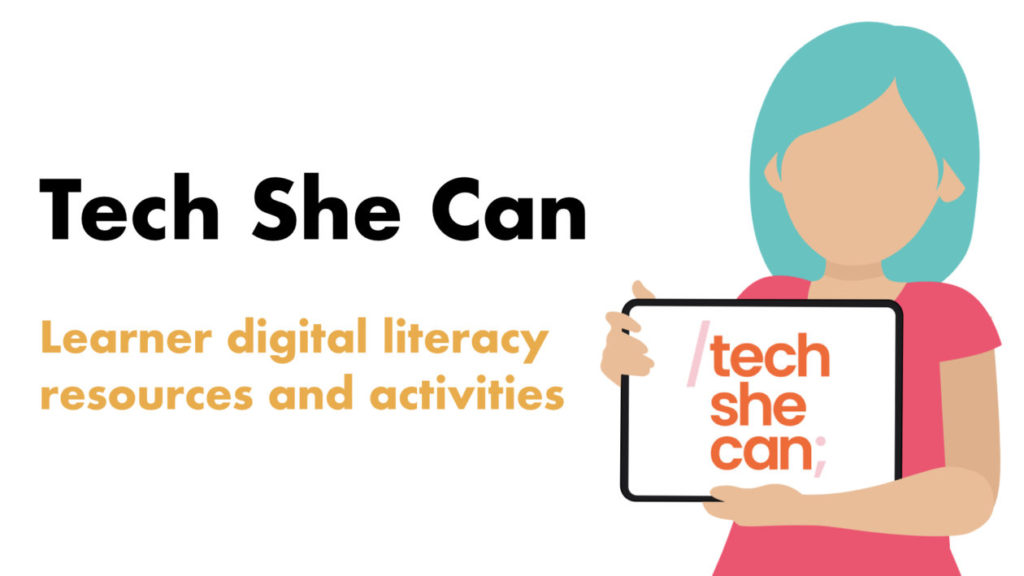
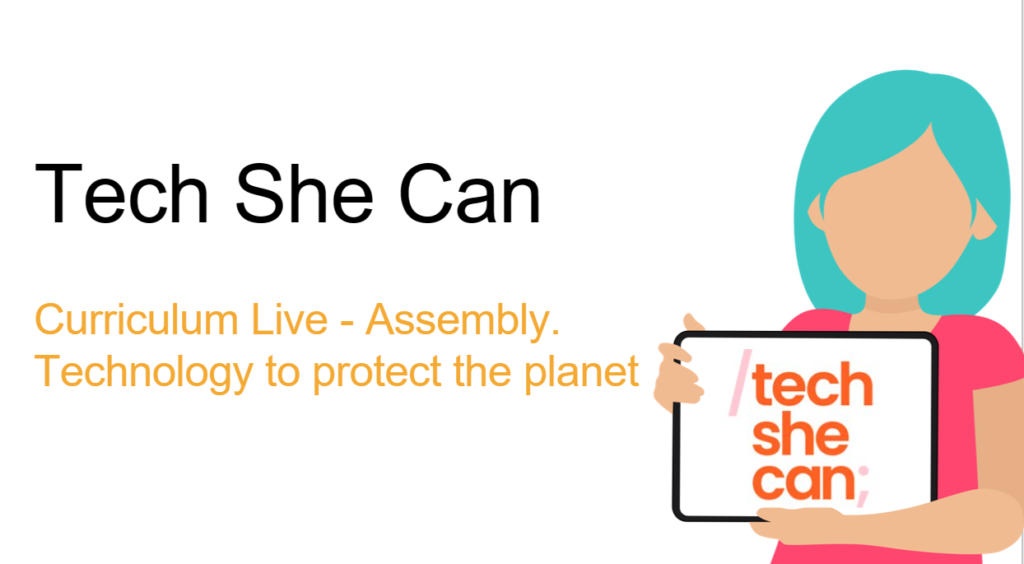
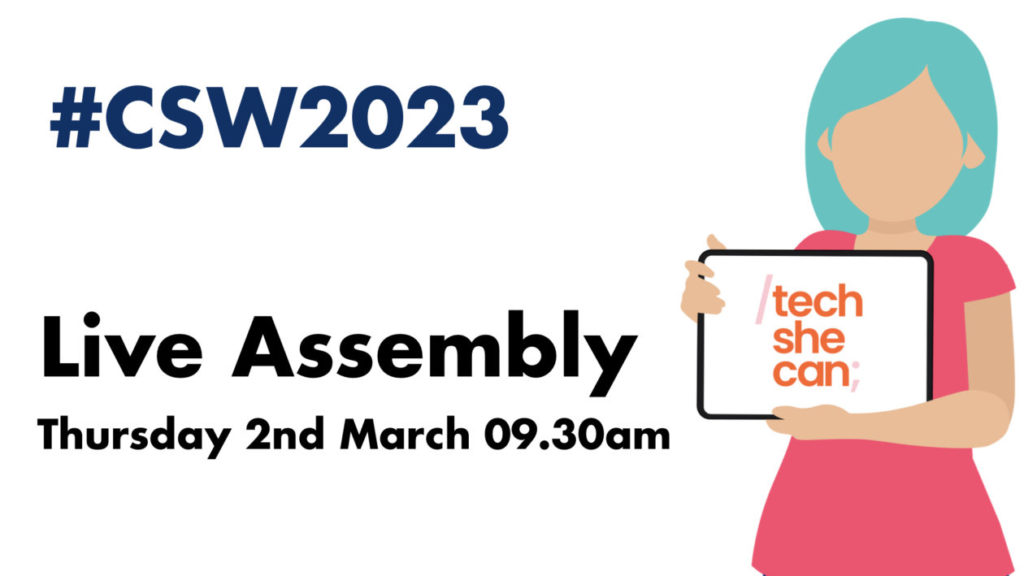
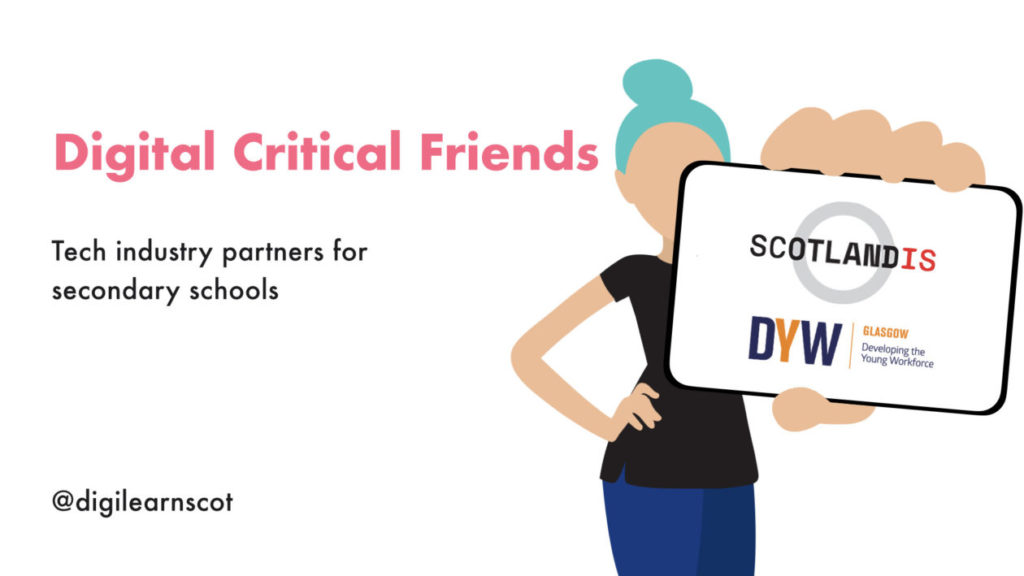
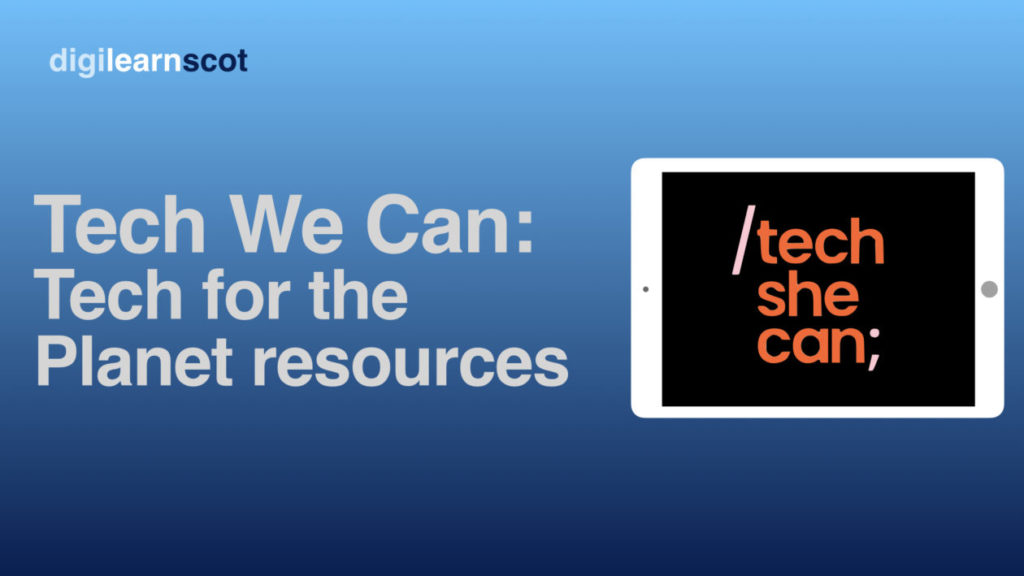
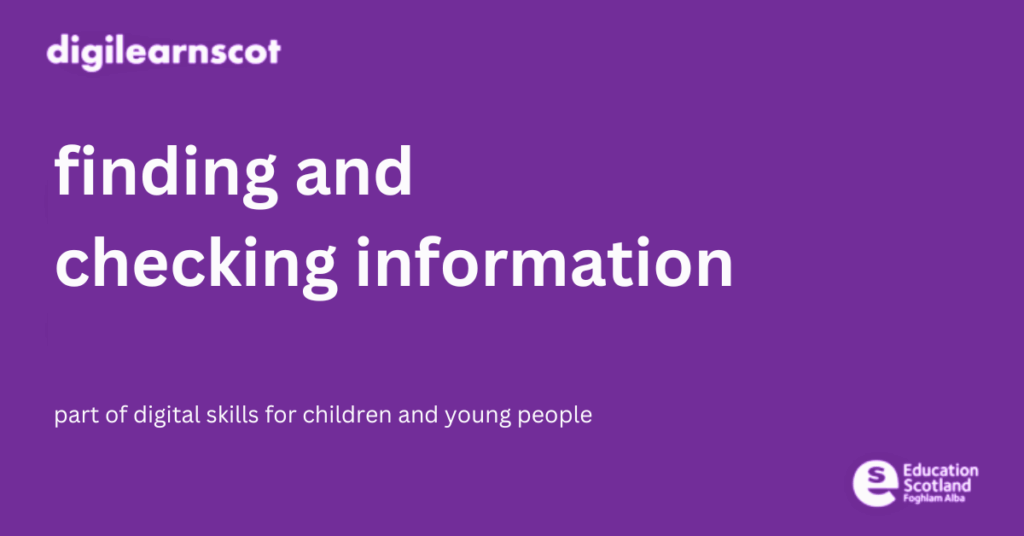

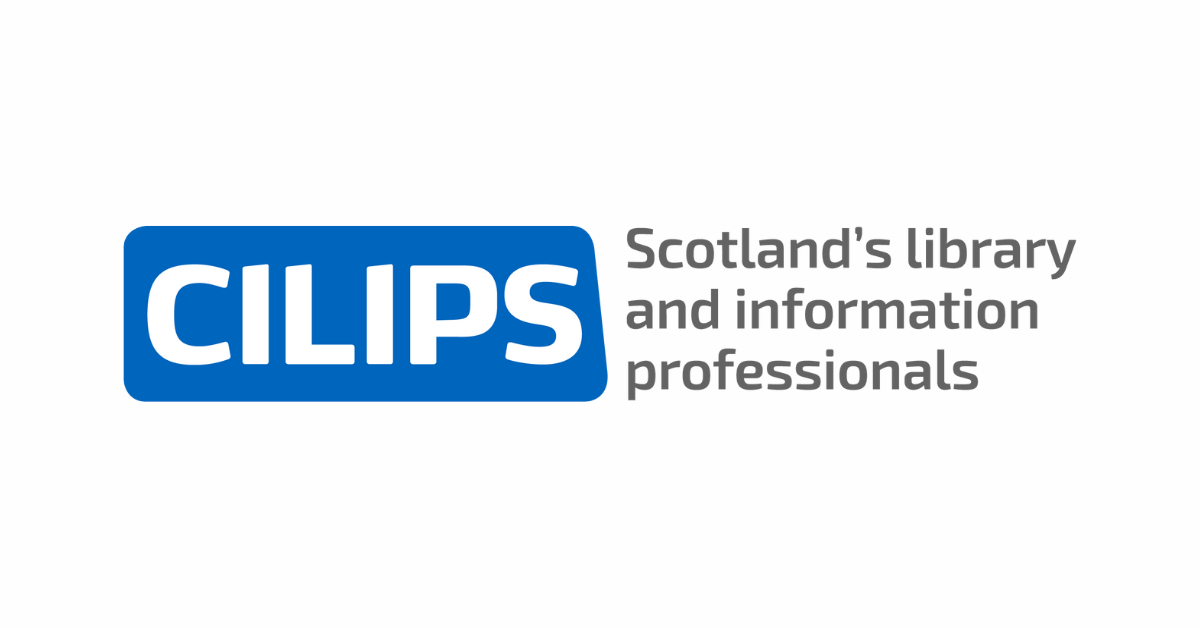
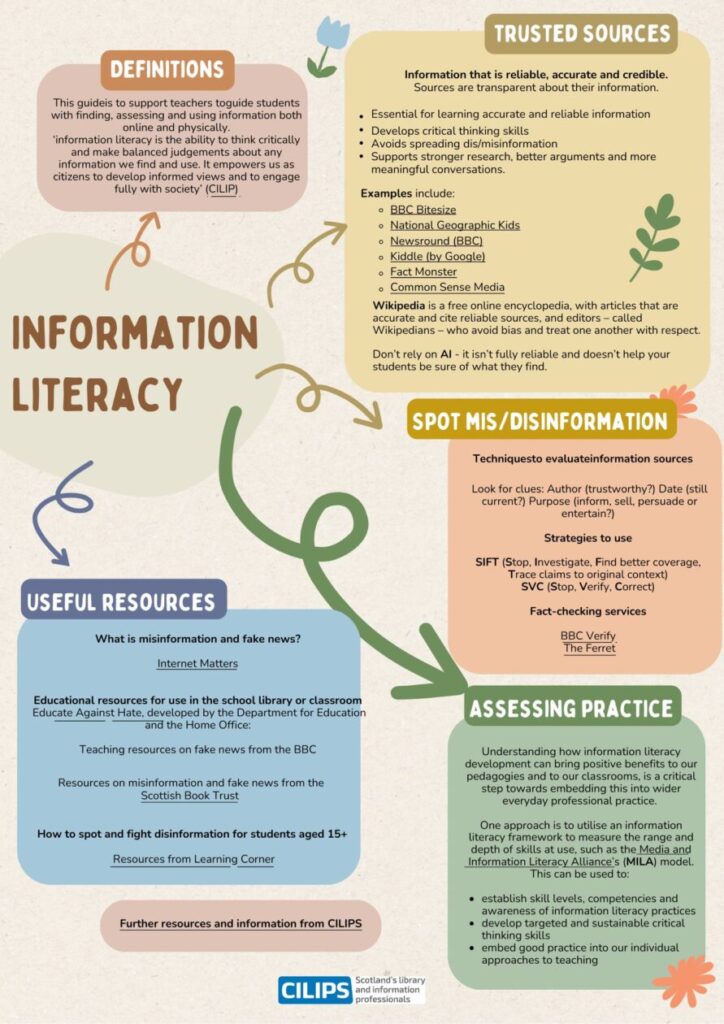
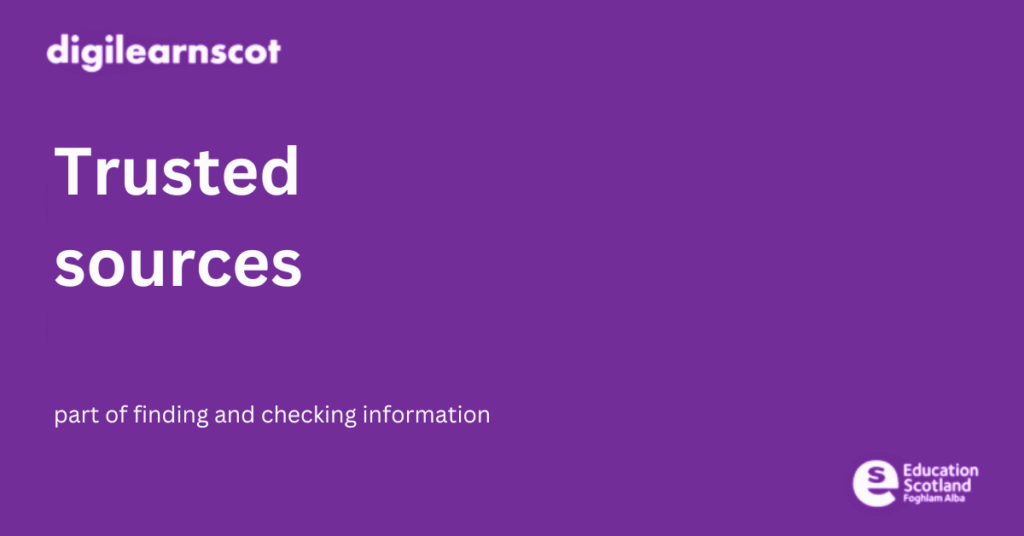
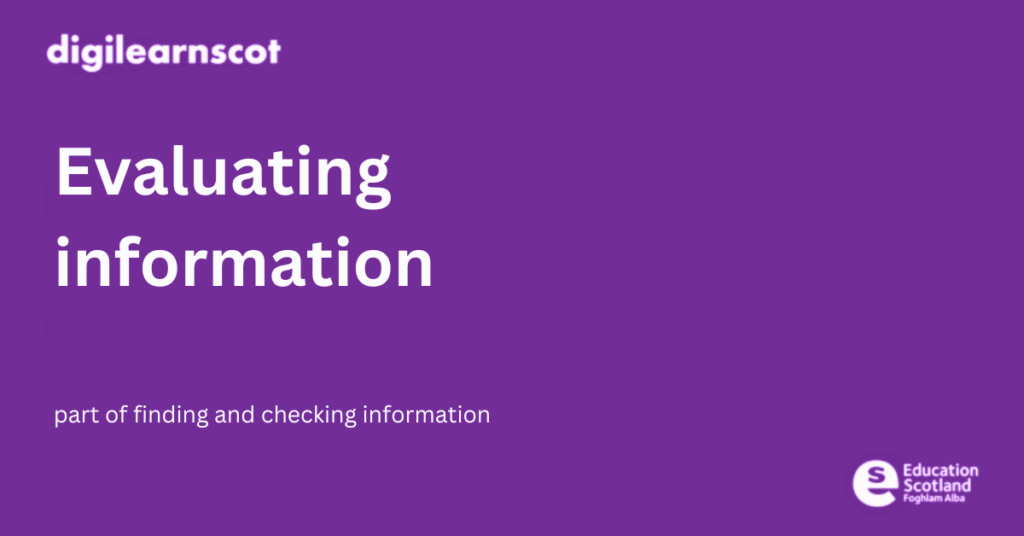
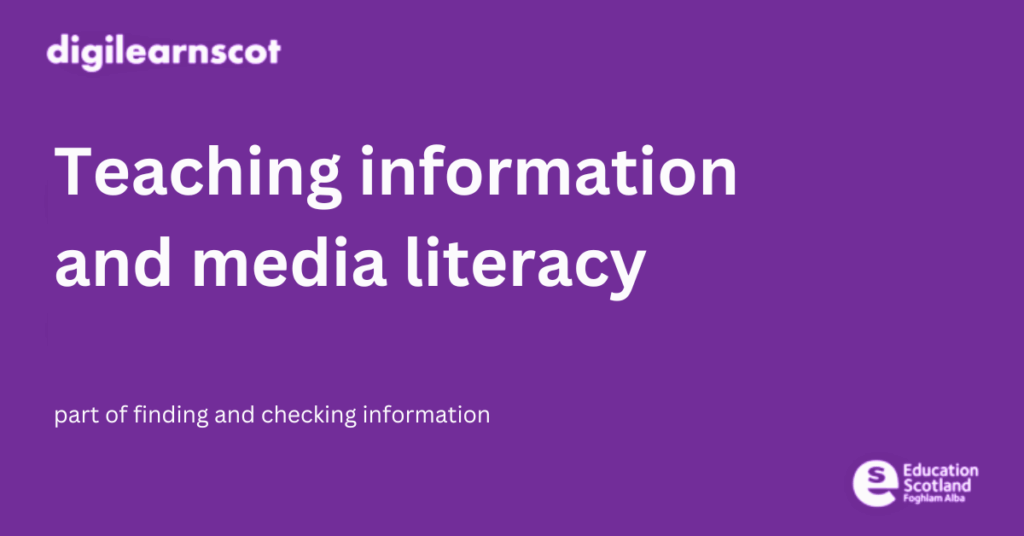
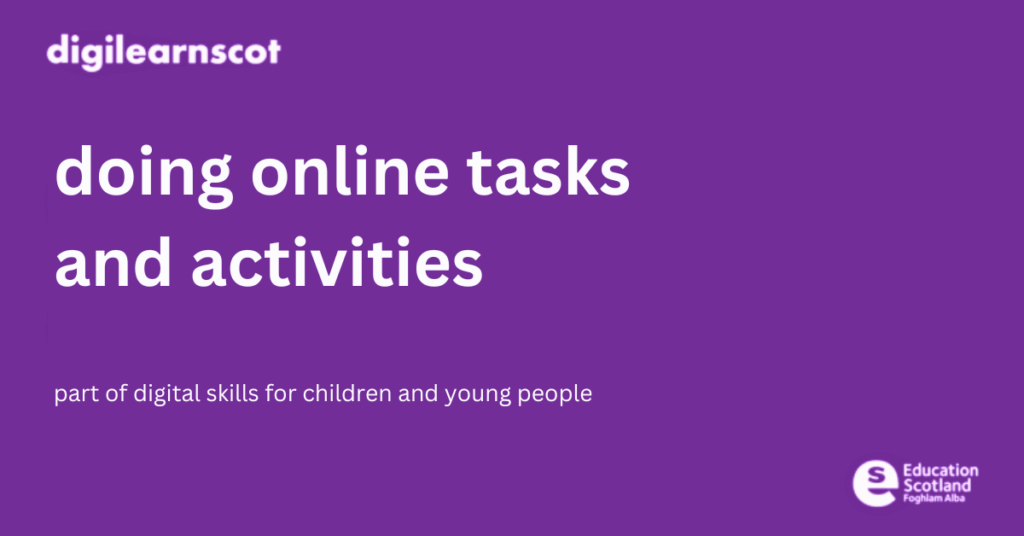


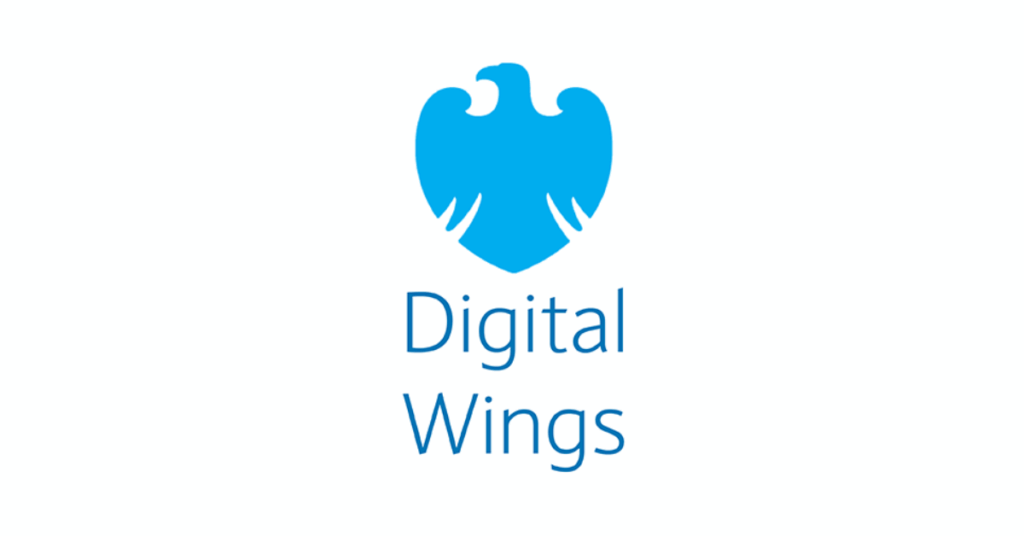
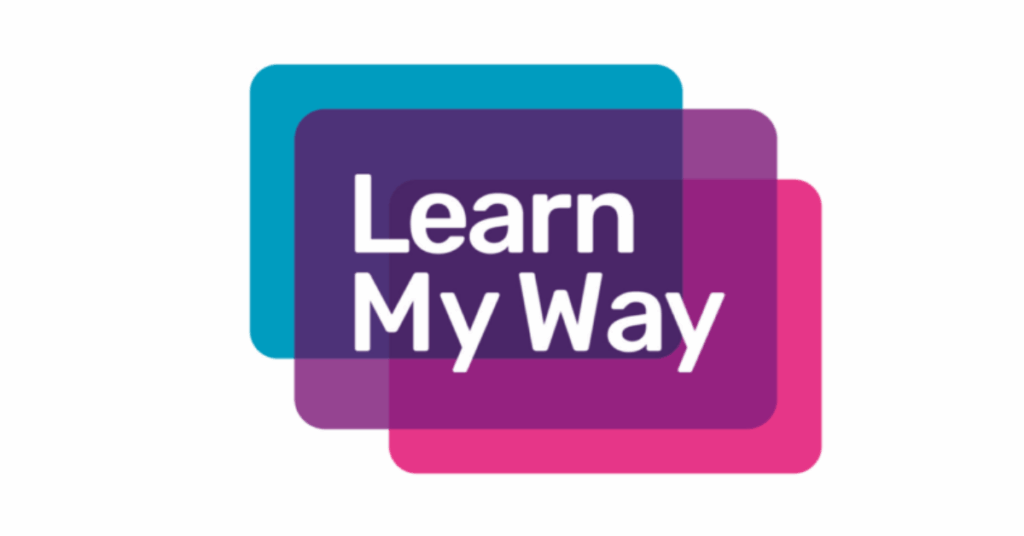

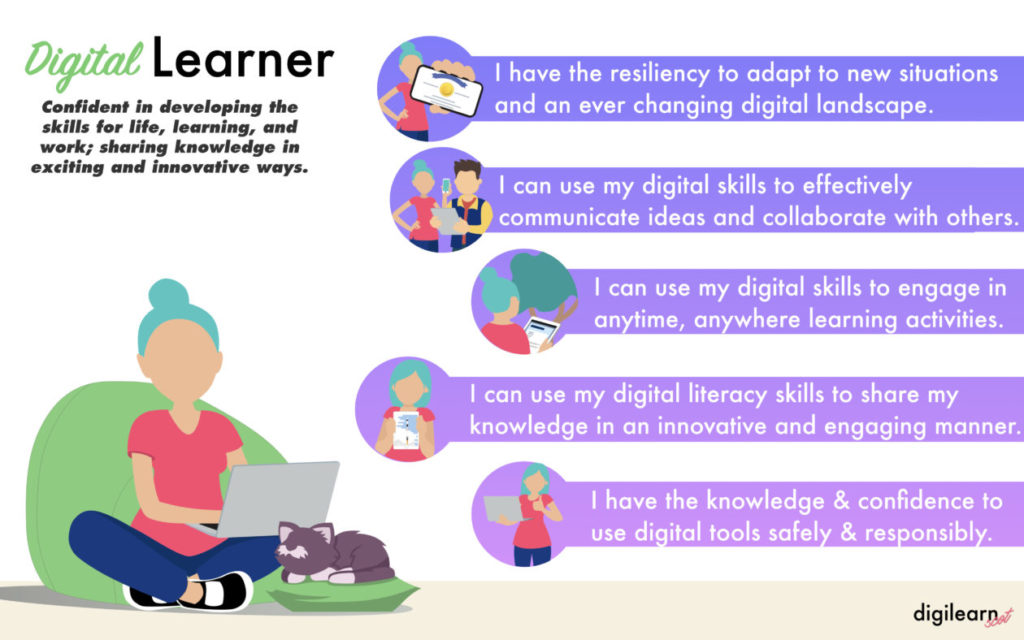
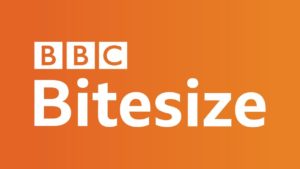
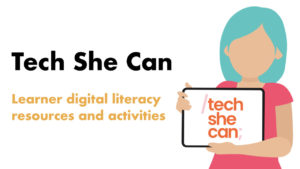

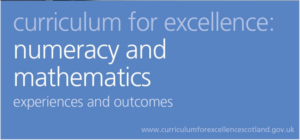

You must be logged in to post a comment.