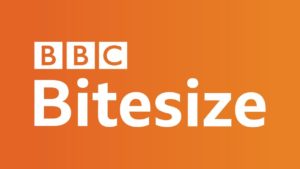
The first aspect to consider is how learners can use Glow and other online platforms to connect, contact and communicate with each other. Are they using email, direct messaging or video calls? How are these skills useful in learning, life and work?
What are digital communication systems? – BBC Bitesize
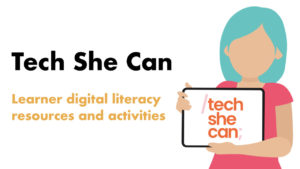
Using cloud drives, such as OneDrive (Microsoft) and Drive (Google), learners can create and share content with peers, teachers and even learners in other schools or countries. Not only can they be shared, they can be co-created and edited at the same time on multiple computers at once! How is this useful for life, learning and work?
Collaborating using IT – BBC Bitesize
Tech She Can has a short video explaining how cloud computing works for younger learners:
Tech for Katie and Tex explore the cloud (techshecan.org)

When planning learning around the functional tools in Glow, it is worth considering their purpose and application. Text-based documents, such as Word, Docs, PowerPoint and Slides might lend themselves to Literacy & English Es and Os:
- When creating documents (writing a text) consider the impact of layout and presentation
- Make use of lettering, graphics and other features to engage readers
Typing is a useful, but not essential, skill in modern digital literacy. Teachers might plan some typing practice as part of this functional suite of learning in order to enable learners to use them more effectively:
Dance Mat Typing for 7 – 11 year olds – BBC Bitesize
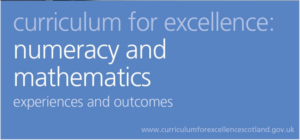
When planning learning around the functional tools in Glow, it is worth considering their purpose and application. Text-based documents, such as Excel and Sheets might lend themselves to numeracy & Mathematics:
- When displaying data, consider the use of spreadsheets, graphs or tables to create clear visual representations
Creating and understanding charts and graphs – BBC Bitesize
These two collections of tutorials may support teachers develop skills with the Microsoft and Google suites of apps:
Free Microsoft Office Tutorials at GCFGlobal
Free Google Tutorials at GCFGlobal
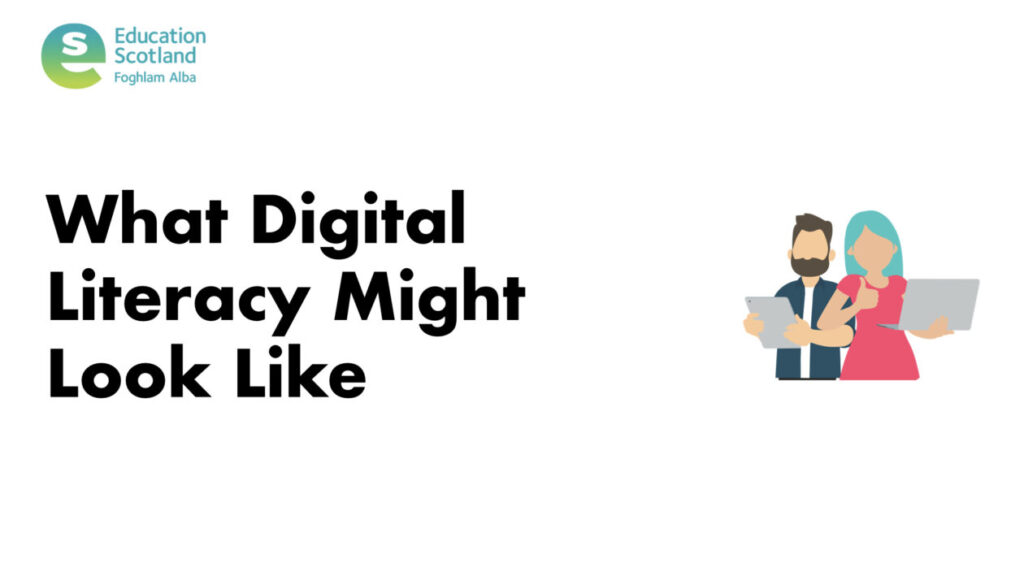

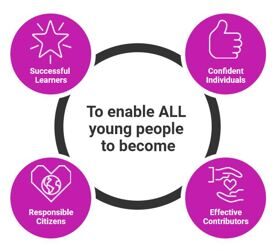
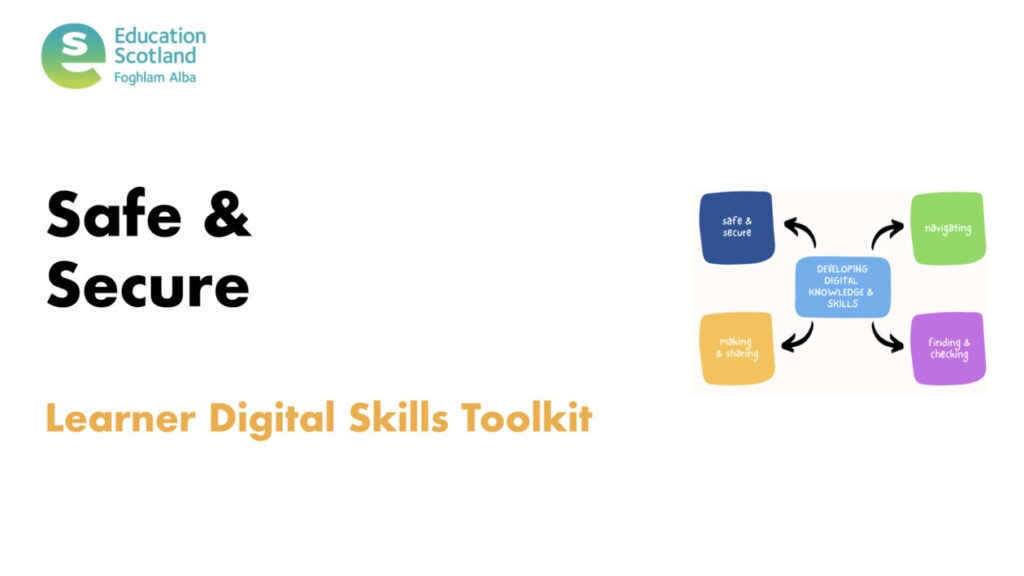
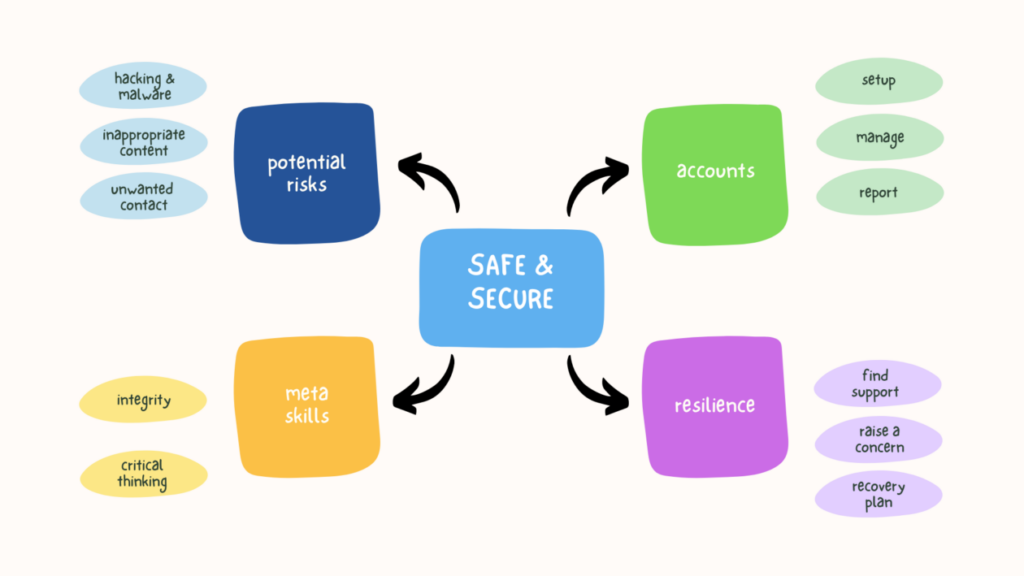


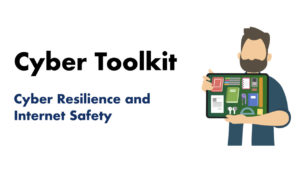


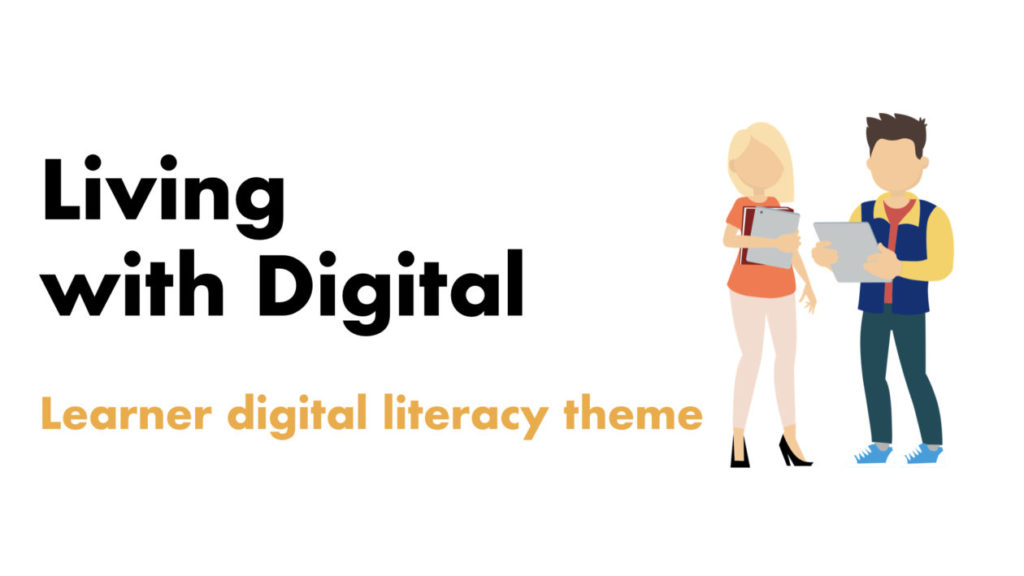
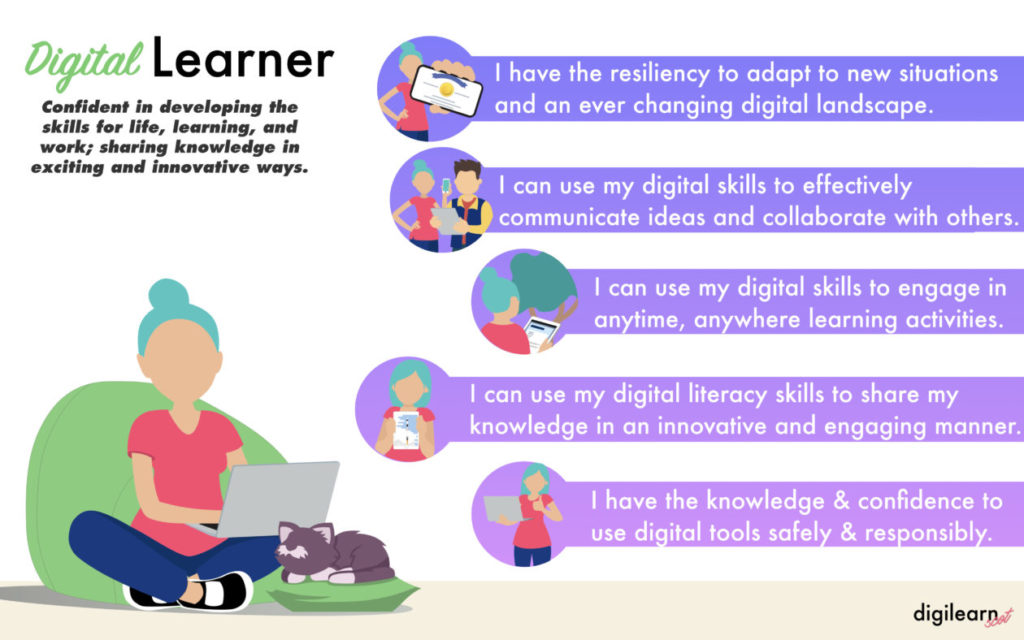
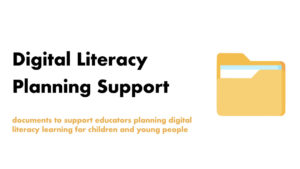
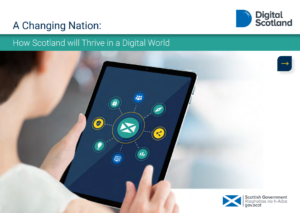
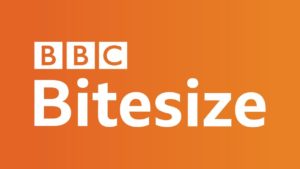
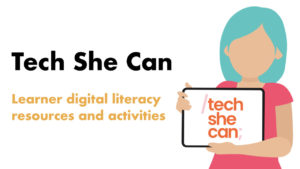



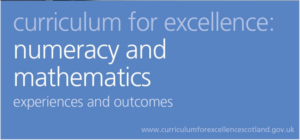
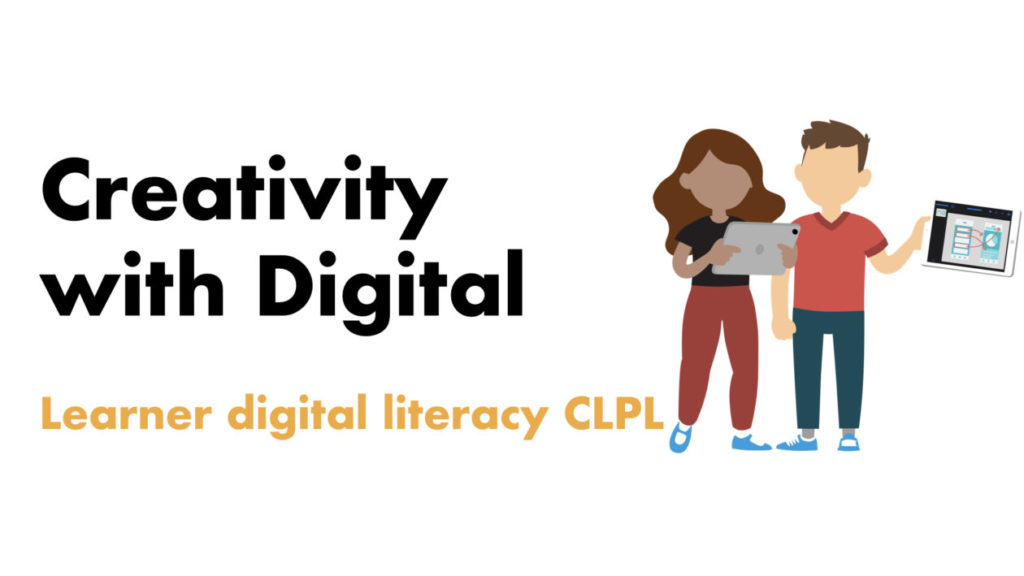

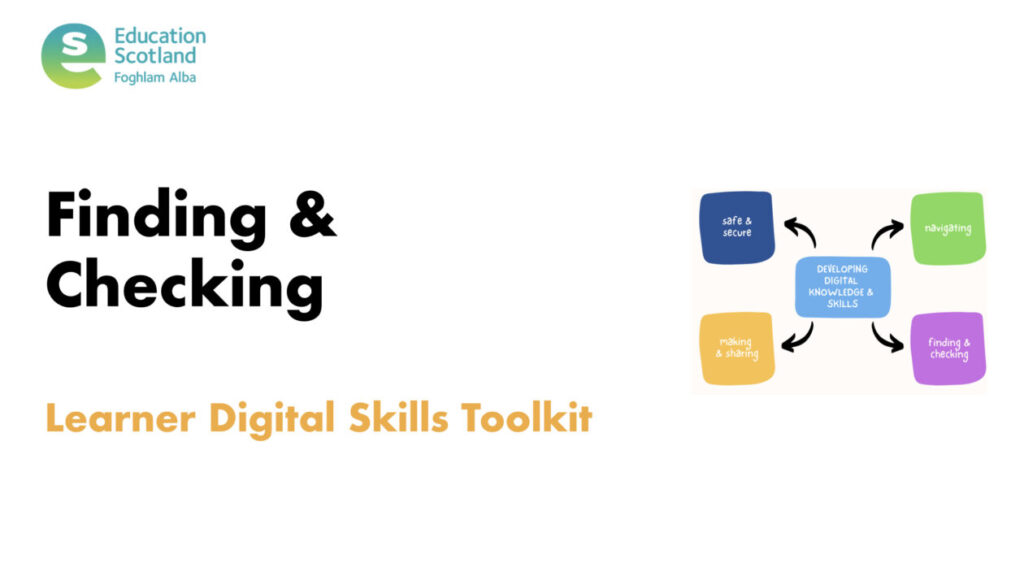
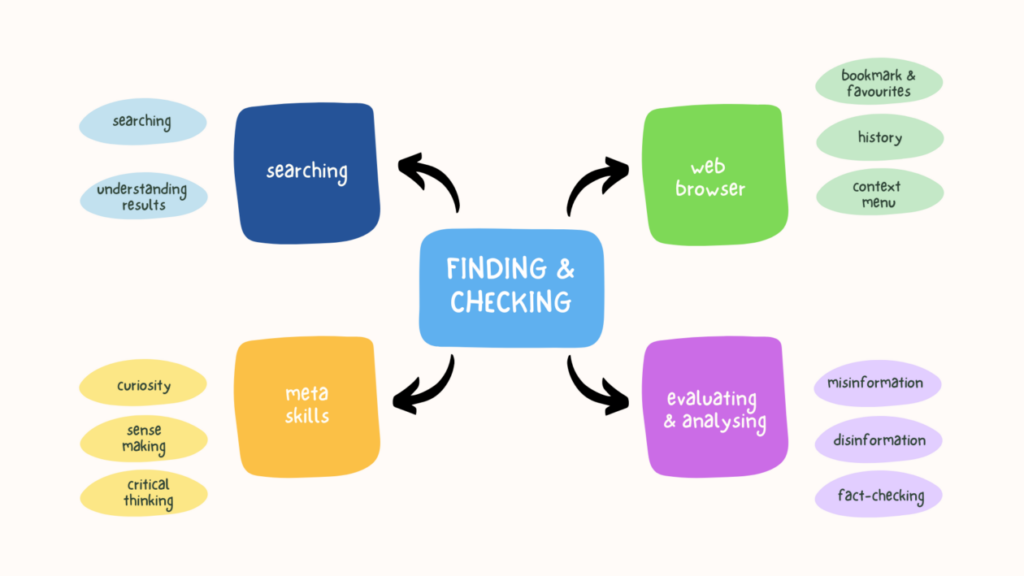


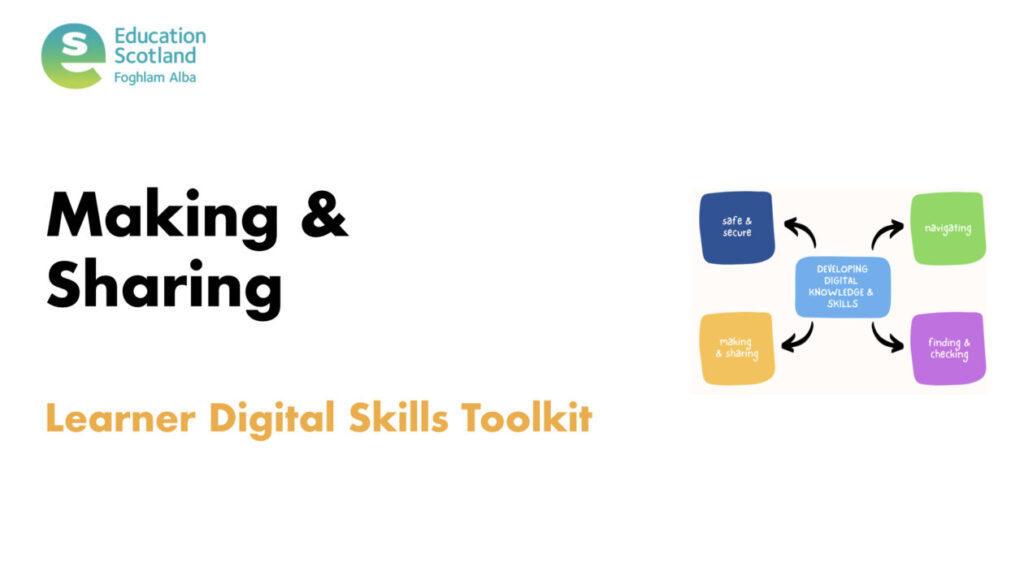
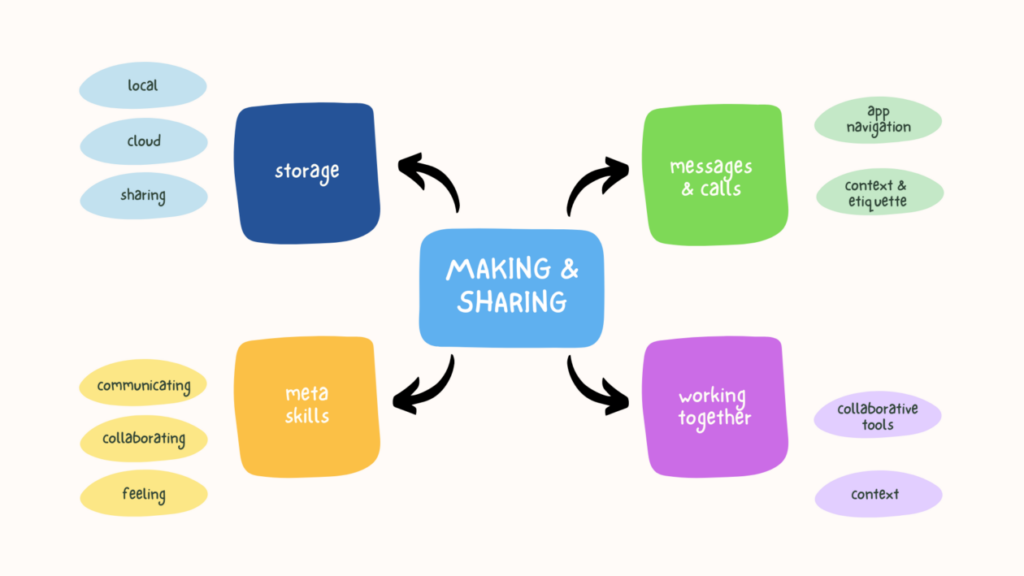


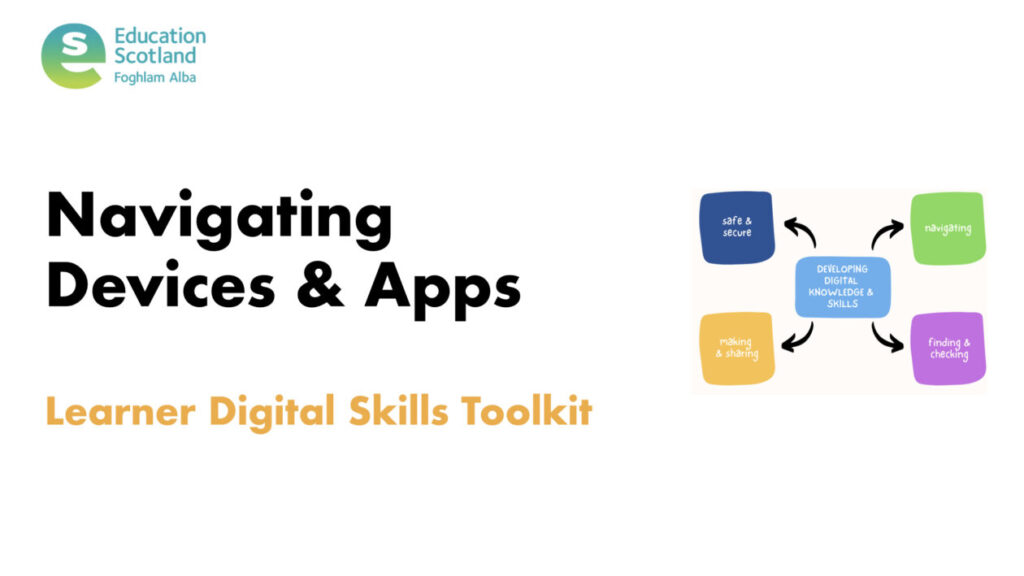
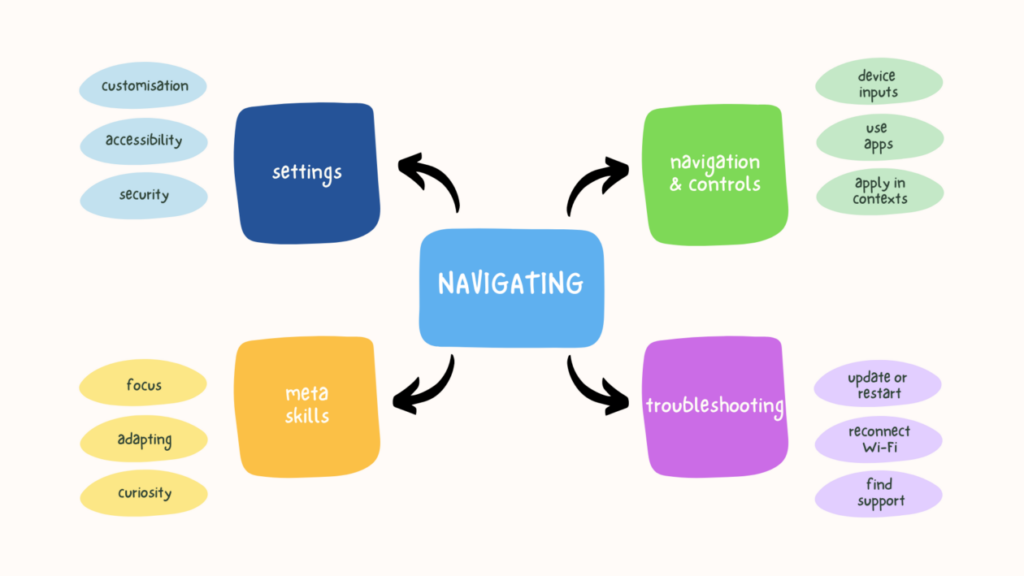


You must be logged in to post a comment.