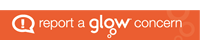With video sites such as YouTube and Vimeo unavailable to pupils on our networks, it’s often frustrating linking to video files – even the ones we produce ourselves. However, it is possible to store video files in Google Drive and share them in a certain way which allows them to be embedded into SharePoint Sites or other sites such as WordPress (ie Glow Blogs or WordPress school websites).
Since Google owns YouTube, videos linked this way will have similar controls to YouTube videos so will look familiar to users.
It is, of course, possible to save useful videos from YouTube using the various tools available online as long as you bear in mind any copyright implications, etc.
- Copy video file to Google Drive – you can create a new folder to keep your videos separate
- Right-click file and select Share
- Click Advanced
- Beside “Private” click Change
- Select “On – Anyone with the link”
- Save and Done
- Open the video in Google Drive then click the ⋮ icon in the top right
- Select “Open in new window”
- Click ⋮ and select “Embed item…”
- Copy all of the code in the window (make sure you get it all)
- Close video windows
- Go to SharePoint and open the site you wish to add the video to
- Edit the site
- Go to where you want to insert the video and select Insert, Video and Audio, Embed
- Paste in the code you copied
- Click Insert
- Save the SharePoint site
As mentioned, you can use the copied embed code in various other services such as WordPress. However, at present, Microsoft Teams doesn’t allow embedded videos in the conversation window. You can paste the link to the shared file, rather then the embed code, and this will work although it’s not terribly glamorous!