As part of World Book Day every child at Calderwood Primary & Nursery will receive a book token to take home.
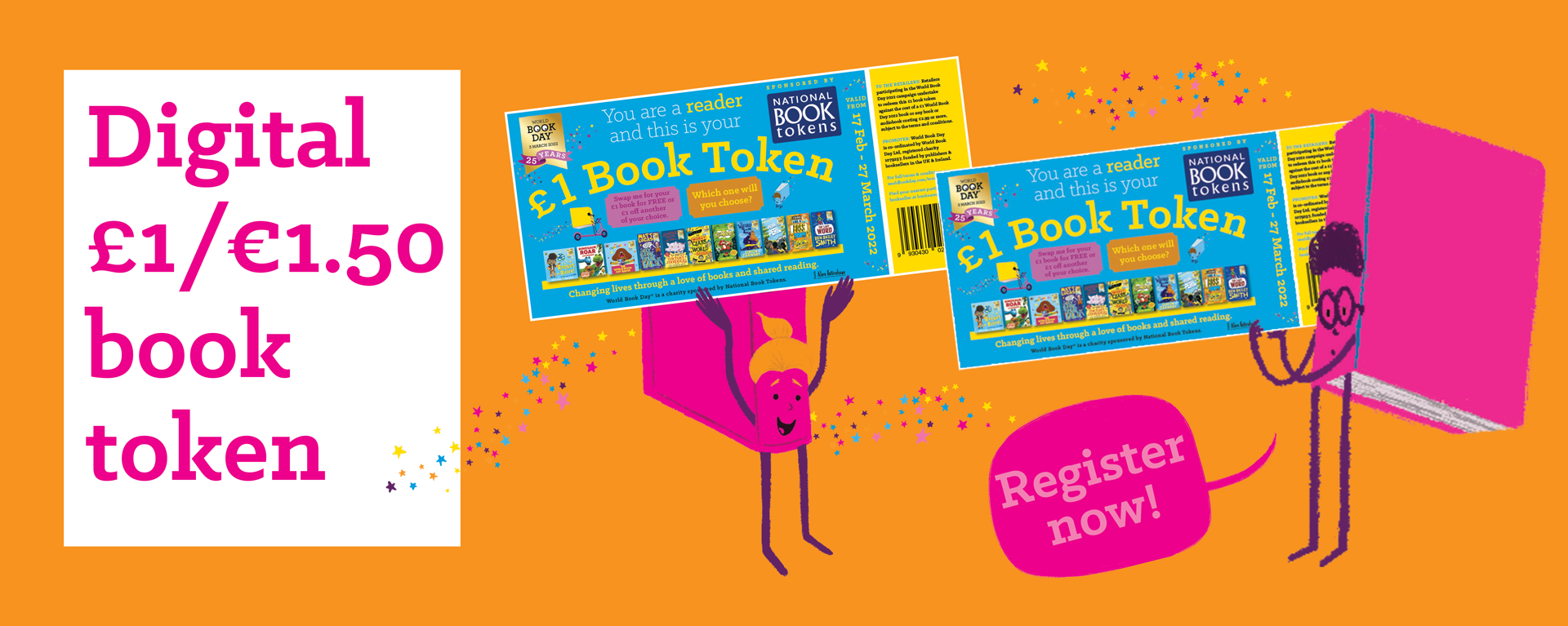
How to use the book token:

More information can be found here:
As part of World Book Day every child at Calderwood Primary & Nursery will receive a book token to take home.
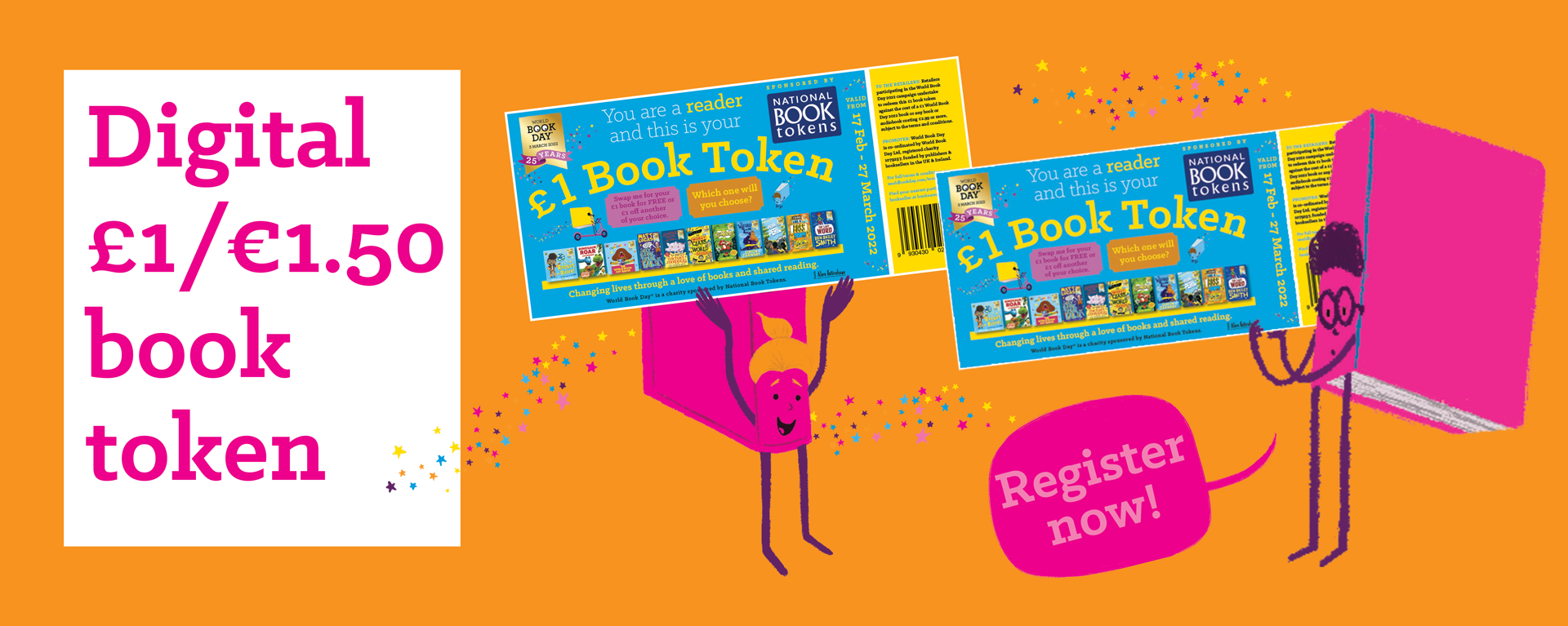
How to use the book token:

More information can be found here:
Introducing our Le Clan Café! Directed, organised and hosted by our fabulous P4s from Tay and Rannoch. We can’t wait for Friday 18th March!
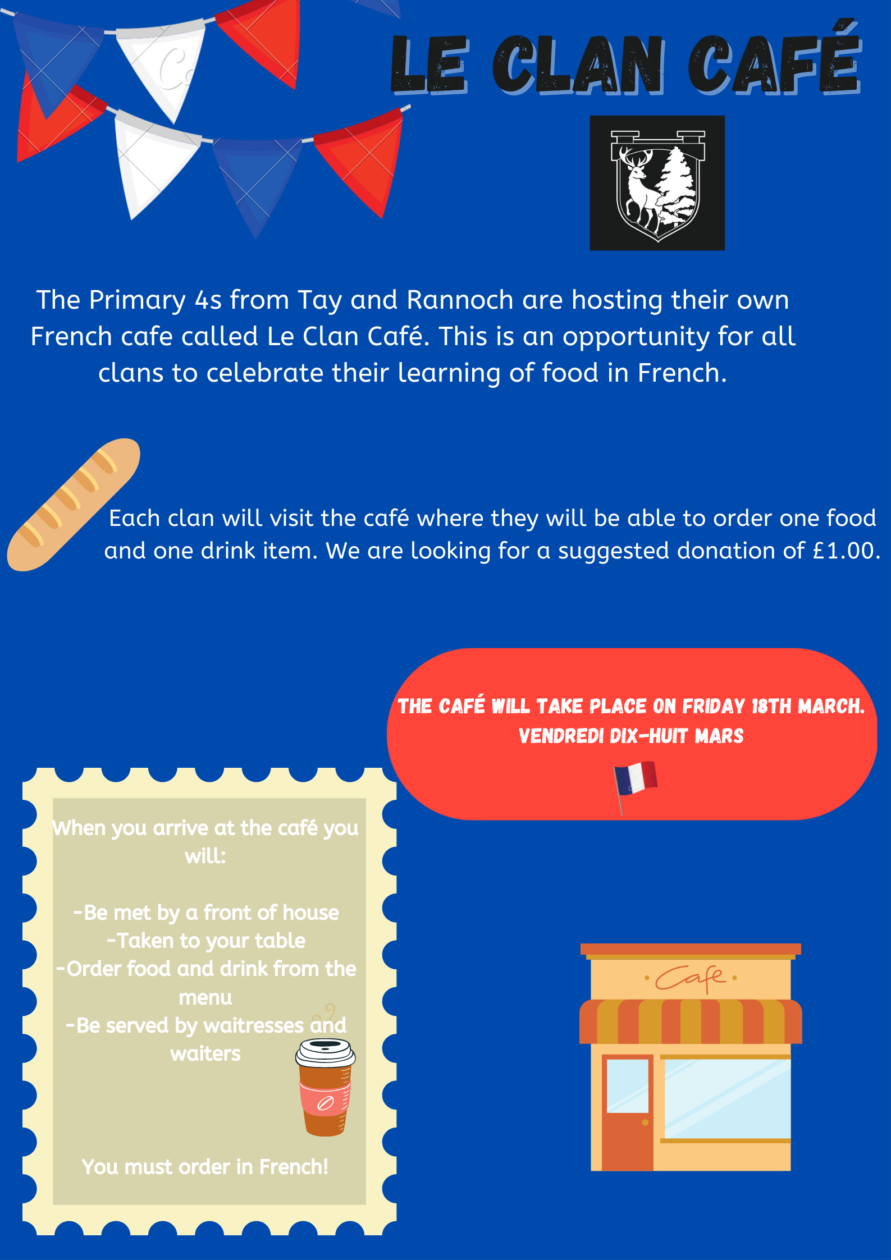
A huge thank you to The Grapes in East Calder, for purchasing these chef aprons for Primary 4, for their Le Clan Café event. These aprons will also be used in our STEM Studio for cookery experiences. Thank you!
This week Rannoch Clan worked alongside Ness and Tay to begin our new IDL learning. First of all, we had a feel in Mrs Scobie’s big bag and described what we felt inside it, using interesting adjectives. Inside the bag were different cooking items and we learnt what we would use them for.
In the next few weeks we are going to learn about food and develop our culinary skills to become cooking champions and the finest chefs in Calderwood.
Our first task was to complete our chef ID cards. We watched a video and then afterwards reflected on the skills and qualities that a chef might have. We wrote our names and drew our faces on our own ID cards. We also wrote our favourite food and our current cooking skills.
We then wrote down 3 things that we would like to achieve and develop through our learning about food. Hopefully over the coming weeks we can get better at cooking and maybe help out at home.

Huge good luck to all our amazing Calderwood Primary School Children, they have now been entered into the West Lothian Sumdog Maths Contest! The contest will run between Friday 11th March and Thursday 17th March. Your child can access the competition by logging in via the following link and using their unique username and password along with the school code Calderwood2:
https://www.sumdog.com/user/sign_in
This competition is a fantastic way to compete against lots of other Primary students, have fun and develop numeracy/maths skills at the very same time. If your child has forgotten their details, please do get in touch with the school office as we’d be more than happy to assist.
What fun we’ve had this week in Ben Lawers and Ben Lomond!
We have got inspired in our 2D-shape learning, by applying coding skills we honed earlier this year, to develop our understanding of the qualities and properties of shapes.
We also explored our creativity skills through a Community Art Project with Svetlana, a Community Art Champion. We used different mediums to create shapes inspired by water and leaves to create a powerful and dynamic finished piece.
For literacy we have been working hard on using Reflective Reading Strategies to help us develop our understanding of a text. We used the Point, Evidence, Explain (PEE) technique in reply to questions posed. This has encouraged us to look for answers hidden within and beyond the text, through a use of based quotes to back up our points.
First we had to fix our books shut with a Post-it Note, to ensure we weren’t getting any clues from the text. We had to use the information from the covers of the book to make a prediction about what we thought it was going to be about. We looked for clues in the illustrations, blurb and words from the title to complete our PEE answers.
After that, we had a chance to read our stories on our own or with a partner. Our next challenge was to use our clarifying skills to share our understanding of an interesting or important word or phrase. To do this, we used a thesaurus, an online dictionary or discussions with others in our clan. Here are some of the PEE answers we created. We know that we will continue to work on this skill and are looking forward to being able to create persuasive and detailed answers.
L.I I am learning how to develop healthy and respectful relationships online.
As it was internet safety week, Rannoch clan learned about how to develop healthy and respectful relationships online. We discussed in groups, what kindness looks like, feels like and sounds like online, why it matters and what we can do if someone is being hurtful online.
We made a looks like, feels like and sounds like grid to put up in our clan room which included all our ideas. We can refer back to this when needed. We then looked at unkind comments and tried to find a way to change these so that they are acceptable to share online. Finally, we played a game on google called ‘interland’ and explored the kind kingdom level. This game aims to help children to stay safe and be kind online. We picked up some helpful hints on how to be kind online.




