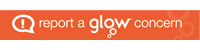Literacy Software Overview
The IDL Intervention is a speaking-computer based multi-sensory system which supports learners with dyslexia and other learning difficulties to increase their reading and spelling ages. The programme was specifically designed for those with dyslexia and is used as an intervention but can also be used effectively as a school wide literacy solution.
Over the years, numerous research studies have shown that IDL Literacy is a proven solution for increasing the reading and spelling ability of pupils with dyslexia and other learning difficulties, by an average of 11 months after just 26 hours of use.
Numeracy Software Overview
IDL Numeracy is a maths software resource that helps to improve ability for low-attaining learners in mathematics. It includes a fully graded course to support the National Curriculum for KS1 (Key Stage 1) maths and KS2 (Key Stage 2) maths. In order to be inclusive, the lessons in IDL are designed to reduce the stress those with dyscalculia would ordinarily feel when faced with mathematical problems. After a few hours using IDL, learners will find a familiarity with the lessons and because the lesson mechanics remain the same, they gain the confidence they need to tackle problems, even those they have never encountered before.
A Parent’s Guide to Using IDL Literacy at Home

Using IDL at home should be easy for pupils, and for their parents to assist them if necessary. Please find below guidance on how to get the most out of using IDL out of school:
Getting Started:
- Your child will have taken a simple reading and spelling assessment in schools to determine a starting point on IDL. This ensures that they are working at an appropriate level relative to their reading and spelling ability, and the programme is individually tailored to meet their needs
- Your child’s preferred background and text colours will have been chosen using the ‘Colours’ icon, with the help of their teacher. This area will probably be locked, as your child won’t need to choose their screen/text colours each time they use the programme

Accessing IDL:
- If you are using a computer or a laptop, login via https://www.idlsgroup.com/ – IDL only works with the ‘Google Chrome’ browser.
- If you’re using an iPad or Android device, go to the App Store or Play Store and download the IDL2 Mobile app.
- Please note that IDL2 requires a device with a minimum 2gb of RAM.
Using IDL:
- If your child has been asked to complete IDL lessons at home, it should be done in 15 minute sessions – no longer. Their login details will have been issued at school.
- We recommend that children use headsets with a microphone when using IDL in school – this is for the recording element, when the words on screen are read and spoken back in the child’s own voice. This is perhaps not necessary at home, as most modern laptops/computers or iPad/Android devices have this facility built in – perfect for home use.
- Children should go straight to the ‘Literacy’ icon – this will take them directly to their own lesson plan.

- If your child needs assistance, provide this, but guide them to answer the query themselves, just as a teacher would do. It is really important that you let them work through the programme by themselves, encouraging them to become independent learners – definitely, don’t do the work for them!
- In a lesson, a word will be heard and seen simultaneously (except in dictation lessons, when the words will just be heard) – the word should then be typed. When the word appears again, one or more letters will be starred out.

- The Assistant icon in the lesson can be used to guide your child (You can turn this on or off at any time). The keyboard icon brings up an on screen keyboard and shows your child which letters they are typing. Your child then types the word, remembering the letters that were starred out. They can’t move on to the next word, until the current one has been spelt correctly.
- A lesson will not time out…there is no rush, just let your child work at their own pace.
- At the end of each lesson your child will be praised for their efforts, then asked to read back what they have typed.
- A child is not scored on the recording element of the programme – this function is purely to provide reading practise and complete a multi-sensory approach to learning. The child’s reading is recorded and played back in their own voice – research suggests that if you hear information in your own voice, you are more likely to retain it.
- Over time, your child’s confidence and self-esteem should increase, and they will want to listen to themselves via the recording as they follow the words on screen.
- Once a lesson has been completed, the next lesson will become available automatically, and your child will simply click on the lesson number presented to them, working through the program in a structured way.

- There are five different lesson types: spelling, sentence, story, comprehension and dictation. Children will complete all of these types of lessons whilst working through the programme – they are generated automatically.

- If you’d like to view other lessons, you can do this by clicking on the ‘Literacy book’ icon. This shouldn’t interfere with your child’s structured lesson plan in the ‘Literacy’ icon. If you can’t access this area, it will have been locked – your child doesn’t need to use it.

- There are three optional icons on the student menu, which a child can access:
Spelling book  Subject specific spelling exercises. Not part of the main programme, but a useful optional resource.
Subject specific spelling exercises. Not part of the main programme, but a useful optional resource.
ABC book  These lessons do not form part of the structured program. They are uppercase lessons.
These lessons do not form part of the structured program. They are uppercase lessons.
Typing book  These are keyboard exercises that will help with touch typing.
These are keyboard exercises that will help with touch typing.
These icons only need to be accessed if your child’s teacher has requested it.
Progress:
The ‘Progress’ icon is usually locked in the student area, so that teachers may discuss progress with their pupil individually, using age/ability appropriate language.

- Your child’s progress will be checked during the course of the academic year, indicating their improvement in reading and spelling. Graphs and data showing your child’s progress may be given/discussed with you at their teacher’s discretion.
- Progress is reported by achieving stars for each lesson completed. If five stars are awarded, it means a lesson has been completed without any mistakes.

One star will be lost for every two errors made, so four stars indicates two mistakes have been made, three stars four mistakes and so on…
Exiting IDL:
- IDL monitors when a child logs in and out of the system, enabling teachers to see how many lessons have been completed during a session, both in and out of school – make sure they log off via the ‘Log out’ icon.

Using IDL Literacy for a minimum of 60 minutes per week can improve your child’s reading and spelling age by up to 11 months within a 26 hour period (Using for an hour a week for 26 weeks). This improvement may increase if more time is spent using the programme, but should only be accessed as recommended by IDL/school.
For more information see website below:
https://idlsgroup.com/about-idl