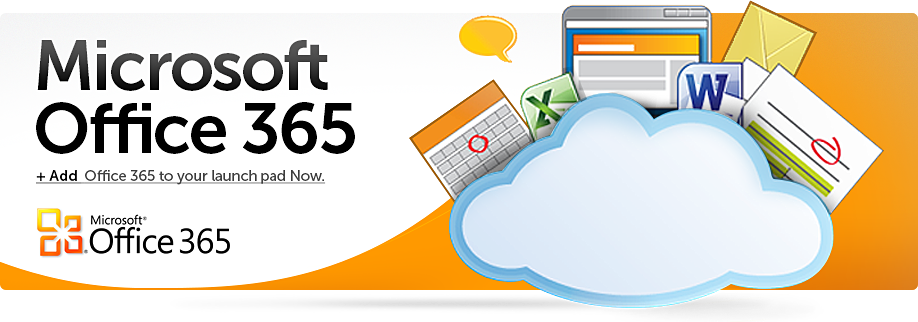 Glow e-portfolios
Glow e-portfolios
Tens of thousands of pupils are currently using Glow Blogs as their e-portfolio solution.
If this is the case for your school, you will be keen to know if pupils and staff will still have access to these once your Local Authority’s Glow content is migrated into Microsoft Office 365 and the current Glow becomes read-only.
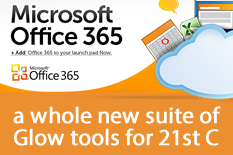 The timetable for migration is currently being negotiated with Local Authorities, but it is hoped that the transfer of the Glow content which has been identified as being possible to move, will be migrated over to Microsoft Office 365 between January and August 2013. After migration, the current version of Glow will be read-only, until it is finally switched off in December 2013.
The timetable for migration is currently being negotiated with Local Authorities, but it is hoped that the transfer of the Glow content which has been identified as being possible to move, will be migrated over to Microsoft Office 365 between January and August 2013. After migration, the current version of Glow will be read-only, until it is finally switched off in December 2013.
It is worth noting that My Glow content will not be migrated to Office 365 and that content held there can continue to be accessed, used and edited until current Glow ceases. Equally, it should be noted that Glow Blogs will not be migrated at this stage and a decision on the long term future of the blogs is still to be made, as can be seen below in the statement from Craig Munro.
The future for e-portfolios in Glow
Many people have been keen to know whether the WordPress Blogs, which Glow Blogs are built on, will continue to be available within Glow after current Glow ceases.
On 19th December 2012, Craig Munro, Strategic Director for Strategy, Performance and Corporate Resources at Education Scotland, made the following announcement regarding the future of Glow Blogs:
“Stakeholders raised concerns about the plan to migrate away from the current WordPress implementation of Glow Blogs. In response to this, and to increase user choice, we continue to seek clarification on the feasibility of making available a new installation of WordPress that will be available in parallel with SharePoint Online. In the meantime you have my assurance that the data sitting in the current version of WordPress will continue to be available to you while we consider the next steps.
A working group made up of representatives from Local Authorities and SQA continues to develop the user requirements for a new Glow e-portfolio solution. We will continue to keep you updated as we work towards the final solution.”
This should reassure schools that they will continue to have use of the Glow Blogs for at least the duration of current Glow.
However, there are still some limitations of access that are important to be aware of.
Creating and accessing e-portfolios during 2013
As mentioned above, over the coming months each Local Authority will have its migratable Glow content moved over to Microsoft Office 365. This will be done on an Authority by Authority basis, with each Local Authority being given its date for migration well in advance of it happening. Until that point, there will be no change in the functionality of current Glow.
After the content which is possible to migrate from Glow Groups, school and Local Authority sites is moved to O365, these areas of current Glow will become read-only. Again, note that not all content can be migrated. You may wish to read the post Migration of existing Glow content to Microsoft O365 for further information.
So, what will all of this mean for e-portfolios?
Existing e-portfolios
The good news is that Glow blogs will continue to work as they currently do once current Glow becomes read-only.
A pupil’s e-portfolio can still be accessed via any appropriate links, such as the View link in the Glow Blogs web part in their My e-portfolio Glow Group, by a button they created on their Glow Light screen, or, for both staff and pupils, via the links added to a school e-portfolio Glow Group.
Content can be added to e-portfolios as at present, as all Dashboard functionality will remain unchanged. Also, existing content can be edited or deleted. Access to the Dashboard will still be possible from the link in the Glow blogs web part or via the Edit links in the e-portfolio itself. Staff can continue to leave comments and, where appropriate, posts can still be included in the Profile page, for e-portfolio themes which include that.
Pupils will still be able to create a button on their Glow Light screen to take them straight to their e-portfolio.
So, as long as a school Glow Group has already been set up housing the links to the pupils e-portfolios, there will be no change to the access to or use of e-portfolios that have already been created, once current Glow becomes read-only.
New e-portfolio creation
If pupils are following the guidance in the National e-portfolio Glow Group to create their e-portfolio, they will still be able to do this even after current Glow becomes read-only. This is because pupils create their e-portfolio in a Glow Group within their My Glow area, and since My Glows will not be migrated to Microsoft Office 365, they will never become read-only and therefore can continue to be used, edited or added to as at present until current Glow ceases.
There is however a limitation regarding staff access to a pupil’s e-portfolio if it is created during read-only period, or, if a new pupil joins the school with an existing e-portfolio and staff need to gain access to it.
So, what can be done in these situations? Read on to find out!
Staff access
Once current Glow becomes read-only it will not be possible to create any new Glow Groups on the school site, create new web parts, add new web parts to a page, add new items to a web part, edit existing items or customise a web part.
This means that once current Glow becomes read-only it will not be possible to create a school e-portfolio Glow Group to house the links to pupil e-portfolios, as is currently the advised method. If a school e-portfolio Glow Group does already exist, it will not be possible to add any new content to the web links web parts in it. So, effectively, it will not be possible to house the links to new pupil e-portfolios within current Glow. This would mean that staff would not have any access to the pupil e-portfolios.
So, another method will have to be employed to give staff access to the link to a pupil’s e-portfolio.
It may be that you choose to place the link within the migrated web links web parts within Microsoft Office 365. It will be possible to edit these and add new content, so would be a feasible solution.
Or, the pupil could email the link to their e-portfolio to all staff who could then use the link from their email, or store it in their own My Glow in a web links web part, as My Glow areas will not become read-only. This would mean that each member of staff would have to save each link for themselves, so this option would have to be carefully considered.
Remember, this will only affect e-portfolios created after current Glow becomes read-only.
There will be no impact on existing e-portfolios.
Summary
– Glow Blogs will remain active and usable until at least the end of current Glow, in December 2013.
– Existing e-portfolios can still be used and staff can still access pupil e-portfolios from the existing links in a school Glow Group
– Pupils will continue to be able to create new e-portfolios
– The main limitation once current Glow becomes read only is that new school e-portfolio Glow Groups can’t be created and new links can’t be added to an exising Group (or existing links edited). Schools will have to use a different way of giving staff access to the pupil e-portfolios, such as using the migrated e-portfolio Glow Group within O365.
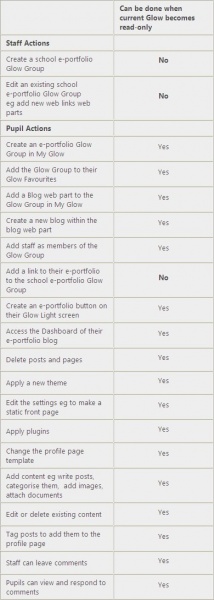
Click to Enlarge











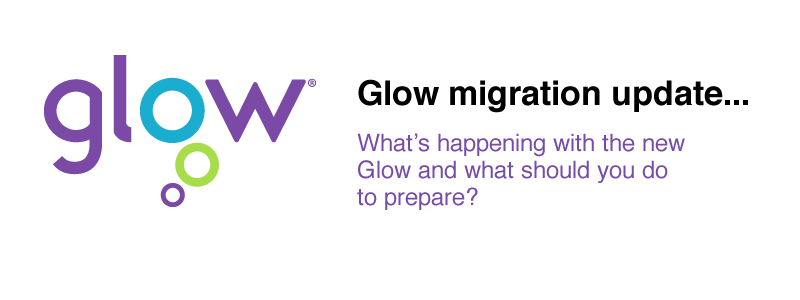


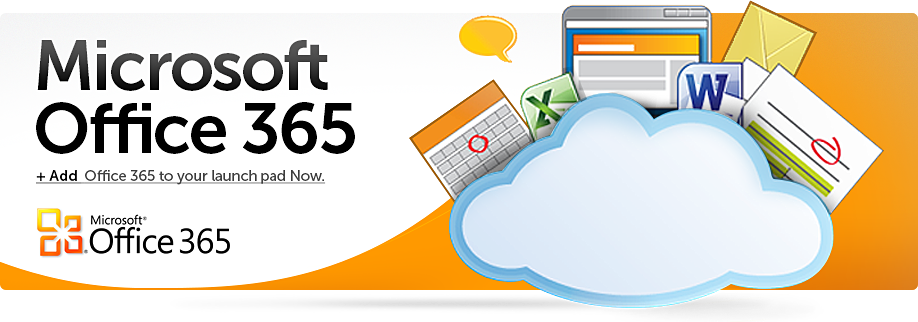
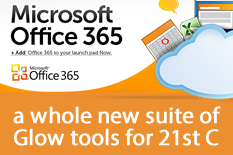
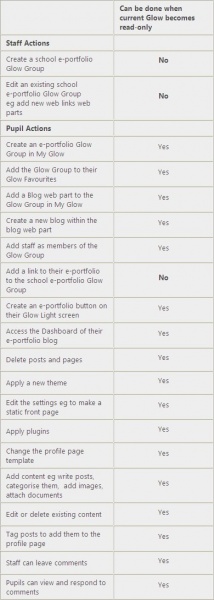
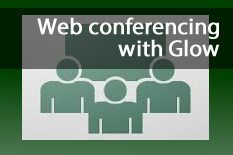



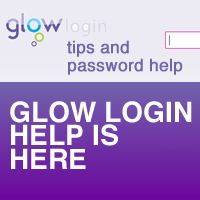
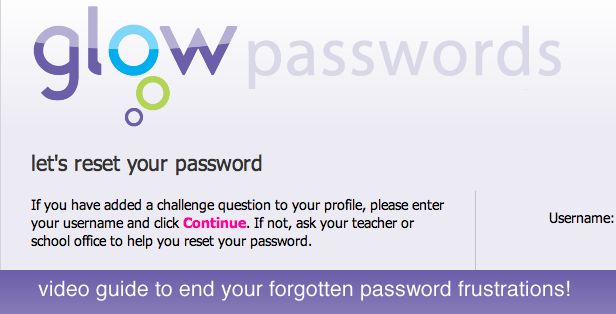

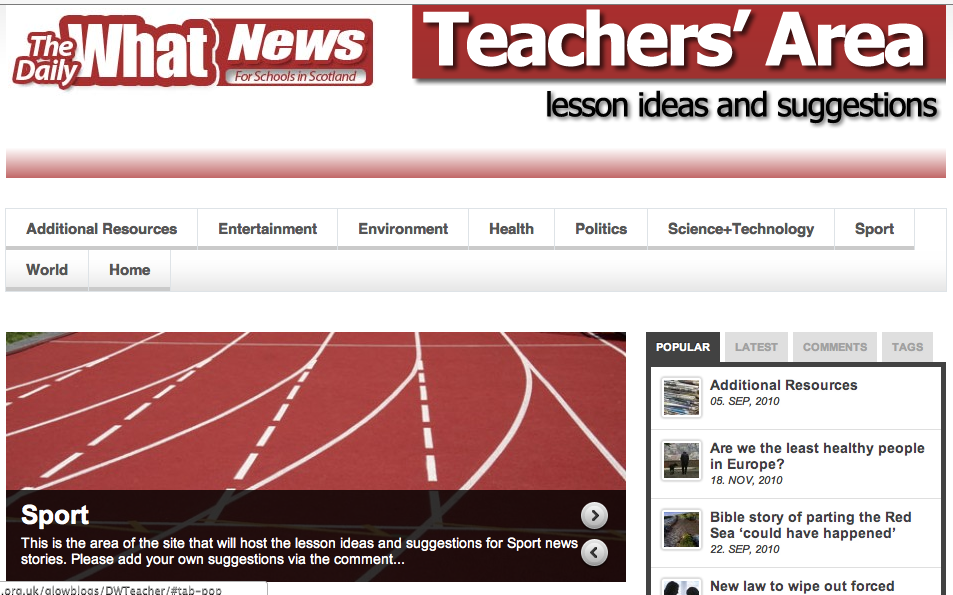
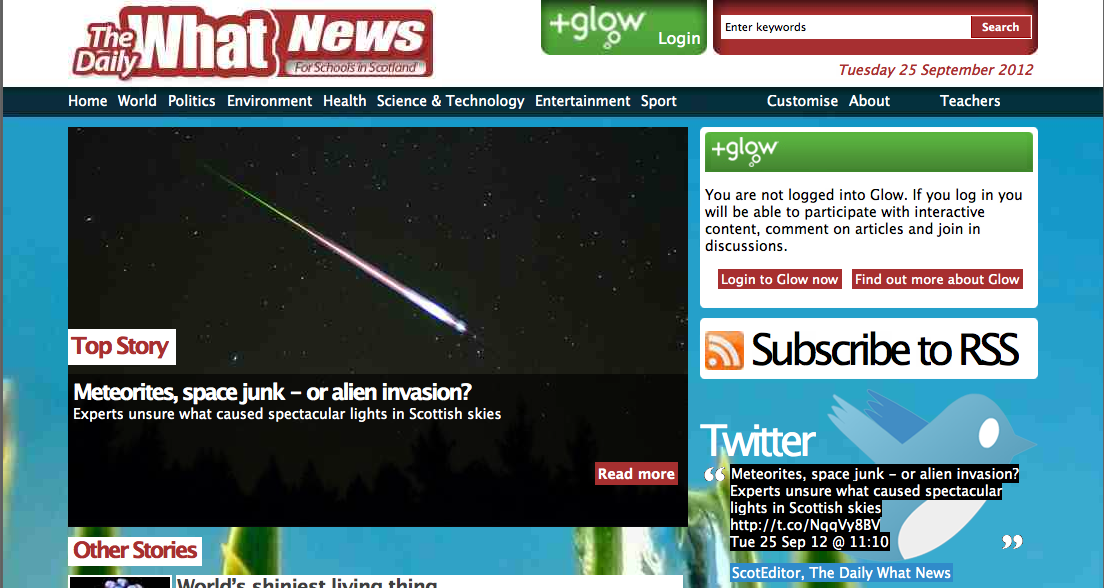



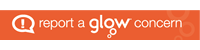
You must be logged in to post a comment.