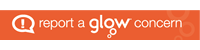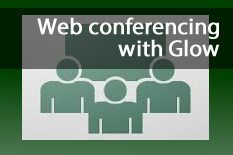 A host in a meeting room can go into ‘preparing mode’.
A host in a meeting room can go into ‘preparing mode’.
When you are in preparing mode, your screen layout will change but everyone else in the room will remain as they were. This means you can navigate to one room layout and make changes there whilst everyone else looks at the first layout.
To go in to preparing mode you can either click on the icon which resembles a pencil and ruler (to the left of the room layouts) or go to the Present menu and choose Preparing Mode.
An alert will warn you that you are entering preparing mode and a small icon of a pencil and ruler will remain at the top right of the screen to remind you that you are still in that mode.
In Preparing Mode you can carry out tasks like moving or resizing pods, uploading PowerPoints or getting a whiteboard ready without the other attendees’ screens changing.
To exit this mode and return to controlling the room click the ruler icon and select Exit Preparing Mode or click again on the icon or menu option – all result in the same output.