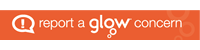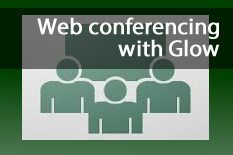 The Host in the meeting room can create breakout rooms for the attendees. You might want to do this if the main meeting room has too many attendees to allow good collaboration or if you want different groups of attendees to consider different issues at a point in the meeting. Breakout rooms are separate from the main room and have their own selection of pods to work in. The Host can visit the breakout rooms during the session to facilitate activities.
The Host in the meeting room can create breakout rooms for the attendees. You might want to do this if the main meeting room has too many attendees to allow good collaboration or if you want different groups of attendees to consider different issues at a point in the meeting. Breakout rooms are separate from the main room and have their own selection of pods to work in. The Host can visit the breakout rooms during the session to facilitate activities.
The document above will give you the details of how to create, start and end the break out rooms. Some other key points are:
Breakout Room Layout
The layout of the breakout room will take the format of the selected room layout in the parent room at the time of the breakout room being created. Therefore, if you are going to create a number of breakout rooms that you wish to all look the same, the quickest way would be to create that layout in the parent room, open up the break out room section, delete any rooms that are there then create new break out rooms (Add Breakout)
Breakout Room Number Limitations
There are limitations within Adobe Connect which result in 5 breakout rooms being possible and 50people can be assigned to any/all breakout rooms at the one time.
Reviewing Breakout Room Outputs
If you have people in a number of breakout rooms, once they all come back to the main room, you may wish everyone to see what went on in each breakout room. You can do this by adding a new pod to the main room, from the pod menu you will see a sub menu to the pods from each break out room which you can now add like you would any other pod.