Our Cloud Share
A mini Pinterest?
This is probably best described as basically a mini-Pinterest, if anyone is familiar with that site. Pinterest is used to gather images and videos from all over the web and they are displayed on Pinboards.
This site is an Education version for Cfe but works in the same way, with users able to add a wee bookmarklet (button type thing) to their internet bookmarks bar and then browse the web and click the button to pin stuff to topic boards on our site.
It makes it so easy to share videos and images and pave the way for ‘flipped’ learning. It is fully responsive, meaning that it is designed for iPad/tablet and smartphone display and it enables revision and study anywhere at any time because of that.
What is there so far?
We have added almost 300 pins so far and that included videos on just about every aspect of Higher English courses as well as loads of Maths videos that basically talk users through worked solutions to Maths questions from SQA past papers.
We have also done a few literature boards on school favourites like Of Mice and Men and Edwin Morgan poetry and it is already shaping up into an amazing collection of content.
How can you use the site?
You can use the site just to look at what others have added by browsing the homepage to view the most popular items or by clicking on a CfE category to view what has been curated under subject areas
Why not sign up and add your own stuff?
Anyone can join the site and add some boards and pins of their own choosing. Just find video (you tube and vimeo) and images around the web and then click the bookmarklet that you drag to your bookmarks bar and the rest is magic. You will all be familiar with different areas of the curriculum and could find videos specific to your courses and then pin them to boards you create.
We will end up with a smashing resource
This would really help the site as a whole, as we would end up covering loads of topics and have a massive collection of web content that has been gathered and curated by teachers who know what they want for learning in Scottish classrooms.
It is really quite easy!
We promise you it is easy to do and, though we are hoping to knock a video together to demo it as well, we are confident you will manage. You can sign-up with Facebook and Twitter or email and then you will be able to add boards, drag that wee share button to your bookmarks bar and start pinning to your boards.
What sort of things should we pin?
We need Primary and early years stuff, especially, mainly because we have added a lot of secondary content so far, but basically any video (You Tube and Vimeo) or image from a website can be added. Though it is only images from websites, the images then take you to the website when you click on them so it is a handy way to save websites for later use and organise them under topics.
How might teachers use the site?
Well, we imagine a primary teacher planning to teach the second world war as a topic. She would be able to gather images from all over the web and pin them to a board she creates called WW2 or something.
There are bound to be videos and images galore for that and the end result would be a smashing collection that displays beautifully and is there for the next time she teaches it. Pupils can use the board for homework and they can sign up to add stuff they collect on the topic.
A great way to share pupils’ creativity
Pupils could also create their own images and videos to demonstrate their learning and then pin them to the very same topic board afterwards. How awesome would that be? There’s even a built in comment and rating system for collaboration and feedback.
The boards are also public, so they can be viewed by everyone else as well, even users who just want to look at the site content and not actually create boards of their own or add any pins. Space? Vikings? Victorians? Any topic/area of the curriculum can be a board. You just choose a grouping for your content and then add pins to it from all over the web.
FAQs?
Why not just use Pinterest?
Well because it is too busy with other content in broad categories and doesn’t focus on the curriculum. Learning would get lost and browsing Pinterest would have everyone distracted by all its mass of other content.
Why not just use Glow?
Have you ever tried to add a video to Glow? It is far from easy. This is not replacing Glow either. This is a resource. Glow provides tools.
Why do we need this site?
Because the future is visual. Videos and images have to be the future of learning content because of the move towards mobile devices. Most people now browse the web from mobile devices, rather than desktops. Text does not work so well on mobile devices so information has become visual.
What if a teacher wants to add a Powerpoint?
We would like to add this functionality but, for the moment, the site only supports videos and images. However, you could change it into a video and add it to You Tube or add the separate slides as images.
What if someone includes something rubbish?
We have added a ratings system to the site so that users will be able to rate every pin and add comments to correct misinformation or respond to the resource. Popular content will then display first.





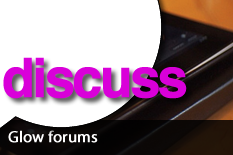
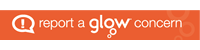
You must be logged in to post a comment.