Step 1: Sign in to Glow
Open up your web browser (we recommend using google chrome) and search for ‘GLOW” or visit here: https://glow.rmunify.com/

On the purple “sign in” screen, enter your username and password in the boxes shown (clicking the eye icon allows you to see your password as you type it in) then click “Sign in”
If you don’t know your username or password please click here to request a reset
STEP 2: Changing your password
If this is the first time you have used GLOW or you have recently had your password reset, you will be asked to create your own unique password.

Some browsers will offer to save your password for GLOW. We recommend you DO NOT choose this option (especially if you are using a shared machine such as those in schools).

Enter your current password and your new one twice. You will know if your new password is strong enough if the “change my password” box becomes highlighted (dark blue) and clickable.

Once you have changed or updated your password you may see a error screen. If so please DON’T PANIC, simply restart your web browser and follow the steps above but this time use your NEW PASSWORD.

If you are logging in for the first time you may also be asked to accept the cookie policies before you can access the launchpad.
 GLOW can be accessed from any device which can connect to the internet. We recommend using a desktop computer or laptop (Window PC or Apple) with the google chrome web browser for the best experience.
GLOW can be accessed from any device which can connect to the internet. We recommend using a desktop computer or laptop (Window PC or Apple) with the google chrome web browser for the best experience.
You can also access from any mobile device (i-phone, i-pad, android tablet or even your xbox or PS4). The steps above are exactly the same no matter which device you use (however they may look a little different).
UPDATE: Most web browsers and mobile devices have a built in feature that offers to “remember your password” or password “autofill”. Please make sure you DO NOT use this for GLOW and it is turned off, as this may cause problems when trying to sign in and resetting your password (especially if you have already signed in previously with a different password).
For help with this: click here
To access from a games console: click here
STEP 3: Navigating the launchpad – click here

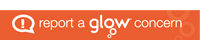
You must be logged in to post a comment.