 The Moray Digital Learning Team are continuing to provide support and training opportunities to educators and schools move into a phased return. Below are details of all the primary resources we have available to educators to help them develop their own digital skills.
The Moray Digital Learning Team are continuing to provide support and training opportunities to educators and schools move into a phased return. Below are details of all the primary resources we have available to educators to help them develop their own digital skills.
SharePoint Site – The Moray Digital Learning Team site has lots of resources for Glow, the software within and more in their site. It contains short how to videos, guidance documentation and links to our previous digital learning webinars. We also post daily digital learning tips, updates and more. Please note you must be logged on to Glow to access this SharePoint site
Moray Digital Drop In Team – This is a Microsoft Team community where we post
- relevant updates to functionality within Glow or other approved software
- links to new resources
- details of any known issues
You can ask for support on anything Digital Learning and Teaching related in the Ask the Team channel.
The Drop In Sessions channel is where we run our webinars – the upcoming schedule and places should be booked on Gateway CPD Manager.
Moray Educators can request to join the Team by clicking – here
Blog – This blog is where the Moray Digital Learning Team post our updates, announcements, details of upcoming CPD and other useful information.
Other great sources of information and support are available from the Education Scotland Digital Learning Team.
DigiLearn Scot blog – This is a fantastic resource from the Digital Team at Education Scotland. Here you can find all of their upcoming webinars and previous recorded webinars as well as other really useful resources for Glow and the software within.
Glow Connect– this is the national Glow website with additional information about Glow, what it offers and details of any service interruptions can be found here.
It is also worth remembering that there is lots of information and guidance available outside of Glow, so it is accessible for parents/carers or educators on the fly via any device with a internet access –
Digital Support Site – The website created to help parents/carers support learners in accessing Glow and staying safe online has recently been updated. The aim of this resource is help understand what Glow is and what it offers and how learners can access their learning in Microsoft Teams or Google Classroom.
Sill can find your what you are looking for?
If you still can’t find the answer to any of your queries please make sure that you direct your question or request to the correct team.
The graphic below lays out which teams deal with different types or issues or requests related to Glow and Technology.

 The Moray Data Protection Team have recently signed off the use of two resources which can help school staff enhance their use of the Promethean interactive panels which are in many classrooms across Moray. As with most online products staff should use their edunet or Glow email address to sign up to these services and not link their Google or Microsoft accounts.
The Moray Data Protection Team have recently signed off the use of two resources which can help school staff enhance their use of the Promethean interactive panels which are in many classrooms across Moray. As with most online products staff should use their edunet or Glow email address to sign up to these services and not link their Google or Microsoft accounts.

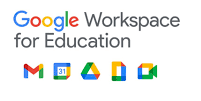

 As the summer holidays grow closer here is a follow up to our earlier post on end of year preparations. Please review this important information to ensure you take any appropriate actions.
As the summer holidays grow closer here is a follow up to our earlier post on end of year preparations. Please review this important information to ensure you take any appropriate actions.

