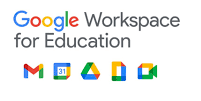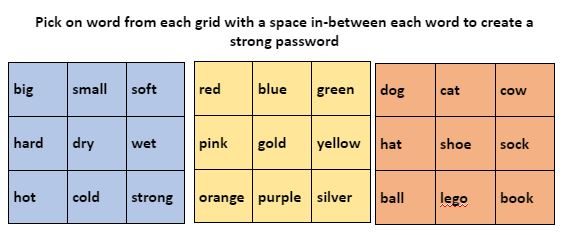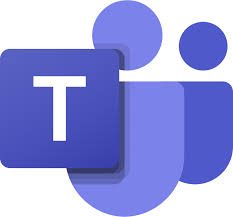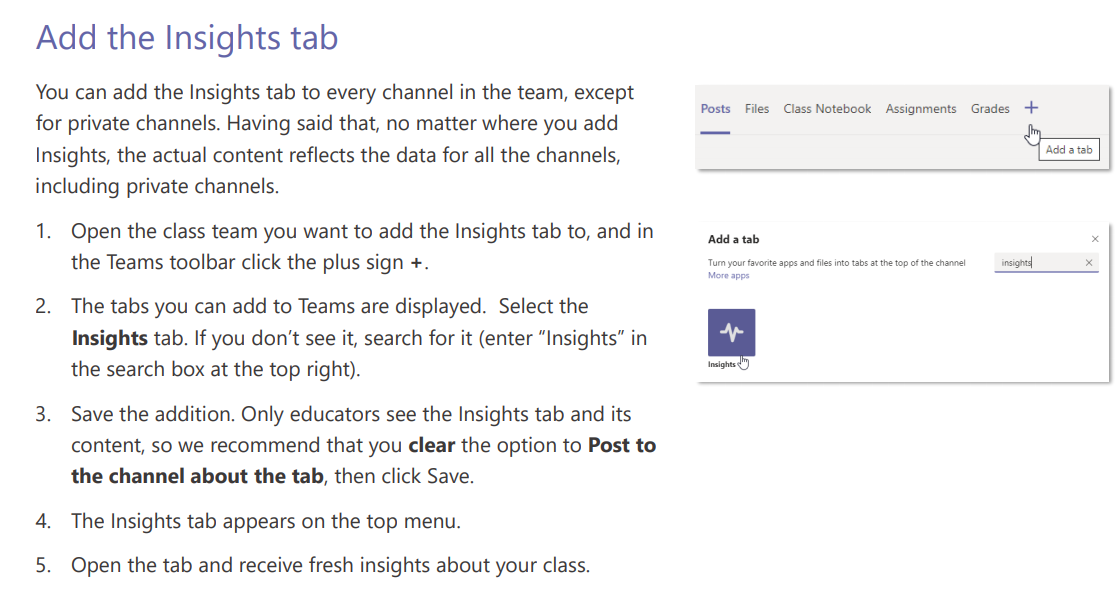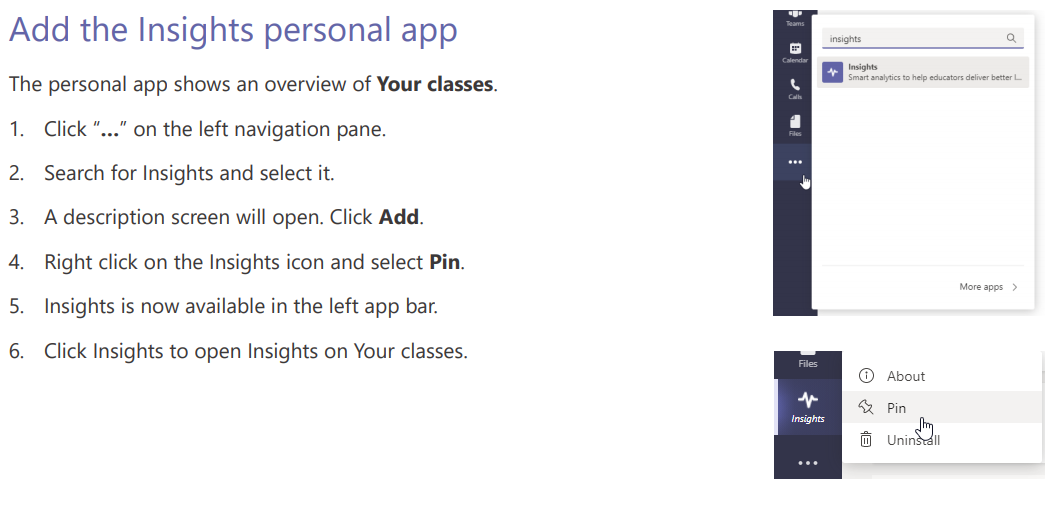Information for parents and carer on Glow Connect has been updated recently to clarify the guidance around accessing their child’s Glow account.
Information for parents and carer on Glow Connect has been updated recently to clarify the guidance around accessing their child’s Glow account.
You can find the updated information – here.
The guidance makes it very clear that parents and carers should support users in their use of Glow but should not be logging into to the child’s Glow account independently.
As a reminder below is the guidance which was previously issued –
It is important for all Glow users, both learners and staff, to remember that their account details should be kept private. School staff should remind learners and parents/carers that Glow is for the use of learners and teachers/support staff with the appropriate security checks only. We ask that parents/carers do not access Glow directly by logging in with their child’s details, but would encourage them to engage with their children to find out about and support the learning they are doing within Glow.
To meet the requirements of the Glow agreement that allows our users to access Glow, login details should only be provided to the user themselves. This can be done either in person, over the phone or other agreed alternative methods of communication with the appropriate checks to verify the users identity. This is in order to maintain the security of the system and safety of all users. Providing log in details to non-Glow users, including parents/carers could put the Glow environment and users at risk.
In the event of a security breach Glow passwords for the whole school have to be reset and if action was not taken quickly, every pupil in the school could have their Glow account disabled. If a reset is required learners should be assigned unique passwords to ensure that there is no possibility of learners accessing each others accounts.
You can find Password Guidance on the Glow Connect. Staff should be aware that if they are supporting pupils to choose a new password that it should be unique to each pupil and should not be shared or duplicated, this includes creating a single password for a whole class/year group.
The use of password grids like the one below could be helpful in assisting younger learners to choose a password and can be send home as a reminder for home access. Written codes or reminders can also be helpful.
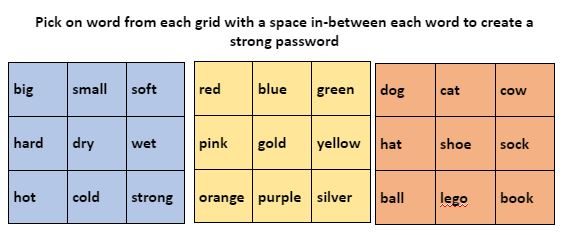
![]() To prevent students from un-enrolling themselves from Google Classrooms, Google have added a new setting which will enable whether Students can unenroll themselves from Google Classrooms.
To prevent students from un-enrolling themselves from Google Classrooms, Google have added a new setting which will enable whether Students can unenroll themselves from Google Classrooms.