A collection of videos to support teachers with using Noteable within Glow.
DPIA help
PLAYLIST: Noteable Guides for Glow Users
PLAYLIST: Notebook Exemplars for Glow Users
PLAYLIST: Noteable User Stories
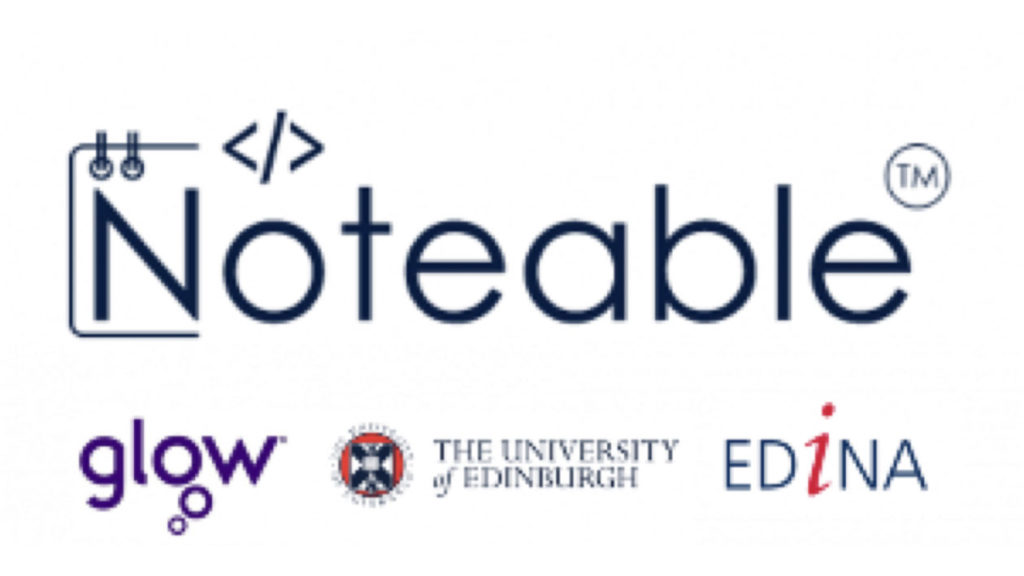
A collection of videos to support teachers with using Noteable within Glow.
PLAYLIST: Noteable Guides for Glow Users
PLAYLIST: Notebook Exemplars for Glow Users
PLAYLIST: Noteable User Stories

During Term 4 of last session, P6 pupils at Noblehill Primary School in Dumfries and Galloway took part in a Micro:Bit Global Challenge. Their challenge was to design a ‘gadget’ which would support the work currently being undertaken around the world to support climate change. The pupils chose Verity, Lilly and Sophie’s design ‘Shell Cam’ as the winners and this was entered into a global competition. Shell Cam was designed to be hidden somewhere on the beach and video all the different species that spent time there. This information would then be sent back to scientists so they could track the movement and number of species.
We have recently heard the amazing news that the design was chosen as runner up in Europe!!!
The success has been posted on the Micro:Bit webpage along with the answers to a few questions that our amazing team had to give:
How do you feel being runners-up in Europe?
– ‘Amazed, surprised, actually can’t believe it, it’s just WOW!’
Why did you choose to tackle the problem of animals becoming extinct?
– ‘A lot of animals are becoming extinct and food chains are being damaged so we wanted to think of a way to help.’
How long have you been using the micro:bit?
– ‘We have only used them 3 or 4 times but we loved them.’
How has taking part in do your:bit inspired you?
– ‘We want to know more about what the Micro:Bits can do as well as help the environment.’
What will you create next?
– ‘Maybe a similar kind of thing but more for plants/ flowers, different types of nature.’
Well done team, Noblehill are very proud of you!
Lindsey Kirkwood, Principal Teacher, Noblehill Primary School

The programme is structured to support digital leaders at all levels to reflect on current and emerging practice and consider the nature and purpose of digital learning and teaching. Participants will be encouraged to examine and discuss the themes of
The programme is primarily facilitated online. There will be series of online presentations, discussions and readings, along with problem finding activities around each theme. Groups of participants will collectively use their knowledge to identify potential solutions and ideas to address these issues.
The collective outputs from the sessions will be shared nationally.
This programme may be of particular interest to groups of participants from the same setting, for example school working groups. Individual participants are welcome to invite colleagues to particular sessions that may be of interest.
This is not a programme based on digital skills development, but the application and use of digital skills to enhance learning and teaching. As such, this programme is best suited to practitioners and leaders who are confident users of learning technologies or have an understanding of how technology can support/enhance learning and learning environments.
There will be a short information session about the programme on 26th August at 4pm.
Register for the information session on 26th August 2021, 4pm
Term 1: Developing self regulated digital learners
Dates: 30 August 2021 – 4th October 2021, weekly meetings
Term 2: Exploring curriculum and flexibility
Dates: 25th October 2021 – 29th November, weekly meetings
Term 3: Enhancing a digitally enabled learning environment
Dates: 24th January 2022 – 24th March 2022, weekly meetings

The Noteable service providing access to cloud based computational notebooks is now available via the App Library in Glow.
Noteable provides a cloud based environment for coding activities using Python and R/R Studio. This can be used to support the delivery of Computing Science and Data Science based courses as well as Higher Applications of Mathematics.
DPIA Support
EDINA, at the University of Edinburgh have provided documentation to help with DPIAs. This documentation is available below.
Noteable Service DPIA (outwith University of Edinburgh)
Additional Questions and Answers asked by LAs
LA QUESTION:
Does the Local Authority have to request removal of material from the cloud once the qualification is done or doe this happen automatically?
LA QUESTION:
Please describe the technical measures that will be put in place to support the protection the data in the cloud
LA QUESTION:
University of Edinburgh’s website states: ‘Noteable is integrated with Learn to allow for a central launch point into a pre-set environment without the need for a separate login.’ Are you able to explain what Learn’ is?
LEARN refers to the University of Edinburgh’s specific online learning environment, and in the case of schools the word ‘Learn’ would be replaced with ‘GLOW’ as the equivalent. As these are the University of Edinburgh’s specific websites, information about Noteable will be specific to their use case. Further information on Noteable for schools can be found on our YouTube playlist and website.
LA QUESTION:
Noteable – Cookie Policy (edina.ac.uk) – are you able to clarify the third parties you rely on to sub-contract the processing if this includes personal data
LA QUESTION:
Will personal data be included on any assignments? E.g. teacher name, signature and pupils name, class, schools?
LA QUESTION:
What departmental controls or controls by University of Edinburgh etc. will be put in place to protect personal data? E.g. ‘Student Guide to using Noteable for Assignments’
LA QUESTION:
What do teachers have access to?
LA QUESTION:
Do you rely on any sub-processors? The storing of data outside the UK would have to be a yes as University of Edinburgh is a Data Processor. We need to understand if anyone else is ?

At Williamsburgh Primary School we have used QR codes, videos and drone footage to enhance viewer engagement and experience of Nursery – P1 transition. By doing so we have maintained our pedagogical approach, tailored our service delivery to the needs, interests and queries of children and families, encouraged children’s independence and digital literacy by accessing this information, and related theory from ‘Realising the Ambition: Being me’ (Education Scotland, 2020) to our practice. Examples of practice are featured within this post.
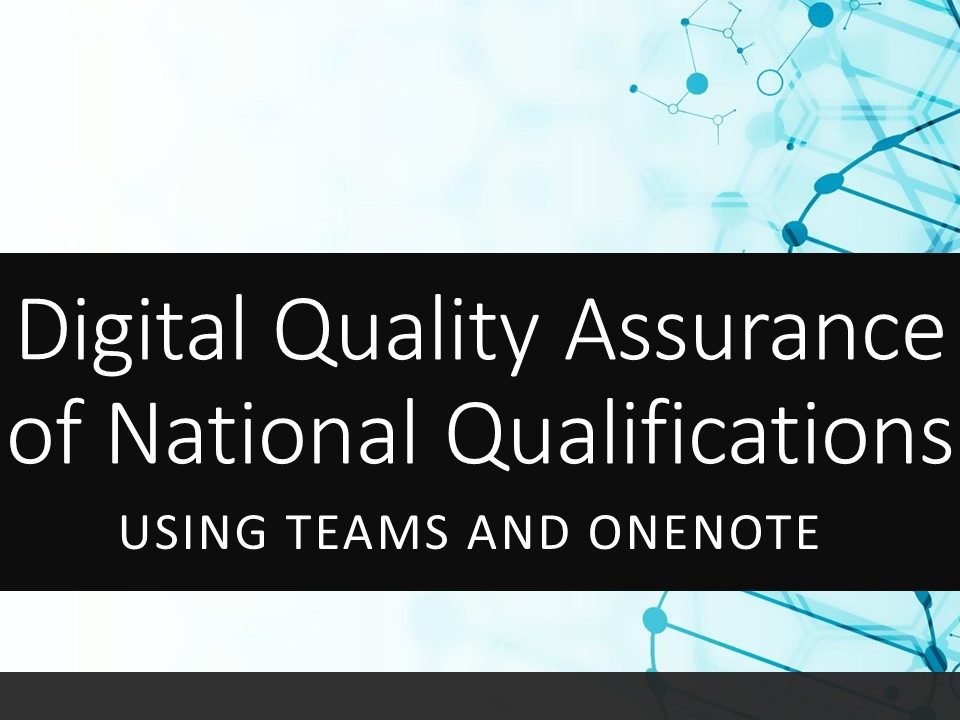
 This post outlines one possible digital solution for a quality assurance process when reviewing leaner evidence.
This post outlines one possible digital solution for a quality assurance process when reviewing leaner evidence.
Using Microsoft Teams and OneNote, learner evidence can be curated and shared with peers. Discussion around learner evidence can be done asynchronously or live, with the results of the discussion recorded in text, video or voice notes. Every member of the team will be able to access the record of quality assurance to enable them to make judgements about their own learners.
An interactive summary of this suggested process can be downloaded here.
Quality Assuring Senior Phase Learner Evidence
Identify a group of teachers who will work together to quality assure evidence. Example groupings might be
It is likely to be more manageable to limit the number of staff per group.
If possible, when creating groups of staff, distribute staff/departments who are experienced with SQA marking appropriately.
One person from each group sets up a team and creates a OneNote notebook to host the quality assurance evidence. A template page can be created to ensure consistency of recording evidence. The template text used in the video can be downloaded below.
This short video outlines the process of creating a PLC Team and a structure for the Notebook. At this stage, it would be beneficial if the person creating the team and notebook had access to the OneNote desktop app in order to add Section Groups.
A note about the welcome page – you may wish to add some instructions, links to SQA understanding standards documentation for your subject, or embed the adding learner content (below) videos on the welcome page.
Useful SQA links include
Understanding Standards www.understandingstandards.org.uk
NQ21 pages to keep up to date https://www.sqa.org.uk/sqa/95157.html
At this point, learner evidence can be uploaded. This can be done by individual teachers. However, it may be that a nominated person from each department uploads content onto individual pages.
In the first instance, you may want to focus on just one area / topic / unit. For example, Folio from Higher English.
How to add learner content to page
You may be in the position where you have multiple paper based pieces of evidence for a learner. For example and exam script. If you have a mobile device, you can use the OneDrive and OneNote apps to combine multiple photos of that into a single PDF and insert it into a OneNote page.
Once the notebook is populated with learner evidence and each page is named appropriately, staff can then carry out QA activities. This can be done during live meetings of the group where breakout rooms could be utilised and each breakout room is allocated a set number of pages to discuss. Alternatively, the group can agree who will quality assure what pages by a set date and this can be done individually.
Some examples can be downloaded below
In recent webinars, these use cases were summarised and presented as a set of slides. You can get these slides below
OneNote allows us to store a wide variety of media on each page. It is important to mindful about data protection and copyright.
This an example of how the West Lothian English Network are using this method to quality assure evidence of National Qualifications.

McLaren High School in Callendar reflect on their approach to building community during remote learning. You can follow McLaren High School on twitter @McLarenHigh
Access the full presentation here
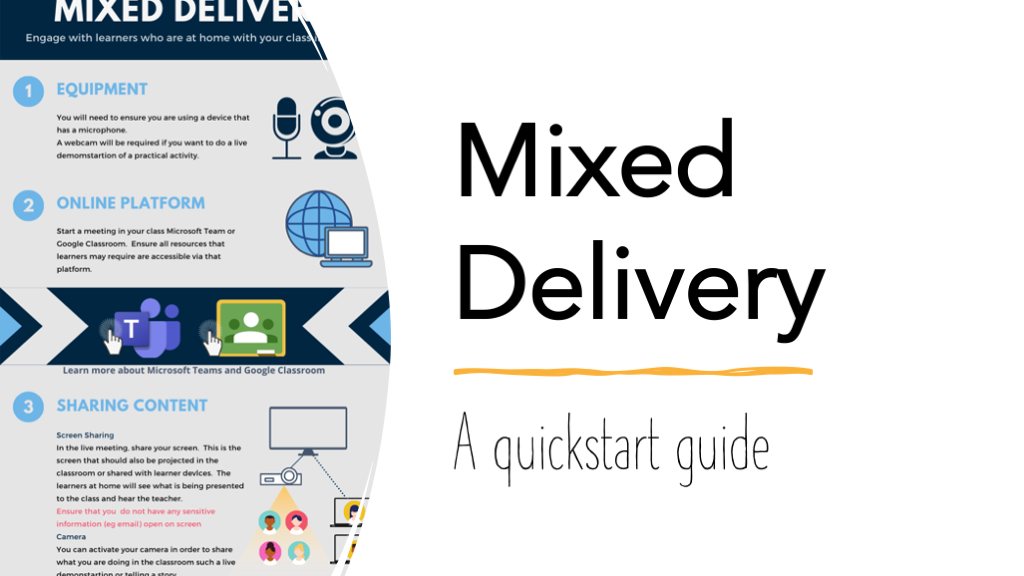
We have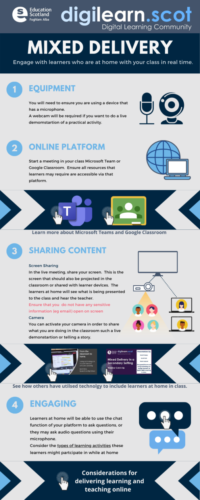 gathered together information that will support practitioners who would like to include learners who are at home with learning that is happening in class.
gathered together information that will support practitioners who would like to include learners who are at home with learning that is happening in class.
This interactive PDF can be downloaded and shared with your colleagues. Areas marked with the finger pointer will take you to linked resources for further information.
Alternatively, investigate the thinglink below

We have been speaking to teachers across Scotland to find out more about their experiences of using digital technology to support their learners. In this Q&A Claire Eade, Class Teacher at Meethill Primary School in Peterhead, shares what she has learned from joining webinars to build digital skills and the top tips she would give to other educators on using digital technology. Look out for more Q&As soon!
How has your use of digital changed since schools closed in March?
My use of digital has changed a huge amount. I had used Teams a little bit before schools closed but not to the extent we then needed to. Initially I had no idea how to navigate Teams and upload assignments but taking part in the digital skills webinars helped me with this greatly.
Which webinar/s from Education Scotland’s DigiLearn team did you join and why?
I joined the webinar on using mobile devices to enhance and capture language learning and I joined webinars on using Teams. I also joined the webinar on Google Classroom in case I ever need to use that.
Why did you pick these webinars in particular?
The descriptions for these webinars sounded exactly like what I needed to help with teaching the children on-line.
How was the experience of joining an online webinar?
They were absolutely brilliant. They were so easy to join. I was sent a link and I just needed to click on it to access the webinar. It’s up to the webinar attendees whether they switch their camera and microphone on. You’re given the opportunity to put questions in and if these aren’t answered at the time then the DigiLearn team will come back to you with an answer later. The webinars are recorded so you also have the option to watch it later which is great in case there is anything you have forgotten.
What have you learned from joining these webinar/s to build digital skills?
I’ve learned that it is not essential for me to be face to face with the children to teach them. When schools closed I thought I really needed to be in front of the children to teach them but I’ve learned that we can absolutely teach them on-line.
How did you use these skills to support your learners? Tell us more.
These digital skills have helped me to support my learners in many ways. For example I’ve learned how to use screen capture so that I can show my pupils videos or PowerPoints. I can also record commentary over a PowerPoint so that I can highlight and explain different points to my pupils. I can also use the whiteboard tool to actually demonstrate examples to them and aid their understanding.
How have you used Glow to help you support learning at home?
I found Glow very useful for finding resources. For example, I found a great resource for teaching activities in French through Glow. I also saw posts from teachers on social media suggesting resources they had found using Glow which I could then go and look up. Glow has also been very useful for communication as my class regularly contacted me through my Glow email while schools were closed.
From your experience, what top tips would you give to other educators on using digital?
My top tip is don’t be scared! Don’t be scared to ask questions especially on the DigiLearn Teams group. It doesn’t matter what the question is, and you might think it is a silly question, but there is always someone else wanting to ask the same thing. I posted a question recently asking about how to archive my Team and I got a response back really quickly. It’s important to make use of the expert knowledge out there as there is always someone who can answer your question.
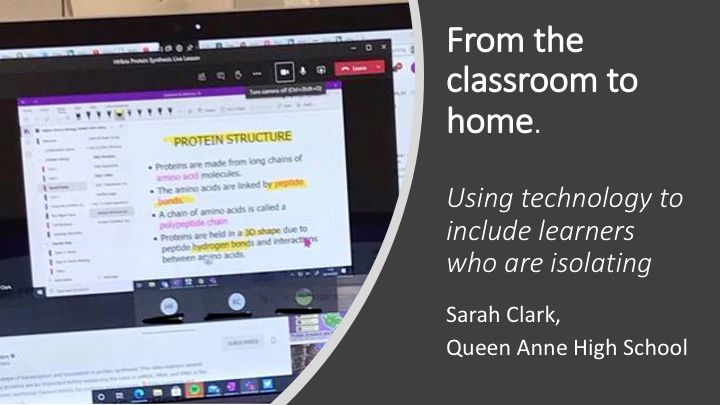
When schools returned face to face this year in August I had thought that at some point throughout the years some of my students would be working at home for an extended period of time due to covid. That ‘blended learning’ approach we had been planning for back in June would still be needed but didn’t think I would be doing it so soon!
I am a biology and science teacher at Queen Anne High School in Dunfermline. We are a Microsoft Showcase School and are very lucky to have 5 MIEExpert member of staff this year. Most of our students are familiar with Microsoft Teams accessing via Glow and staff have been using it to set work and assignments even as we are back in the building.
However in my 2nd full week of teaching I had my first student leave class to isolate at home and that’s when my blended learning approach needed to kick in. I had spoken to all my classes about how things were going to work in our class this year with specific channels set up for ‘Home Working’ and ’Live Lessons’ but I was still scratching my head about managing this now it was a reality.
Class tasks for my senior pupils were set as assignments in Teams so pupils at home could see what work was expected of them. I have all my board notes in a Class OneNote so all students can see what content we are covering but live lessons that students could join from home we’re going to ensure they could still be part of the class.
I set up a meeting in the ’Live Lessons’ channel in Teams and when the student would normally be in class they joined the meeting.
Now I have tech in my classroom having a desktop computer, interactive panel and a Surface Pro device also. This isn’t all needed though.
I join the meeting on my desktop computer and share the screen so that anything I write on the board can be seen by the students in my class but also by the student joining us from home. Unfortunately I have no microphone for my desktop so I needed to join the meeting on a second device. This was what my ‘surface’ was used for but this could be done with a phone or iPad. This device I place pointing towards me and the board (or even towards the class) and I turn the camera and microphone on. This is the device that is picking up what I say and the student can see me too. If the student has their camera on, I can see them, hear them and I am able to check the chat panel easily if they have a question. It is much easier to do this on the second device instead of changing views repeatedly on the board. I have to turn the sound off on my desktop computer as we did get a terrible echo and there was a few issues if I was showing a video as the sound and image was delayed but overall it worked very well and the students were fully involved in the class. I was even able to put the second device in the absent students seat and they could communicate with their friends while working on a task.
So far I have had 7 live lessons with my higher and advanced higher biology classes and this head meant students haven’t missed any work, there is less need to catch up sessions when they return and they have completed the same work as everyone else in the class. For the student they have also felt sully included in the class and were able to connect with me as their classmates.
This synchronous learning model however is not suitable for all students or all classes. It’s important to ask students if they are able to join live lessons. For my s2 class I have been making short video clips (2-3 mins long) to introduce them to the task they are to do as well as a brief overview of what we covered in class. I have found Flipgrid great for this as I can add the video to the assignments in team along with the task instructions (see the link below for an example of my video). I don’t want to be creating lots of work for myself and it only take me a few minutes to make my video and upload time the Team.
I think since lockdown, as teachers we have learned a lot about how we use technology and how we can integrate it into our class everyday. For home learning I am hoping it can ensure no student missed out of learning because they are at home but also how I can use it to reduce my workload. Blended learning isn’t easy. I’ve gone round in circles the last few weeks and my model may change throughout the year but it’s a start and so far it’s working for me and my students. As a school we are supporting teachers with guides, CPD sessions and links to resource.
My tip would be to test it out with a colleague and iron out any teething problems you have. Let students know your plans and walk them through how to access, how to find the home learning tasks and how to submit.
You must be logged in to post a comment.