Information and Data Literacy Home
Practitioners should be able:
-
to organise, store and retrieve data, information and content in digital environments.
-
to organise and process them in a structured environment.
Support and examples
Data Education in Schools The Data Education in Schools project is part of the Edinburgh and South East Scotland City Region Deal Skills Programme, funded by the Scottish Government. The project will be developing an interdisciplinary data education curriculum for Scotland and a set of engaging real world data science teaching materials for primary and secondary school teachers.
Register with the Intellectual Property Office and explore the resources to help educators understand intellectual property, copyright, trademarks and designs.
Teaching Data and Information to 5 – 11 Year Olds Online course from FutureLearn
Managing Information in Cloud Systems
A guide to Microsoft OneDrrive digilearnscot guide to OneDrive for storing and sharing files.
Manage your Google Workspace storage Google Learning Cener guide to managing your workspace
Using tags in Teams How to use tags in Teams to manage your content
Using and Managing Tags in Microsoft OneNote how to use tags in Microsoft OneNote

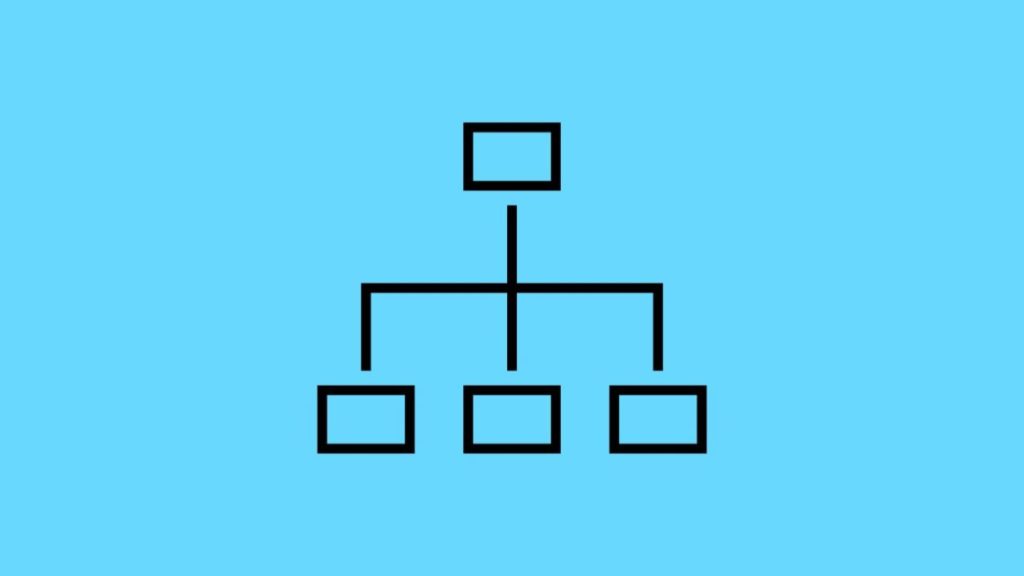
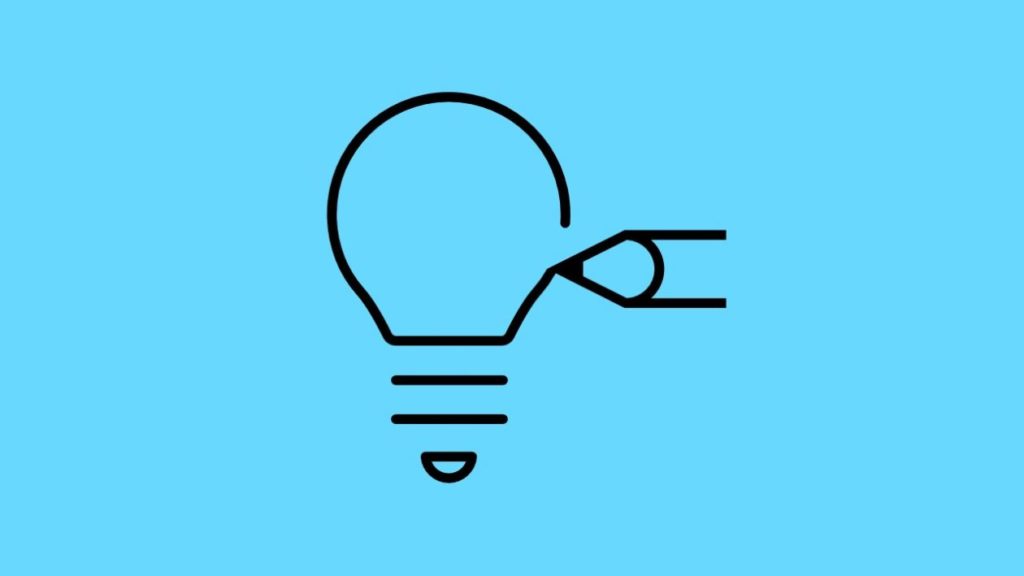
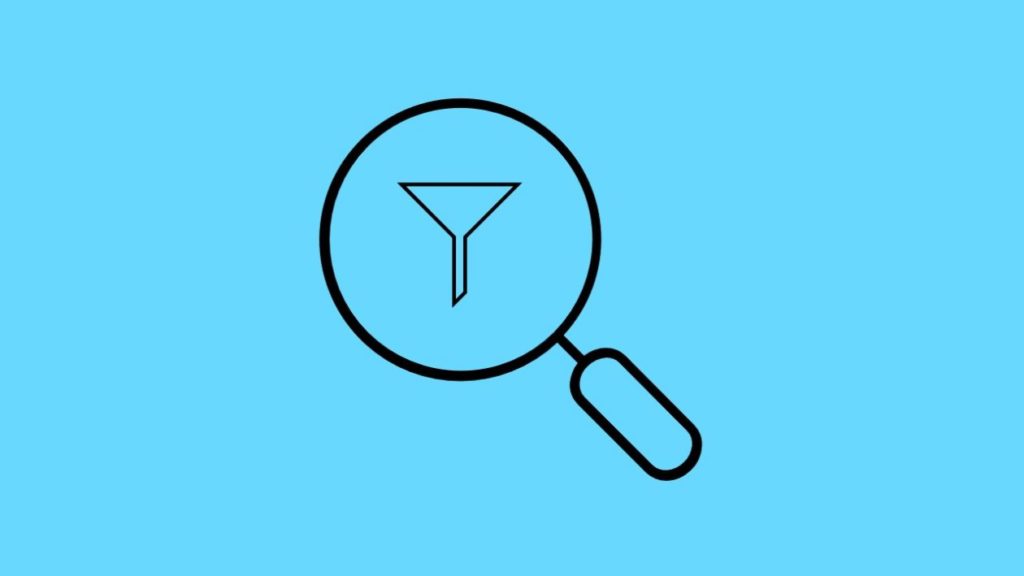
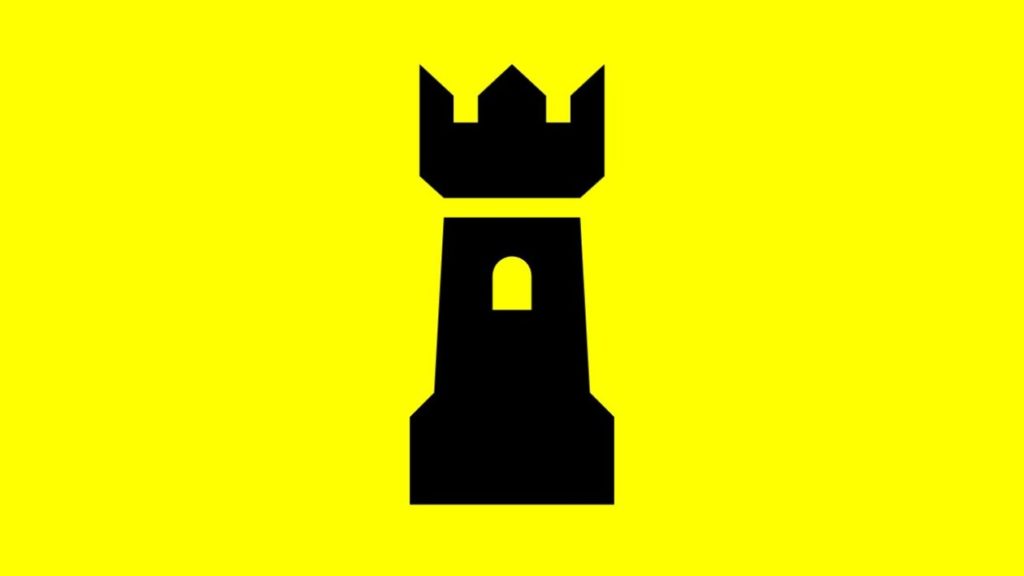
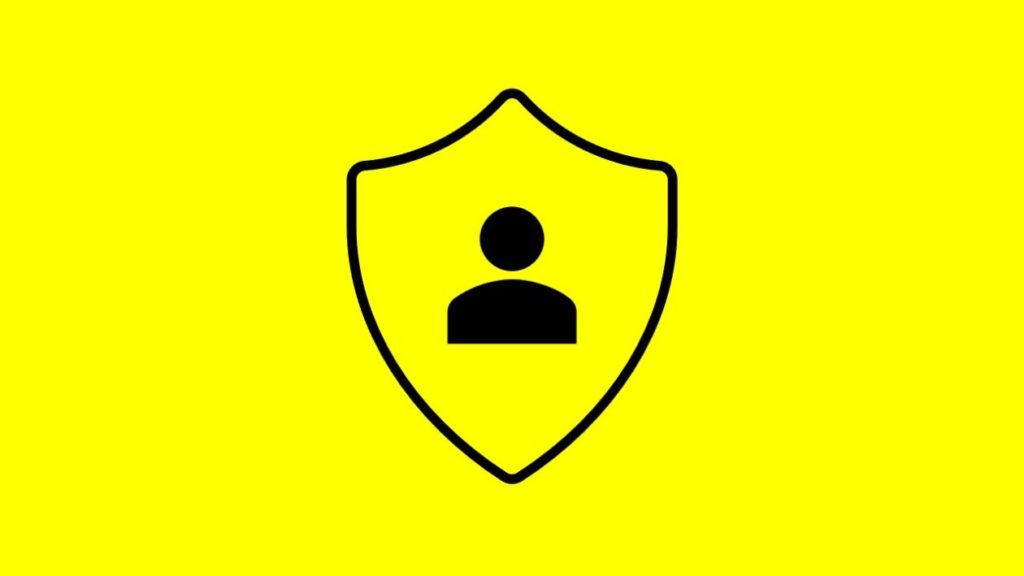
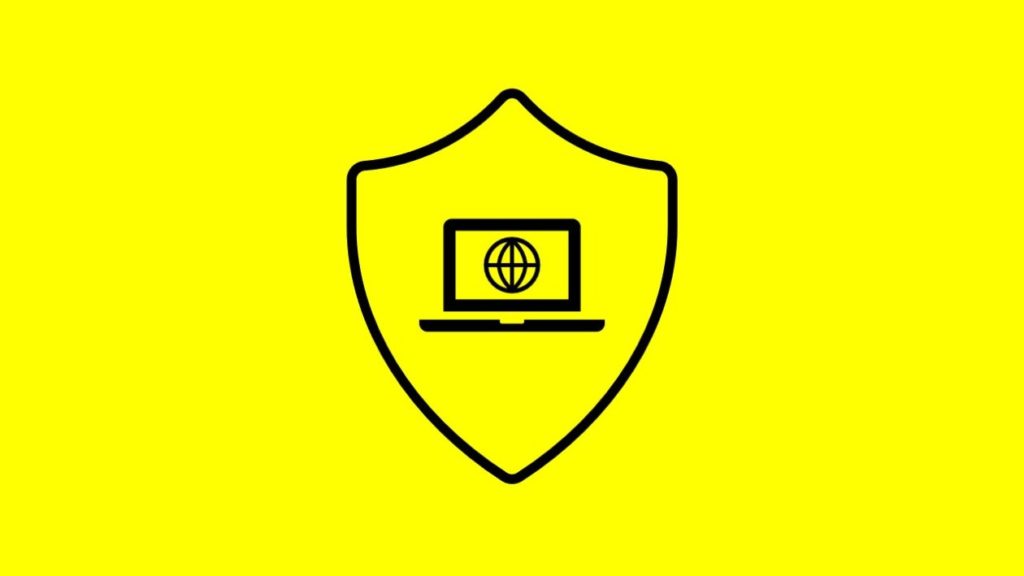
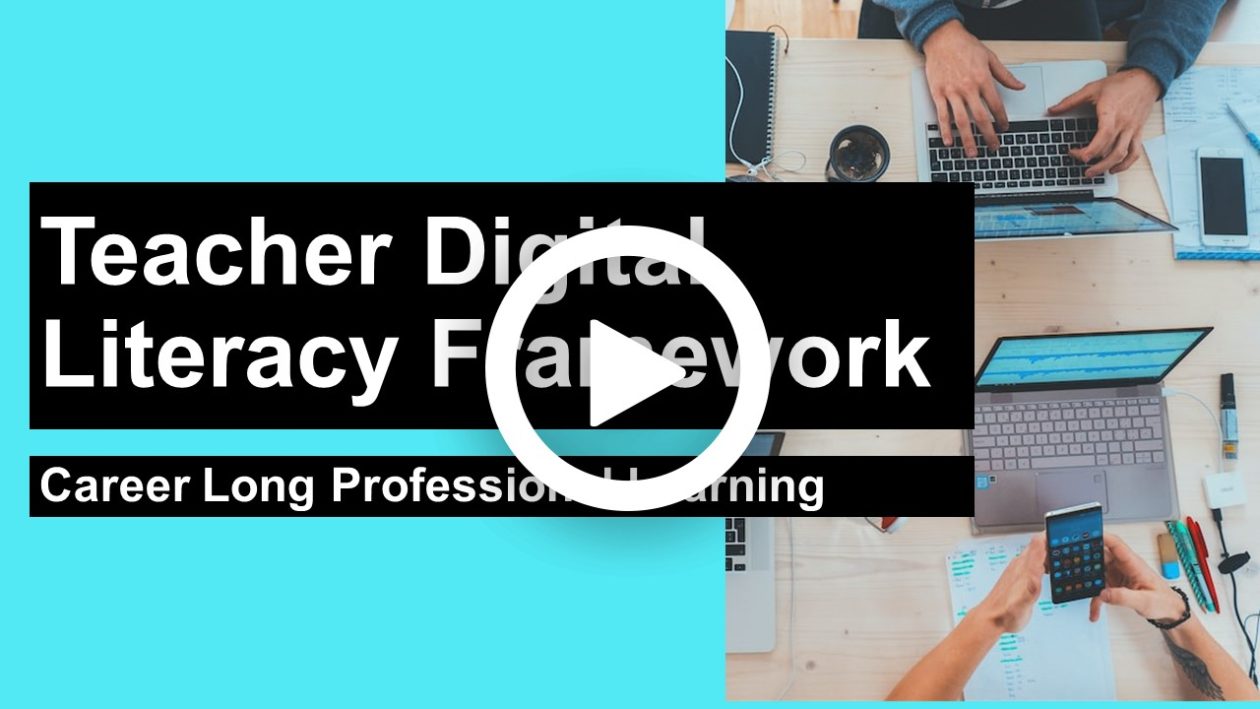

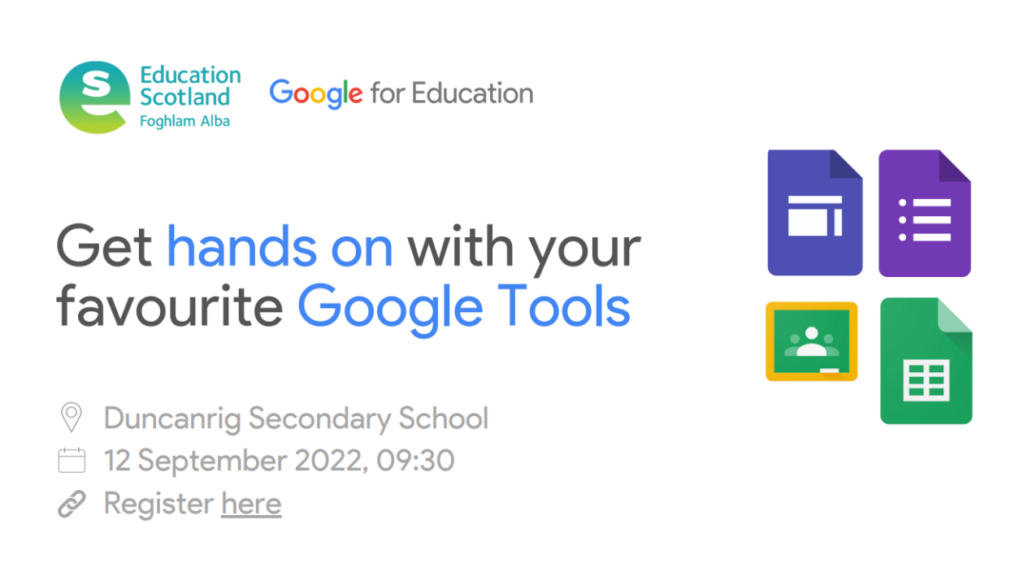
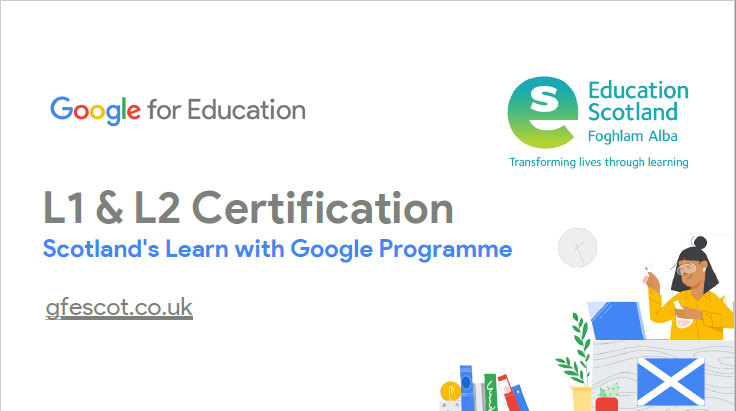

You must be logged in to post a comment.