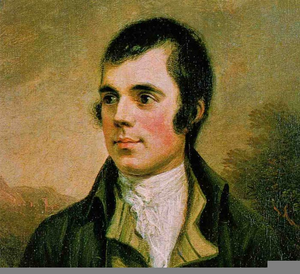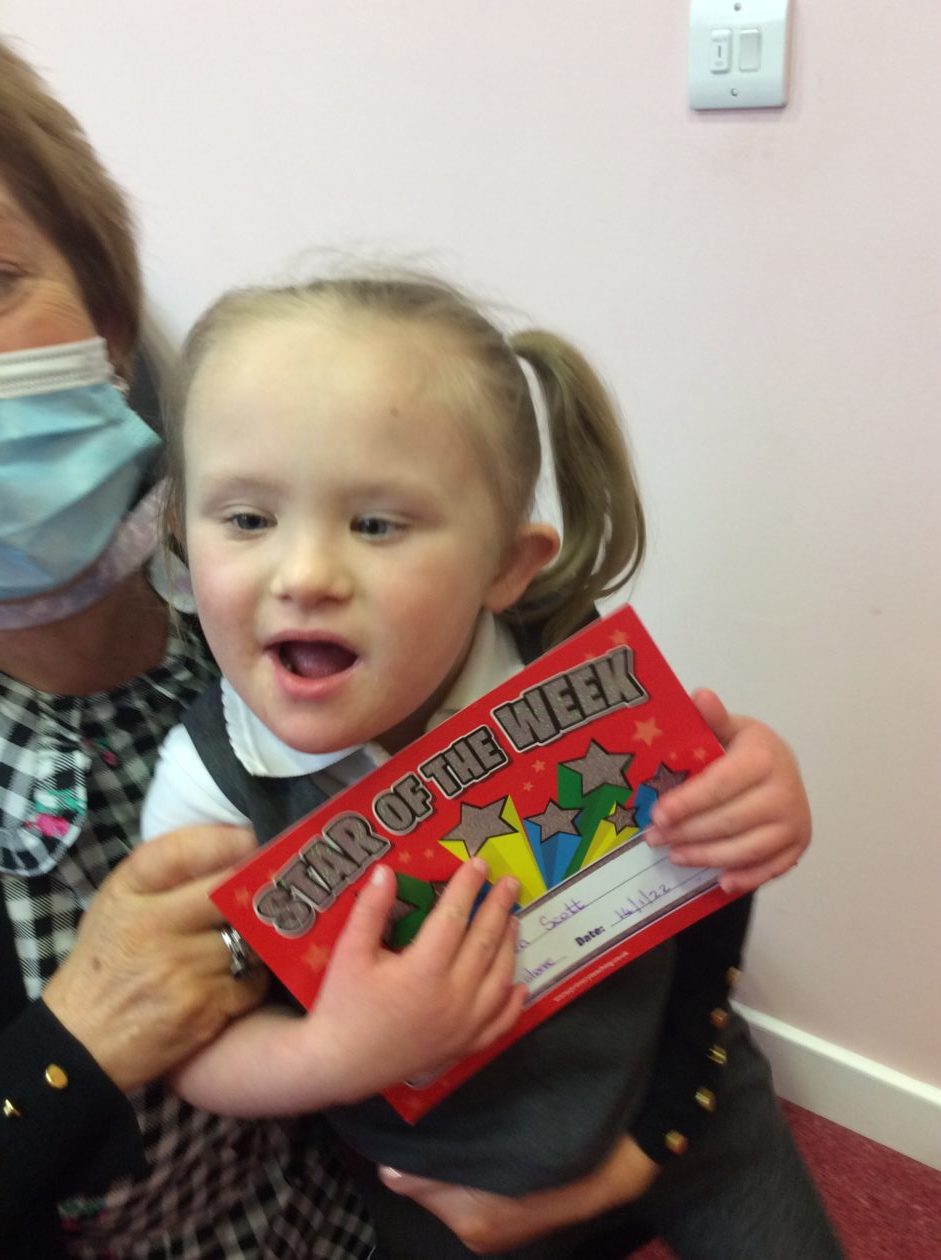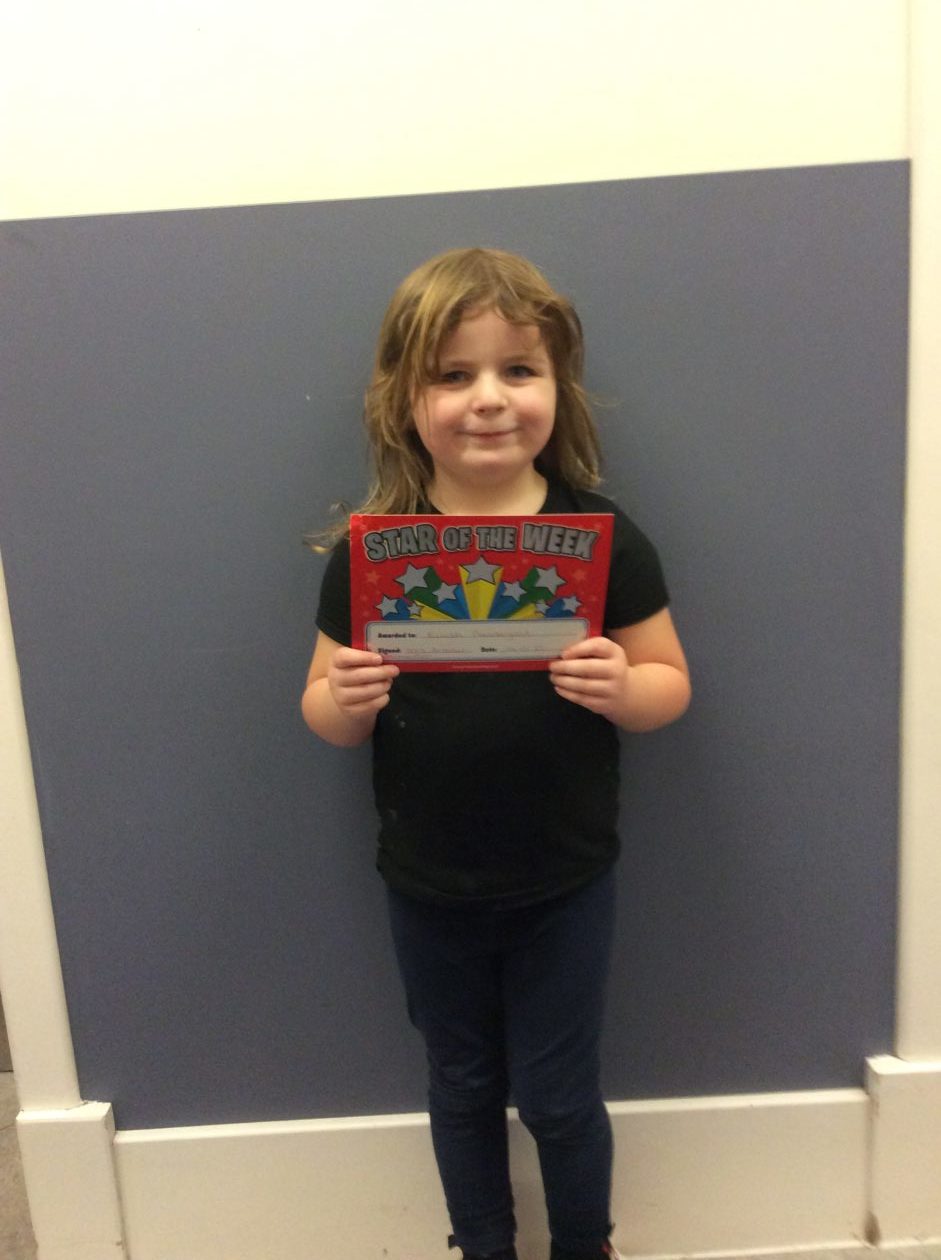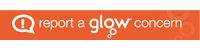Congratulations to our mascot winner, Noah M (P3), who has earned 100 house points! Everyone meet our new energy mascot, WINDY! Windy will appear on all our energy checklists for the classrooms and pop up in our videos all about energy! Thank you to everyone who got involved!

New Cumnock Primary School Celebrates Burns!
At New Cumnock Primary School we have so many talented pupils who have worked hard to learn and perform Burn’s poetry.
We are proud to announce the winners of our class Scots poetry competitions:
P1A- Bryce W
P1B- Stewart Y
P2- Aaeryn M
P2/3- Axel C
P3- Baylee M
P4- Adele M
P5- Amy J
P6- Bruce G
P7- Emma Y
We would also like to thank Mr Sullivan who has worked with the P4-7 school choir to put together a virtual performance of “Flow Gently Sweet Afton”.
Stars of the Week 14th January
REPORTING COVID-19 RESULTS TO SCHOOL
For the attention of ALL parents and carers:
Please advise the school immediately by telephone if your child tests positive on a Lateral Flow Test or a PCR test. This is extremely important.
If your child has taken a PCR test please email POSITIVE OR NEGATIVE result to school mailbox – eanewcumnock.PS@eastayrshire.org.uk
Remember to email in a negative PCR test BEFORE your child returns to school.
We thank all our families for following the guidelines and working with us to keep our school community safe.
Opportunities for Budding Artists!
Calling all artists age 10-14! The Royal Drawing School has an opportunity for you!
Drawing Clubs are open to young people aged 10 – 14 who have a passion for drawing and a desire to improve their skills. Taught by professional practicing artists, the weekly class will lead students through a range of observational drawing exercises to create a portfolio of high-quality work.
This Drawing Club is based in New Cumnock Town Hall in the heart of New Cumnock. Students will draw in a dedicated creative space, with access to a range of different materials.
During the course of the term students will work from clothed models, still life set-ups and on occasion work outside. All materials for classes are supplied.
PLEASE CLICK ON THIS LINK FOR CONTACT INFORMATION AND TO BOOK ONLINE.
Christmas Extravaganza!
We are so excited to present our Christmas show to all our families and friends of New Cumnock Primary School. The children and staff have been working so hard and are looking forward to celebrating next week!
How to Access Class Blogs and TEAMS Groups
We would like to take this opportunity to remind all parents and carers how to access class blogs and Microsoft TEAMS Groups (P3-7).
Firstly, can we direct all parents and carers to our Remote Learning Policy through the link below:
Links to all class blogs can be found below. Alternatively, you can navigate through the school website as shown in the clips below.
Primary 1A Mrs Johnstone: https://blogs.glowscotland.org.uk/ea/newcumnockprimary1a2021/
Primary 1B Mrs Armour: https://blogs.glowscotland.org.uk/ea/newcumnockprimary1b202122/
Primary 2 Miss McQueen: https://blogs.glowscotland.org.uk/ea/newcumnockprimary2202122/
Primary 2/3 Mrs Elliott: https://blogs.glowscotland.org.uk/ea/newcumnockprimary23202122/
Primary 3 Mrs Frew: https://blogs.glowscotland.org.uk/ea/newcumnockprimary3202122/
Primary 4 Mrs Petrie: https://blogs.glowscotland.org.uk/ea/newcumnockprimary4202122/
Primary 5 Mrs Agnew: https://blogs.glowscotland.org.uk/ea/newcumnockprimary5202122/
Primary 6 Mrs Mair: https://blogs.glowscotland.org.uk/ea/newcumnockprimary6202122/
Primary 7 Mrs Clarke: https://blogs.glowscotland.org.uk/ea/2021newcumnockprimary7/
The Den Mrs Ramsey/ Miss Mason: https://blogs.glowscotland.org.uk/ea/newcumnocknurture202122/
On the main school blog, under ‘Classes and Staff’, select your child’s class.
 Once you have selected their class, click on the link highlighted which will take you to the class blog.
Once you have selected their class, click on the link highlighted which will take you to the class blog.
Please note that these blog posts are public and do not require a child to log into Glow to access them.
In the event of remote teaching, teachers will be sharing a variety of learning activities across the curriculum on the class blogs. Some of these may take the style of written tasks, recorded PowerPoints, live video links as well as time slots that teaching staff will be available for communication via email/Teams.
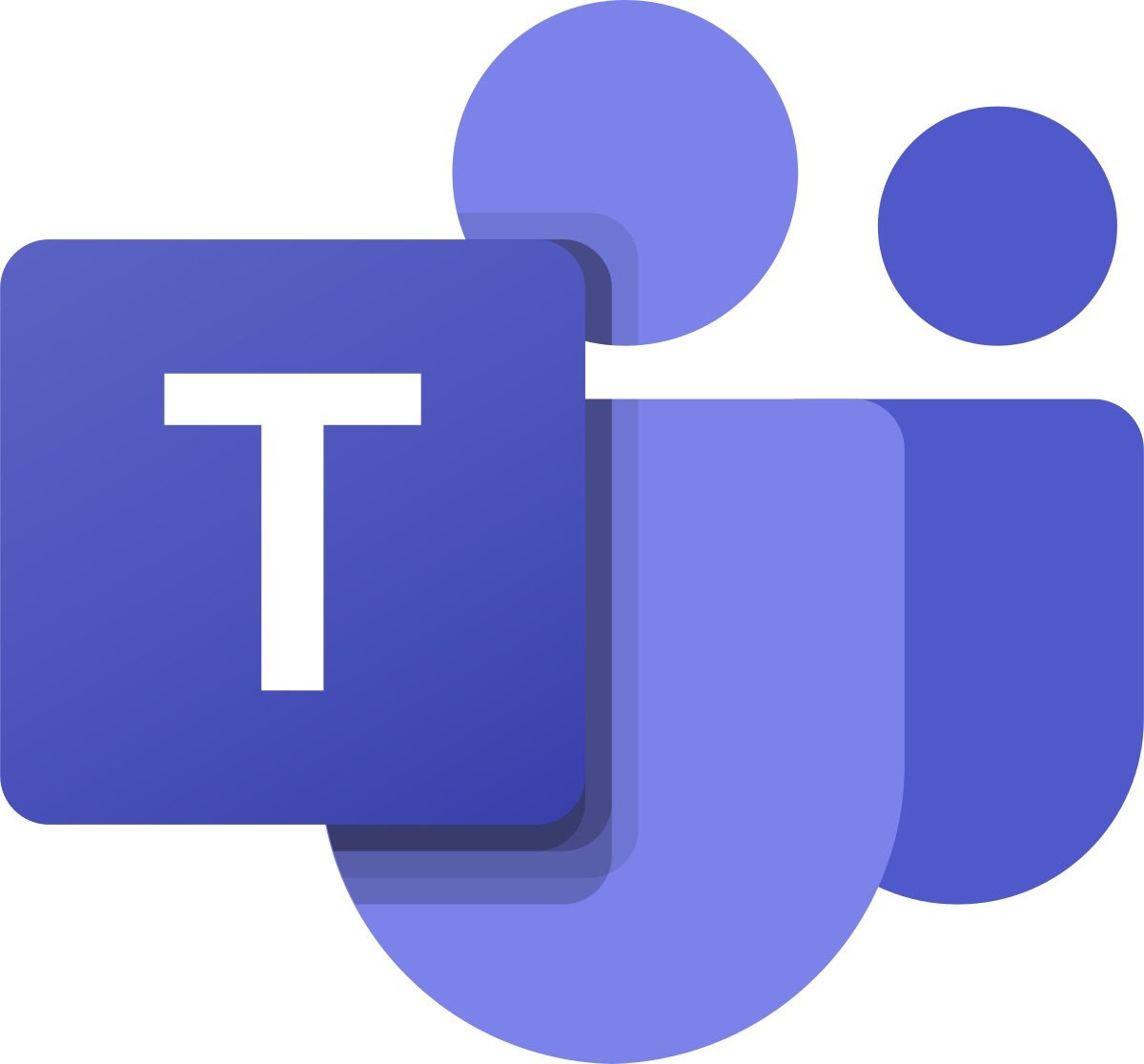
As well as work being posted on the class blogs, P3-7 will have the opportunity to access Microsoft Teams in the event of whole class isolation or remote teaching. This will enable them to directly speak with and message their class teacher, share work and ask questions. To access Microsoft Teams, your child must know their Glow username and password. If they do not know their GLOW username and password, there is a contact form below to follow which will enable you to contact the school to rectify this. (P3-7 ONLY)
To access Microsoft Teams, go to your Glow login page and log in using your username and password.

On your launch pad, click on the Microsoft Teams icon.
Each child should have this icon on their launch pad, however, if it is not there you can go to ‘add’ and search for Microsoft Teams in the app library and select ‘add to my launch pad’.
 Once you selected the Microsoft Teams app on your launch pad, if you are not using a Google Chrome or Microsoft Edge browser, you may be greeted with this message…
Once you selected the Microsoft Teams app on your launch pad, if you are not using a Google Chrome or Microsoft Edge browser, you may be greeted with this message…
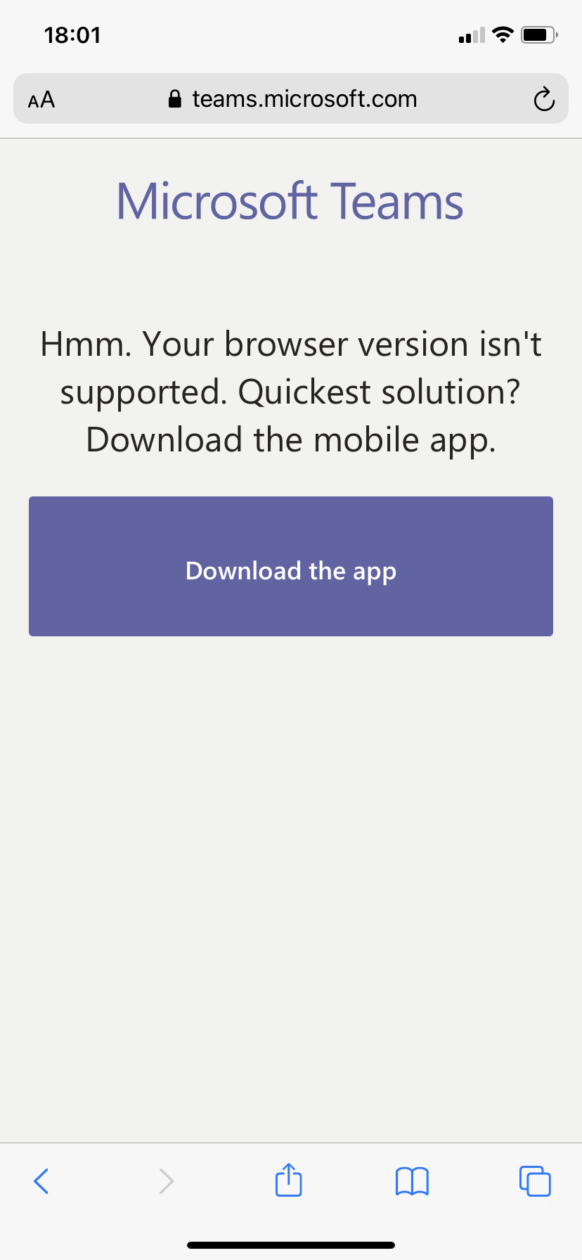 This will prompt you to download the Teams app from you app/play store.
This will prompt you to download the Teams app from you app/play store.
It will ask you to log in using an email address which is the child’s Glow username followed by @glow.sch.uk
For example: eap.joebloggs@glow.sch.uk
It will then take you back to your Glow log in page where you will re-enter your Glow username and password.
If doing this on a tablet or mobile device, the good news is that once you are logged in, that will you set up for the future!
The attached document below provides advice on how to setup for learning, to be part of online meetings and access learning in Microsoft Teams. Click on the link to view.
PARENT AND PUPIL GUIDANCE – Microsoft Teams
Electronic Device Access:
If your child does not have access to a suitable device to take part in remote learning, please contact the school using the FORM below. Please complete this by WEDNESDAY 15th DECEMBER.
Next Year’s Primary 1 Pupils!
P1 Registration week will take place from Monday 10 January until Friday 14 January 2022. All applications require to be completed online at – https://www.east-ayrshire.gov.uk/schooladmissions
Any placing requests should also be completed online with a closing date for Placing Requests being Monday 31 January 2022.
A Massive Thank you!
New Cumnock Primary School would like to say a a massive thanks to the New Cumnock Community Small Windfarm Fund for the £1000 you granted to our Parent Council. Another massive thanks to our Parent Council for completing and submitting the application! As a result our children will:
This week attend a Christmas Movie at the Town Hall where they will be treated to crisps and a drink.
On Thursday we will receive a visit from Santa in conjunction with New Cumnock Development Trust. A little robin told me he might be bringing a treat for all of our boys and girls!
In the New Year Mr Hastings will get on to organising our Leaver’s Hoodies for our P7 pupils so that they can enjoy them before they move on to The Robert Burns Academy!
We Need You!

The eco-committee are on a recruitment drive. We are looking for new members to join our existing committee. Please fill out this form if you would like to join and our current members will let you know if you are successful!