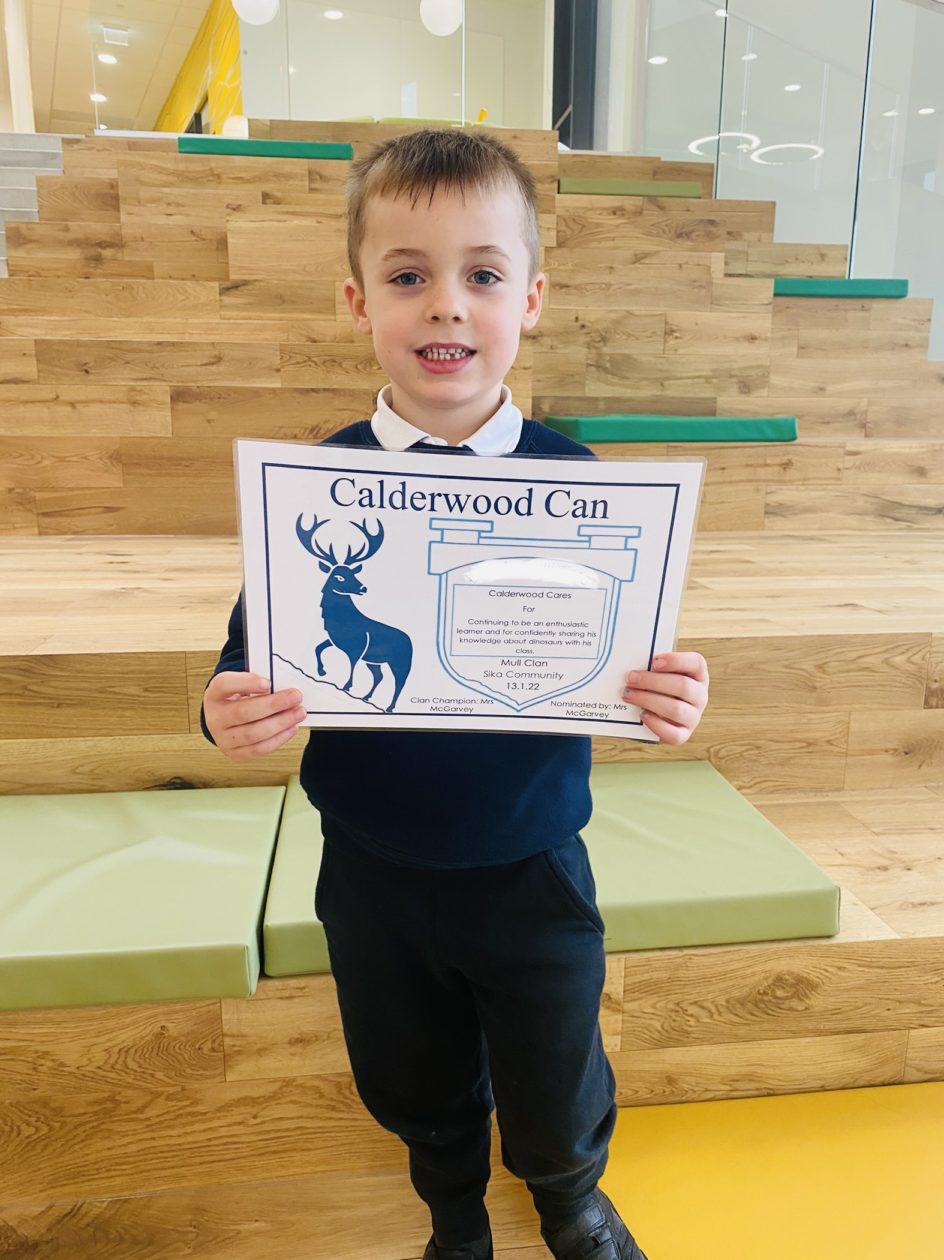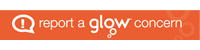Category: Bluebell
Scottish Poetry Recital Clan Competition
Our children have been busy learning their Scots and Burns poems the past two weeks, at home and school. Today the children who wanted to enter the clan competition recited their poem for their clan. Congratulations to all our children who recited their poems, their was a real buzz of excitement across Calderwood!
The clans then had a secret vote for who they thought should represent their clan at the Calderwood competition, they used the success criteria to help with this. Tay clan used an online form for their votes.
Congratulations to our clan competitions! These children will represent their clan in the Calderwood Poetry Recital next Friday which will have a panel of judges.
The children were also very excited to make a phone call home to share their news!
Term 3 Learning Letters
Term 3 Home Learning Choice Boards
A reminder that the home learning choice boards are for families to do as much or as little depending on your family circumstances. We would request that your child tries to complete their weekly reading.
Mull, Shetland and Orkney Home Learning Choice Board T3
Bluebell_Bramble Home Learning Choice Board Term 3
Ness Home Learning Grid Term 3
Rannoch P3 Home Learning Grid Term 3
Calderwood Can – 14/01/22

Reindeer Visit
Bluebell & Bramble Request
Bluebell and Bramble Clans have a castle in their learning space as part of their Scotland interdisciplinary theme for learning.
We would like to ask families if they could donate any of the following for our castle learning area:
- 2 chairs to use as thrones
- Any spare material for making the thrones/table cover
- Any suitable dressing up costumes e.g Knights, princesses etc
- Anything that can be used to make a banquet table e.g plastic cups, plastic fruit etc
If you have any of these items that you could donate to the school, please send them in with your child or drop off at the office.
Thanks in advance for you help!
Scottish Poetry Calderwood Competition
As part of our Scottish focus for learning and Burns Day on 25th January the children are participating in a Poetry Recital Competition and have taken home a range of Scottish Poems. The children should choose one poem to learn. The children should learn the poem by heart and use the following success criteria. All children should learn their poem however this is no expectation that they need to recite it in front of the clan if they feel uncomfortable. They also have the option to film their recital, do it to the teacher privately, or as a group. As you will see below, some clans have the same option of poem – this is as these classes are working within the same Curriculum for Excellence level and allows for differentiation. In clan qualifying recitals will take place on Friday 21st January and finals will take place on Friday 28th January (these will be filmed for your viewing).
First Level Success Criteria:
Second Level Success Criteria:
The choice of poems your child can choose from can be found below:
Mull
Orkney
Shetland
Bluebell
Bramble
Ness
Rannoch
P3
P4
The Sair Finger-Walter Wingate
Tay
The Sair Finger-Walter Wingate
Ben Lawers
Ben Lomond
(By Robert Burns)
Advice for P4-7 on How to Access Microsoft Glow Apps
We would request that if children have access to a phone or tablet they download the following free apps to support with learning through glow:
- Microsoft Teams – This is their online classroom.
- Microsoft One Drive – This enables the children to save work to upload to their team. It also allows them to access their documents at home and school.
- Microsoft Word
- Microsoft One Note
- Microsoft Powerpoint
Downloading Microsoft Apps and Logging in for the First Time
The instructions on the link below will show you how to log into the apps.

To download Microsoft Office 2016 from the Glow Application Library, search for the ‘Office 365’ tile, shown here. It can be found on the National (Scotland) Launch Pad or you can add it to your own Launch Pad. Further help on the App Library is available here.
To download the software to a PC or Mac, click on the Office 365 tile and follow the instructions. More information from Microsoft is available here.
If you are downloading to an iPad or iPhone, you will need to download the apps from the App Store then log in using your Glow username. More information from Microsoft is available here.
It is also possible to download the apps from within Microsoft O365. To do so, click on the Office 365 link in the top left of your screen. This will take you to the O365 home page. Click on ‘Install Office 2016’ and follow the instructions.
Entering your username
When logging in, you will be asked to enter your username – this is your Glow username plus the domain e.g. gw15examplejames@glow.sch.uk. You will then be transferred to the Glow login screen.
Once you have entered your login details here, your registration will be complete. The Glow username will only activate the software for as long as that account is active in Glow.
Saving their work using an app
When using an app such as word or powerpoint, children should save their work to one drive.
When uploading their work to a team:
- Within a post
- Click the paperclip icon
- Search in their one drive folder
- Click on the document
- You will see it upload
Saving their work using a netbook/ laptop
When using an app such as word or powerpoint, children can save their work to one drive/ or the computer.
When uploading their work to a team:
- Click on files
- Click on a folder
- Click on upload
- Search in their one drive folder/ or the computer
- Click on the document
- You will see it upload