Often “editing within teams” option will not work as by default pupils are not allowed to edit the original file uploaded to the assignment.
If do do not have access to a desktop/laptop computer and the full version of office then you have two options. Edit online using your browser (click here) or using the office apps – keep reading.

Instead of download, either click “open in powerpoint” or just click on the actual file. If you have the app installed the file will open straight away, ready to edit. Just click the sqaure in the top right to edit.

If you don’t have the app installed then you will see something like this:

Click “get the app”

Depending on how your device is set up and if you have used the app before you may see the home screen or your onedrive


or you may be able to edit straight away

Just click on the screen to access the text box and edit the text – try to avoid changing the size or type of font. It may look small on your phone but should be the correct size for printed (i.e. no bigger than 12).


Look for instructions on the screen, like moving objects, deleting directions once you have completed the task


You do not need to save your file as it will be automatically saved to your onedrive.


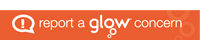
You must be logged in to post a comment.