Log into GLOW and click on the orange Office 365 Home button
This will take you to an online dashboard of the office apps. On the top right of the page, click on the install office drop down

then select other install options
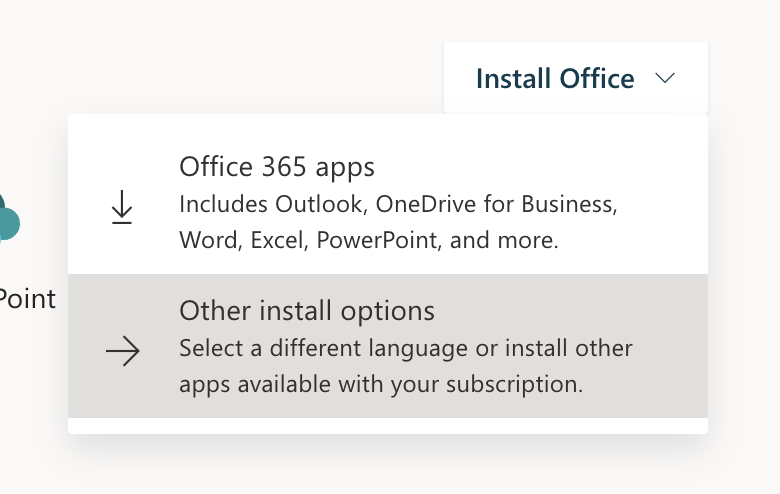
this will take you to the Office 365 download page. Click to download and follow the on-screen instructions.
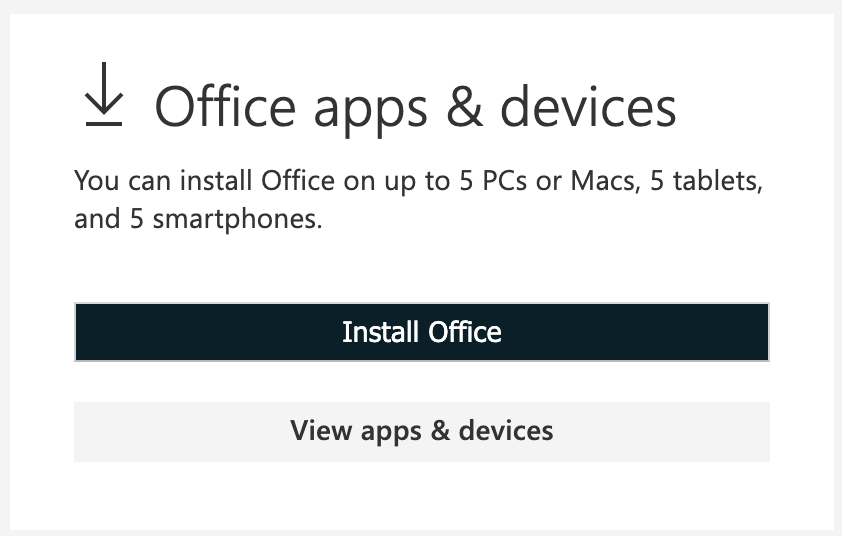
Once installed you will have to authorise. On the Microsoft sign in page start by using your GLOW email address (username with @glow.sch.uk at then end). DO NOT put in your password at this point, just click “next”.
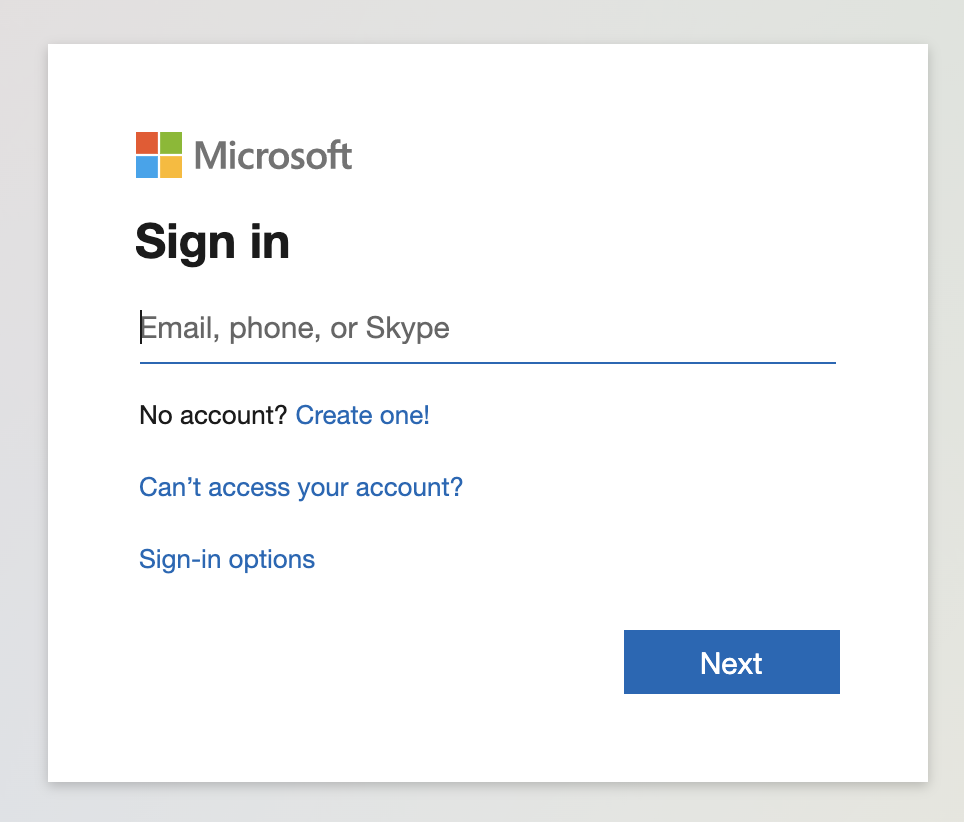
This will re-direct you to the familiar purple GLOW sign in page, where you can use your GLOW username and password to complete the authorisation.


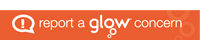
You must be logged in to post a comment.