OneDrive is your cloud storage account. You have “unlimited space” however remember this should only be used for school documents and files.
If using for the first time you may see this screen. Please wait while your OneDrive is set-up.

When your see “your OneDrive is ready” click on the arrow. This will take you to the main storage section.

Click on “new” to create a new file. You can use the online version of Office (Word, Powerpoint and Excel) but not all the features from the desktop version are available.


These files are instantly saved in your OneDrive, just remember to give them a file name so you don’t end up with document 1,2,3,4 etc



To “share” your document with your teacher, click on the “share” button then type in their GLOW username (you can search but remember there may be more than one person with the same name).


You can also upload a file from your computer (Office 365, PDF, jpeg, mp3, mp4).


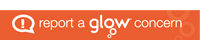
You must be logged in to post a comment.